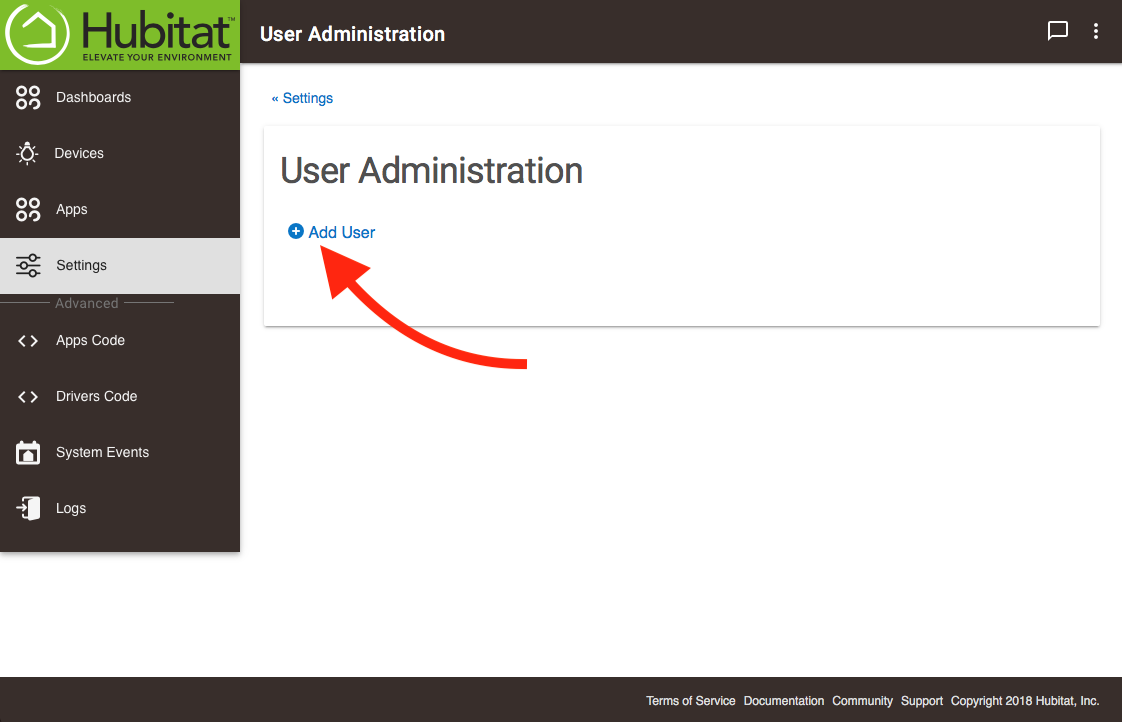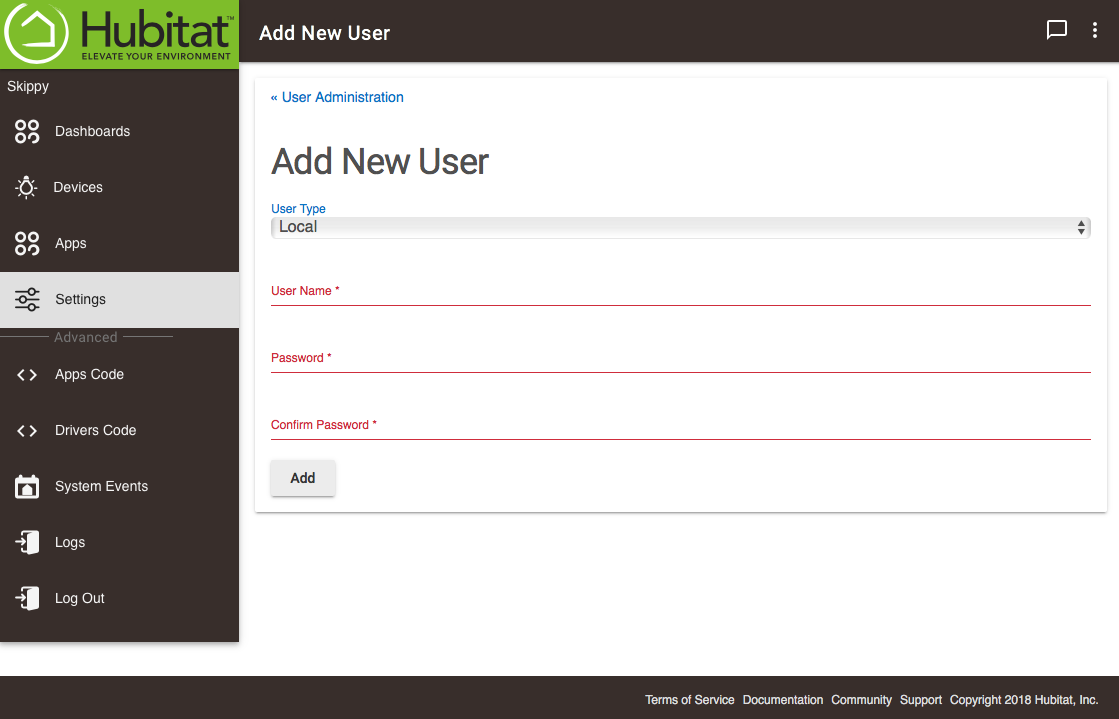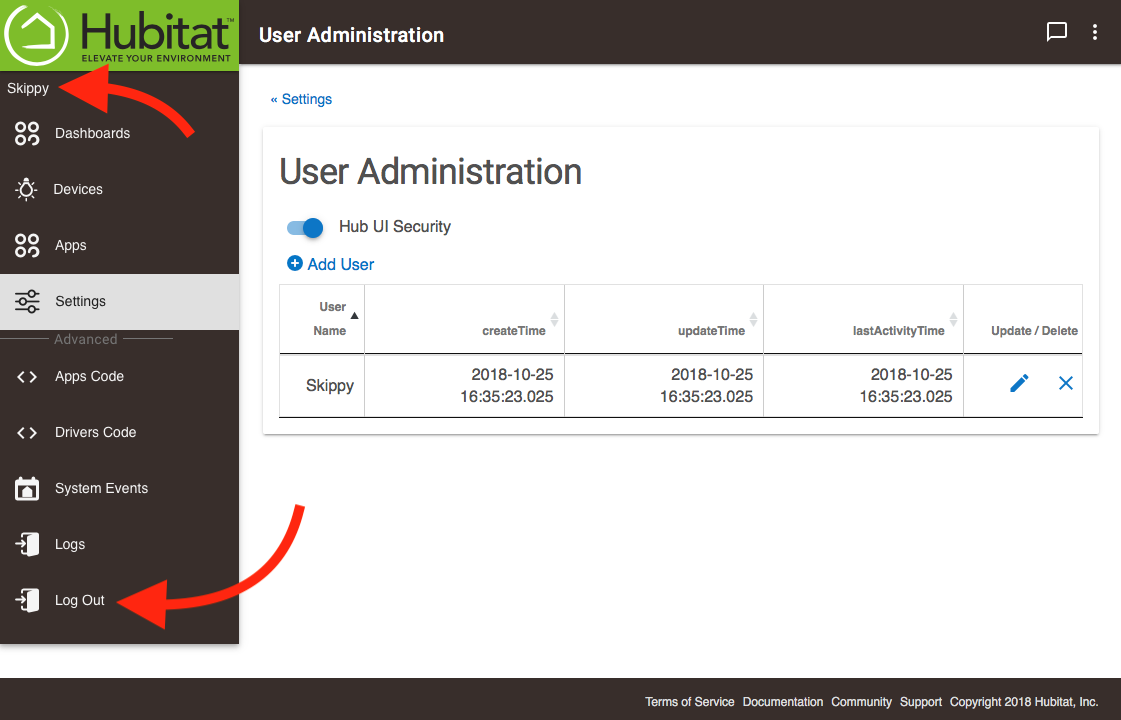Difference between revisions of "User Administration 2"
| (One intermediate revision by the same user not shown) | |||
| Line 1: | Line 1: | ||
The User Administration page is where you will create users and passwords to only allow password-protected access to your hub. to get started, select ''add user''. | The User Administration page is where you will create users and passwords to only allow password-protected access to your hub. to get started, select ''add user''. | ||
:[[File:UA1.png|300px]] | :[[File:UA1.png|300px]] | ||
| + | |||
Use the dropdown to select the User Type (currently ''local'' is your only choice, but other options will be added later). | Use the dropdown to select the User Type (currently ''local'' is your only choice, but other options will be added later). | ||
Enter a User name and Password, then click ''Add''. NOTE: the username and password are both case sensitive. | Enter a User name and Password, then click ''Add''. NOTE: the username and password are both case sensitive. | ||
| − | :[[File:UA1. | + | :[[File:UA1.2.png|300px]] |
| + | |||
Once you have added a user, you will need turn Hub UI Security on in order to activate password protection. When you toggle this on, you will be asked to login with the user name and password you just created. From this screen you will also be able add users and update or delete current users. | Once you have added a user, you will need turn Hub UI Security on in order to activate password protection. When you toggle this on, you will be asked to login with the user name and password you just created. From this screen you will also be able add users and update or delete current users. | ||
:[[File:UA3.png|300px]] | :[[File:UA3.png|300px]] | ||
| + | |||
When you are logged in, your user name will appear in the left sidebar. Logout by pressing the ''Log Out'' icon at the bottom of the page. | When you are logged in, your user name will appear in the left sidebar. Logout by pressing the ''Log Out'' icon at the bottom of the page. | ||
:[[File:UA4.png|300px]] | :[[File:UA4.png|300px]] | ||
Latest revision as of 22:26, 25 October 2018
The User Administration page is where you will create users and passwords to only allow password-protected access to your hub. to get started, select add user.
Use the dropdown to select the User Type (currently local is your only choice, but other options will be added later). Enter a User name and Password, then click Add. NOTE: the username and password are both case sensitive.
Once you have added a user, you will need turn Hub UI Security on in order to activate password protection. When you toggle this on, you will be asked to login with the user name and password you just created. From this screen you will also be able add users and update or delete current users.
When you are logged in, your user name will appear in the left sidebar. Logout by pressing the Log Out icon at the bottom of the page.