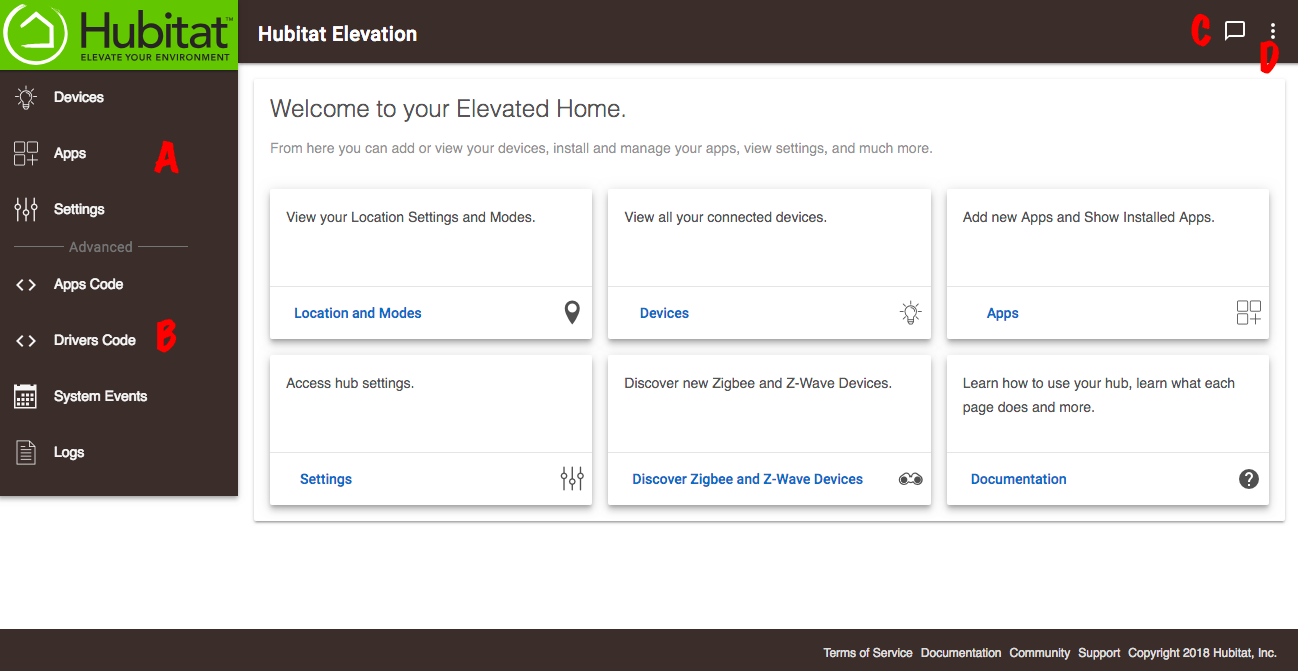Difference between revisions of "Home 2"
(Added content - Need descriptions for Location and Modes, System Events and the kabob menu verified and/or added) |
(Added image and removed reference to dashboard link) (Tag: Visual edit) |
||
| (3 intermediate revisions by 2 users not shown) | |||
| Line 1: | Line 1: | ||
Your Home Page is where you will land if you type your hub's IP address into your browser (you must be on the same network as the hub). It is a good idea to bookmark this page for quick access. | Your Home Page is where you will land if you type your hub's IP address into your browser (you must be on the same network as the hub). It is a good idea to bookmark this page for quick access. | ||
| + | |||
| + | [[File:Hubitat Elevation Home page 2.0.png|none|thumb|600x600px]] | ||
'''Main Menu Links''' (A) | '''Main Menu Links''' (A) | ||
| − | * [[ | + | *[[Location and Modes 2|Location and Modes]] - Adjust your location, time zone, temperature scale and setup modes. |
| + | *[[Devices 2|Devices]] - Add, view and edit details of your devices. | ||
| + | *[[Apps 2|Apps]] - Load and access apps to build rules, integrate devices and extend functionality. | ||
| + | *[[Settings 2|Settings]] - Adjust Z-Wave and Zigbee settings, update, backup/restore, and safely shut down or reboot your hub. | ||
| + | *[[Device Discovery 2|Discover Zigbee and Z-Wave Devices]] - Put the hub in discovery mode to add new Zigbee and Z-Wave devices. | ||
| + | *Documentation - brings you here, to helpful documentation for Hubitat Elevation™. | ||
| − | + | '''Advanced Links''' (B) | |
| − | |||
| − | |||
| − | |||
| − | |||
| − | |||
| − | + | These links are for advanced users to load and modify groovy code. The event logs can help diagnose issues with custom code and can be helpful troubleshooting when devices and rules are not functioning as expected. | |
| − | + | *[[Apps Code 2|Apps Code]] - Load and edit user-created app code. | |
| + | *[[Drivers Code 2|Drivers Code]] - Load and edit user-created device driver code. | ||
| + | *[[System Events 2|System Events]] - See the most recent location and hub events. | ||
| + | *[[Logs 2|Logs]] - Open a live log of all hub and device activity. This is also where you can access the buffer of Past Logs. | ||
| − | + | '''Common Links''' | |
| − | |||
| − | |||
| − | |||
In the upper righthand corner you will see a dialogue balloon (C). When there is a red number in that icon, it indicates that there is an issue with your hub cloud connectivity or there is a new platform update available to download and install. Because of our firm belief in customer privacy, we do not push updates to your hub. | In the upper righthand corner you will see a dialogue balloon (C). When there is a red number in that icon, it indicates that there is an issue with your hub cloud connectivity or there is a new platform update available to download and install. Because of our firm belief in customer privacy, we do not push updates to your hub. | ||
| − | Just to the right dialogue balloon (D) is a ''kabob'' menu | + | Just to the right of the dialogue balloon (D) is a ''kabob'' menu with direct links to Settings, Zigbee Details, Z-Wave Details, Device Discovery and help |
Latest revision as of 00:33, 10 November 2018
Your Home Page is where you will land if you type your hub's IP address into your browser (you must be on the same network as the hub). It is a good idea to bookmark this page for quick access.
Main Menu Links (A)
- Location and Modes - Adjust your location, time zone, temperature scale and setup modes.
- Devices - Add, view and edit details of your devices.
- Apps - Load and access apps to build rules, integrate devices and extend functionality.
- Settings - Adjust Z-Wave and Zigbee settings, update, backup/restore, and safely shut down or reboot your hub.
- Discover Zigbee and Z-Wave Devices - Put the hub in discovery mode to add new Zigbee and Z-Wave devices.
- Documentation - brings you here, to helpful documentation for Hubitat Elevation™.
Advanced Links (B)
These links are for advanced users to load and modify groovy code. The event logs can help diagnose issues with custom code and can be helpful troubleshooting when devices and rules are not functioning as expected.
- Apps Code - Load and edit user-created app code.
- Drivers Code - Load and edit user-created device driver code.
- System Events - See the most recent location and hub events.
- Logs - Open a live log of all hub and device activity. This is also where you can access the buffer of Past Logs.
Common Links
In the upper righthand corner you will see a dialogue balloon (C). When there is a red number in that icon, it indicates that there is an issue with your hub cloud connectivity or there is a new platform update available to download and install. Because of our firm belief in customer privacy, we do not push updates to your hub.
Just to the right of the dialogue balloon (D) is a kabob menu with direct links to Settings, Zigbee Details, Z-Wave Details, Device Discovery and help