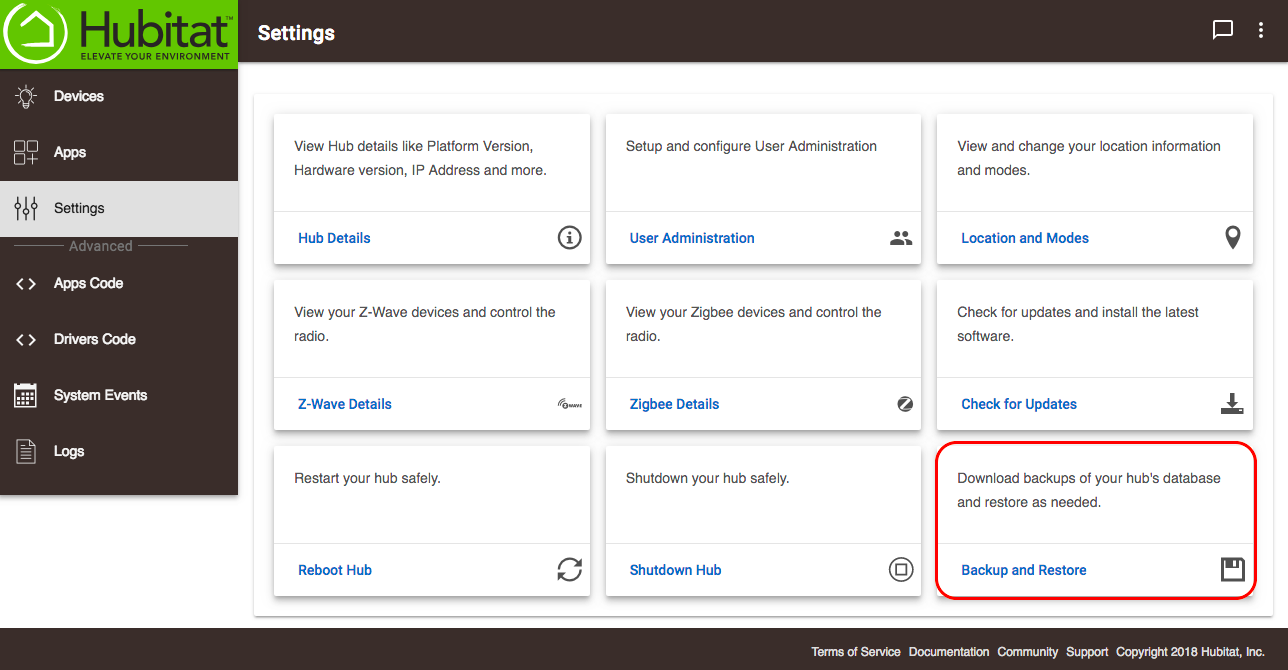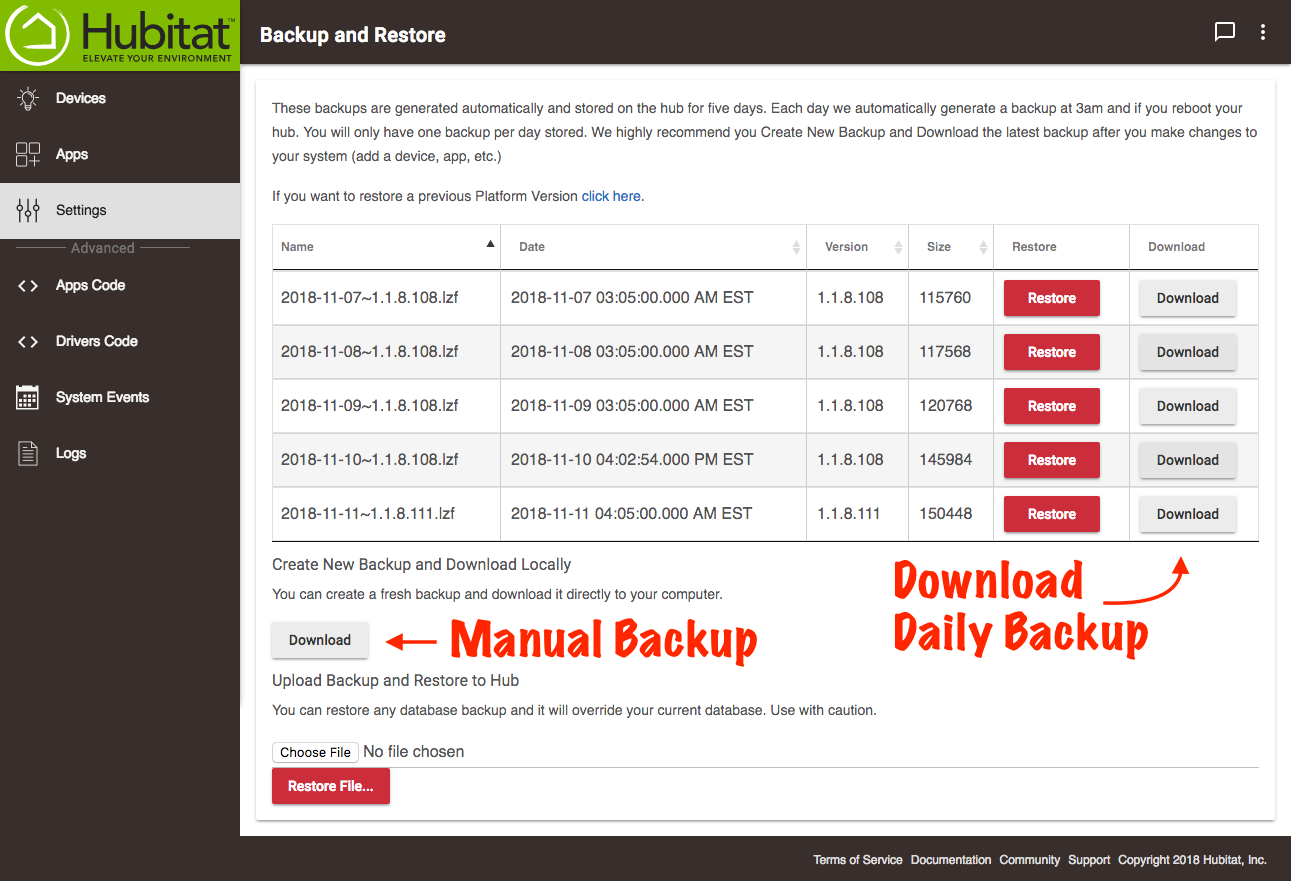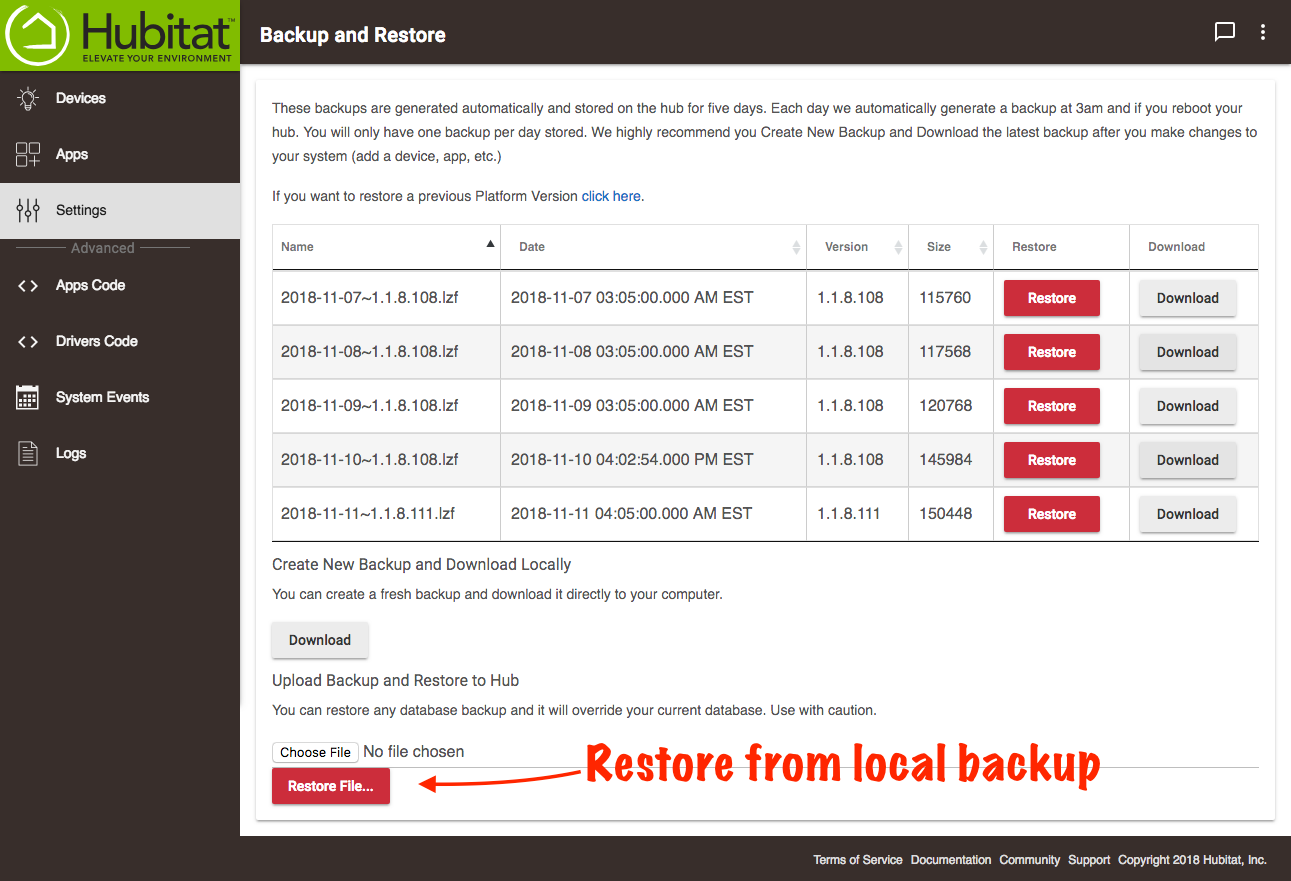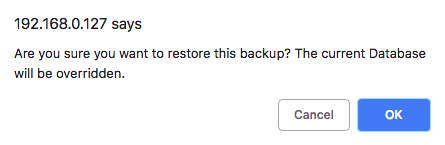Difference between revisions of "Backup and Restore 2"
(Added content) |
(Imgaes added) (Tag: Visual edit) |
||
| (One intermediate revision by the same user not shown) | |||
| Line 1: | Line 1: | ||
| − | Your | + | Your Hubitat Elevation™ hub automatically generates a backup every day at 3:00am in your local time zone. These backups are stored on the hub for five days. After making changes to your hub (adding devices, automations, etc.), it is a good idea to do a manual backup and download it to your computer or storage device. |
| − | # Go to the ''Settings'' page in your Hubitat Web Interface. | + | #Go to the ''Settings'' page in your Hubitat Web Interface. |
| − | # Select the ''Backup and Restore'' button. | + | #Select the ''Backup and Restore'' button.[[File:Backup and Restore button 2.0.png|none|thumb|600x600px]] |
| − | + | #Select the ''Download'' button under the ''Create New Backup and Download Manually'' section (you can also download any of the automatic backups that have been stored). The backup will be saved on your computer, which can be uploaded later to restore your hub to its current state if you desire.[[File:Backup database 2.0.png|none|thumb|600x600px]] | |
| − | # Select the ''Download'' button under the ''Create New Backup and Download Manually'' section (you can also download any of the automatic backups that have been stored). The backup will be saved on your computer, which can be uploaded later to restore your hub to its current state if you desire. | ||
| − | |||
| − | '''How to restore from backup''' If you have made changes to your hub and want to go back to a previous saved backup, | + | '''How to restore from backup''' If you have made changes to your hub and want to go back to a previous saved backup, Hubitat Elevation™ makes it easy. |
| − | # Go to the ''Settings'' page in your Hubitat Web Interface. | + | #Go to the ''Settings'' page in your Hubitat Web Interface. |
| − | # Select the ''Backup and restore'' button. | + | #Select the ''Backup and restore'' button.[[File:Backup and Restore button 2.0.png|none|thumb|600x600px]] |
| − | + | #If you want to restore to one of the Automatic backups stored on your hub, select the ''Restore'' button next to the backup file.[[File:Restore Daily Backups 2.0.png|none|thumb|600x600px]] | |
| − | # If you want to restore to one of the Automatic backups stored on your hub, select the ''Restore'' button next to the backup file. | + | #If you want to restore to a file saved on your computer, select the ''choose file'' button and choose the file you want to use.[[File:Restore from local backup 2.0.png|none|thumb|600x600px]] |
| − | + | #Confirm the restore selection, and your Hubitat Elevation™ hub will reset with those settings.[[File:Confirm Restore from Backup 2.0.png|none|thumb]] | |
| − | # If you want to restore to a file saved on your computer, select the ''choose file'' button and choose the file you want to use. | ||
| − | |||
| − | # Confirm the restore selection and your | ||
Latest revision as of 04:44, 12 November 2018
Your Hubitat Elevation™ hub automatically generates a backup every day at 3:00am in your local time zone. These backups are stored on the hub for five days. After making changes to your hub (adding devices, automations, etc.), it is a good idea to do a manual backup and download it to your computer or storage device.
- Go to the Settings page in your Hubitat Web Interface.
- Select the Backup and Restore button.
- Select the Download button under the Create New Backup and Download Manually section (you can also download any of the automatic backups that have been stored). The backup will be saved on your computer, which can be uploaded later to restore your hub to its current state if you desire.
How to restore from backup If you have made changes to your hub and want to go back to a previous saved backup, Hubitat Elevation™ makes it easy.
- Go to the Settings page in your Hubitat Web Interface.
- Select the Backup and restore button.
- If you want to restore to one of the Automatic backups stored on your hub, select the Restore button next to the backup file.
- If you want to restore to a file saved on your computer, select the choose file button and choose the file you want to use.
- Confirm the restore selection, and your Hubitat Elevation™ hub will reset with those settings.