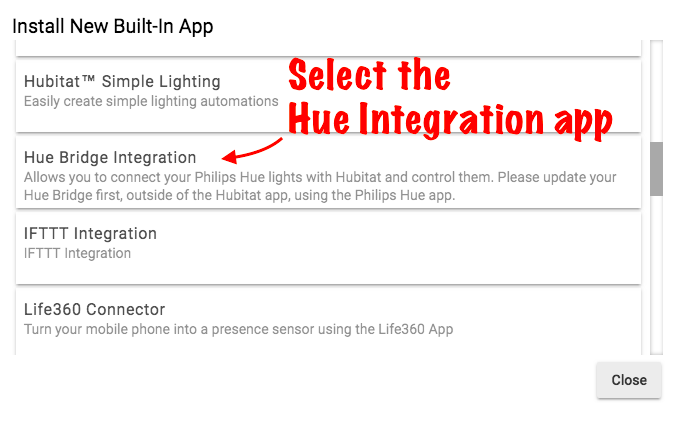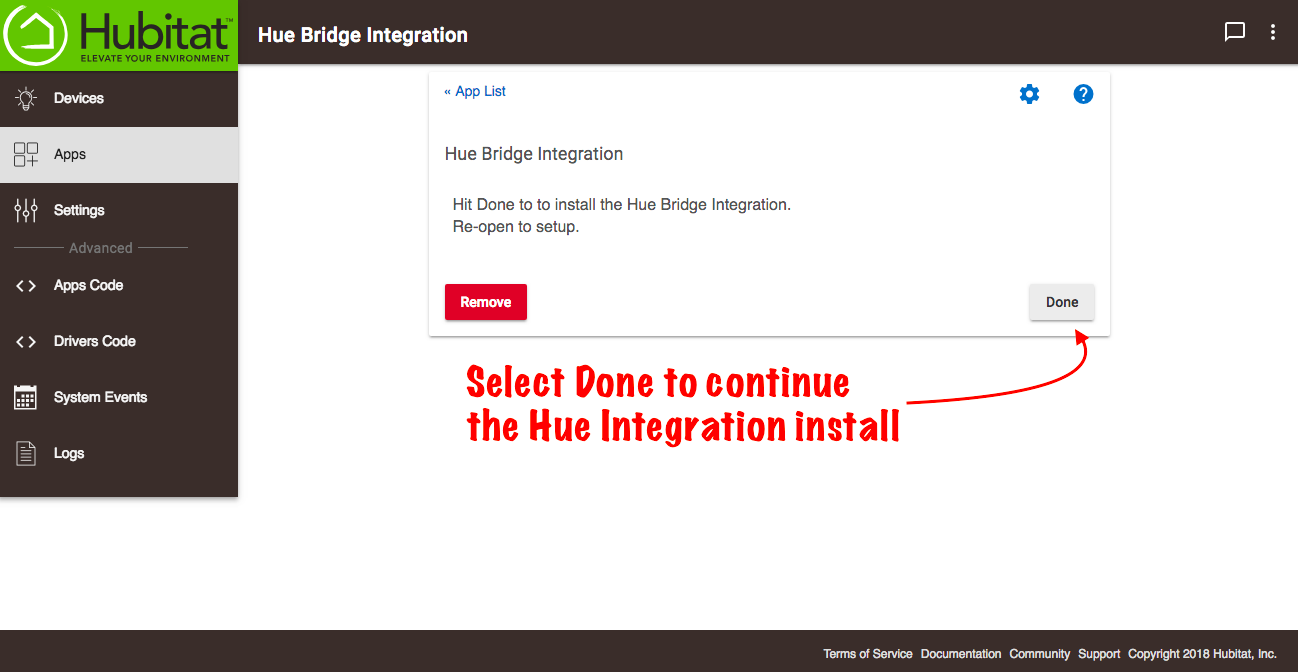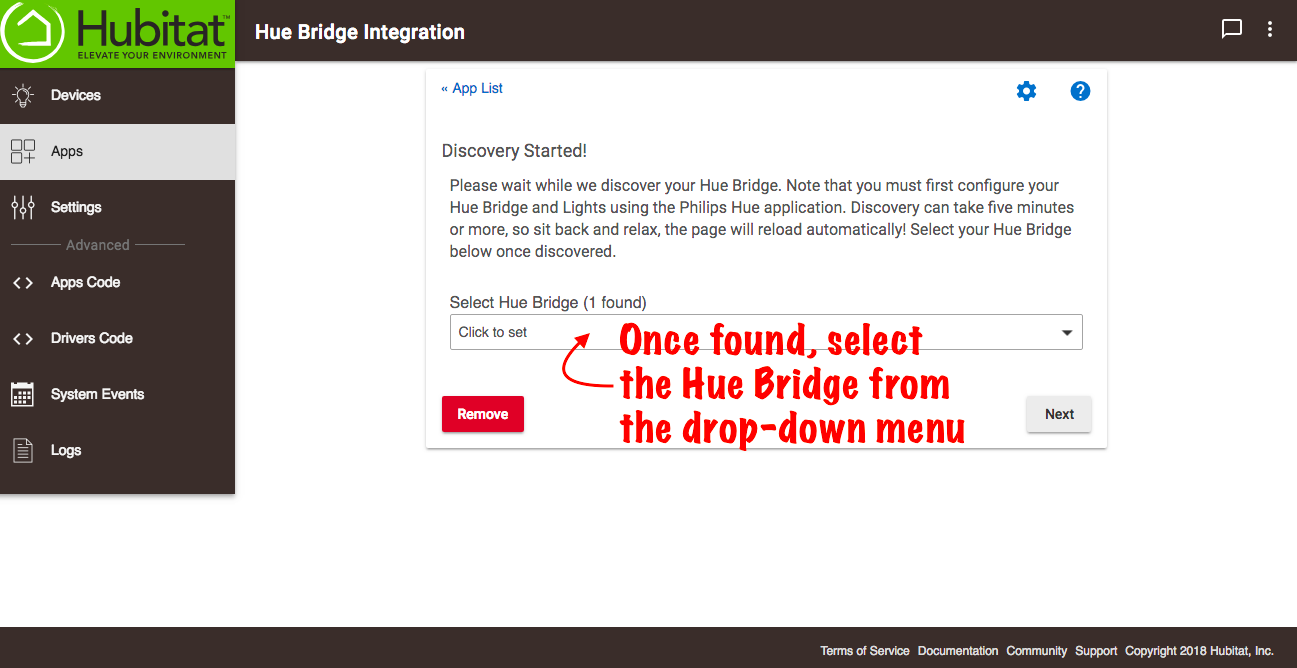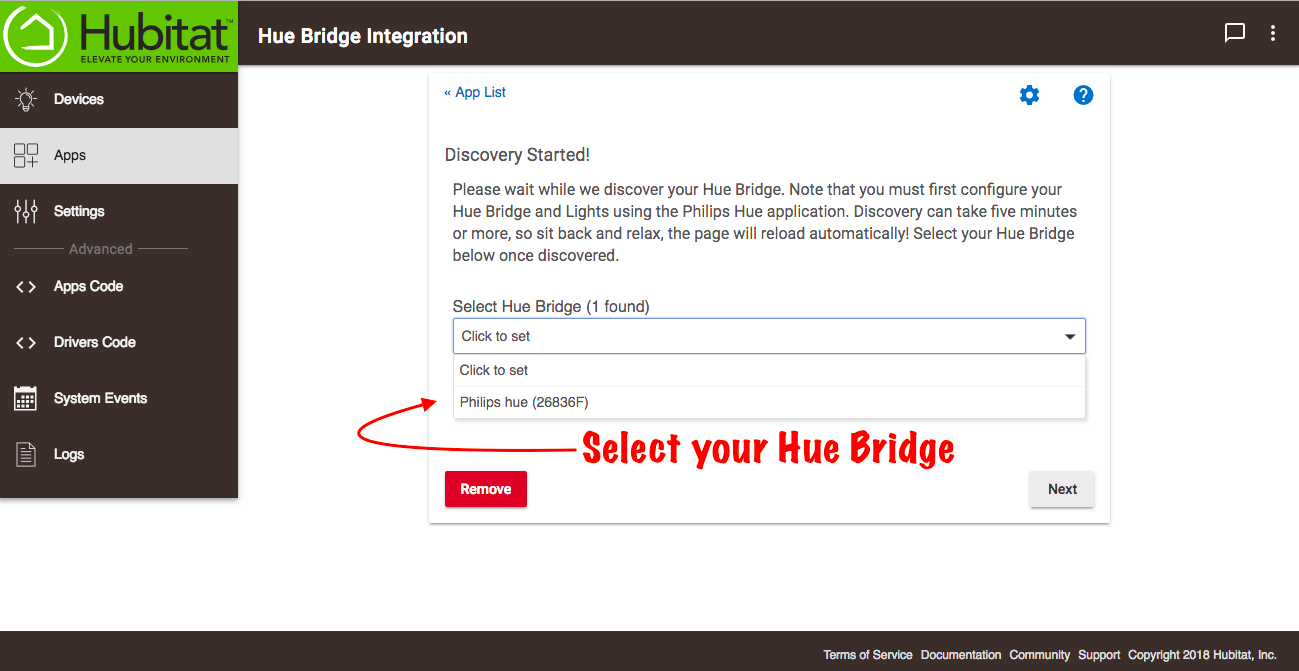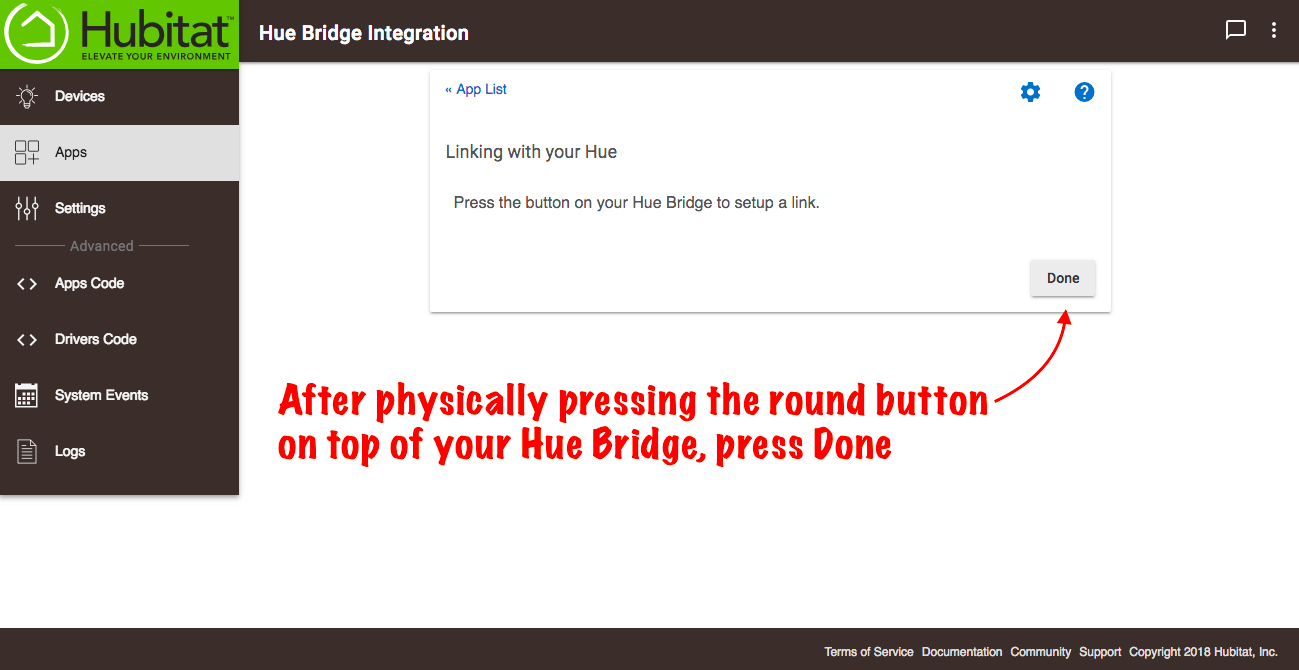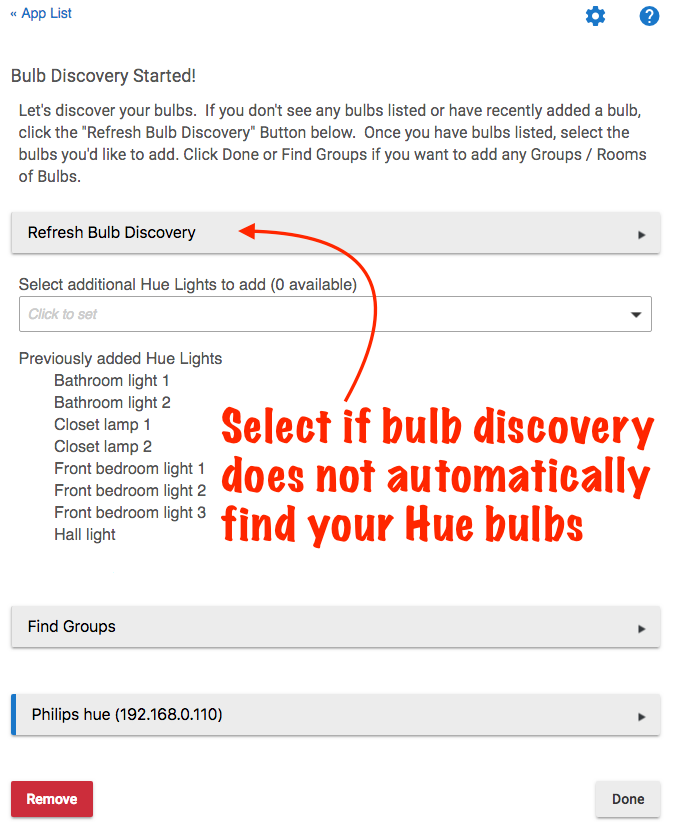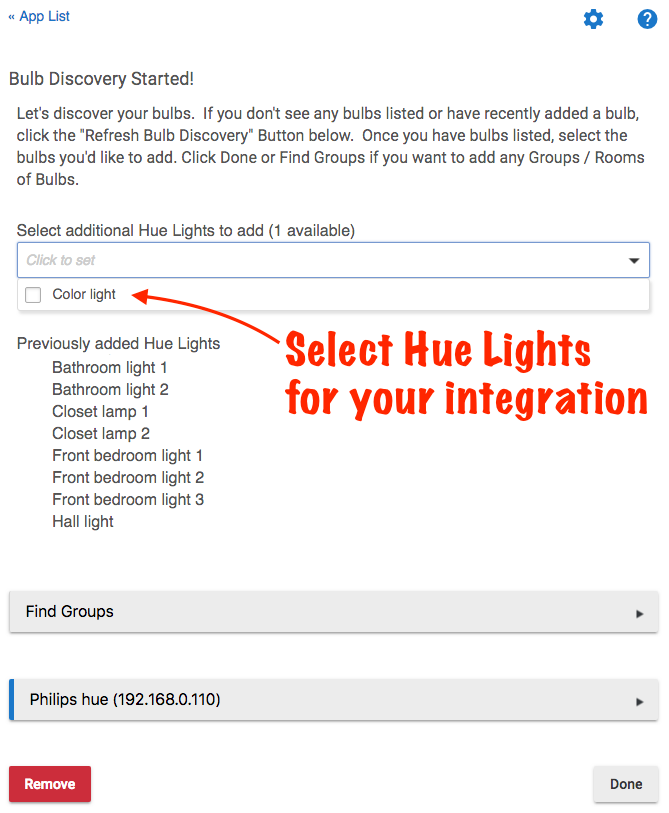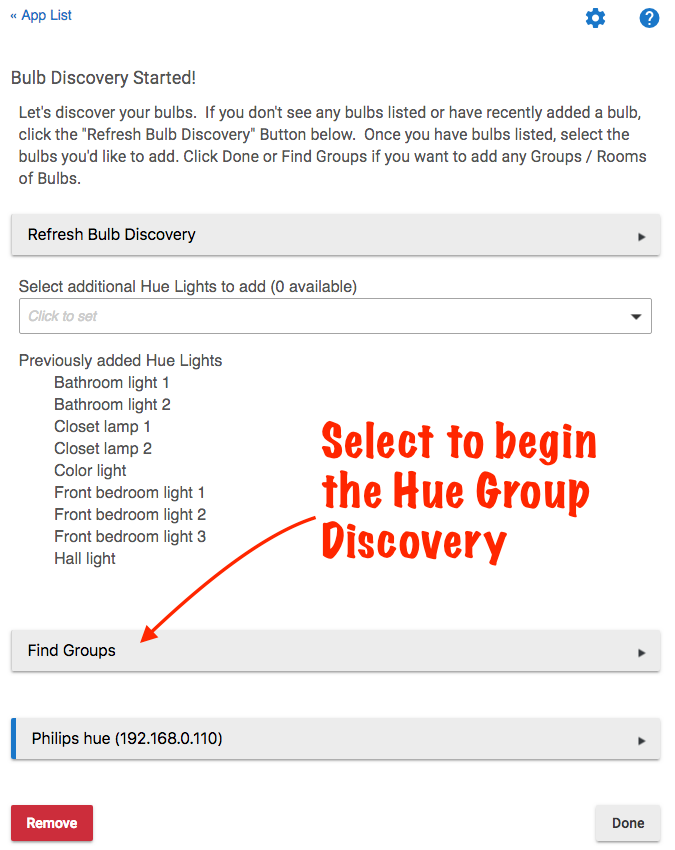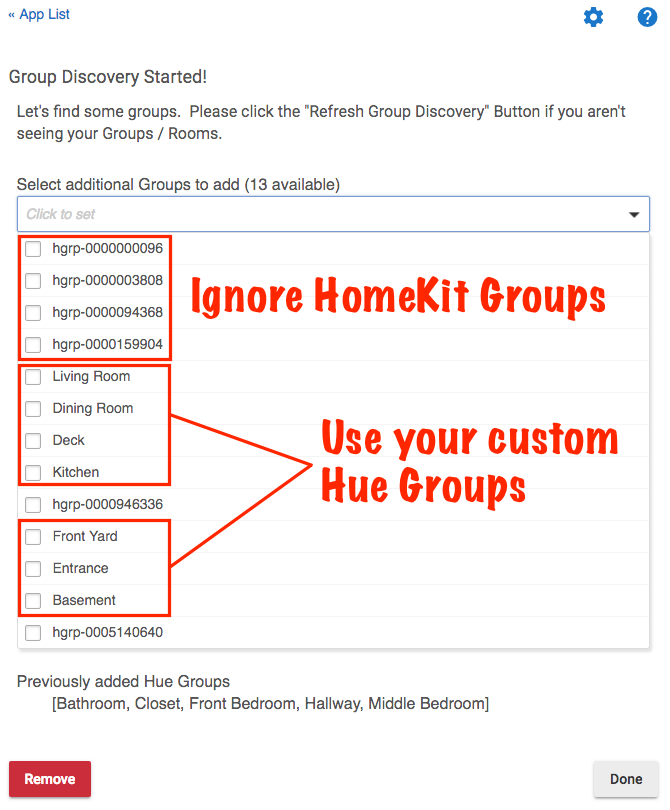Difference between revisions of "Hue Bridge Integration 2"
m (Tag: Visual edit) |
m (correct typos) (Tag: Visual edit) |
||
| (5 intermediate revisions by the same user not shown) | |||
| Line 1: | Line 1: | ||
| − | It is recommended to use a Hue Bridge when connecting Hue bulbs to Hubitat Elevation™. Even though Hue bulbs use a | + | It is recommended to use a Hue Bridge when connecting Hue bulbs to Hubitat Elevation™ for optimal results . Even though Hue bulbs use a Zigbee connection and can talk directly to your hub, they may interfere with the routing of the Zigbee network traffic when connected directly to Hubitat Elevation™ without a bridge. Once connected through the Hue Bridge Integration app, your bulbs can be used just as if they were directly paired with your hub. |
| − | + | While Hubitat Elevation™ can control your Hue Bulbs and Hue Groups, it is not possible to create Hue Groups or Hue Scenes from the Hue Bridge Integration, so your first step is to configure your Hue Bridge and Hue bulbs from your Hue mobile app. | |
| + | ===Installing the Hub Bridge Integration app=== | ||
| + | #From the Hubitat Web Interface select '''Apps'''[[File:Install Built-In App 2.0.png|none|thumb|600x600px]] | ||
| + | #Choose the Hue Bridge Integration from the list of Hubitat Elevation™ built-In apps[[File:Add Hue Bridge Integration app 2.0.png|none|thumb|600x600px]] | ||
| + | #Select Done to continue with the Hue Bridge Integration setup[[File:Continue Hue Bridge Integration install 2.0.png|none|thumb|600x600px]] | ||
| + | #Discovery of your Hue Bridge(s) will begin. Please be patient, as discovery may take several minutes.[[File:Hue Bridge Discovery Started 2.0.png|none|thumb|600x600px]] | ||
| + | #Select your Hue Bridge from the drop-down menu.[[File:Select your Hue Bridge drop-down menu 2.0.png|none|thumb|600x600px]]''Please note that multiple Hue Bridges are supported, and there is a possibility to duplicate a bridge that has already been added. If you are attempting to add an additional Hue Bridge, please be sure you are not adding a bridge that already exists on your system.'' | ||
| + | #You must now authorize communication on the local network with your Hue Bridge. This requires that you physically press the round button on top of your Hue Bridge. Once that is complete, return to the Hubitat Web Interface and select Done to continue to Hue Bulb Discovery.[[File:Authorize the Hue Bridge Integration 2.0.png|none|thumb|600x600px]] | ||
| + | #Hue Bulb Discovery will find new and existing bulbs on your Hue Bridge. Select '''Refresh Bulb Discovery''' if your new bulbs are not automatically discovered.[[File:Hue Integration bulb discovery 2.0.png|none|thumb]] | ||
| + | #Add your Hue Bulbs from the list by checking the box next to the bulb name. Select '''Done''' when finish.[[File:Add Hue lights to Integration 2.0.png|none|thumb]] | ||
| + | ===Adding Hue Groups to your Hue Bridge Integration=== | ||
| + | Your Hubitat Elevation™ Hue Bridge Integration supports Hue Groups. It's recommended to use Hue Groups with your Hue bulbs to avoid a so-called "popcorn effect" where lights that should operate in unison, instead do so in a seemingly random order. This effect is completely eliminated by the use of Hue Groups. | ||
| − | + | #Select Find Groups from the Hue Integration app to begin the discovery of Hue Groups. ''Please note that Hue Groups must be created and modified from the Hue app.''[[File:Find Hue Groups 2.0.png|none|thumb]] | |
| + | #Select from the available list of Hue Groups. If you are a HomeKit user, there will be additional groups that start with the letters '''hgrp'''. Ignore these groups as they are internal to the HomeKit integration with your Hue Bridge. Select only Hue Groups ''you'' created in the Hue app.[[File:Hue Group Discovery 2.0.png|none|thumb]] | ||
| + | #Select Done when finished. Your Hue Groups will now show in your Hubitat Elevation™ Devices list and may be used in Rule Machine automations and controlled from your Hubtat™ Dashboard. | ||
| + | # | ||
| + | |||
| + | # | ||
| + | # | ||
| − | |||
| − | |||
| − | |||
| − | |||
# | # | ||
# | # | ||
Latest revision as of 00:11, 10 November 2018
It is recommended to use a Hue Bridge when connecting Hue bulbs to Hubitat Elevation™ for optimal results . Even though Hue bulbs use a Zigbee connection and can talk directly to your hub, they may interfere with the routing of the Zigbee network traffic when connected directly to Hubitat Elevation™ without a bridge. Once connected through the Hue Bridge Integration app, your bulbs can be used just as if they were directly paired with your hub.
While Hubitat Elevation™ can control your Hue Bulbs and Hue Groups, it is not possible to create Hue Groups or Hue Scenes from the Hue Bridge Integration, so your first step is to configure your Hue Bridge and Hue bulbs from your Hue mobile app.
Installing the Hub Bridge Integration app
- From the Hubitat Web Interface select Apps
- Choose the Hue Bridge Integration from the list of Hubitat Elevation™ built-In apps
- Select Done to continue with the Hue Bridge Integration setup
- Discovery of your Hue Bridge(s) will begin. Please be patient, as discovery may take several minutes.
- Select your Hue Bridge from the drop-down menu.Please note that multiple Hue Bridges are supported, and there is a possibility to duplicate a bridge that has already been added. If you are attempting to add an additional Hue Bridge, please be sure you are not adding a bridge that already exists on your system.
- You must now authorize communication on the local network with your Hue Bridge. This requires that you physically press the round button on top of your Hue Bridge. Once that is complete, return to the Hubitat Web Interface and select Done to continue to Hue Bulb Discovery.
- Hue Bulb Discovery will find new and existing bulbs on your Hue Bridge. Select Refresh Bulb Discovery if your new bulbs are not automatically discovered.
- Add your Hue Bulbs from the list by checking the box next to the bulb name. Select Done when finish.
Adding Hue Groups to your Hue Bridge Integration
Your Hubitat Elevation™ Hue Bridge Integration supports Hue Groups. It's recommended to use Hue Groups with your Hue bulbs to avoid a so-called "popcorn effect" where lights that should operate in unison, instead do so in a seemingly random order. This effect is completely eliminated by the use of Hue Groups.
- Select Find Groups from the Hue Integration app to begin the discovery of Hue Groups. Please note that Hue Groups must be created and modified from the Hue app.
- Select from the available list of Hue Groups. If you are a HomeKit user, there will be additional groups that start with the letters hgrp. Ignore these groups as they are internal to the HomeKit integration with your Hue Bridge. Select only Hue Groups you created in the Hue app.
- Select Done when finished. Your Hue Groups will now show in your Hubitat Elevation™ Devices list and may be used in Rule Machine automations and controlled from your Hubtat™ Dashboard.