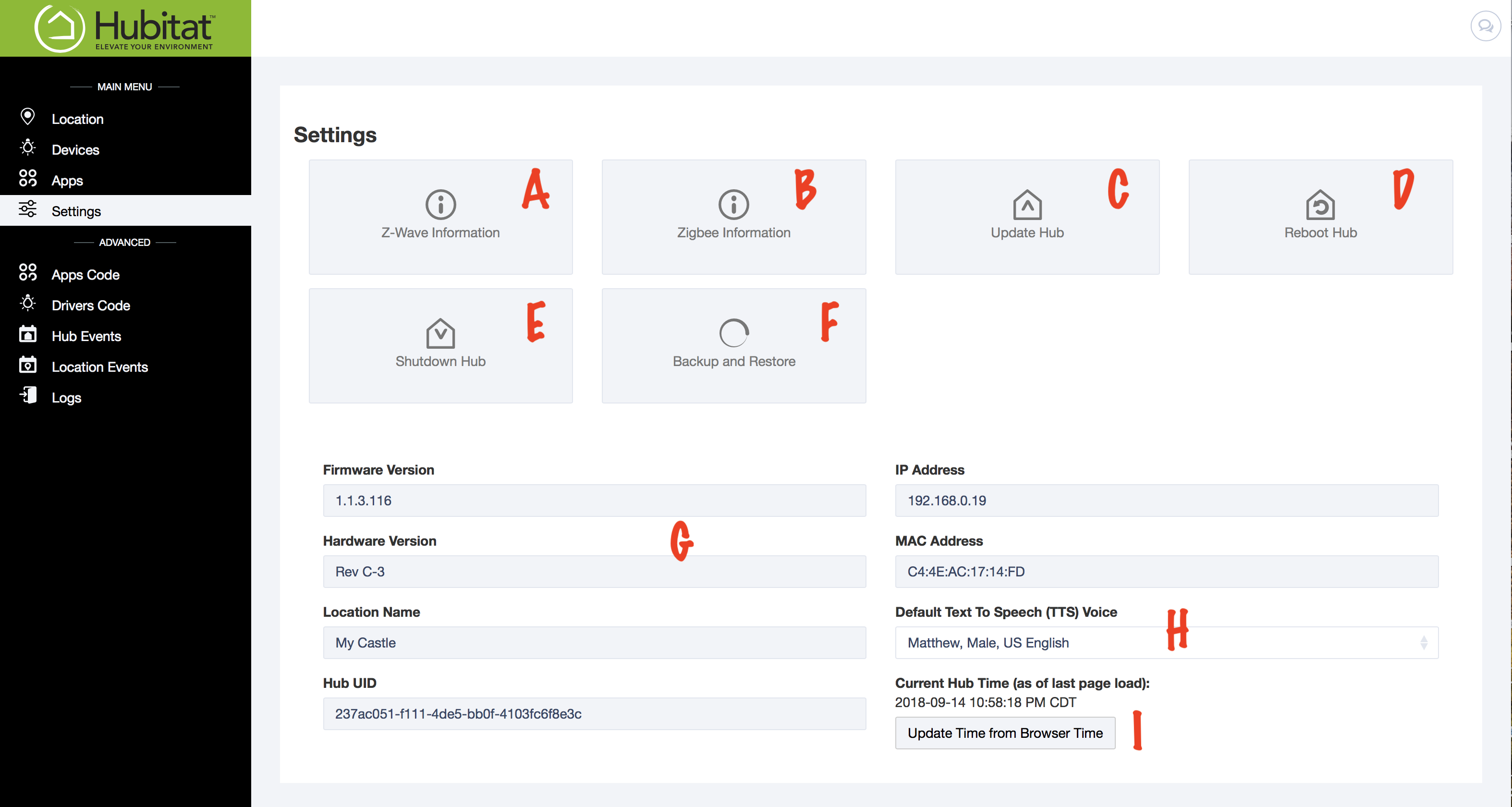Difference between revisions of "Settings"
(Created page with "The Settings Page contains valuable hub information and links to change settings and safely reboot your hub. Z-Wave Information (A)- Check the Z-Wave status, exclude Z...") |
|||
| Line 1: | Line 1: | ||
The Settings Page contains valuable hub information and links to change settings and safely reboot your hub. | The Settings Page contains valuable hub information and links to change settings and safely reboot your hub. | ||
| + | [[File:Settings_Page.png|500px]] | ||
| + | [[Z-Wave Information]] (A)- Check the Z-Wave status, exclude Z-Wave devices and run Z-Wave repair | ||
| − | |||
[[Zigbee Information]] (B)- Check Zigbee status, change the Zigbee channel and see devices | [[Zigbee Information]] (B)- Check Zigbee status, change the Zigbee channel and see devices | ||
| + | |||
'''Update Hub''' (C)- Check for, download and install platform updates | '''Update Hub''' (C)- Check for, download and install platform updates | ||
| + | |||
'''Reboot Hub''' (D)- Click to reboot hub (duh) | '''Reboot Hub''' (D)- Click to reboot hub (duh) | ||
| + | |||
'''Shutdown Hub'' (E)- Click to safely shut down your hub | '''Shutdown Hub'' (E)- Click to safely shut down your hub | ||
| + | |||
'''Backup and Restore (F)- Download backups and restore old backups | '''Backup and Restore (F)- Download backups and restore old backups | ||
Revision as of 04:10, 15 September 2018
The Settings Page contains valuable hub information and links to change settings and safely reboot your hub.
Z-Wave Information (A)- Check the Z-Wave status, exclude Z-Wave devices and run Z-Wave repair
Zigbee Information (B)- Check Zigbee status, change the Zigbee channel and see devices
Update Hub (C)- Check for, download and install platform updates
Reboot Hub (D)- Click to reboot hub (duh)
'Shutdown Hub (E)- Click to safely shut down your hub
Backup and Restore (F)- Download backups and restore old backups
Details about your hub (G) can be helpful if you require support.
You can change the default text to speech voice using the dropdown menu (H).
The hub automatically checks syncs its clock with every refresh. Do it again with the update time from browser time button (I).