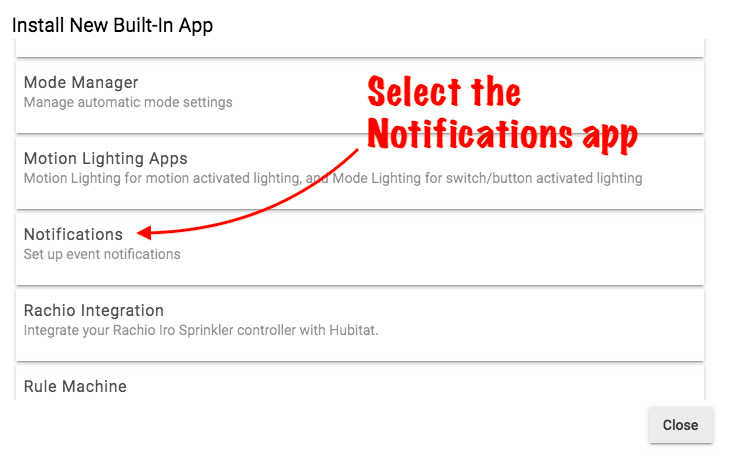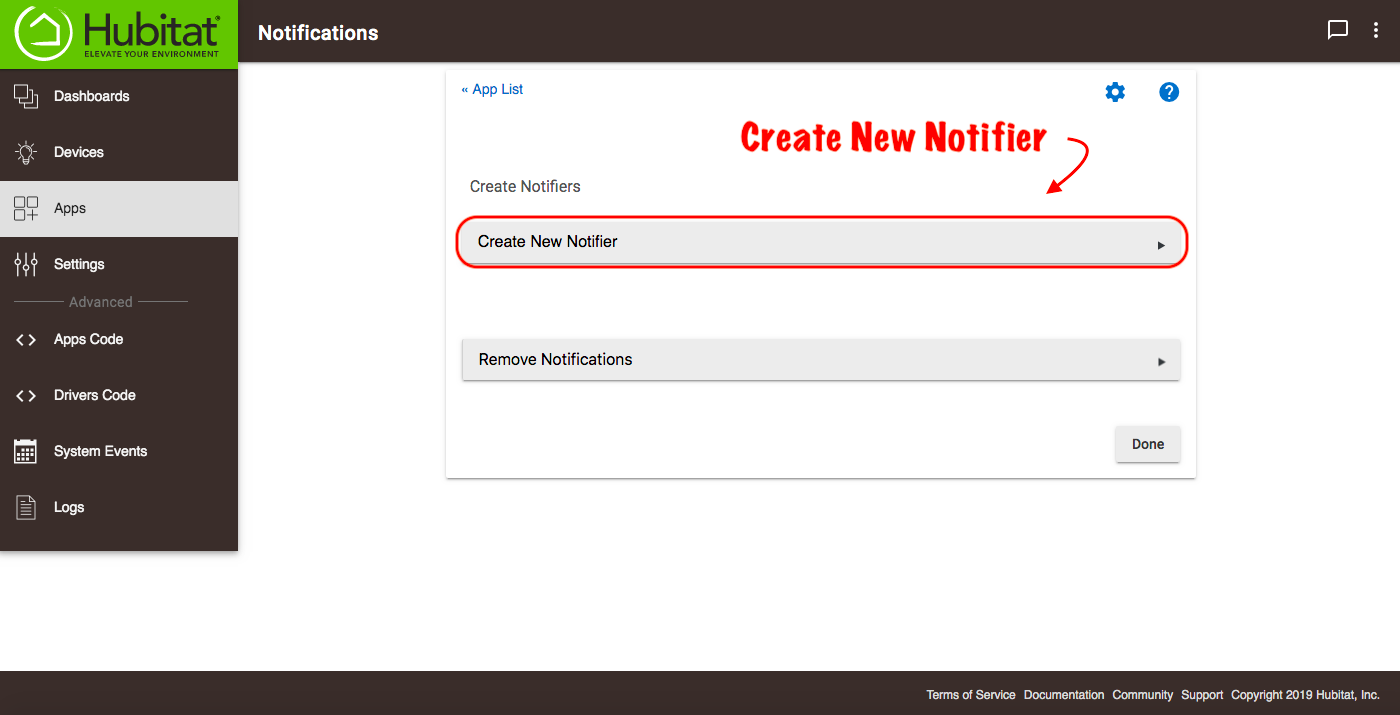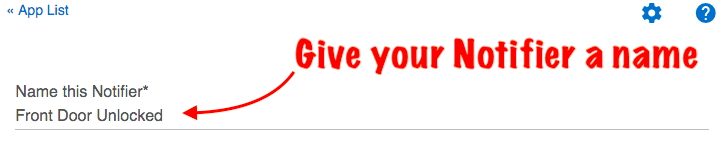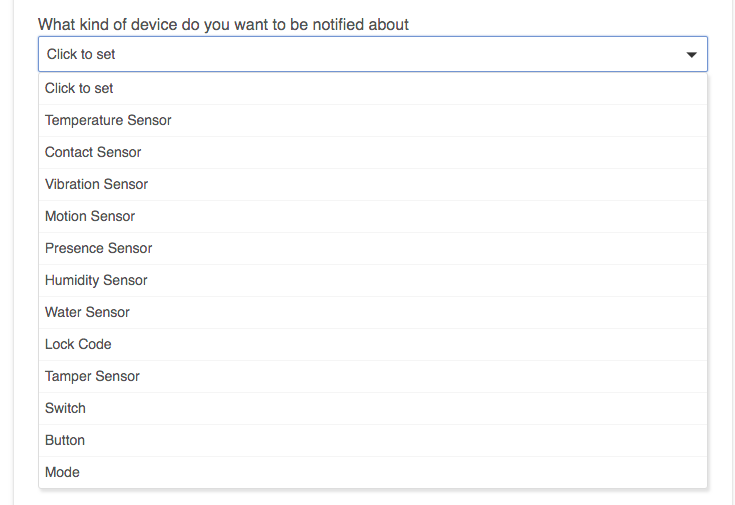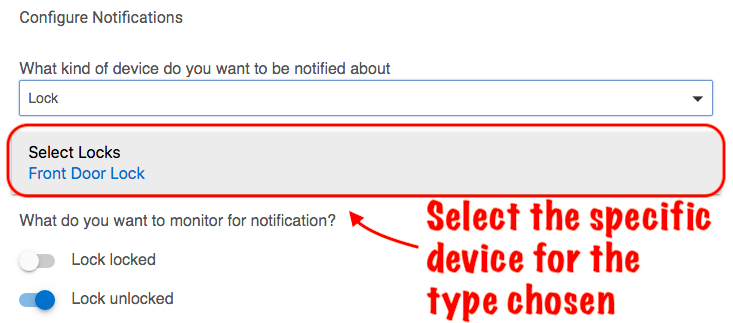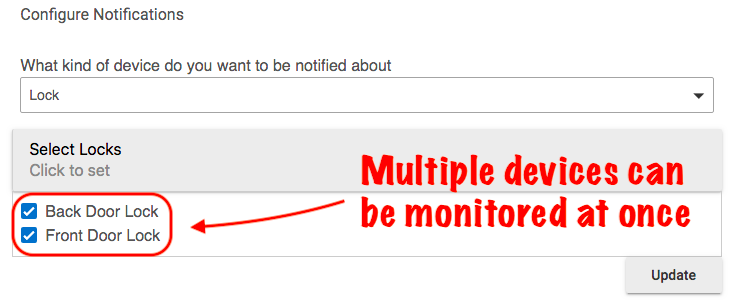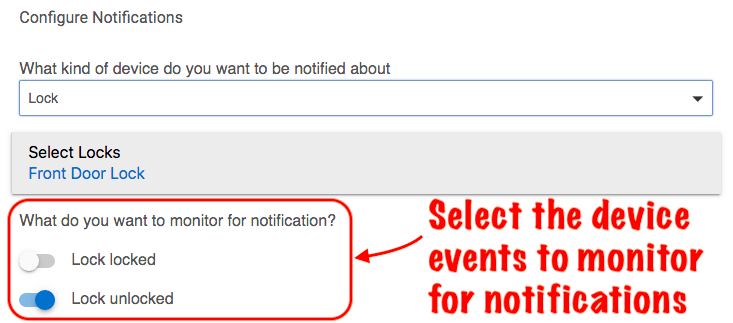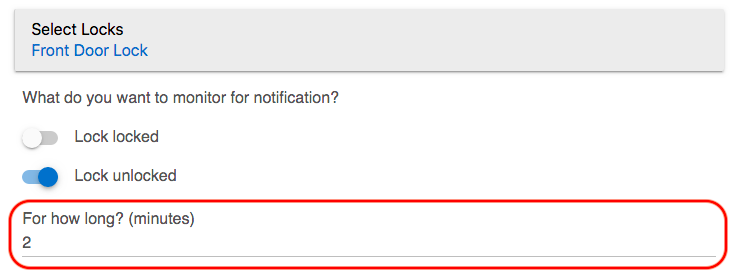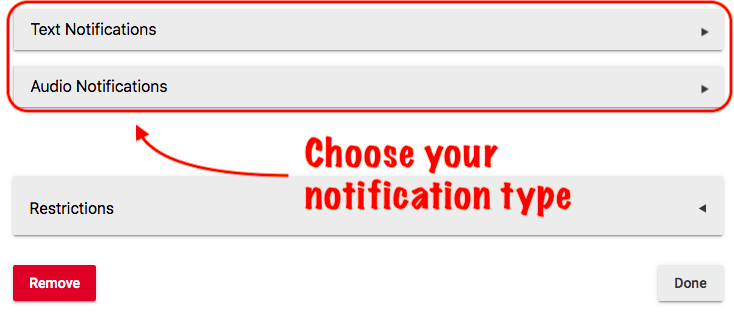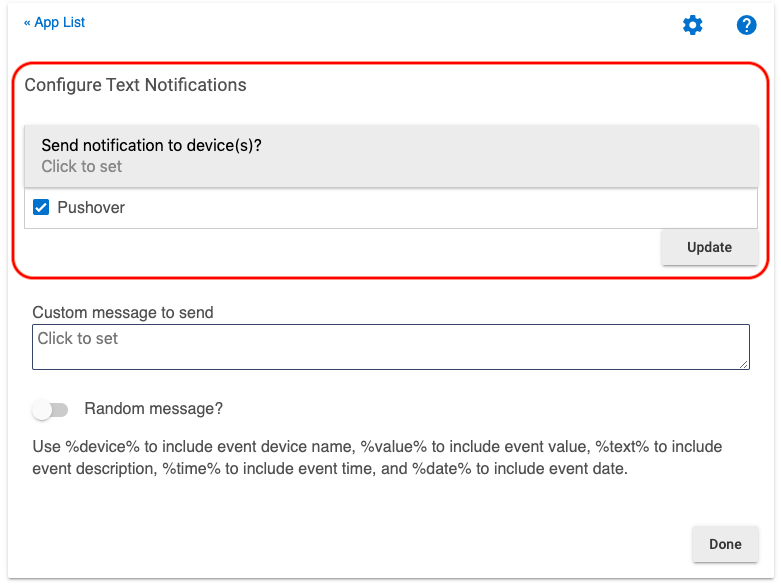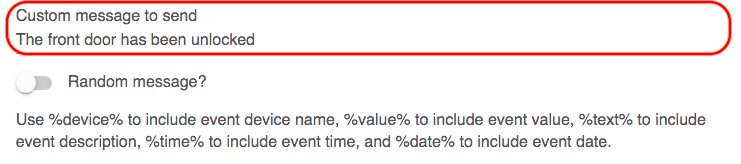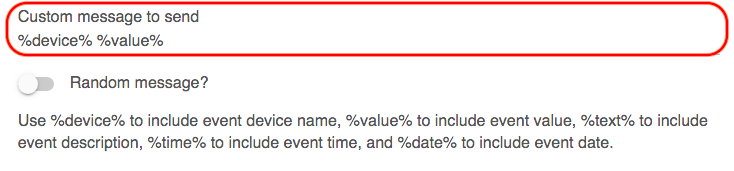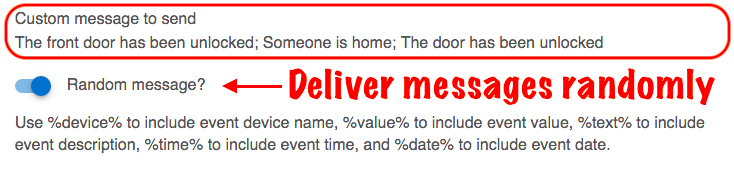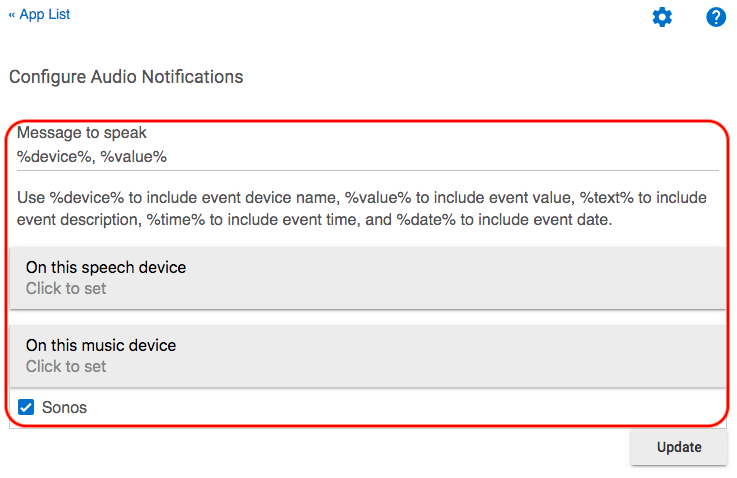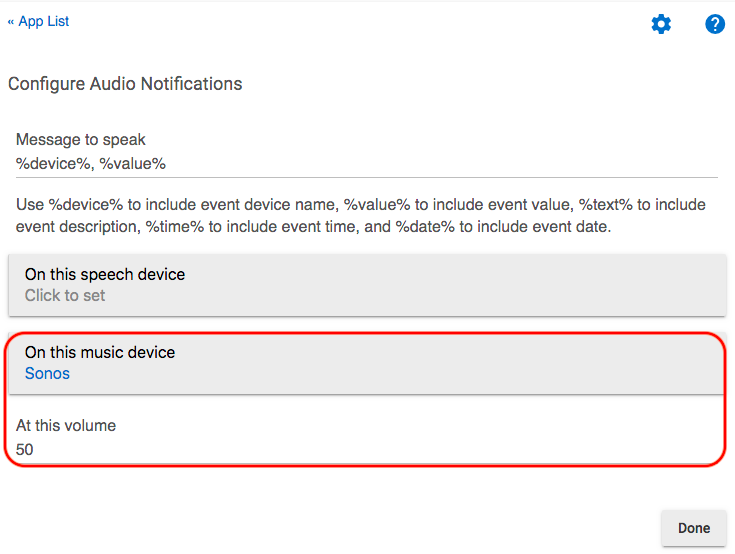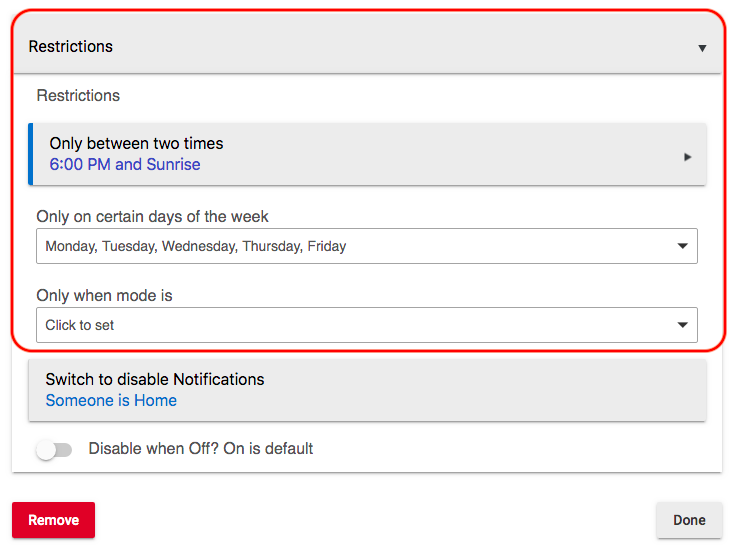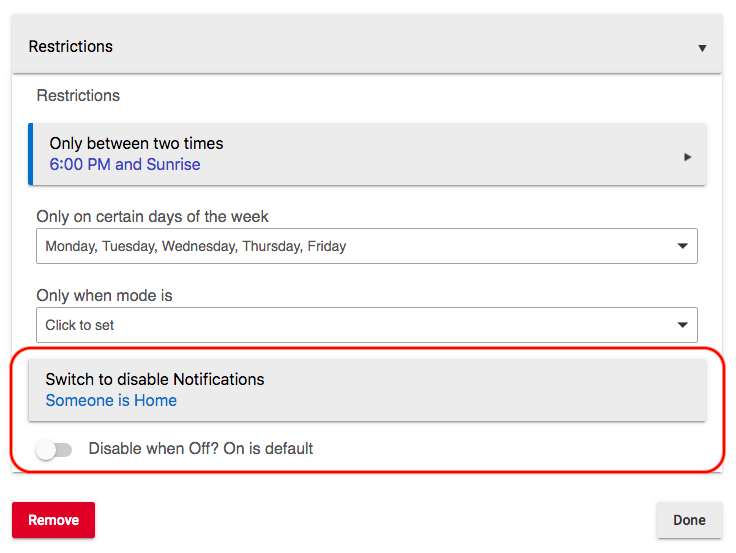Difference between revisions of "Notifications"
(→Configure notification types) (Tag: Visual edit) |
|||
| Line 5: | Line 5: | ||
===<big>Installing the Notifications parent app</big>=== | ===<big>Installing the Notifications parent app</big>=== | ||
| − | #<big>From the sidebar of your hub, select '''Apps''' and press the '''Add Built-In App''' button.</big>[[File:Install Built-In App 2.0.png|none|thumb|600x600px|link=https://docs.hubitat.com/images/7/77/Install_Built-In_App_2.0.png | + | #<big>From the sidebar of your hub, select '''Apps''' and press the '''Add Built-In App''' button.</big>[[File:Install Built-In App 2.0.png|none|thumb|600x600px|link=https://docs.hubitat.com/images/7/77/Install_Built-In_App_2.0.png ]] |
| − | ]] | + | #<big>Choose the '''Notifications''' app from the list of Elevation Built-In Apps</big>[[File:Install Notifications app.png|none|thumb|600x600px|link=https://docs.hubitat.com/images/7/70/Install_Notifications_app.png ]] |
| − | #<big>Choose the '''Notifications''' app from the list of Elevation Built-In Apps</big>[[File:Install Notifications app.png|none|thumb|600x600px|link=https://docs.hubitat.com/images/7/70/Install_Notifications_app.png | ||
| − | ]] | ||
===<big>Creating and configuring Notifier child apps</big>=== | ===<big>Creating and configuring Notifier child apps</big>=== | ||
| − | #<big>Press the '''Create New Notifier''' button to start configuration of a '''Notifier''' child application</big>[[File:Create New Notifier app.png|none|thumb|600x600px|link=https://docs.hubitat.com/images/1/10/Create_New_Notifier_app.png | + | #<big>Press the '''Create New Notifier''' button to start configuration of a '''Notifier''' child application</big>[[File:Create New Notifier app.png|none|thumb|600x600px|link=https://docs.hubitat.com/images/1/10/Create_New_Notifier_app.png ]] |
| − | ]] | + | #<big>Name your Notifier child app.</big>[[File:Name notification child app.png|none|thumb|600x600px|link=https://docs.hubitat.com/images/3/38/Name_notification_child_app.png ]] |
| − | #<big>Name your Notifier child app.</big>[[File:Name notification child app.png|none|thumb|600x600px|link=https://docs.hubitat.com/images/3/38/Name_notification_child_app.png | + | #<big>Select the type of device you want to monitor for notifications.</big>[[File:Select device for Notifications.png|none|thumb|600x600px|link=https://docs.hubitat.com/images/8/84/Select_device_for_Notifications.png ]] |
| − | ]] | + | #<big>Choose the specific devices to monitor for your '''Notifier'''</big>[[File:Select devices for notifier.png|none|thumb|600x600px|link=https://docs.hubitat.com/images/6/64/Select_devices_for_notifier.png ]]<big>'''NOTE:''' When available, you may select multiple devices to monitor for notifications</big>[[File:Monitor multiple for notifier.png|none|thumb|600x600px|link=https://docs.hubitat.com/images/2/2c/Monitor_multiple_for_notifier.png ]] |
| − | #<big>Select the type of device you want to monitor for notifications.</big>[[File:Select device for Notifications.png|none|thumb|600x600px|link=https://docs.hubitat.com/images/8/84/Select_device_for_Notifications.png | + | #<big>Select which events you want to monitor for your notifications</big>[[File:Device notification events.png|none|thumb|600x600px|link=https://docs.hubitat.com/images/a/a9/Device_notification_events.png ]] |
| − | ]] | ||
| − | #<big>Choose the specific devices to monitor for your '''Notifier'''</big>[[File:Select devices for notifier.png|none|thumb|600x600px|link=https://docs.hubitat.com/images/6/64/Select_devices_for_notifier.png | ||
| − | ]]<big>'''NOTE:''' When available, you may select multiple devices to monitor for notifications</big>[[File:Monitor multiple for notifier.png|none|thumb|600x600px|link=https://docs.hubitat.com/images/2/2c/Monitor_multiple_for_notifier.png | ||
| − | ]] | ||
| − | #<big>Select which events you want to monitor for your notifications</big>[[File:Device notification events.png|none|thumb|600x600px|link=https://docs.hubitat.com/images/a/a9/Device_notification_events.png | ||
| − | ]] | ||
#<big>Choose for how long the event must be true before a notification is sent.</big> | #<big>Choose for how long the event must be true before a notification is sent.</big> | ||
#*<big>''Example:'' If a door is unlocked, should the notification be sent immediately or should it be delayed by a specified number of minutes?</big> | #*<big>''Example:'' If a door is unlocked, should the notification be sent immediately or should it be delayed by a specified number of minutes?</big> | ||
| − | #*<big>'''NOTE:''' If the event you are monitoring becomes false before the specified time has elapsed, such as the lock being once again locked before the 2 minute wait time has been reached as in the example below, then no notification will be sent until the event state is true for the number of minutes you define.</big>[[File:How long before notification.png|none|thumb|600x600px|link=https://docs.hubitat.com/images/a/a6/How_long_before_notification.png | + | #*<big>'''NOTE:''' If the event you are monitoring becomes false before the specified time has elapsed, such as the lock being once again locked before the 2 minute wait time has been reached as in the example below, then no notification will be sent until the event state is true for the number of minutes you define.</big>[[File:How long before notification.png|none|thumb|600x600px|link=https://docs.hubitat.com/images/a/a6/How_long_before_notification.png ]] |
| − | ]] | + | #<big>Specify how frequently you would like to be notified about an event. Toggle the switch for '''Only once per day''', to limit notifications to one per a single 24 hour period, or you can limit the notifications to once within a specified number of minutes for events that may fluctuate frequently, such the temperature rise or fall.</big>[[File:Notification frequency.png|none|thumb|600x600px|link=https://docs.hubitat.com/images/9/9c/Notification_frequency.png ]] |
| − | #<big>Specify how frequently you would like to be notified about an event. Toggle the switch for '''Only once per day''', to limit notifications to one per a single 24 hour period, or you can limit the notifications to once within a specified number of minutes for events that may fluctuate frequently, such the temperature rise or fall.</big>[[File:Notification frequency.png|none|thumb|600x600px|link=https://docs.hubitat.com/images/9/9c/Notification_frequency.png | ||
| − | ]] | ||
===<big>Configure notification types</big>=== | ===<big>Configure notification types</big>=== | ||
| − | #<big>Choose the type of notification you want. You may send audio, text notifications via an app such as the | + | #<big>Choose the type of notification you want. You may send audio, text notifications via an app such as the Hubitat Elevation app for Android and iOS or [[Pushover]]. Multiple users may be notified, and it is possible to have simultaneous text, and text to speech audio notifications.</big>[[File:Choose Notification type.png|none|thumb|600x600px|link=https://docs.hubitat.com/images/d/dd/Choose_Notification_type.png ]] |
| − | ]] | ||
===<big>Text Notifications</big>=== | ===<big>Text Notifications</big>=== | ||
| − | #<big>For text notifications, choose a device such as the Elevation app for Android and iOS, or [[Pushover]].</big>[[File:Select Notification devices v2.png|none|thumb|739x739px|link=https://docs.hubitat.com/images/c/c7/Select_Notification_devices_v2.png | + | #<big>For text notifications, choose a device such as the Elevation app for Android and iOS, or [[Pushover]].</big>[[File:Select Notification devices v2.png|none|thumb|739x739px|link=https://docs.hubitat.com/images/c/c7/Select_Notification_devices_v2.png ]] |
| − | ]] | + | #<big>You may enter custom messages to include in your text notification.</big>[[File:Custom notification message 2.1.png|none|thumb|600x600px|link=https://docs.hubitat.com/images/f/fc/Custom_notification_message_2.1.png ]] |
| − | #<big>You may enter custom messages to include in your text notification.</big>[[File:Custom notification message 2.1.png|none|thumb|600x600px|link=https://docs.hubitat.com/images/f/fc/Custom_notification_message_2.1.png | ||
| − | ]] | ||
#<big>You may also add '''%device%''', '''%value%''', '''%text%''', '''%time%''', and '''%date%''' to include these variables in the message.</big> | #<big>You may also add '''%device%''', '''%value%''', '''%text%''', '''%time%''', and '''%date%''' to include these variables in the message.</big> | ||
| − | #*<big>''Example:'' If you simple added '''%device% %value''' to the '''Custom message to send''' field for the front door lock used in the previous example, you would see '''''Front Door Lock Unlocked''''' in the text notification.</big>[[File:Notifications by event variables.png|none|thumb|600x600px|link=https://docs.hubitat.com/images/b/b8/Notifications_by_event_variables.png | + | #*<big>''Example:'' If you simple added '''%device% %value''' to the '''Custom message to send''' field for the front door lock used in the previous example, you would see '''''Front Door Lock Unlocked''''' in the text notification.</big>[[File:Notifications by event variables.png|none|thumb|600x600px|link=https://docs.hubitat.com/images/b/b8/Notifications_by_event_variables.png ]] |
| − | ]] | + | #<big>If you want to have more than one text message, separate them with a semicolon ''';''' and if you would prefer they are delivered in a random order, toggle the '''Random message?''' switch.</big>[[File:Random notifications.png|none|thumb|600x600px|link=https://docs.hubitat.com/images/d/db/Random_notifications.png ]] |
| − | #<big>If you want to have more than one text message, separate them with a semicolon ''';''' and if you would prefer they are delivered in a random order, toggle the '''Random message?''' switch.</big>[[File:Random notifications.png|none|thumb|600x600px|link=https://docs.hubitat.com/images/d/db/Random_notifications.png | ||
| − | ]] | ||
===<big>Audio Notifications</big>=== | ===<big>Audio Notifications</big>=== | ||
#<big>Audio notifications may be delivered via a supported speech device such as Google Home, or on a supported music device such as Sonos. Audio notification setup is similar to text notifications. You may also add '''%device%''', '''%value%''', '''%text%''', '''%time%''', and '''%date%''' to include these variables in the audio notification. For example, if you simple added '''%device% %value''' to the '''Message to speak''' field for the front door lock used in the previous example, you would hear '''''Front Door Lock Unlocked''''' in your audio notification.</big> | #<big>Audio notifications may be delivered via a supported speech device such as Google Home, or on a supported music device such as Sonos. Audio notification setup is similar to text notifications. You may also add '''%device%''', '''%value%''', '''%text%''', '''%time%''', and '''%date%''' to include these variables in the audio notification. For example, if you simple added '''%device% %value''' to the '''Message to speak''' field for the front door lock used in the previous example, you would hear '''''Front Door Lock Unlocked''''' in your audio notification.</big> | ||
| − | #*<big>'''NOTE:''' When using this method with text to speech devices, it is recommended to add a comma between multiple variables for a more natural sounding intonation.</big>[[File:Music device for notifications.png|none|thumb|600x600px|link=https://docs.hubitat.com/images/2/2f/Music_device_for_notifications.png | + | #*<big>'''NOTE:''' When using this method with text to speech devices, it is recommended to add a comma between multiple variables for a more natural sounding intonation.</big>[[File:Music device for notifications.png|none|thumb|600x600px|link=https://docs.hubitat.com/images/2/2f/Music_device_for_notifications.png ]] |
| − | ]] | + | #<big>For Music devices, it is also possible to set the volume level for messages</big>[[File:Set audio notification volume.png|none|thumb|600x600px|link=https://docs.hubitat.com/images/7/77/Set_audio_notification_volume.png ]] |
| − | #<big>For Music devices, it is also possible to set the volume level for messages</big>[[File:Set audio notification volume.png|none|thumb|600x600px|link=https://docs.hubitat.com/images/7/77/Set_audio_notification_volume.png | ||
| − | ]] | ||
===<big>Restrictions</big>=== | ===<big>Restrictions</big>=== | ||
| − | #<big>Notifications may be restricted to certain times, days of the week and Modes.</big>[[File:Restrict Notifications.png|none|thumb|600x600px|link=https://docs.hubitat.com/images/a/af/Restrict_Notifications.png | + | #<big>Notifications may be restricted to certain times, days of the week and Modes.</big>[[File:Restrict Notifications.png|none|thumb|600x600px|link=https://docs.hubitat.com/images/a/af/Restrict_Notifications.png ]] |
| − | ]] | ||
#<big>You may set a switch to disable notifications.</big> | #<big>You may set a switch to disable notifications.</big> | ||
| − | #*<big>''Example'': You may not wish to receive notifications about your front door being unlocked while you are in your home, therefore you could turn on a switch to prevent this from occurring. In the example below, this could be accomplished by creating a [[Rule Machine]] rule to enable a switch when a presence devices is active, and disable the switch when presence is no longer detected.</big>[[File:Disable Notifications by switch.png|none|thumb|600x600px|link=https://docs.hubitat.com/images/8/86/Disable_Notifications_by_switch.png | + | #*<big>''Example'': You may not wish to receive notifications about your front door being unlocked while you are in your home, therefore you could turn on a switch to prevent this from occurring. In the example below, this could be accomplished by creating a [[Rule Machine]] rule to enable a switch when a presence devices is active, and disable the switch when presence is no longer detected.</big>[[File:Disable Notifications by switch.png|none|thumb|600x600px|link=https://docs.hubitat.com/images/8/86/Disable_Notifications_by_switch.png ]] |
| − | ]] | ||
Revision as of 14:25, 18 May 2021
The Hubitat Notifications App is a simple way to enable hub events from devices, Lock Code Manager, and Mode changes to send audio or text notifications via an app such as the Hubitat Elevation app for Android and iOS or a third-party app like Pushover. Multiple users may be notified, and it is possible to have simultaneous text and text to speech audio notifications. Notifications may also be restricted to certain times, days of the week and Modes.
Contents
Installing the Notifications parent app
- From the sidebar of your hub, select Apps and press the Add Built-In App button.
- Choose the Notifications app from the list of Elevation Built-In Apps
Creating and configuring Notifier child apps
- Press the Create New Notifier button to start configuration of a Notifier child application
- Name your Notifier child app.
- Select the type of device you want to monitor for notifications.
- Choose the specific devices to monitor for your NotifierNOTE: When available, you may select multiple devices to monitor for notifications
- Select which events you want to monitor for your notifications
- Choose for how long the event must be true before a notification is sent.
- Example: If a door is unlocked, should the notification be sent immediately or should it be delayed by a specified number of minutes?
- NOTE: If the event you are monitoring becomes false before the specified time has elapsed, such as the lock being once again locked before the 2 minute wait time has been reached as in the example below, then no notification will be sent until the event state is true for the number of minutes you define.
- Specify how frequently you would like to be notified about an event. Toggle the switch for Only once per day, to limit notifications to one per a single 24 hour period, or you can limit the notifications to once within a specified number of minutes for events that may fluctuate frequently, such the temperature rise or fall.
Configure notification types
- Choose the type of notification you want. You may send audio, text notifications via an app such as the Hubitat Elevation app for Android and iOS or Pushover. Multiple users may be notified, and it is possible to have simultaneous text, and text to speech audio notifications.
Text Notifications
- For text notifications, choose a device such as the Elevation app for Android and iOS, or Pushover.
- You may enter custom messages to include in your text notification.
- You may also add %device%, %value%, %text%, %time%, and %date% to include these variables in the message.
- Example: If you simple added %device% %value to the Custom message to send field for the front door lock used in the previous example, you would see Front Door Lock Unlocked in the text notification.
- If you want to have more than one text message, separate them with a semicolon ; and if you would prefer they are delivered in a random order, toggle the Random message? switch.
Audio Notifications
- Audio notifications may be delivered via a supported speech device such as Google Home, or on a supported music device such as Sonos. Audio notification setup is similar to text notifications. You may also add %device%, %value%, %text%, %time%, and %date% to include these variables in the audio notification. For example, if you simple added %device% %value to the Message to speak field for the front door lock used in the previous example, you would hear Front Door Lock Unlocked in your audio notification.
- NOTE: When using this method with text to speech devices, it is recommended to add a comma between multiple variables for a more natural sounding intonation.
- For Music devices, it is also possible to set the volume level for messages
Restrictions
- Notifications may be restricted to certain times, days of the week and Modes.
- You may set a switch to disable notifications.
- Example: You may not wish to receive notifications about your front door being unlocked while you are in your home, therefore you could turn on a switch to prevent this from occurring. In the example below, this could be accomplished by creating a Rule Machine rule to enable a switch when a presence devices is active, and disable the switch when presence is no longer detected.