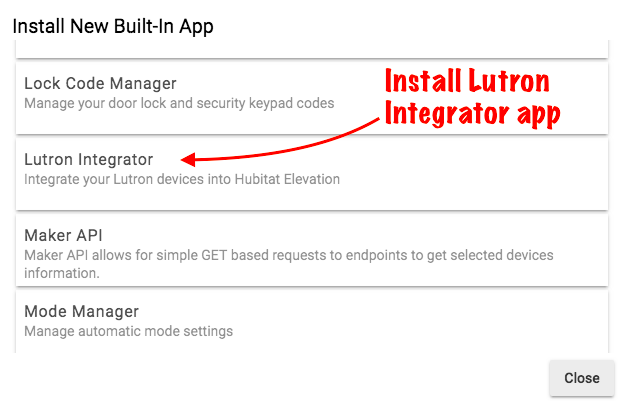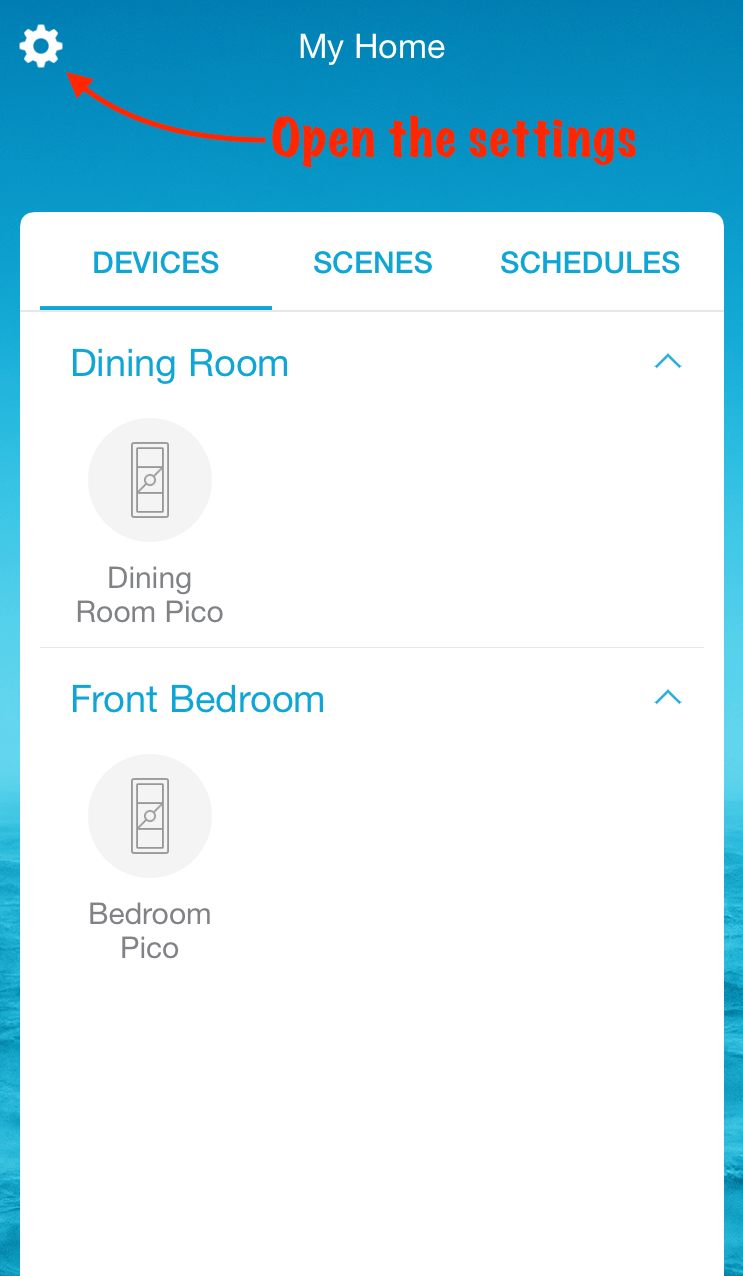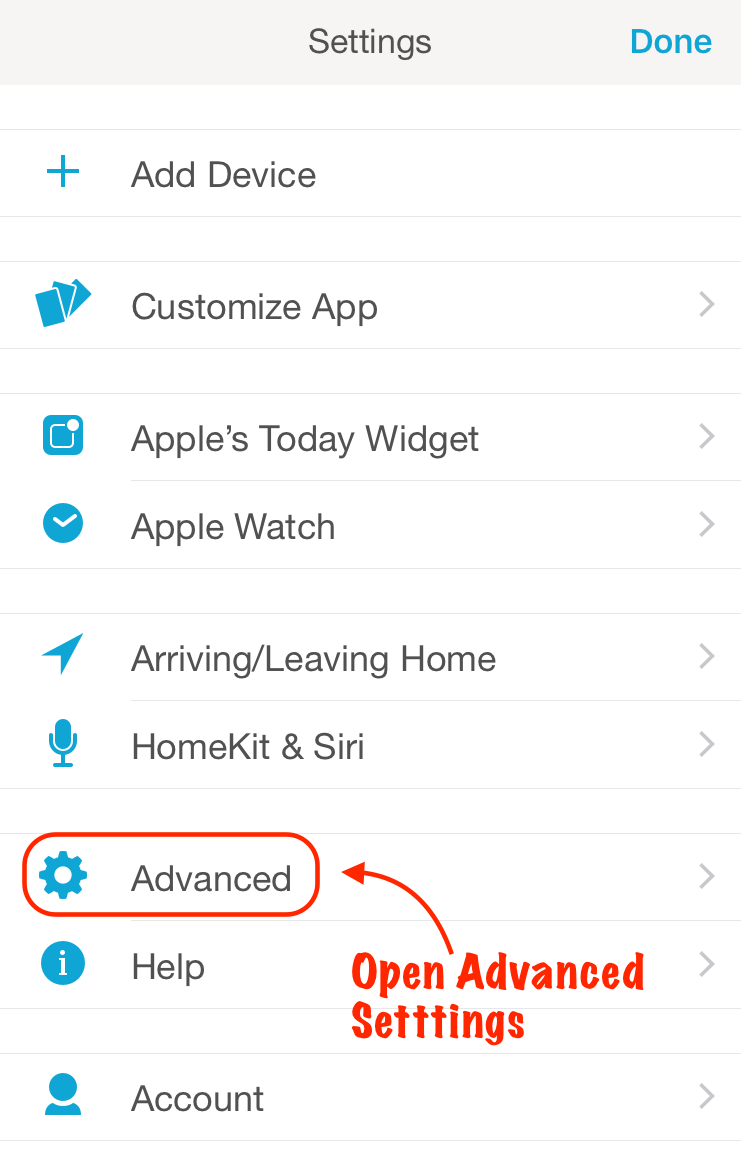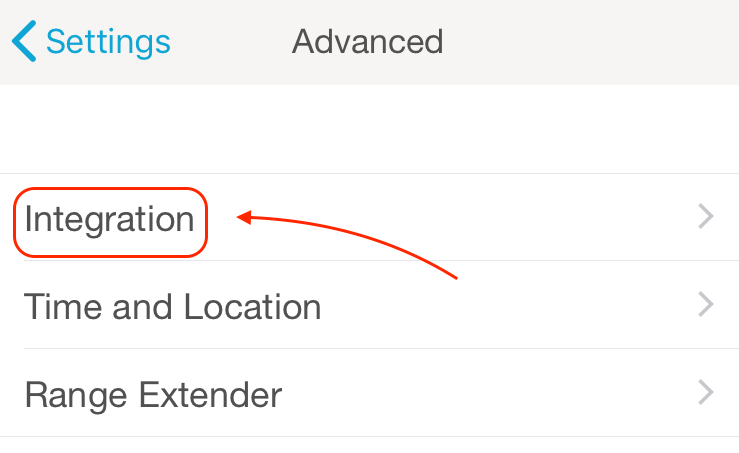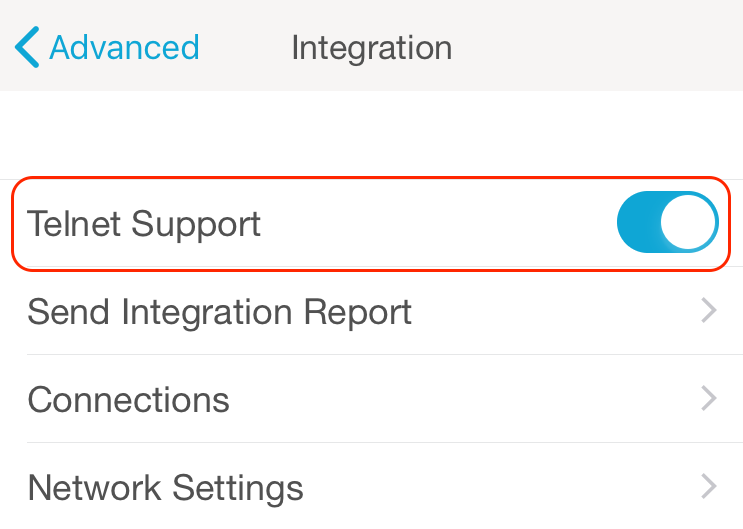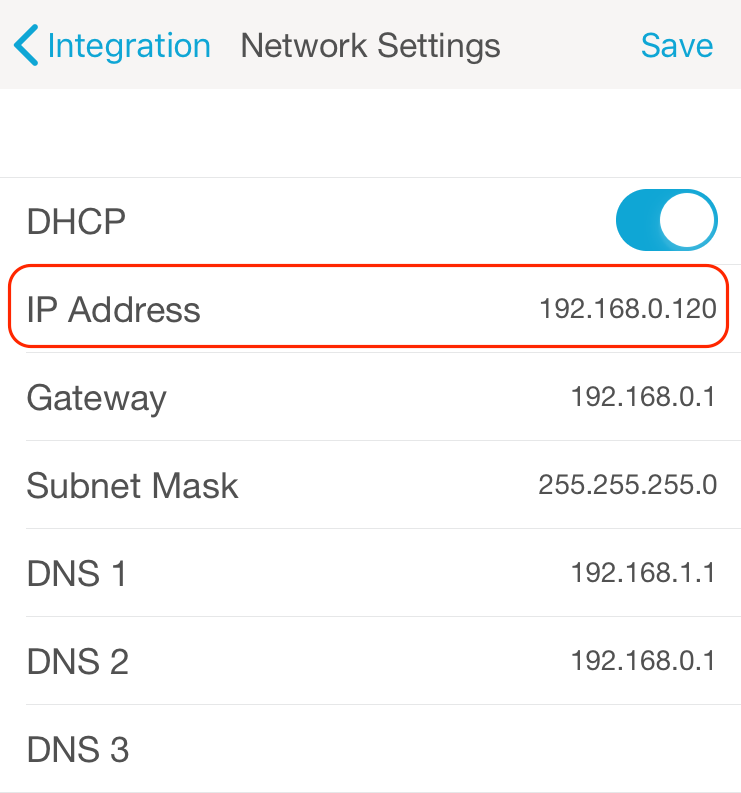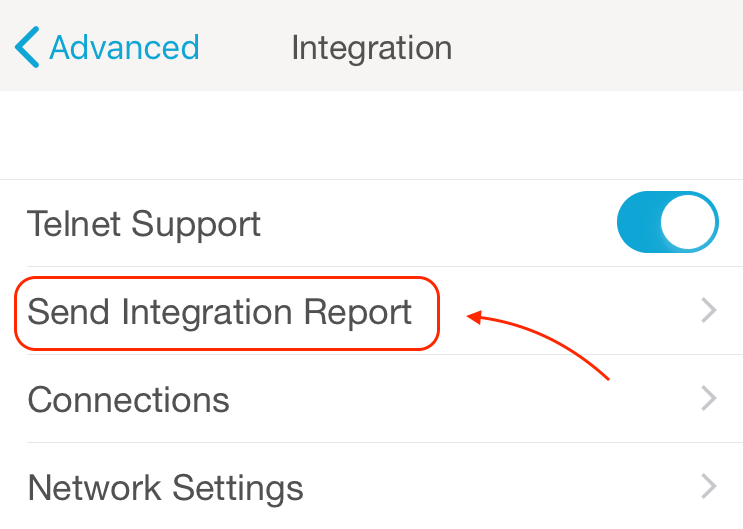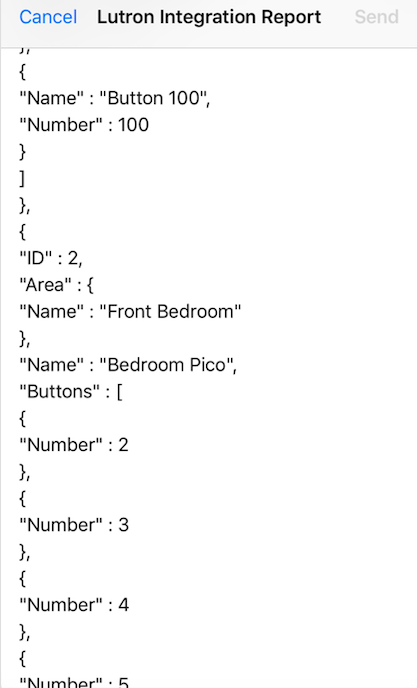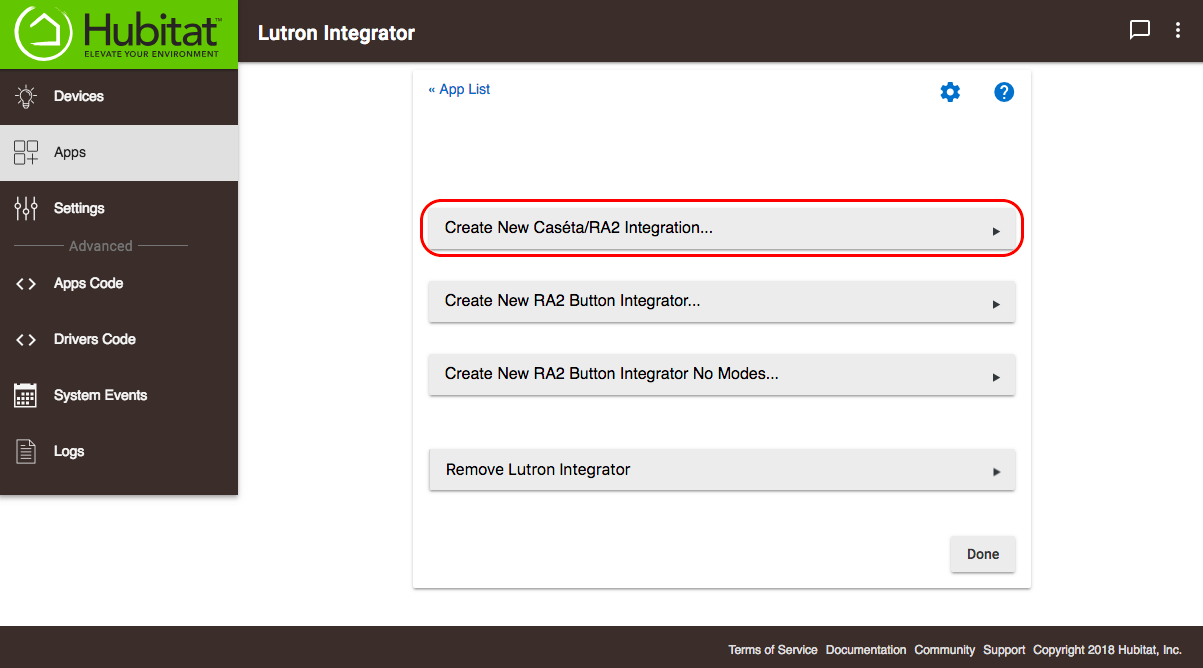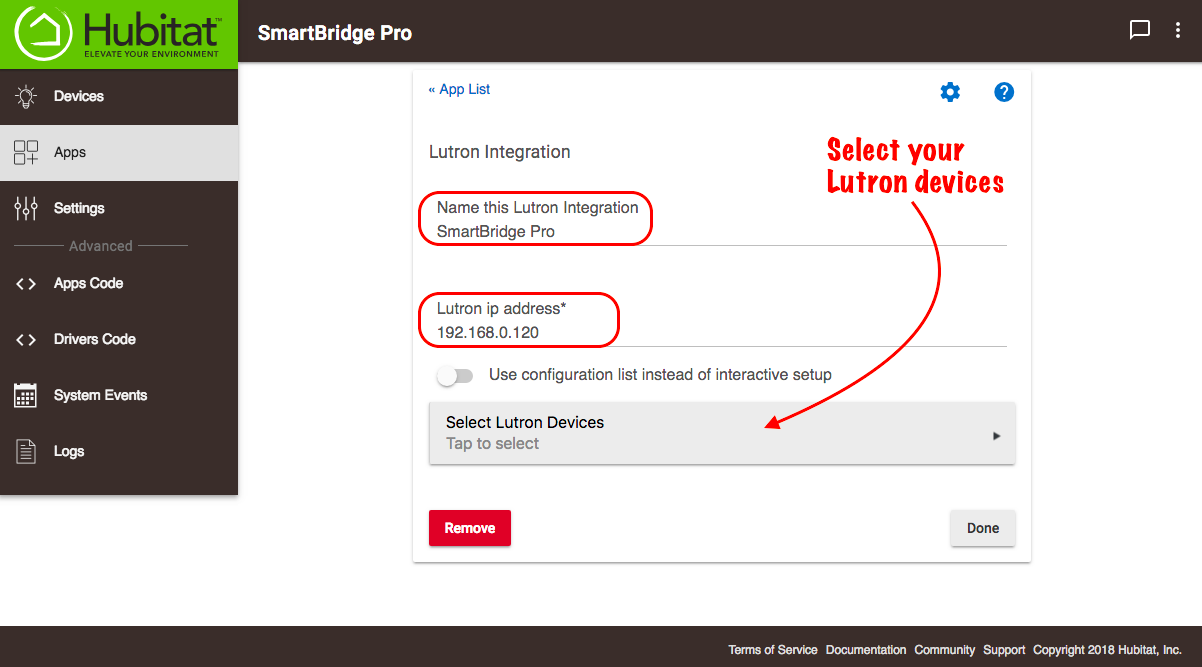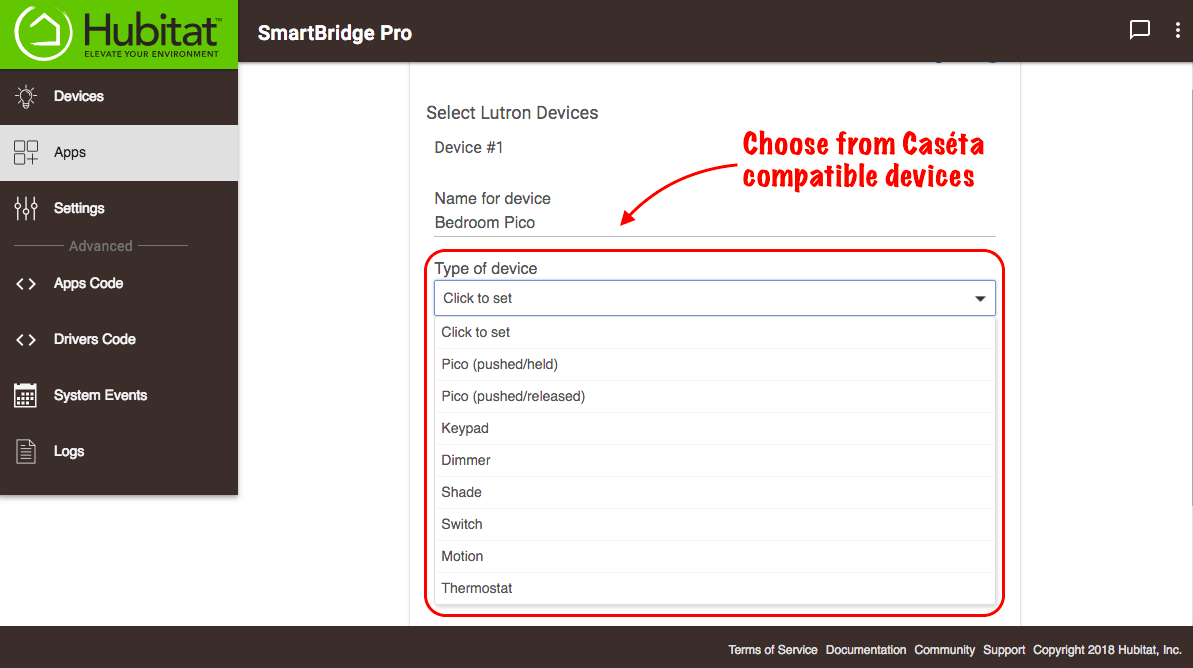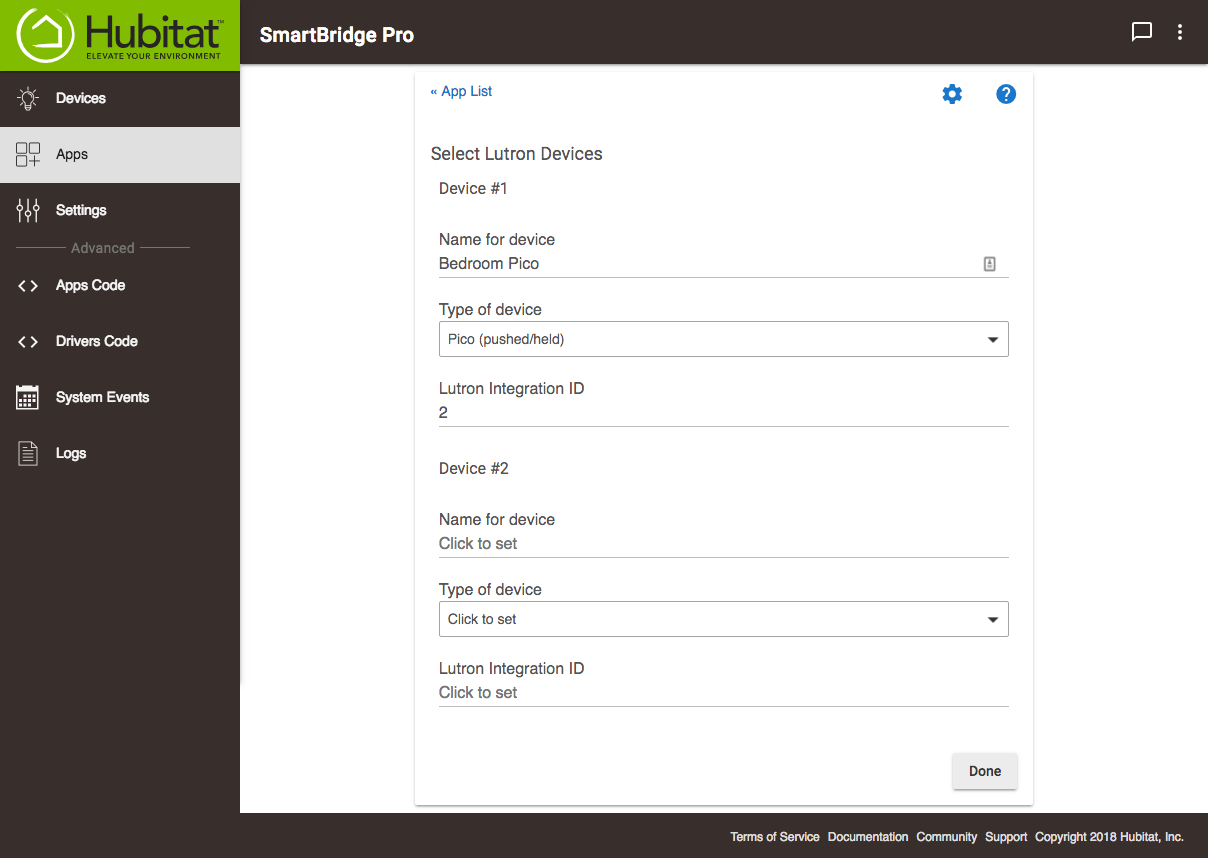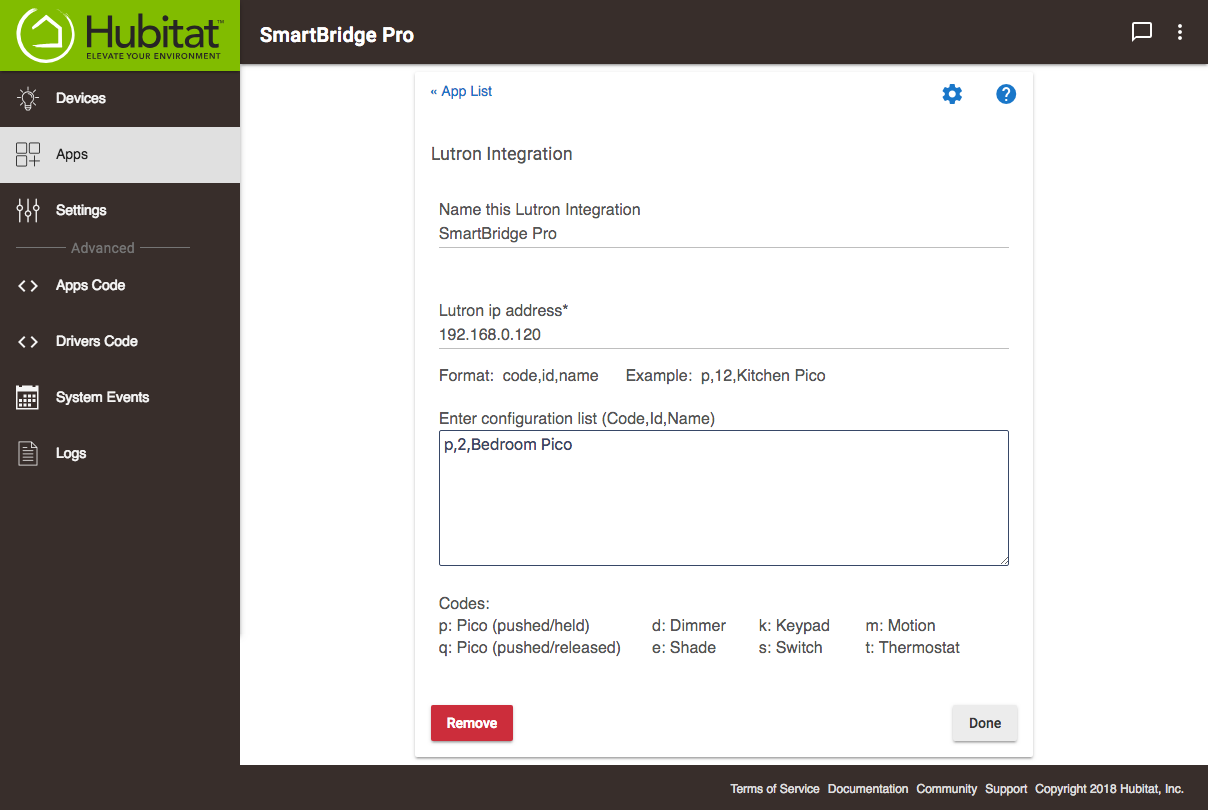Difference between revisions of "Lutron Integrator"
m (→Create a New Caséta/RA2 Integration) (Tag: Visual edit) |
|||
| Line 30: | Line 30: | ||
You will now be able to use your connected Lutron devices in Button Controller, Rule Machine<sup>®</sup>, Simple Lighting and other apps. When you add new Lutron devices, you will need to first add them to the Lutron Smart Bridge Pro via the Lutron app, then return to the Lutron Integrator app to connect the devices to your Hubitat Elevation™ hub. | You will now be able to use your connected Lutron devices in Button Controller, Rule Machine<sup>®</sup>, Simple Lighting and other apps. When you add new Lutron devices, you will need to first add them to the Lutron Smart Bridge Pro via the Lutron app, then return to the Lutron Integrator app to connect the devices to your Hubitat Elevation™ hub. | ||
| + | |||
| + | ===Note for RadioRA2 Users=== | ||
| + | |||
| + | If using Essentials / Inclusive software version 12.2.1 or later, you must set the telnet credentials for the main repeater to be: | ||
| + | Username: lutron | ||
| + | Password: integration | ||
Revision as of 16:32, 19 September 2019
In order to connect your Lutron devices to your Hubitat Elevation™ network you will need a Lutron Smart Bridge Pro, RA2 Select Main Repeater or RA2 Main Repeater. Follow the manufacturer’s instruction to connect your devices to the Smart Bridge Pro, RA2 Select or RA2 Main Repeater, then follow these steps to connect your Smart Bridge Pro, RA2 Select or RA2 Main Repeater to your Hubitat Elevation™ Hub:
Contents
Installing the Lutron Integrator
- From the Hubitat Web Interface select Apps
- Choose Lutron Integrator from the list of Hubitat Elevation™ Built-In Apps
Gathering required information
You will be required to enter information from your Lutron Smart Bridge Pro during the creation of a new Caséta integration. All the necessary information can be found in the Lutron app.
- Open the Lutron app on your mobile device and tap the gear icon at the top left to open Settings.
- Tap Advanced to access the Advanced Settings
- Tap Integration
- Ensure that Telnet Support is enabled.Hubitat Elevation™ uses the speed and reliability of the telnet feature found only on the Lutron Caséta Smart Bridge Pro, Lutron RA2 Select Main Repeater and RA2 Main Repeater. This elevates your Lutron devices with an integration potential that would not otherwise be possible. Therefore Telnet Support must be enable to use Lutron devices with your Hubitat Elevation™ hub. The standard Lutron Caséta Smart Bridge (non-Pro) is not supported since integrations with that bridge are cloud only.
- Tap Network Settings and write down the IP address of your Lutron Smart Bridge Pro, then tap < Integration at the top left to navigate back.
- Tap Send Integration Report.This is where you will find the names and Lutron Integration ID numbers for each of your attached Lutron devices. Selecting this option will create a draft email on your mobile device which you can email to yourself. If you only have a few devices, you can simply make note of their device names and Lutron Integration ID numbers, and then close the draft email without sending.
Create a New Caséta/RA2 Integration
- Open the Lutron Integrator app.
- Select Create New Caseta/RA2 Integration
- Name your Lutron integration and enter the IP address of your Lutron Smart Bridge Pro.
- Next you will need to select all of the Lutron devices you want to connect with your Hubitat Elevation™. If you only have a handful of devices, it is easiest to just choose the Select Lutron Devices button.
- Name your device
- Select the type of device
- Enter the Lutron integration ID
- Repeat for every device you want to add
- If you have dozens of devices, it may be quicker to toggle on Use configuration list instead of interactive setup. Here you will enter your devices in a list with each device on its own line in this format: devicecode,id,name.NOTE: If you have already setup your Lutron Integrator app using either the interactive device entry method, when you select Use configuration list instead of interactive setup, the Lutron Integrator app will automatically convert from the previous setup to the new configuration list. Once this has been done, you may not go back to the interactive.
- When you are finished adding devices, press Done.
You will now be able to use your connected Lutron devices in Button Controller, Rule Machine®, Simple Lighting and other apps. When you add new Lutron devices, you will need to first add them to the Lutron Smart Bridge Pro via the Lutron app, then return to the Lutron Integrator app to connect the devices to your Hubitat Elevation™ hub.
Note for RadioRA2 Users
If using Essentials / Inclusive software version 12.2.1 or later, you must set the telnet credentials for the main repeater to be:
Username: lutron Password: integration