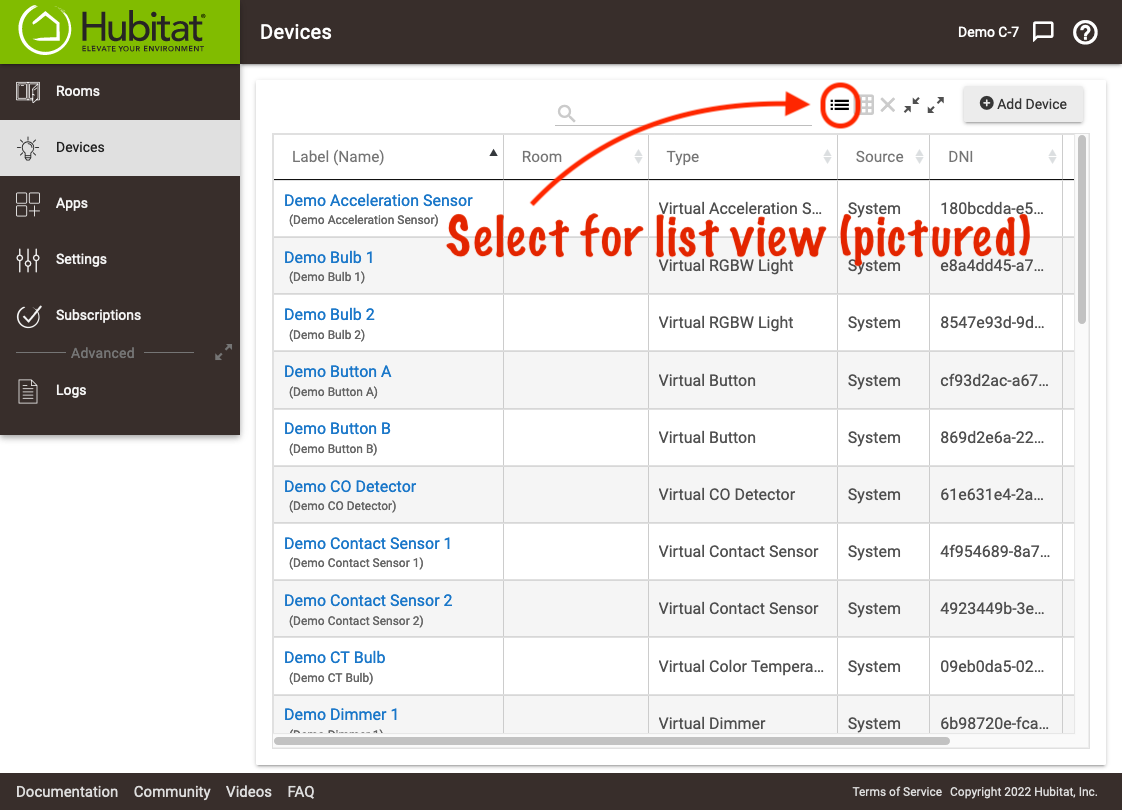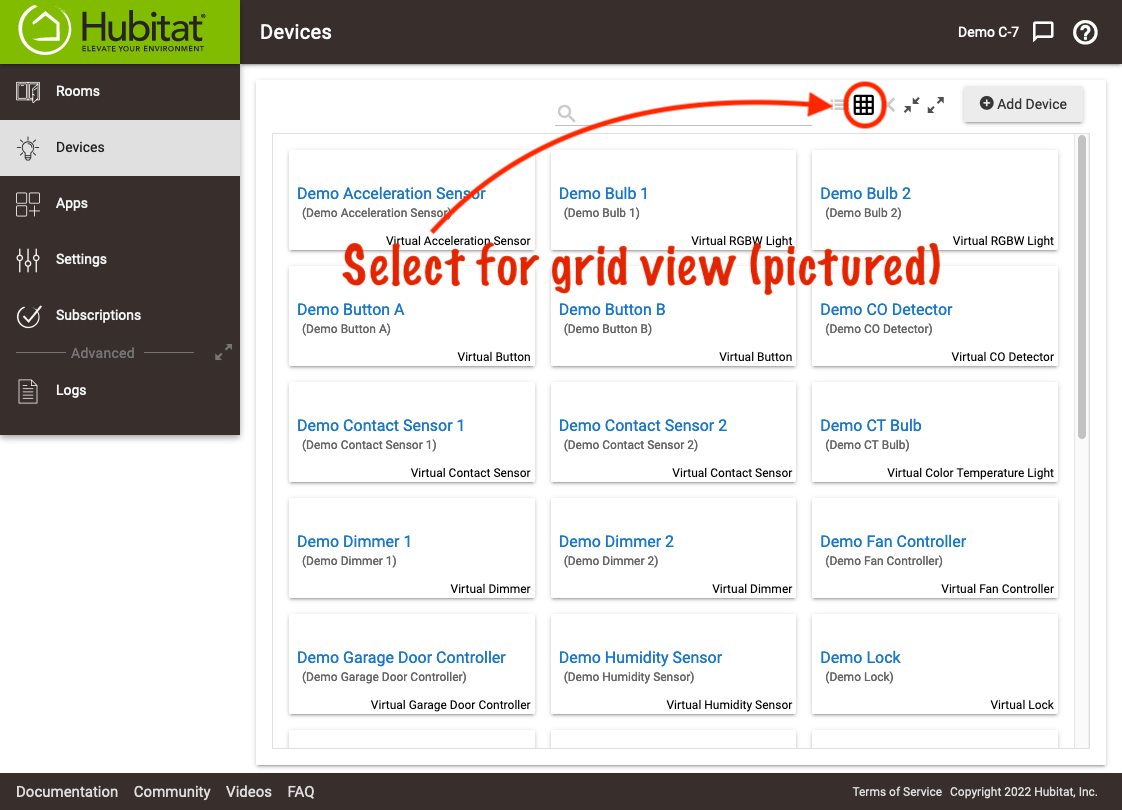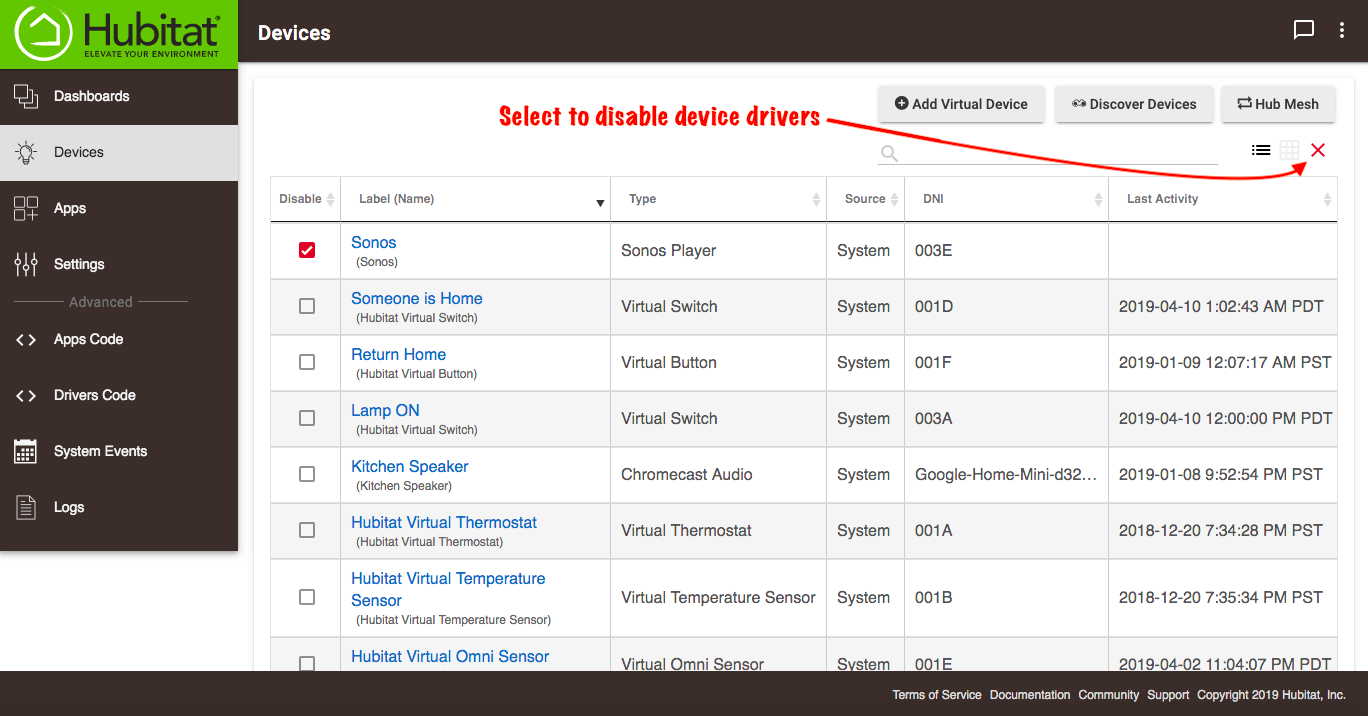Difference between revisions of "Devices"
(Tag: Visual edit) |
|||
| Line 5: | Line 5: | ||
===<big>Device View Styles</big>=== | ===<big>Device View Styles</big>=== | ||
<big>To change the view type between List style and Grid style, select the appropriate icon at the top right on the Devices page.</big> | <big>To change the view type between List style and Grid style, select the appropriate icon at the top right on the Devices page.</big> | ||
| − | [[File:Devices List View v3.png|none|thumb|600x600px]] | + | [[File:Devices List View v3.png|none|thumb|600x600px|link=https://docs.hubitat.com/images/4/4b/Devices_List_View_v3.png |
| − | [[File:Devices Grid View v3.png|none|thumb|600x600px]] | + | ]] |
| + | [[File:Devices Grid View v3.png|none|thumb|600x600px|link=https://docs.hubitat.com/images/a/a4/Devices_Grid_View_v3.png | ||
| + | ]] | ||
===<big>Devices page</big>=== | ===<big>Devices page</big>=== | ||
| Line 17: | Line 19: | ||
*<big>Last Activity ('''E''') - The date/time of the last registered activity of the device</big> | *<big>Last Activity ('''E''') - The date/time of the last registered activity of the device</big> | ||
| − | [[File:Devices 2.2.4.png|none|thumb|600x600px]] | + | [[File:Devices 2.2.4.png|none|thumb|600x600px|link=https://docs.hubitat.com/images/a/a6/Devices_2.2.4.png |
| + | ]] | ||
===<big>Disable Device Drivers</big>=== | ===<big>Disable Device Drivers</big>=== | ||
| Line 27: | Line 30: | ||
#<big>Select the red '''X''' to hide the '''Disable''' checkboxes from view. '''NOTE:''' The disable check boxes will remain visible after a page refresh or when leaving and returning to the Devices page. The '''X''' will also remain red when any of the boxes has a checkmark.</big> | #<big>Select the red '''X''' to hide the '''Disable''' checkboxes from view. '''NOTE:''' The disable check boxes will remain visible after a page refresh or when leaving and returning to the Devices page. The '''X''' will also remain red when any of the boxes has a checkmark.</big> | ||
| − | [[File:Disable device drivers v3.png|none|thumb|600x600px]] | + | [[File:Disable device drivers v3.png|none|thumb|600x600px|link=https://docs.hubitat.com/images/b/ba/Disable_device_drivers_v3.png]] |
__FORCETOC__ | __FORCETOC__ | ||
Revision as of 00:04, 23 March 2021
The Devices page gives you a complete list of all of the devices in your system. Check Type, Source, Device ID, Status and Last Activity at a glance or select Device Detail to edit or view detailed information about each device. At the top of the page there are options to Add Virtual Device, Discover Zigbee and Z-Wave Devices, or Search for a device by one of the above attributes.
Device View Styles
To change the view type between List style and Grid style, select the appropriate icon at the top right on the Devices page.
Devices page
The Devices page in list view, shows a complete list of all of the devices in your system. It displays Name, Type, Source, Device ID, Status and Last Activity at a glance. Press on the device name to view Device Detail. You will be able to edit or view detailed information about each device.
- Name (A) - The device name or custom device label
- Type - (B) The type of device (dimmer, motion sensor, etc.)
- Source (C) - System built in driver or user created driver
- Device Network ID (D) - This is the reference used by the controller for real devices, and by apps for virtual devices
- Last Activity (E) - The date/time of the last registered activity of the device
Disable Device Drivers
Rather than removing a device driver you suspect may be causing an issue with your hub, you can simply disable it to see if the problem is resolved.
- Select the X at the top right to reveal the Disable check boxes.
- Enabling the checkmark in the box to the left of the device name is a fast and simple way to troubleshoot custom device drivers you suspect may be affecting the performance or operation of your hub.
- Remove the checkmark from the Disable checkbox to re-enable the device driver.
- Select the red X to hide the Disable checkboxes from view. NOTE: The disable check boxes will remain visible after a page refresh or when leaving and returning to the Devices page. The X will also remain red when any of the boxes has a checkmark.