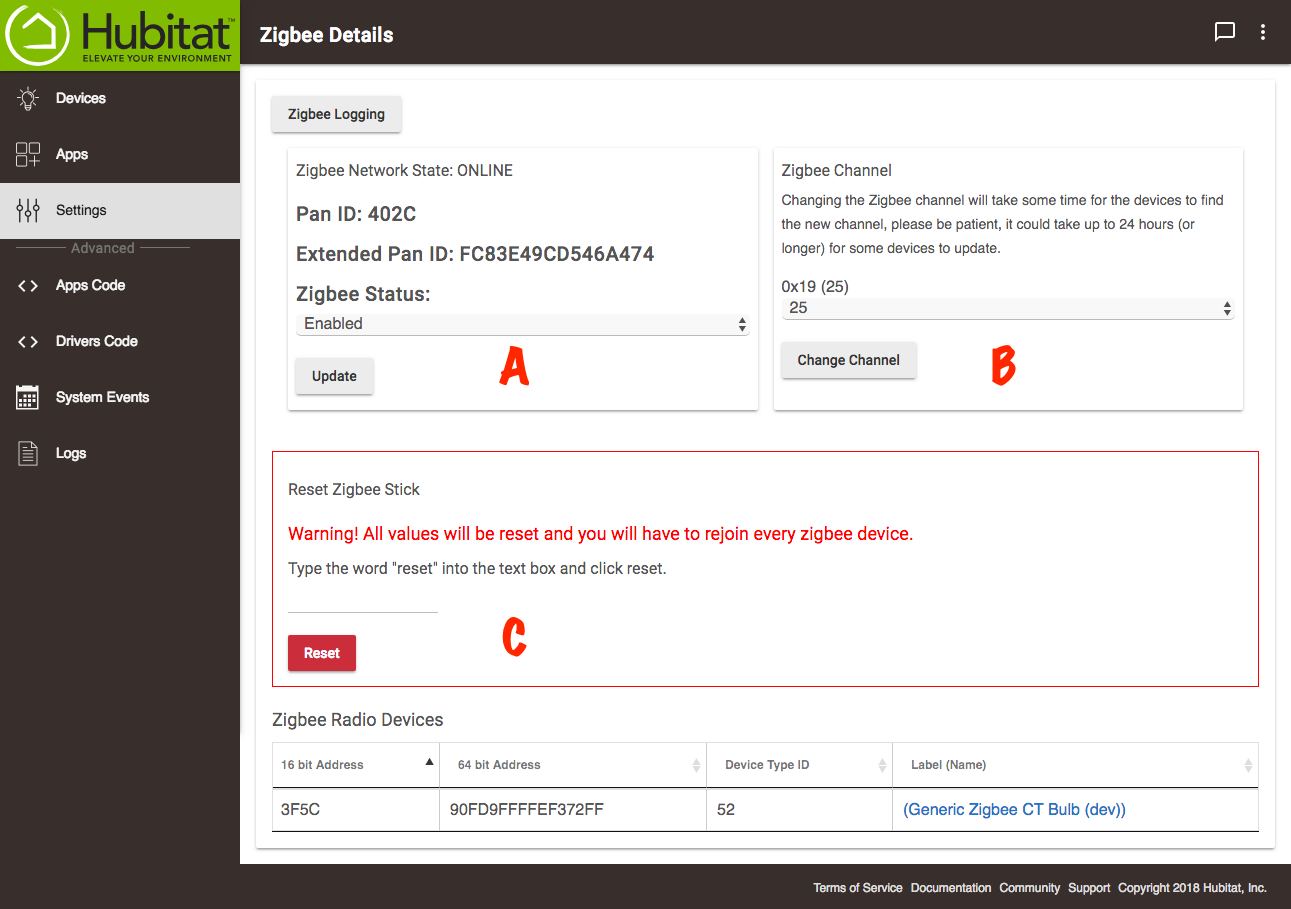Difference between revisions of "Zigbee Details"
(Tag: Visual edit) |
(Tag: Visual edit) |
||
| Line 1: | Line 1: | ||
{{Top}} | {{Top}} | ||
| − | <big>Managing your Zigbee devices properly is very important to building a solid Zigbee mesh network. This starts with choosing the right Zigbee channel for the devices you own. Your hub will automatically select a Zigbee channel for operation during initial setup.</big>[[File:Zigbee Details Page 2.0.png|none|thumb|600x600px | + | <big>Managing your Zigbee devices properly is very important to building a solid Zigbee mesh network. This starts with choosing the right Zigbee channel for the devices you own. Your hub will automatically select a Zigbee channel for operation during initial setup.</big> |
| + | [[File:Zigbee Details Page 2.0.png|none|thumb|600x600px]] | ||
| + | '''<big>Zigbee Information</big>''' | ||
*<big>'''Zigbee Status''' ('''A''') - Use the drop-down menu to enable or disable the Zigbee radio. When you have selected the status you want, click ''update''.</big> | *<big>'''Zigbee Status''' ('''A''') - Use the drop-down menu to enable or disable the Zigbee radio. When you have selected the status you want, click ''update''.</big> | ||
Revision as of 00:38, 23 March 2021
Managing your Zigbee devices properly is very important to building a solid Zigbee mesh network. This starts with choosing the right Zigbee channel for the devices you own. Your hub will automatically select a Zigbee channel for operation during initial setup.
Zigbee Information
- Zigbee Status (A) - Use the drop-down menu to enable or disable the Zigbee radio. When you have selected the status you want, click update.
- Zigbee Channel (B) - Although your hub will automatically select a Zigbee channel for operation during initial setup. you may find in some cases that it will be necessary to manually change the Zigbee channel, as not all devices will operate properly on the higher channels. Consult you device manufacturer instructions for details on the channel ideally suited for your device. You may find that even when all of the devices currently paired to you hub are operating properly, a single device you wish to add may require that you change the channel for it to pair or operate properly. If you do need to change your Zigbee channel, please be patient, as it may take up to 24 hours or more for some devices to update to the new channel.
- Reset Zigbee Stick (C) - Warning! Please consult support before using the reset function, as all values will be reset, and you will have to rejoin every Zigbee device to your hub.
Zigbee Best Practices
Location
It's a good idea to have the hub centrally located in your home during setup, and daily operation. If this is not possible, and the hub must be installed far from devices at the opposite end of your home, it may be necessary in some large homes to add an AC powered Zigbee device such as a wall outlet to repeat the signal. Do not rely on Zigbee lightbulbs to repeat signals, since they typically perform poorly as Zigbee repeaters, and some simply do not repeat signals at all. Zigbee performance may be influenced by interference from devices operating at 2.4 GHz such as baby monitors and some wireless speakers, adversely effecting operation. Additionally, building materials may contribute to signal deterioration, dampening the ability of Zigbee devices to maintain communication with the hub.
Zigbee Mesh
Hubitat Elevation supports up to 32 Zigbee end devices, in other words, devices paired directly to the hub, without a repeater in place. However, there is no limit to the number of Zigbee devices that may be added when signal repeaters are used.