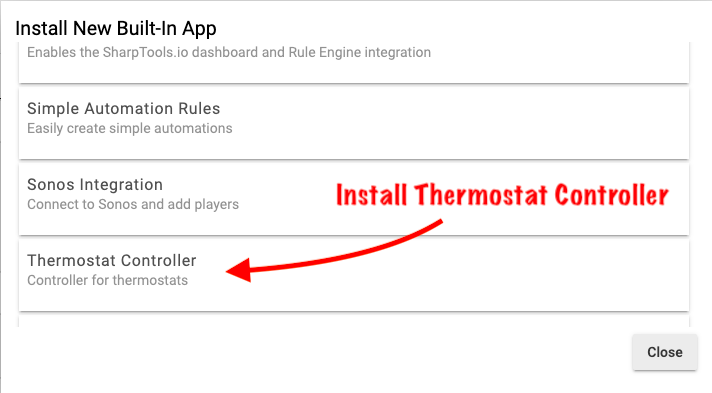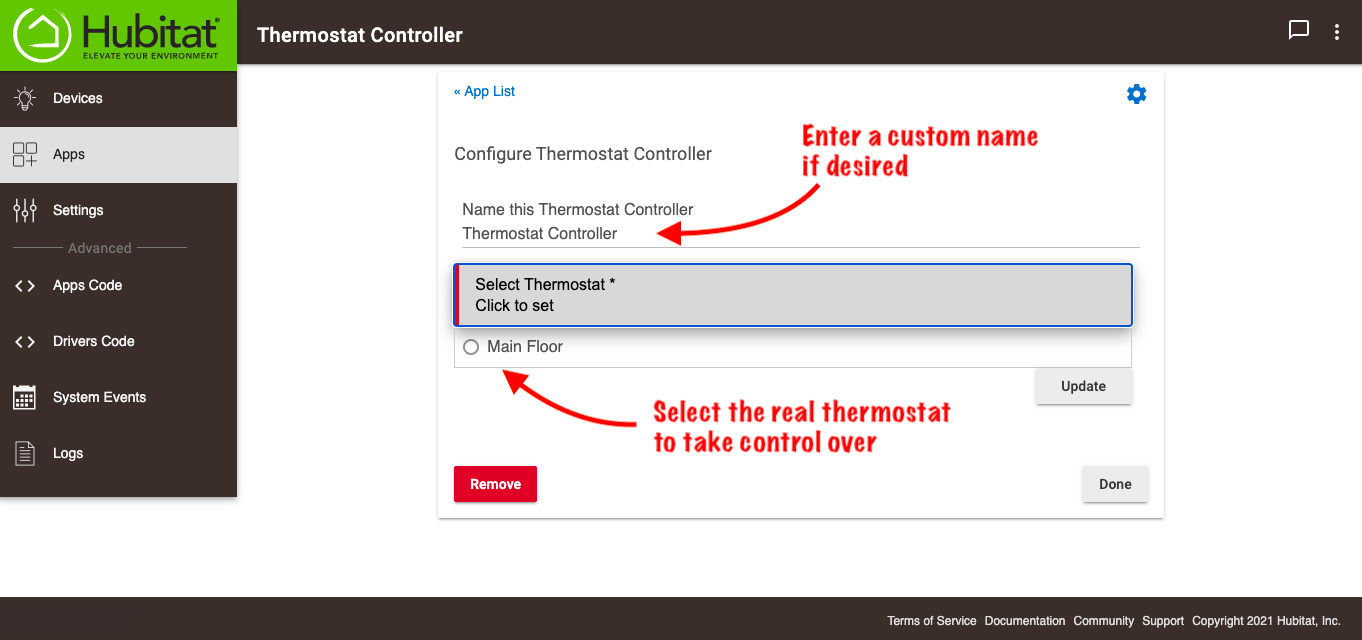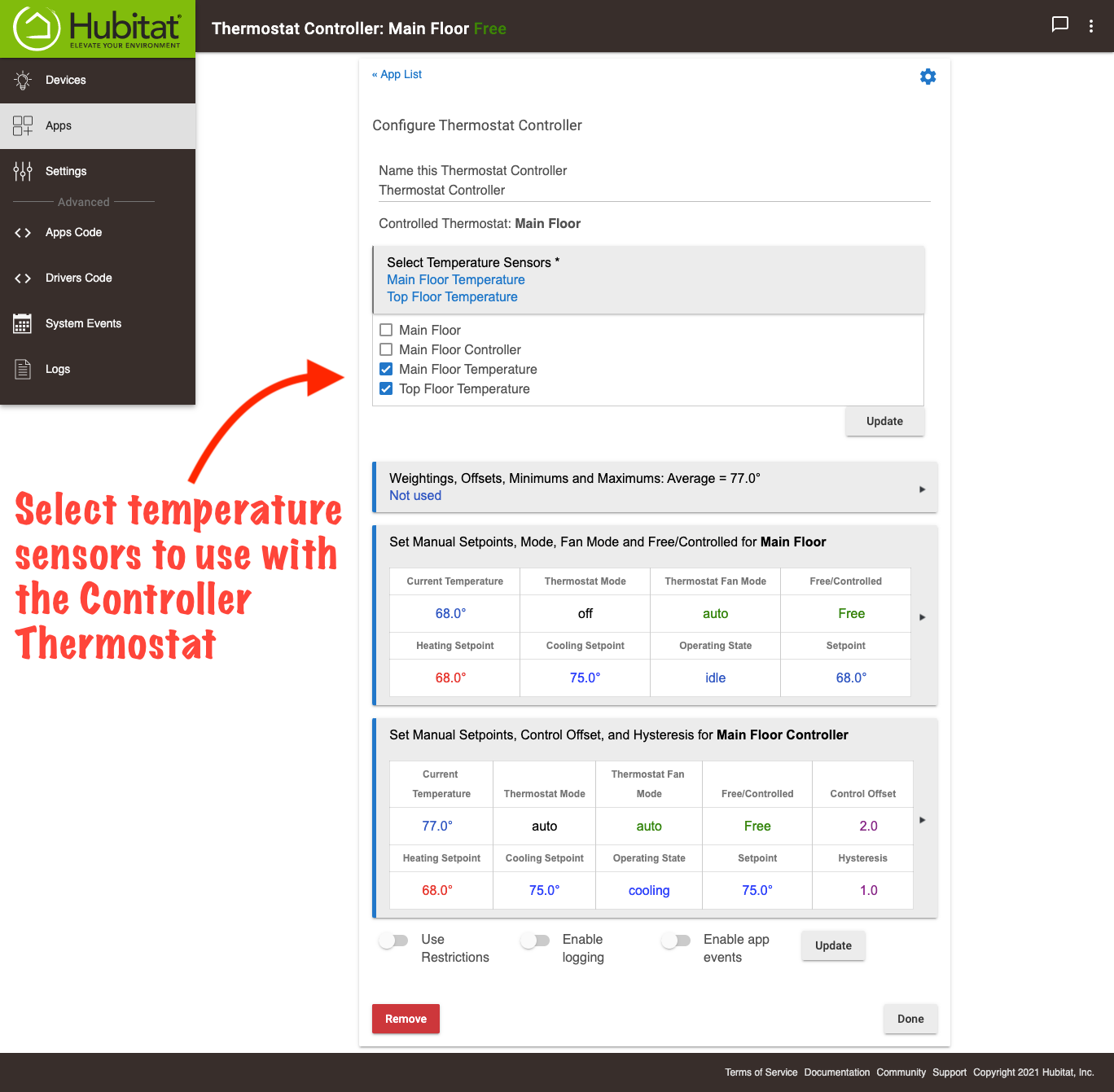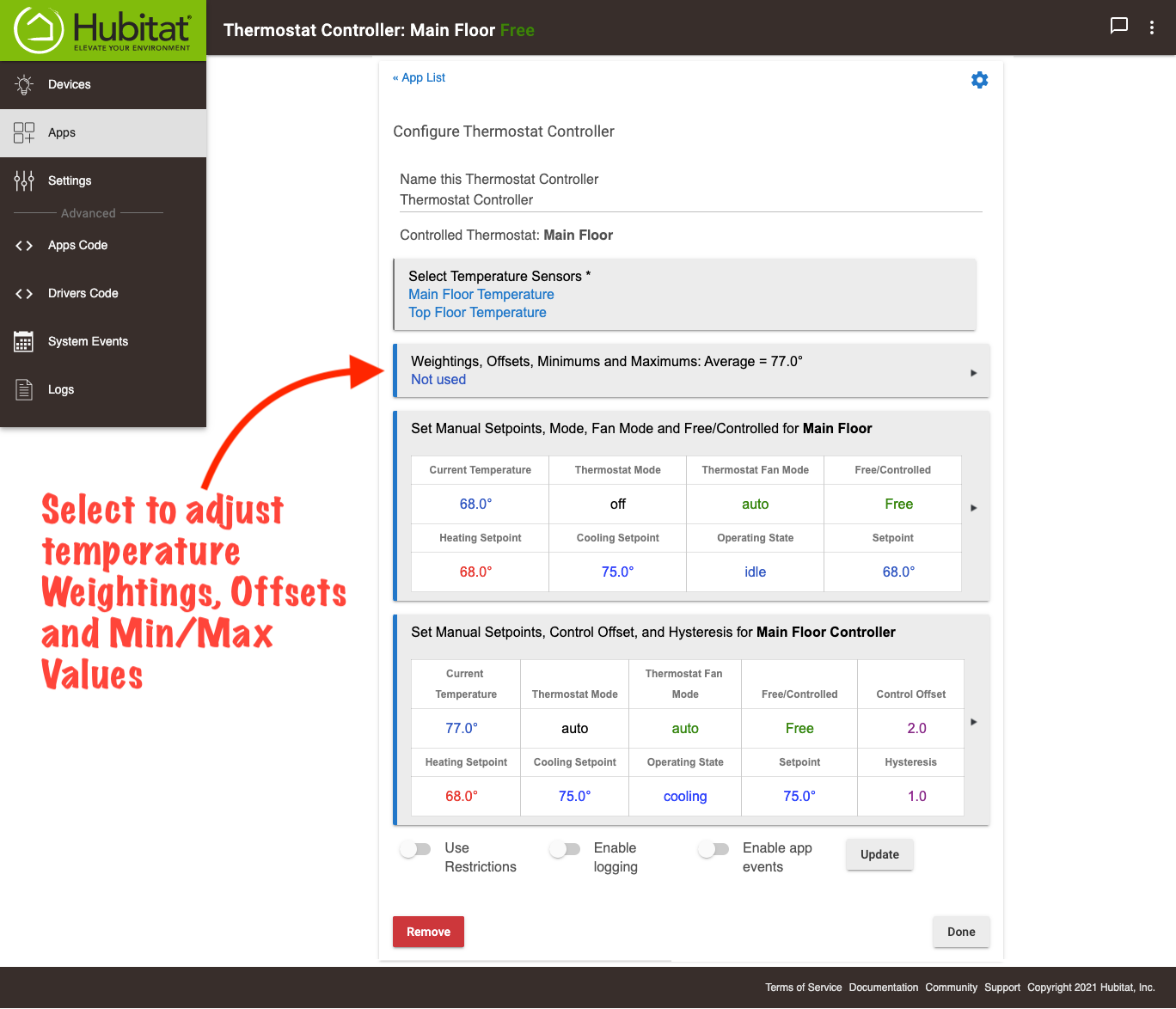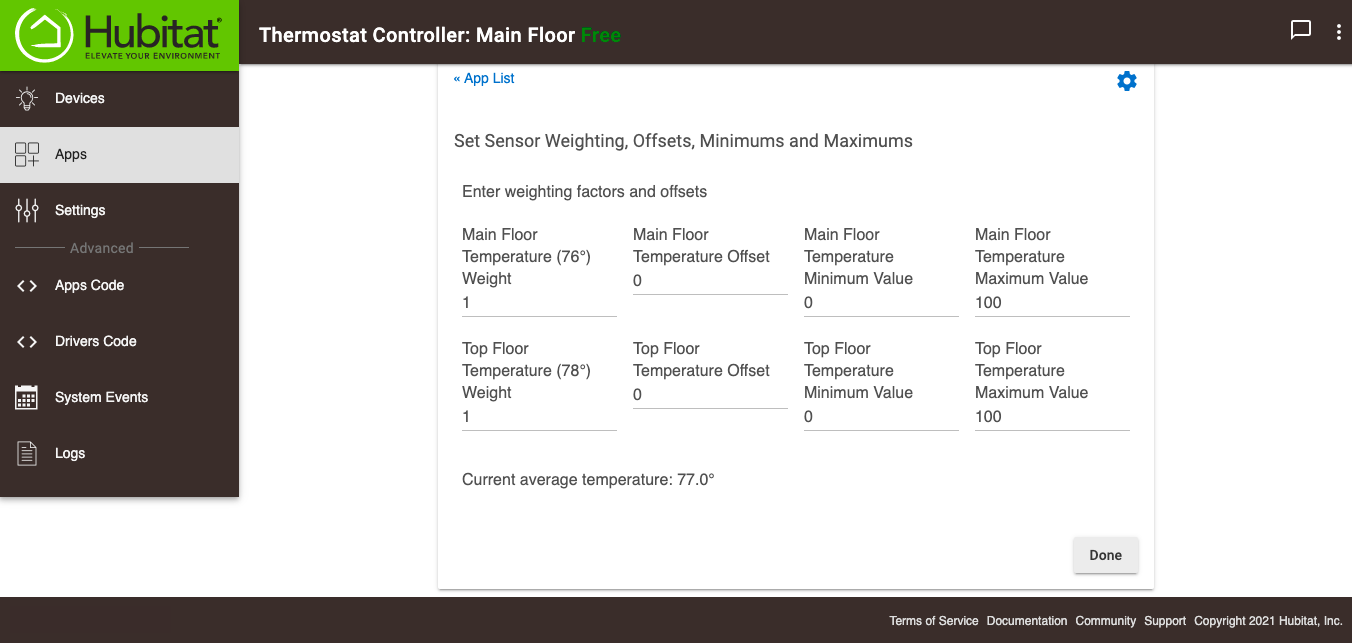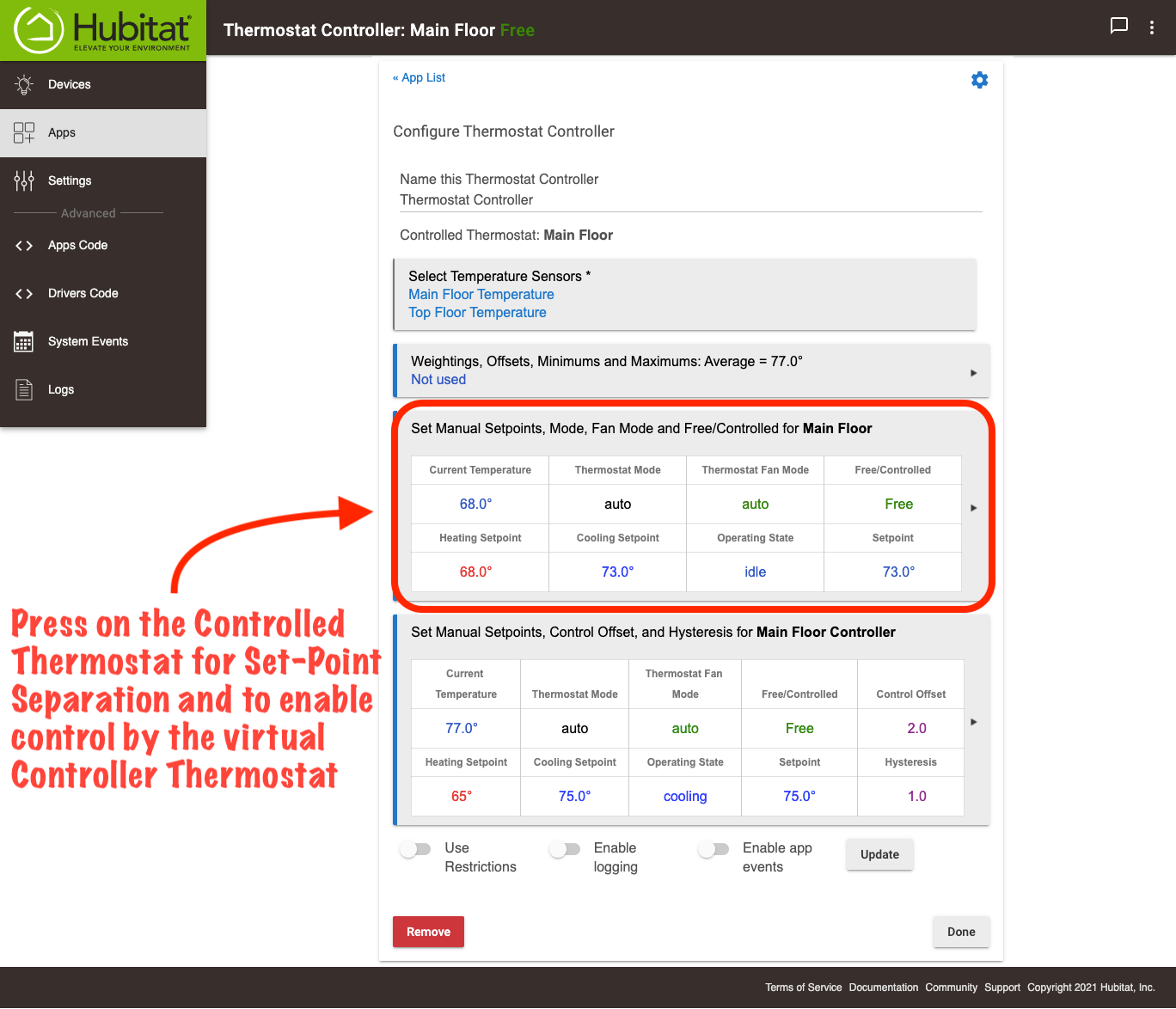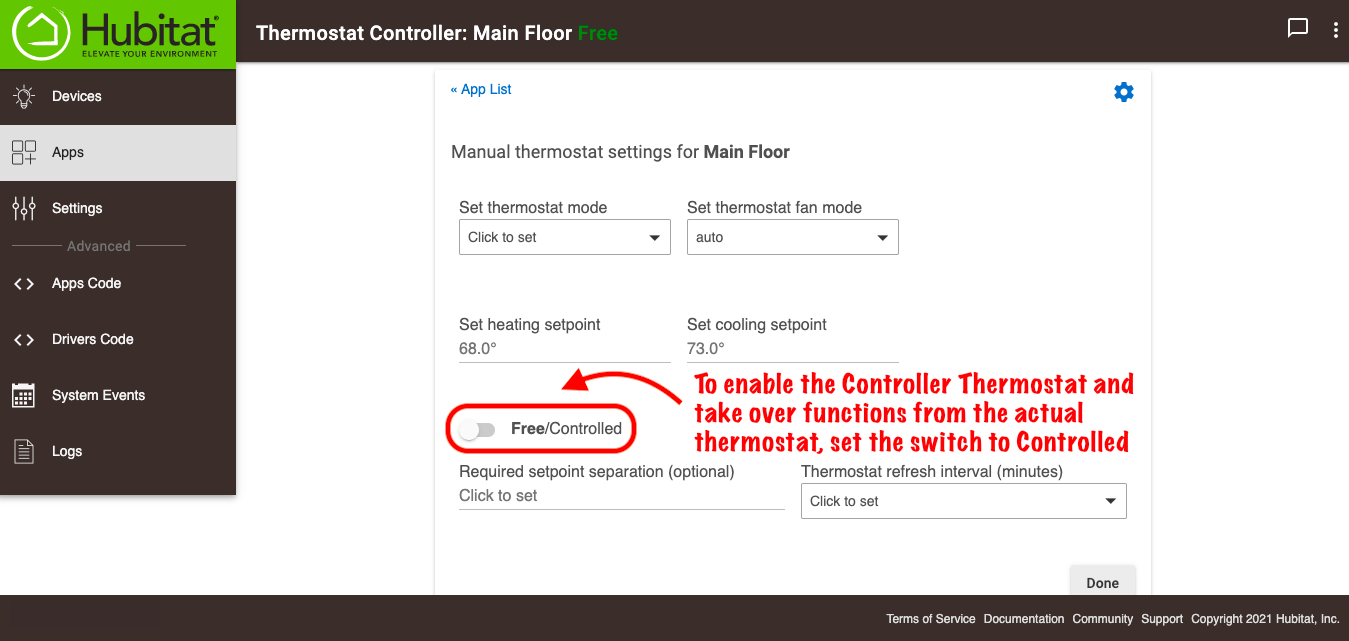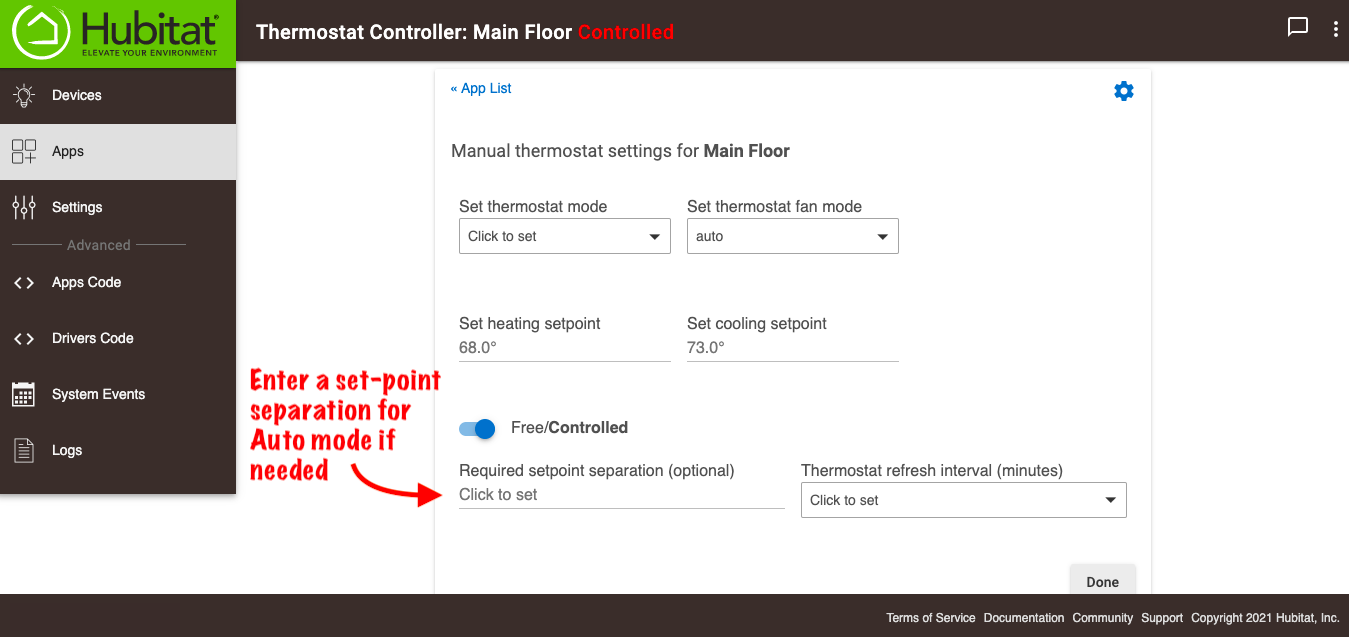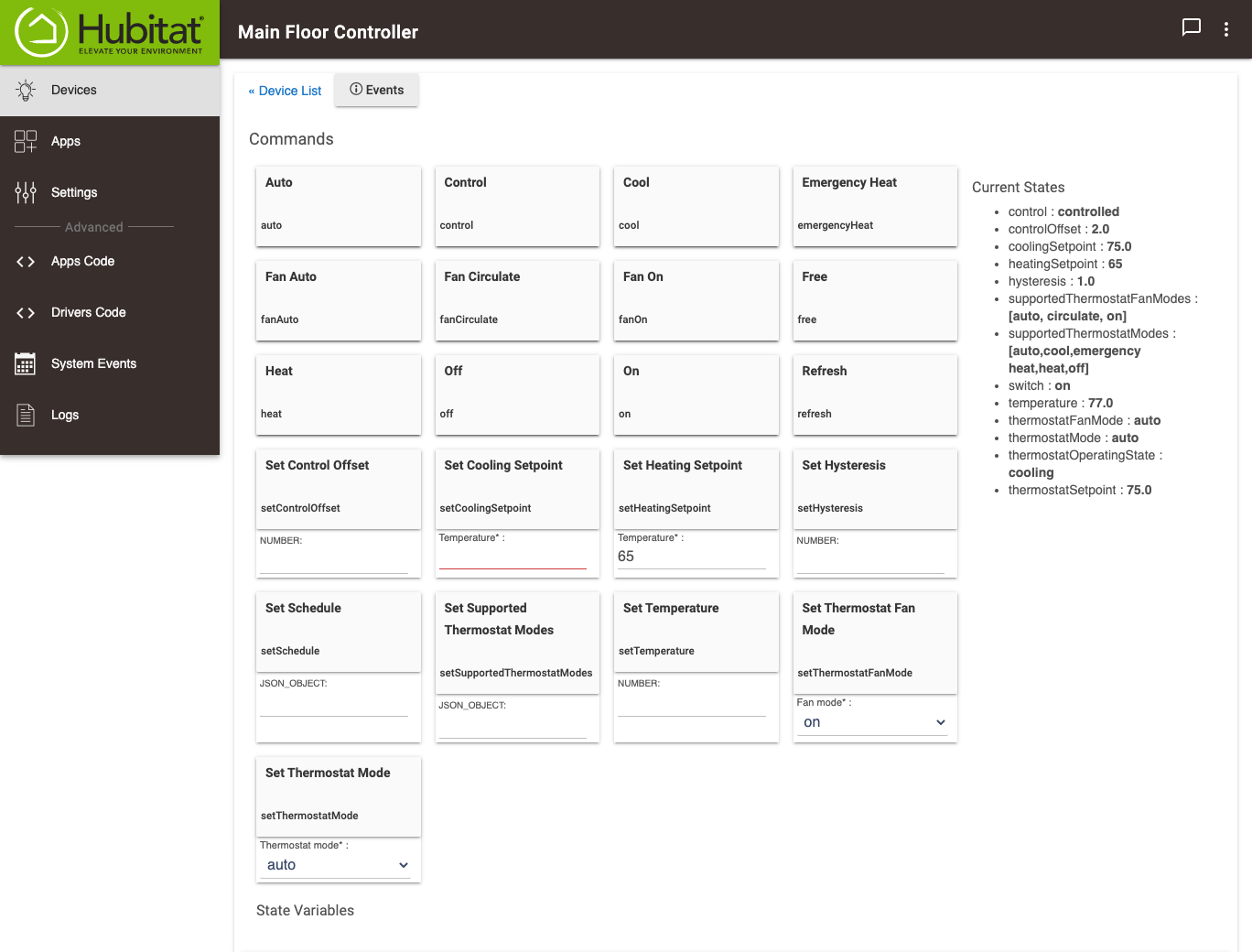Difference between revisions of "Thermostat Controller"
(Tag: Visual edit) |
|||
| Line 36: | Line 36: | ||
===<big>Installing Thermostat Controller</big>=== | ===<big>Installing Thermostat Controller</big>=== | ||
| − | #<big>From the sidebar of your hub, select '''Apps''' and press the '''Add Built-In App''' button.</big>[[File:Install Built-In App 2.0.png|none|thumb|600x600px]] | + | #<big>From the sidebar of your hub, select '''Apps''' and press the '''Add Built-In App''' button.</big>[[File:Install Built-In App 2.0.png|none|thumb|600x600px|link=https://docs.hubitat.com/images/7/77/Install_Built-In_App_2.0.png |
| − | #<big>Choose '''Thermostat Controller''' from the list of Hubitat Elevation Built-In Apps</big>[[File:Install Thermostat Controller.png|none|thumb|600x600px]] | + | ]] |
| + | #<big>Choose '''Thermostat Controller''' from the list of Hubitat Elevation Built-In Apps</big>[[File:Install Thermostat Controller.png|none|thumb|600x600px|link=https://docs.hubitat.com/images/2/20/Install_Thermostat_Controller.png | ||
| + | ]] | ||
===<big>Creating a Controller Thermostat</big>=== | ===<big>Creating a Controller Thermostat</big>=== | ||
| − | #<big>Select the actual thermostat to take over its control, with the creation of a virtual ''Controller Thermostat'' device'''.'''</big>[[File:Thermostat Controller - Select and name.png|none|thumb|600x600px]] | + | #<big>Select the actual thermostat to take over its control, with the creation of a virtual ''Controller Thermostat'' device'''.'''</big>[[File:Thermostat Controller - Select and name.png|none|thumb|600x600px|link=https://docs.hubitat.com/images/a/a7/Thermostat_Controller_-_Select_and_name.png |
| + | ]] | ||
#<big>Select the temperature sensors to use. If you select more than one temperature sensor, the average between them will be used.</big> | #<big>Select the temperature sensors to use. If you select more than one temperature sensor, the average between them will be used.</big> | ||
| − | #*<big>'''<span style="color: red;;">WARNING!</span>''' You may select the real thermostat to be controlled if it contains a temperature sensor, but '''DO NOT''' select the virtual ''Controller Thermostat''.</big>[[File:Thermostat Controller - Select temp sensor.png|none|thumb|600x600px]] | + | #*<big>'''<span style="color: red;;">WARNING!</span>''' You may select the real thermostat to be controlled if it contains a temperature sensor, but '''DO NOT''' select the virtual ''Controller Thermostat''.</big>[[File:Thermostat Controller - Select temp sensor.png|none|thumb|600x600px|link=https://docs.hubitat.com/images/9/95/Thermostat_Controller_-_Select_temp_sensor.png |
| − | #<big>If a temperature sensor's readings are out of balance with the other temperature sensors used, it may be necessary to enter a '''Temperature Offset''' value, or adjust the '''Weighting''' to place more or less weight toward the average for each sensor. This ''Weighting'' becomes the controlling value for determining when to call for heating or cooling.</big>[[File:Thermostat Controller - Weighting and Offsets.png|none|thumb|600x600px]][[File:Enter Weighting and Offsets.png|none|thumb|600x600px]] | + | ]] |
| − | #<big>Press on the ''Controlled Thermostat'' and enter a '''Required Set-Point Separation''' value for '''Auto''' mode, then enable the ''Controller Thermostat'' to take over control of the actual thermostat selected in '''Step 1'''.</big>[[File:Thermostat Controller - Select Controlled Thermostat.png|none|thumb|600x600px]] | + | #<big>If a temperature sensor's readings are out of balance with the other temperature sensors used, it may be necessary to enter a '''Temperature Offset''' value, or adjust the '''Weighting''' to place more or less weight toward the average for each sensor. This ''Weighting'' becomes the controlling value for determining when to call for heating or cooling.</big>[[File:Thermostat Controller - Weighting and Offsets.png|none|thumb|600x600px|link=https://docs.hubitat.com/images/9/90/Thermostat_Controller_-_Weighting_and_Offsets.png |
| − | #<big>Set the '''Free/Controlled''' switch to '''Controlled''' to enable the virtual ''Controller Thermostat'' to take over control of functions from the actual thermostat.</big>[[File:Set Thermostat Controller to Controlled.png|none|thumb|600x600px]] | + | ]][[File:Enter Weighting and Offsets.png|none|thumb|600x600px|link=https://docs.hubitat.com/images/4/40/Enter_Weighting_and_Offsets.png |
| − | #<big>If you are using '''Auto''' mode, press on the ''Controlled Thermostat'' and enter the '''Required Set-point Separation'''. This will prevent endless cycling between cooling and heating when their respective set-points have been reached, but slightly exceeded.</big>[[File:Enter Set-point separation.png|none|thumb|600x600px]] | + | ]] |
| + | #<big>Press on the ''Controlled Thermostat'' and enter a '''Required Set-Point Separation''' value for '''Auto''' mode, then enable the ''Controller Thermostat'' to take over control of the actual thermostat selected in '''Step 1'''.</big>[[File:Thermostat Controller - Select Controlled Thermostat.png|none|thumb|600x600px|link=https://docs.hubitat.com/images/5/5f/Thermostat_Controller_-_Select_Controlled_Thermostat.png | ||
| + | ]] | ||
| + | #<big>Set the '''Free/Controlled''' switch to '''Controlled''' to enable the virtual ''Controller Thermostat'' to take over control of functions from the actual thermostat.</big>[[File:Set Thermostat Controller to Controlled.png|none|thumb|600x600px|link=https://docs.hubitat.com/images/a/ae/Set_Thermostat_Controller_to_Controlled.png | ||
| + | ]] | ||
| + | #<big>If you are using '''Auto''' mode, press on the ''Controlled Thermostat'' and enter the '''Required Set-point Separation'''. This will prevent endless cycling between cooling and heating when their respective set-points have been reached, but slightly exceeded.</big>[[File:Enter Set-point separation.png|none|thumb|600x600px|link=https://docs.hubitat.com/images/4/49/Enter_Set-point_separation.png | ||
| + | ]] | ||
===<big>Using the Thermostat Controller virtual device</big>=== | ===<big>Using the Thermostat Controller virtual device</big>=== | ||
| − | #<big>From the Devices page, you can access the ''Controller Thermostat'' device to manually adjust settings, or control device attributes with Rule Machine rules.</big>[[File:Thermostat Controller device.png|none|thumb|600x600px]] | + | #<big>From the Devices page, you can access the ''Controller Thermostat'' device to manually adjust settings, or control device attributes with Rule Machine rules.</big>[[File:Thermostat Controller device.png|none|thumb|600x600px|link=https://docs.hubitat.com/images/5/51/Thermostat_Controller_device.png |
| + | ]] | ||
Revision as of 16:21, 30 March 2021
In many circumstances a properly located thermostat will work well to maintain comfortable temperatures. However, the performance of a heating and cooling system may suffer when the thermostat is not in the right location, or there is significant heat gain or loss in parts of the your home. Some thermostats also lack an Auto mode, which may result in difficulties during conditions that require both heating and cooling. The Thermostat Controller app allows more control of your connected thermostat by creating a virtual thermostat device to manipulate the set-points of the controlled thermostat, thus taking over most of its functionality and becoming the Controller Thermostat for establishing set-points of your heating and cooling system.
Contents
Features
- Supports additional temperature sensors, allowing any connected device with temperature readings available to Hubitat Elevation, to also participate as a remote sensor.
- Allows control of thermostat hysteresis to set the difference between the temperature at which the thermostat switches OFF, and the temperature at which it switches ON again.
- Auto mode is available to the Controller Thermostat for conditions where both heating and cooling may be needed
- OFF function for when manually disabling the heating and cooling system is desired.
Additional Temperature Sensors
Improperly located thermostats are an all too common issue, but the powerful features in Thermostat Controller can help keep the temperature in your living space even by averaging multiple temperature sensors, rather than just using the sensor built into the thermostat. Many motion sensors and some door/windows sensors include temperature readings, that can be combined with the sensor in the thermostat, providing the capability to offset a given sensor's readings, or place more or less weight toward the average from each sensor.
Control of Hysteresis
Hysteresis is the difference between the temperature at which a thermostat switches OFF, and the temperature at which it switches ON again. By careful adjustment of the hysteresis value, the efficiency of the heating and cooling system can be optimized, ensuring maximum comfort in the conditioned space. With a lower hysteresis value, the system will cycle more frequently and the temperature swings in your living space will be lower. A wider hysteresis will result in the heating and cooling system cycling less frequently, thus resulting in correspondingly larger temperature swings. For example, with a default hysteresis value of 1.0 ˚F, and a thermostat setting to 75 °F, cooling will be called for when the temperature exceeds the 75 °F plus half of the hysteresis, or 75.5 °F. Once cooling begins. The system will remain ON until the average temperature has been reduced to 75 °F minus half the hysteresis value, or 74.5 °F.
Auto Mode Thermostat
Once the Thermostat Controller app takes control of a thermostat, its heating and cooling operation becomes automatic and will be dependent on the established setting of the Controller Thermostat. A heating and cooling system will typically move at least 3° F between ON and OFF cycles. As an example, when the average temperature falls below the thermostat setting (less half the hysteresis), heating will be called for. Should the temperature rise above the heat setting (plus half the hysteresis), the system will return to idle. If the temperature continues to rise and reaches the cooling set-point (plus half the hysteresis), cooling would be called for.
If Auto mode is not desired, and you only want the system to operate cooling or heating independently, simply adjust the set-point for the unwanted mode well out of a meaningful range.
WARNING! The Thermostat Controller app takes over control and most safeguards of the existing thermostat. Be sure to set the minimum and maximum values so that if the hub were to fail, the actual thermostat will not end up in a run-away condition.
Use with Thermostat Scheduler
To add scheduling for the Controller Thermostat, it may be selected in the Thermostat Scheduler app.
WARNING! Do not use the Thermostat Scheduler app directly on an actual thermostat that is already under the control of the Thermostat Controller app.
Thermostat Fan Mode
The Controller Thermostat created by the Thermostat Controller app will inherit fan modes from the actual thermostat. Fan speed adjustments made to either the actual or virtual thermostats will mirror each other.
NOTE: Thermostat fan mode may also be set on the Controller Thermostat by the Thermostat Scheduler app, which would then set it on the actual thermostat that the Thermostat Controller app is manipulating.
Installing Thermostat Controller
- From the sidebar of your hub, select Apps and press the Add Built-In App button.
- Choose Thermostat Controller from the list of Hubitat Elevation Built-In Apps
Creating a Controller Thermostat
- Select the actual thermostat to take over its control, with the creation of a virtual Controller Thermostat device.
- Select the temperature sensors to use. If you select more than one temperature sensor, the average between them will be used.
- WARNING! You may select the real thermostat to be controlled if it contains a temperature sensor, but DO NOT select the virtual Controller Thermostat.
- If a temperature sensor's readings are out of balance with the other temperature sensors used, it may be necessary to enter a Temperature Offset value, or adjust the Weighting to place more or less weight toward the average for each sensor. This Weighting becomes the controlling value for determining when to call for heating or cooling.
- Press on the Controlled Thermostat and enter a Required Set-Point Separation value for Auto mode, then enable the Controller Thermostat to take over control of the actual thermostat selected in Step 1.
- Set the Free/Controlled switch to Controlled to enable the virtual Controller Thermostat to take over control of functions from the actual thermostat.
- If you are using Auto mode, press on the Controlled Thermostat and enter the Required Set-point Separation. This will prevent endless cycling between cooling and heating when their respective set-points have been reached, but slightly exceeded.
Using the Thermostat Controller virtual device
- From the Devices page, you can access the Controller Thermostat device to manually adjust settings, or control device attributes with Rule Machine rules.