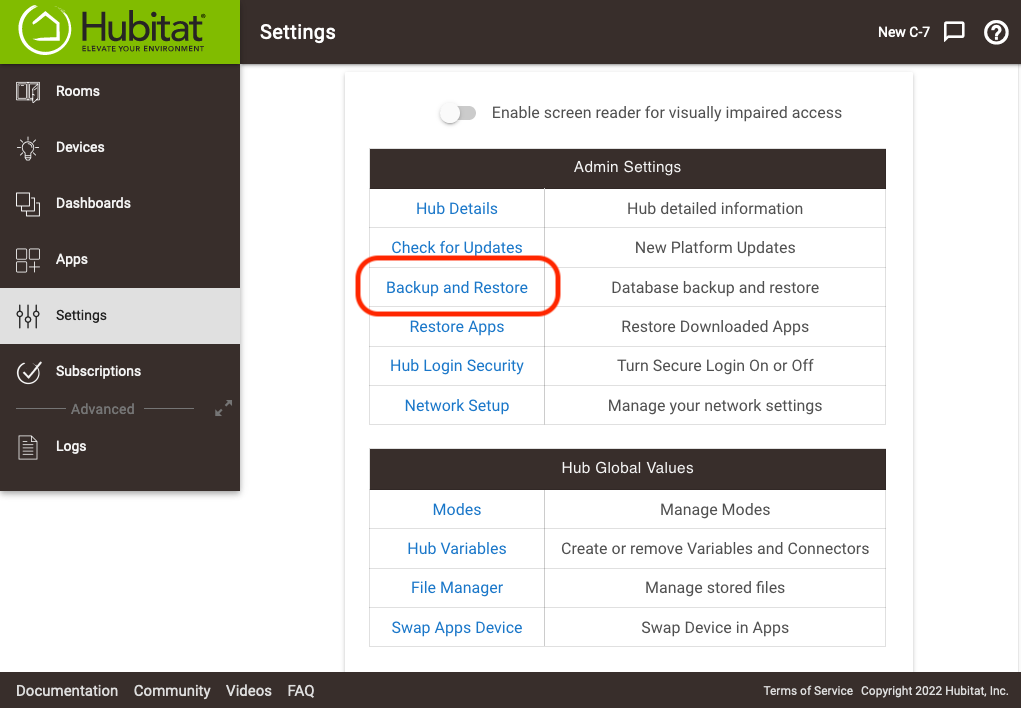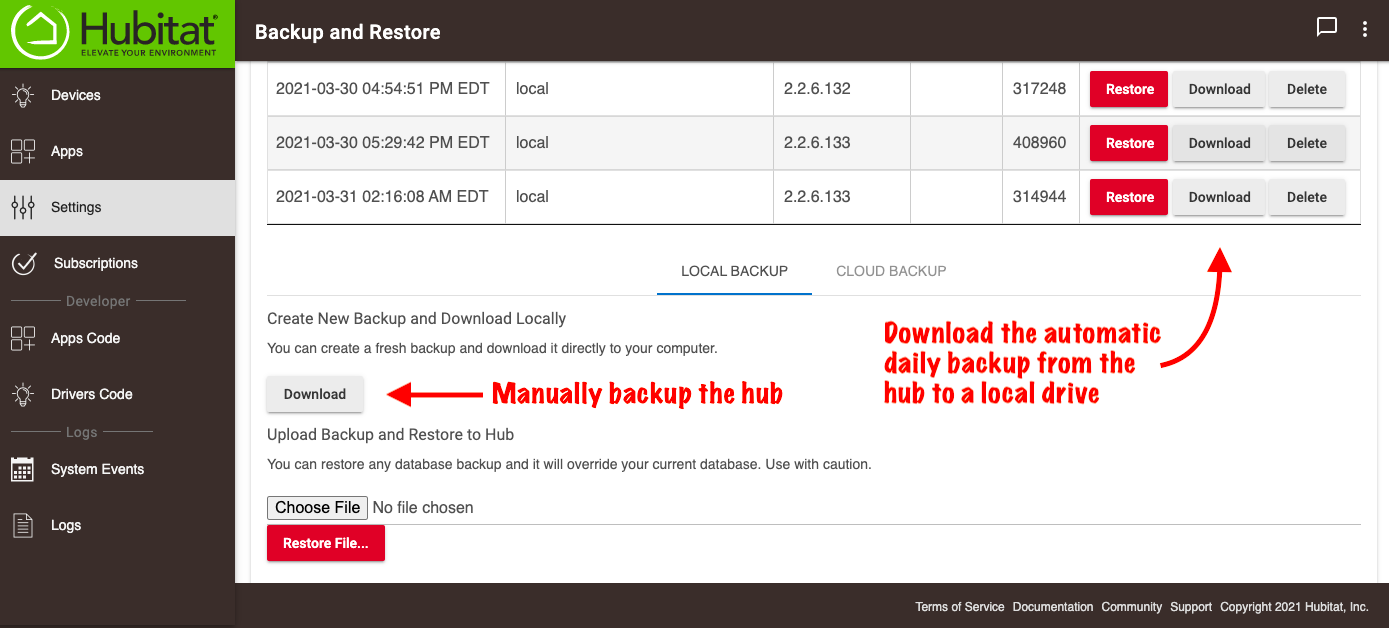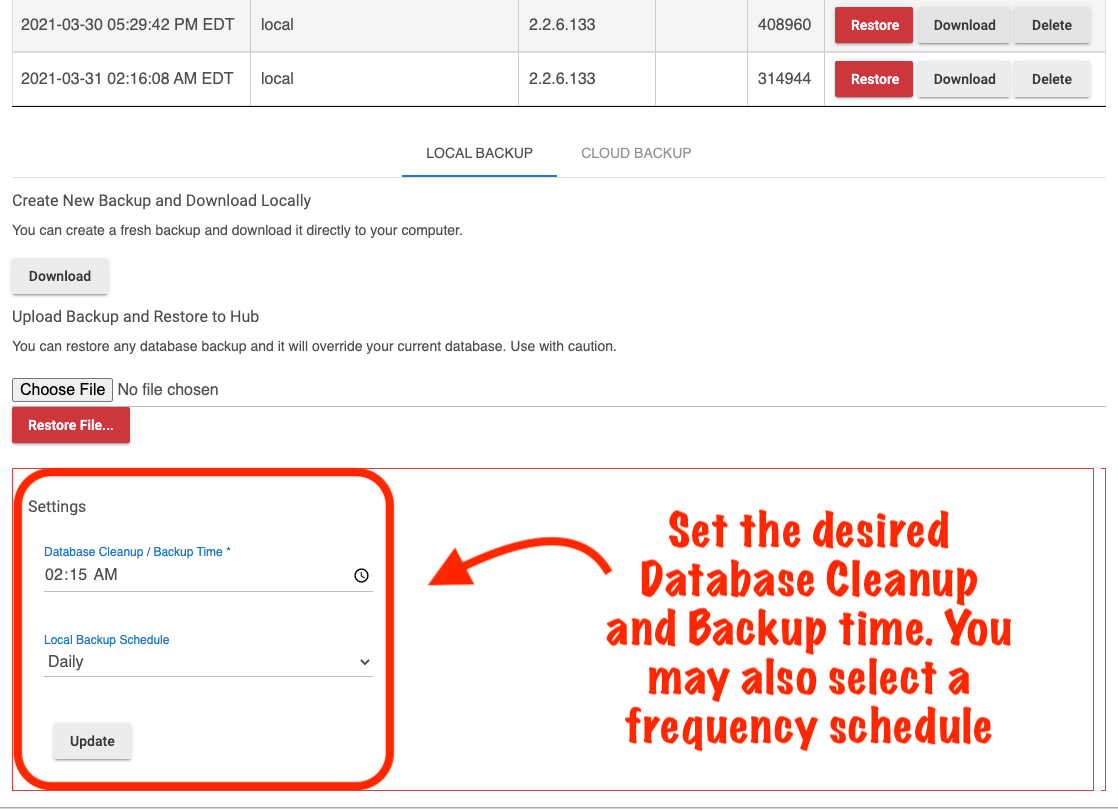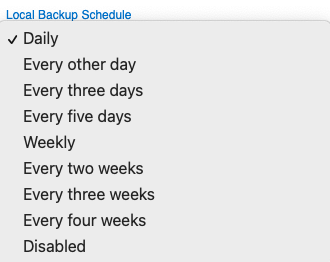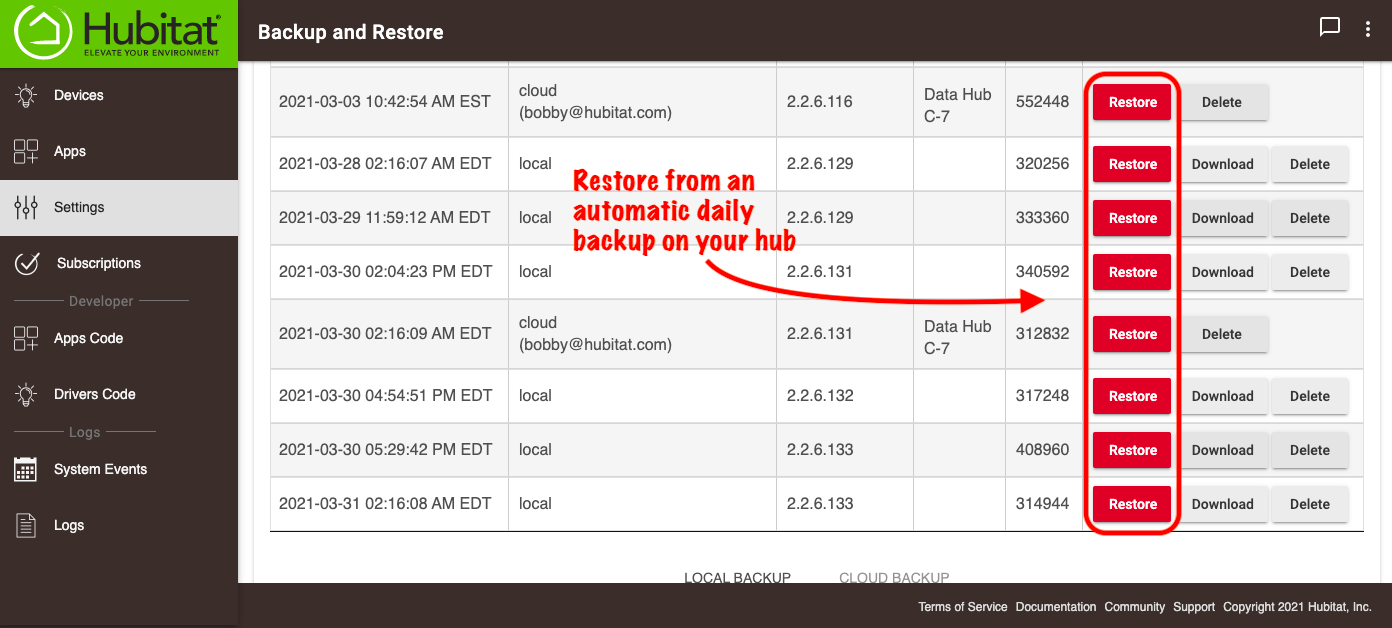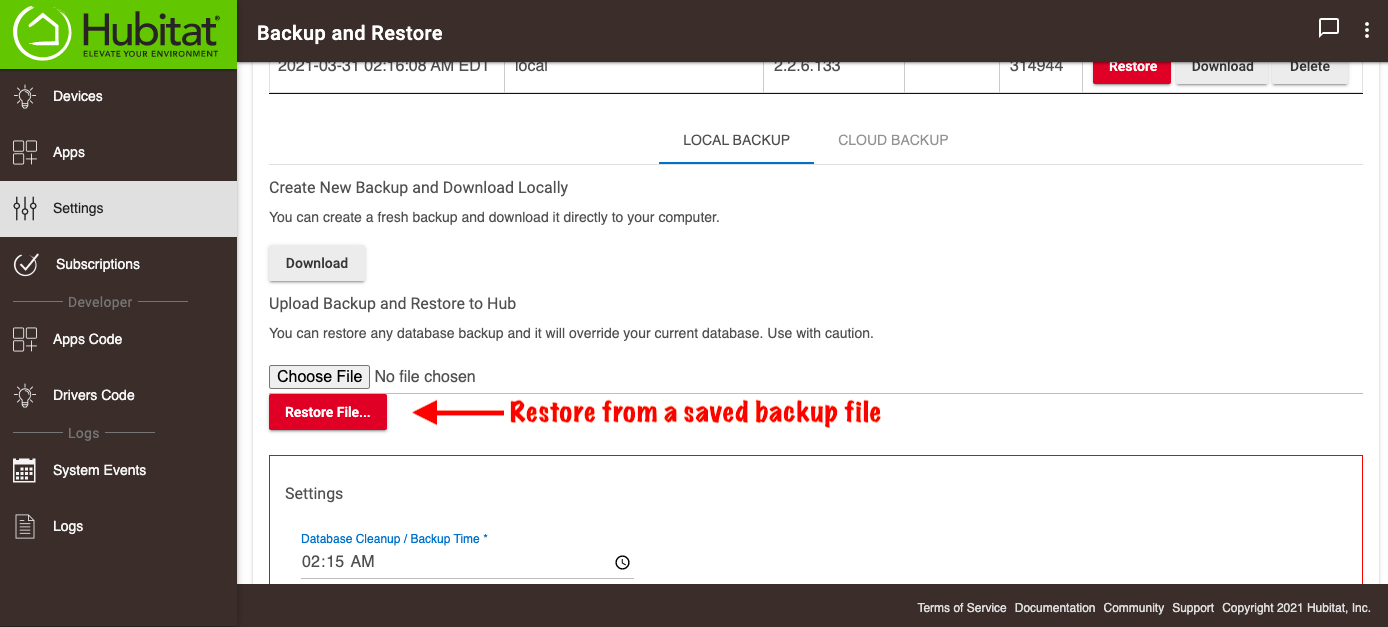Difference between revisions of "How to backup your hub"
(Updated) (Tag: Visual edit) |
|||
| Line 8: | Line 8: | ||
#<big>Select '''Settings''' in the sidebar of your hub.</big> | #<big>Select '''Settings''' in the sidebar of your hub.</big> | ||
| − | #<big>Press the '''Backup and Restore''' card | + | #<big>Press the '''Backup and Restore''' card.</big>[[File:Backup and Restore card 3.0.png|none|thumb|600x600px|link=https://docs.hubitat.com/images/f/fd/Backup_and_Restore_card_3.0.png |
| − | #<big>Select the '''Download''' button under the '''Create New Backup and Download Manually''' section (you can also download any of the automatic backups that have been stored). The backup will be saved on your computer, which can be uploaded later to restore your hub to a previous state if you desire.</big>[[File:Backup manually and download auto backup.png|none|thumb|600x600px]] | + | ]] |
| − | #<big>You may set the time for when database maintenance and backup to take place</big>.[[File:Set local backup time and frequency.png|none|thumb|600x600px]] | + | #<big>Select the '''Download''' button under the '''Create New Backup and Download Manually''' section (you can also download any of the automatic backups that have been stored). The backup will be saved on your computer, which can be uploaded later to restore your hub to a previous state if you desire.</big>[[File:Backup manually and download auto backup.png|none|thumb|600x600px|link=https://docs.hubitat.com/images/c/c2/Backup_manually_and_download_auto_backup.png |
| − | #<big>You may also set the frequency for automatic backups.</big>[[File:Local backup frequency options.png|none|thumb|330x330px]] | + | ]] |
| + | #<big>You may set the time for when database maintenance and backup to take place</big>.[[File:Set local backup time and frequency.png|none|thumb|600x600px|link=https://docs.hubitat.com/images/2/2f/Set_local_backup_time_and_frequency.png | ||
| + | ]] | ||
| + | #<big>You may also set the frequency for automatic backups.</big>[[File:Local backup frequency options.png|none|thumb|330x330px|link=https://docs.hubitat.com/images/c/c6/Local_backup_frequency_options.png | ||
| + | ]] | ||
=== <big>How to restore from backup</big> === | === <big>How to restore from backup</big> === | ||
| Line 17: | Line 21: | ||
#<big>Select '''Settings''' in the sidebar of your hub.</big> | #<big>Select '''Settings''' in the sidebar of your hub.</big> | ||
| − | #<big>Press the '''Backup and Restore''' card.</big>[[File:Backup and Restore card 3.0.png|none|thumb|600x600px]] | + | #<big>Press the '''Backup and Restore''' card.</big>[[File:Backup and Restore card 3.0.png|none|thumb|600x600px|link=https://docs.hubitat.com/images/f/fd/Backup_and_Restore_card_3.0.png |
| − | #<big>If you want to restore from one of the automatic backup files, select the '''Restore''' button for the database backup you want to restore to your hub.</big>[[File:Restore from backup on hub 3.0.png|none|thumb|600x600px]] | + | ]] |
| − | #<big>If you want to restore the hub database from a backup file saved on your computer, select the '''Restore File''' button and choose the backup file you want to use.</big>[[File:Restore from locally saved backup 3.0.png|none|thumb|600x600px]] | + | #<big>If you want to restore from one of the automatic backup files, select the '''Restore''' button for the database backup you want to restore to your hub.</big>[[File:Restore from backup on hub 3.0.png|none|thumb|600x600px|link=https://docs.hubitat.com/images/5/57/Restore_from_backup_on_hub_3.0.png |
| + | ]] | ||
| + | #<big>If you want to restore the hub database from a backup file saved on your computer, select the '''Restore File''' button and choose the backup file you want to use.</big>[[File:Restore from locally saved backup 3.0.png|none|thumb|600x600px|link=https://docs.hubitat.com/images/9/98/Restore_from_locally_saved_backup_3.0.png | ||
| + | ]] | ||
#<big>Confirm the restore selection, and your Hubitat Elevation hub will return to the previously saved state.</big> | #<big>Confirm the restore selection, and your Hubitat Elevation hub will return to the previously saved state.</big> | ||
Latest revision as of 15:21, 31 March 2021
Your Hubitat Elevation hub automatically generates a backup every day at 2:15am by default, in your local time zone. These backups are stored on the hub for 5 days. After making changes to your hub (adding devices, automations, etc.), it is a good idea to save a manual backup to your computer or the cloud.
Backup your hub
- NOTE: You may backup and restore files from a local disk anytime, but manual and automatic backup to the Hubitat cloud, including restore from cloud backup and Z-Wave radio migration requires a Hub Protect subscription.
- Select Settings in the sidebar of your hub.
- Press the Backup and Restore card.
- Select the Download button under the Create New Backup and Download Manually section (you can also download any of the automatic backups that have been stored). The backup will be saved on your computer, which can be uploaded later to restore your hub to a previous state if you desire.
- You may set the time for when database maintenance and backup to take place.
- You may also set the frequency for automatic backups.
How to restore from backup
If you have made changes to your hub and want to go back to a previous saved backup, Hubitat Elevation makes it easy.
- Select Settings in the sidebar of your hub.
- Press the Backup and Restore card.
- If you want to restore from one of the automatic backup files, select the Restore button for the database backup you want to restore to your hub.
- If you want to restore the hub database from a backup file saved on your computer, select the Restore File button and choose the backup file you want to use.
- Confirm the restore selection, and your Hubitat Elevation hub will return to the previously saved state.