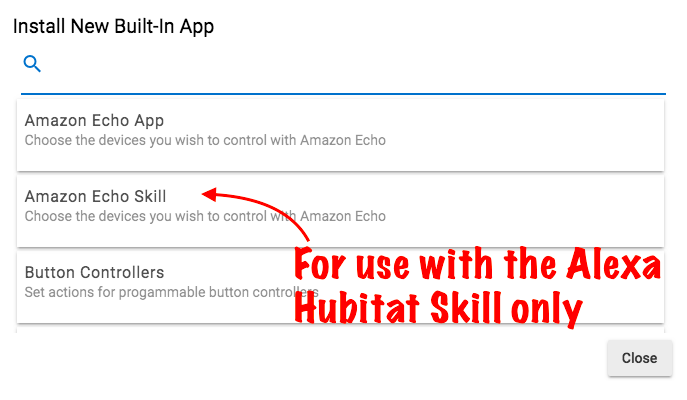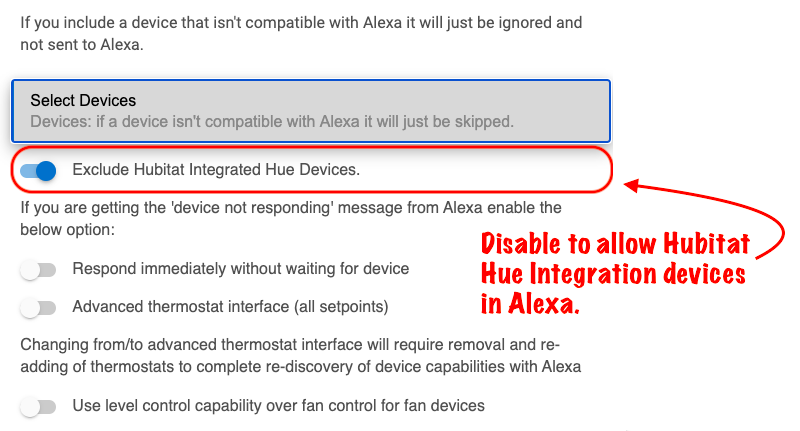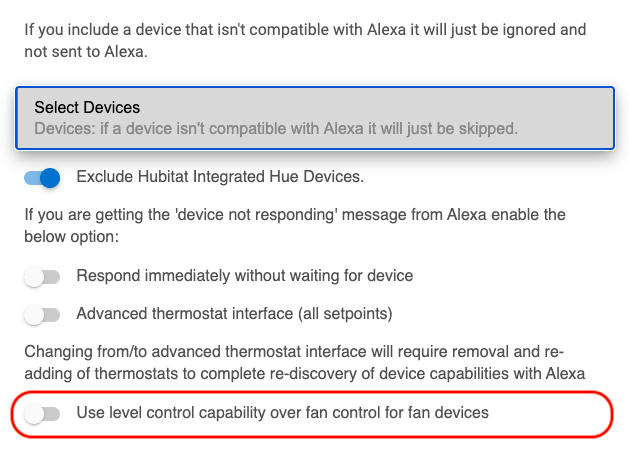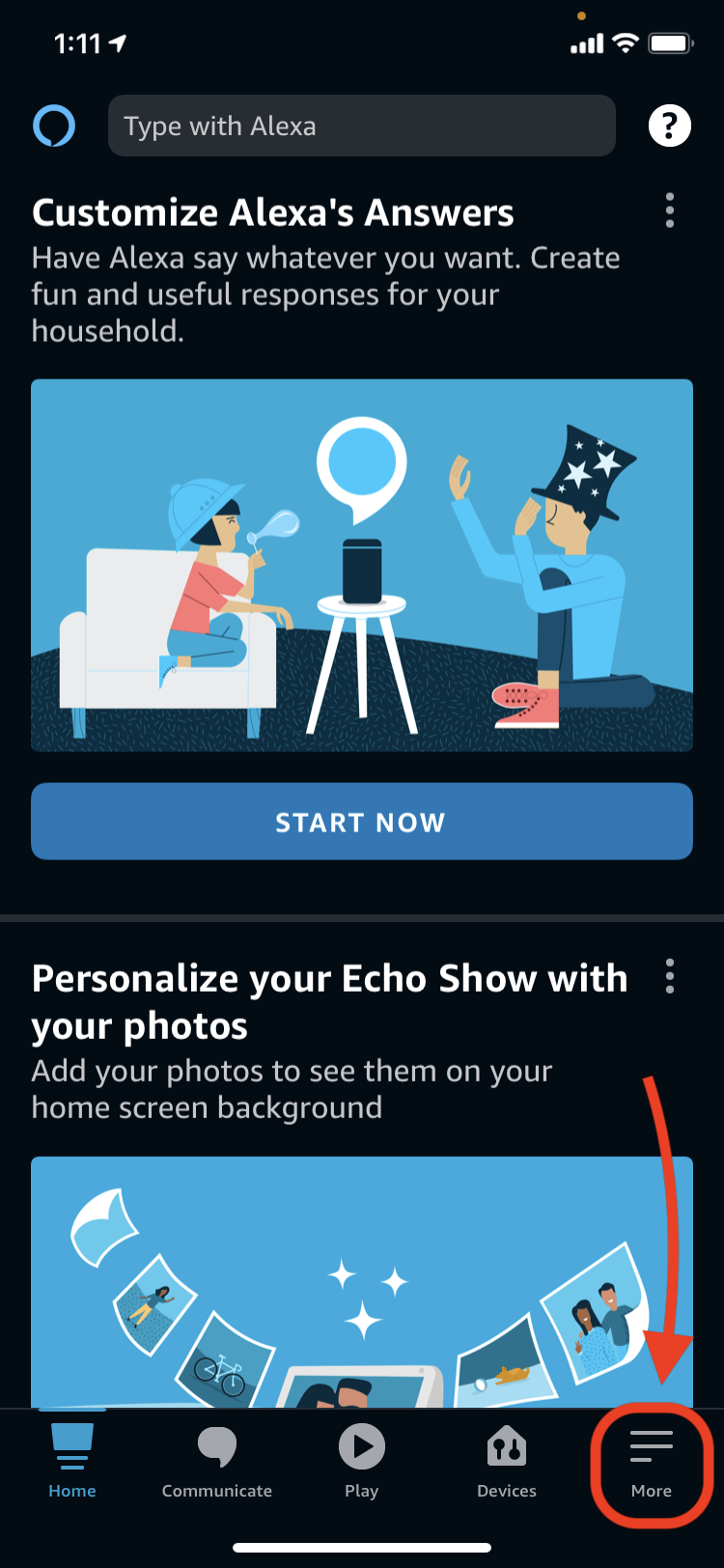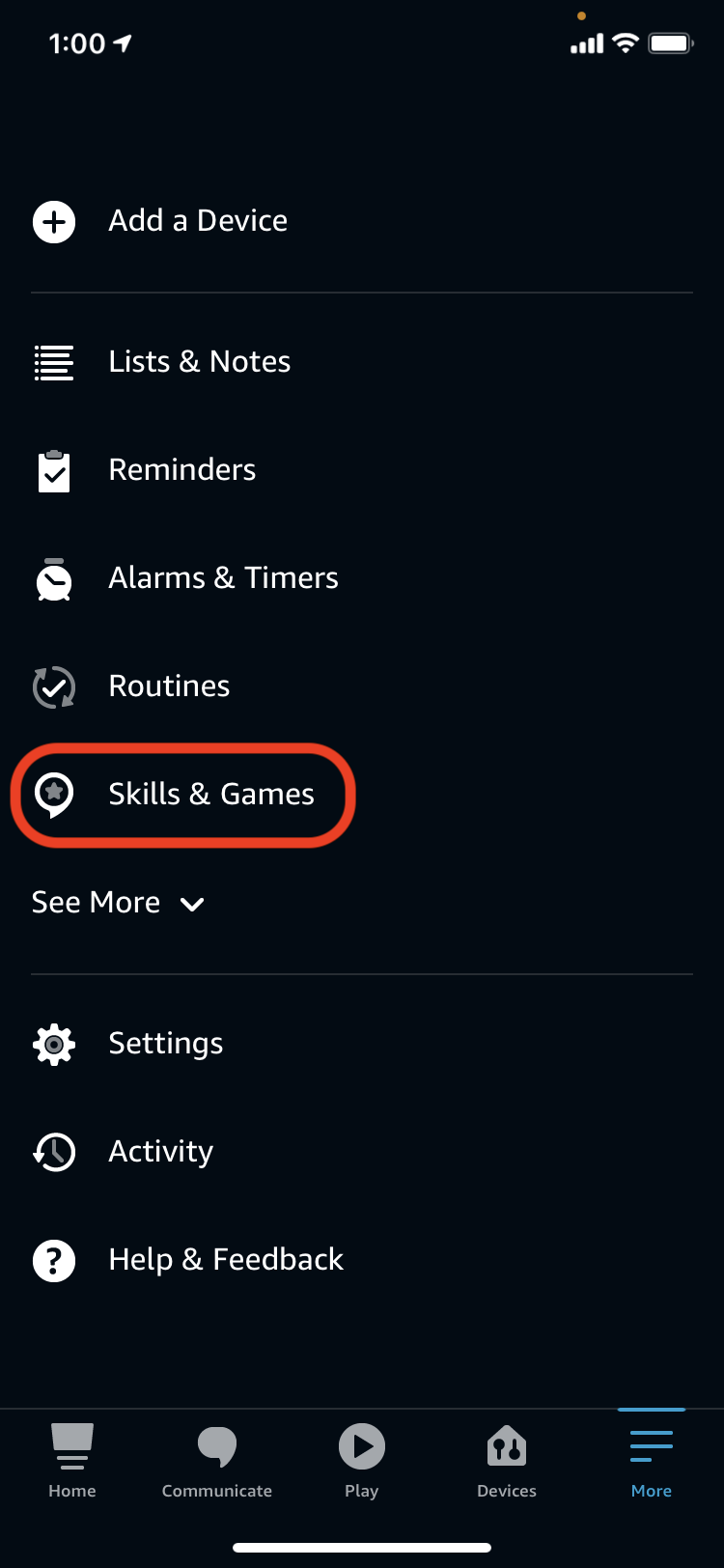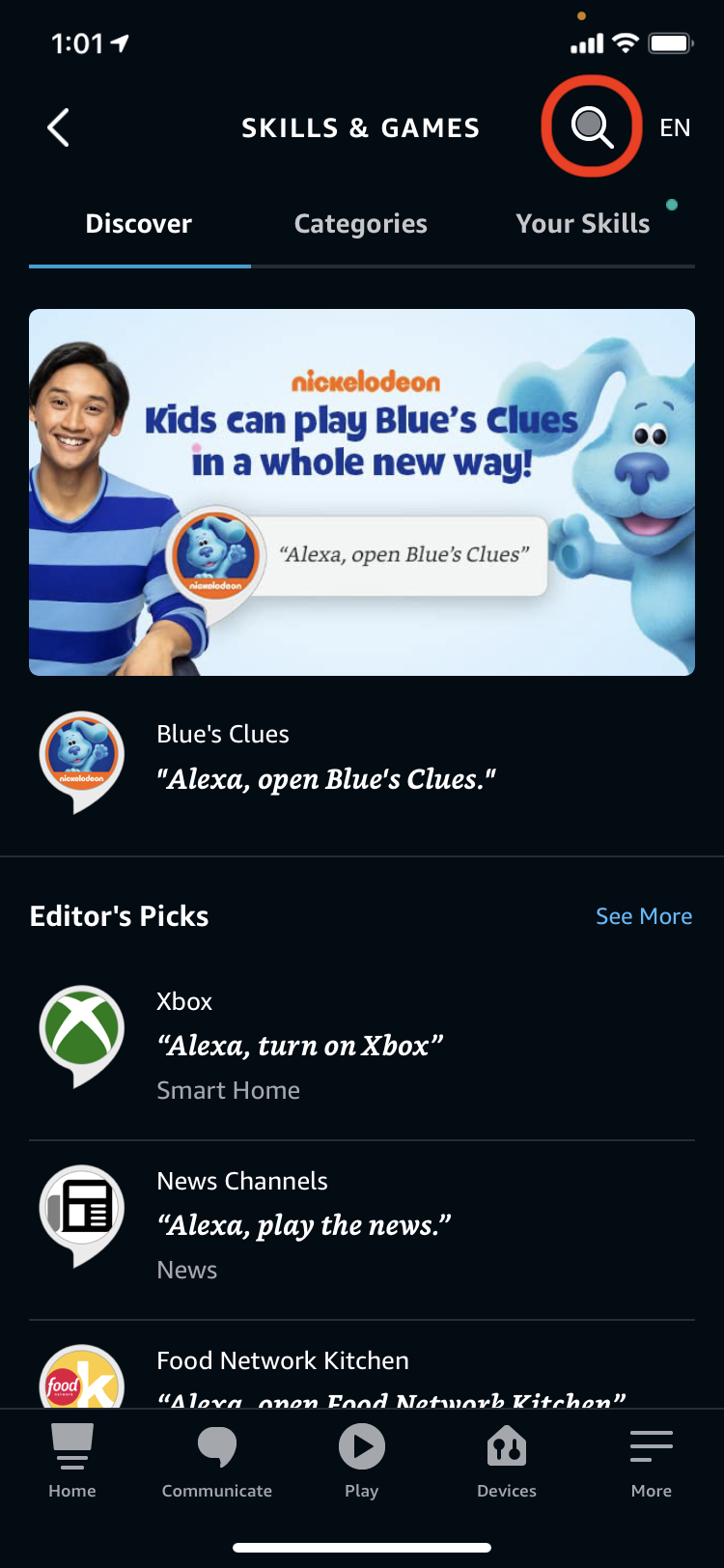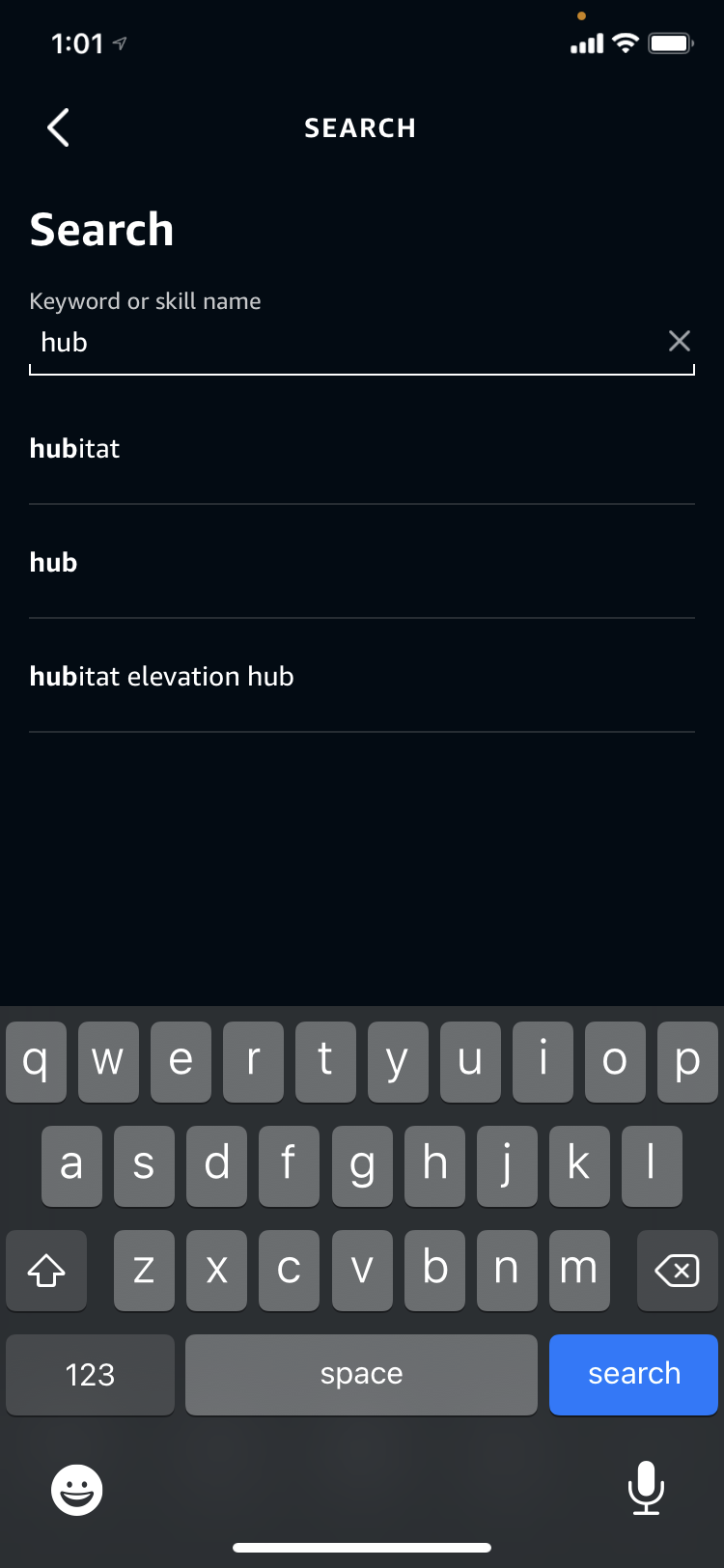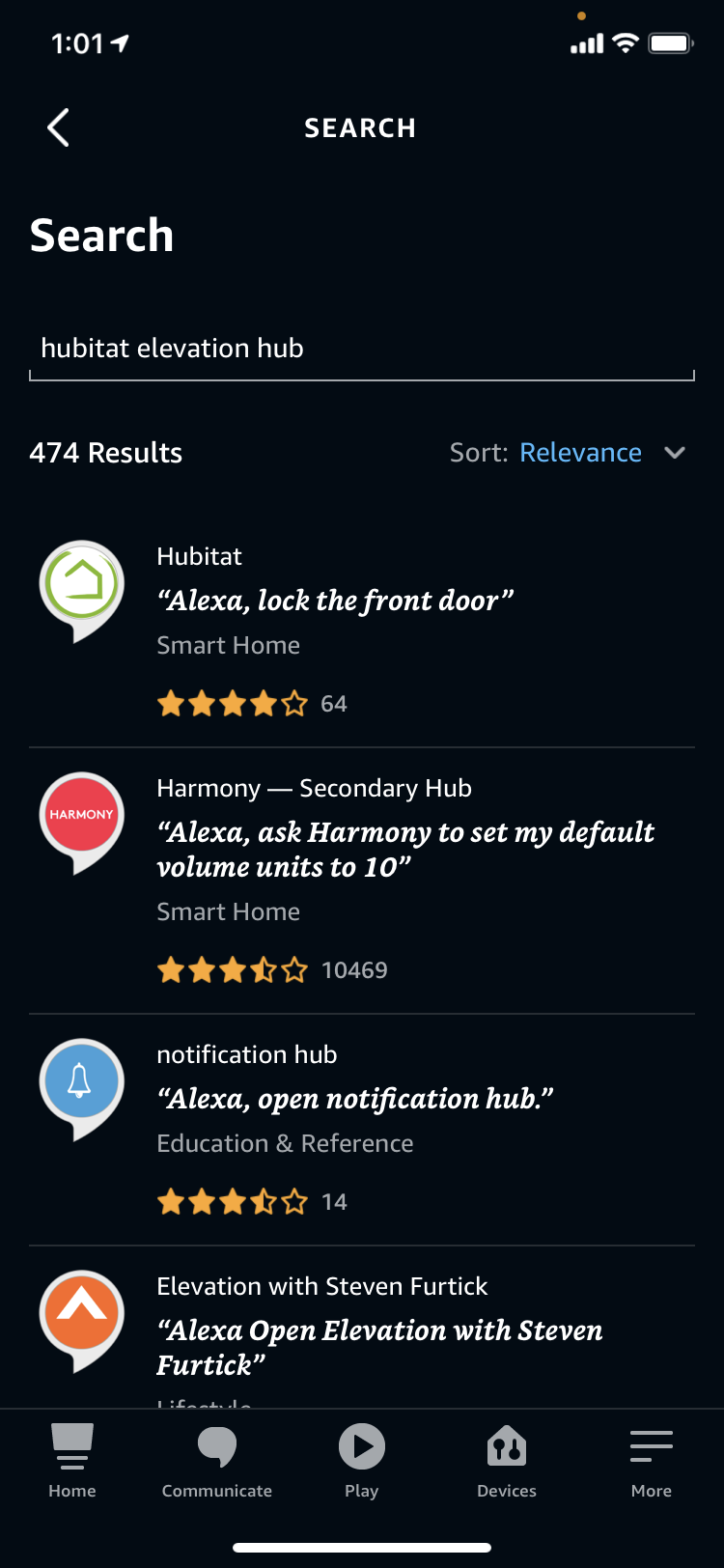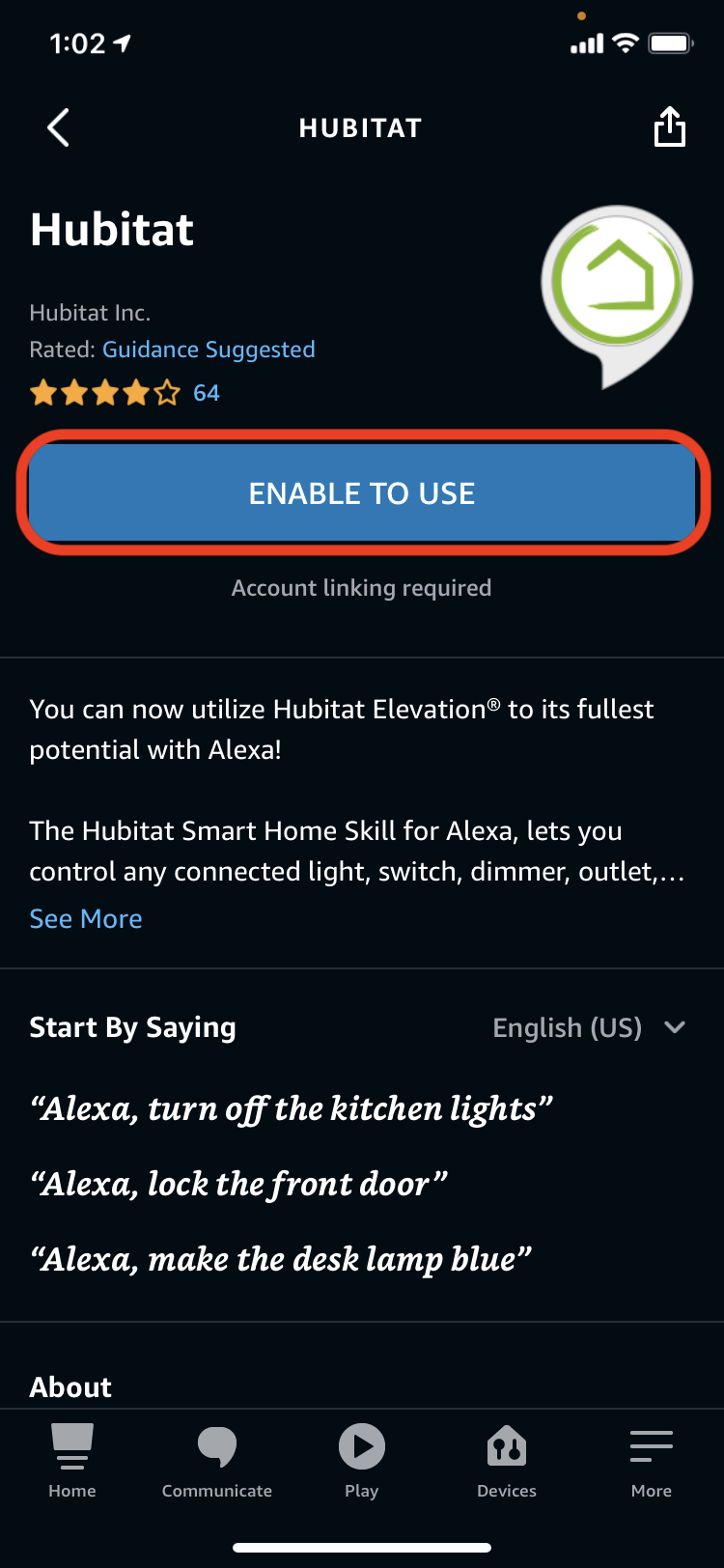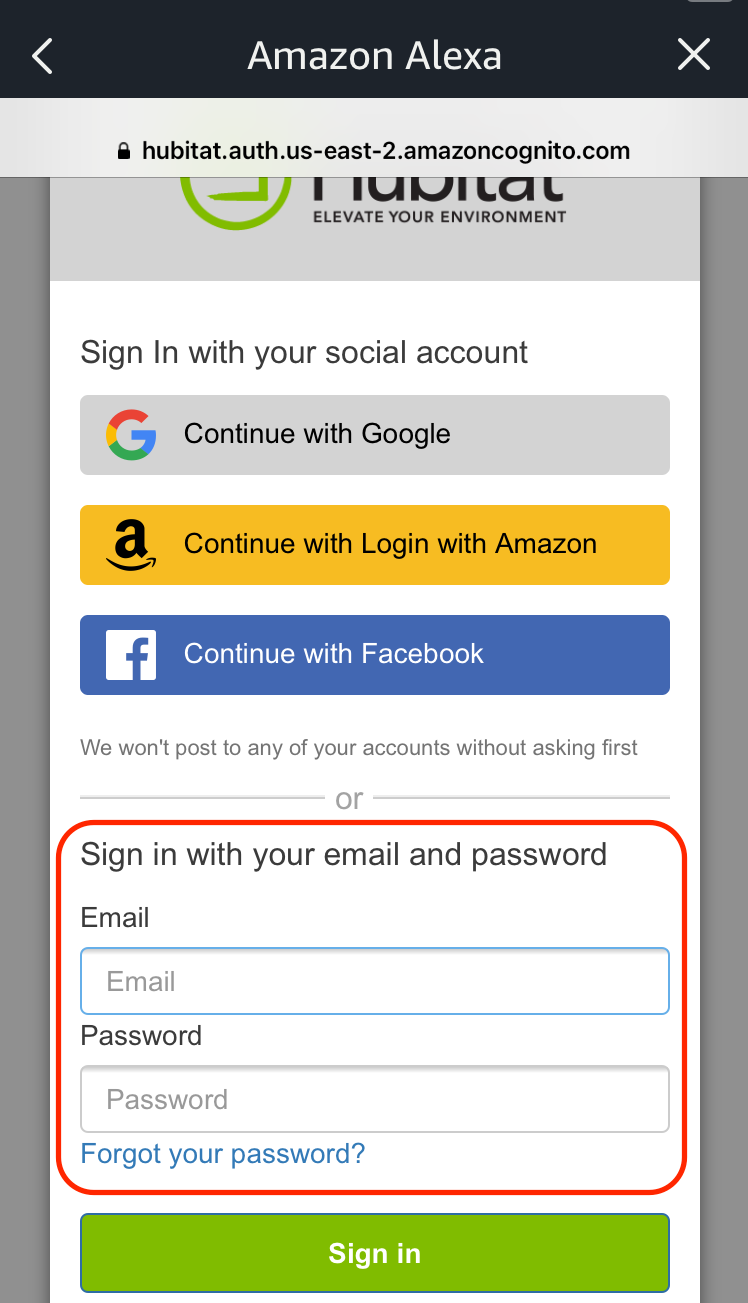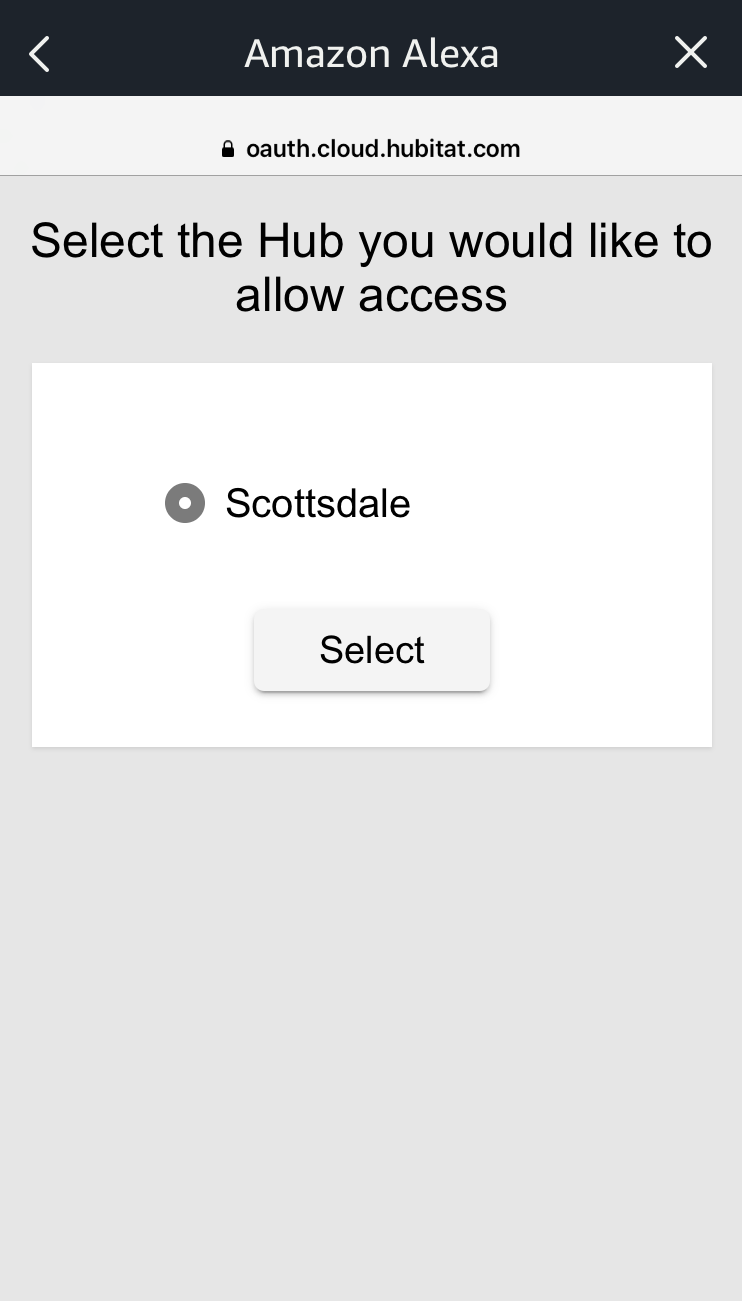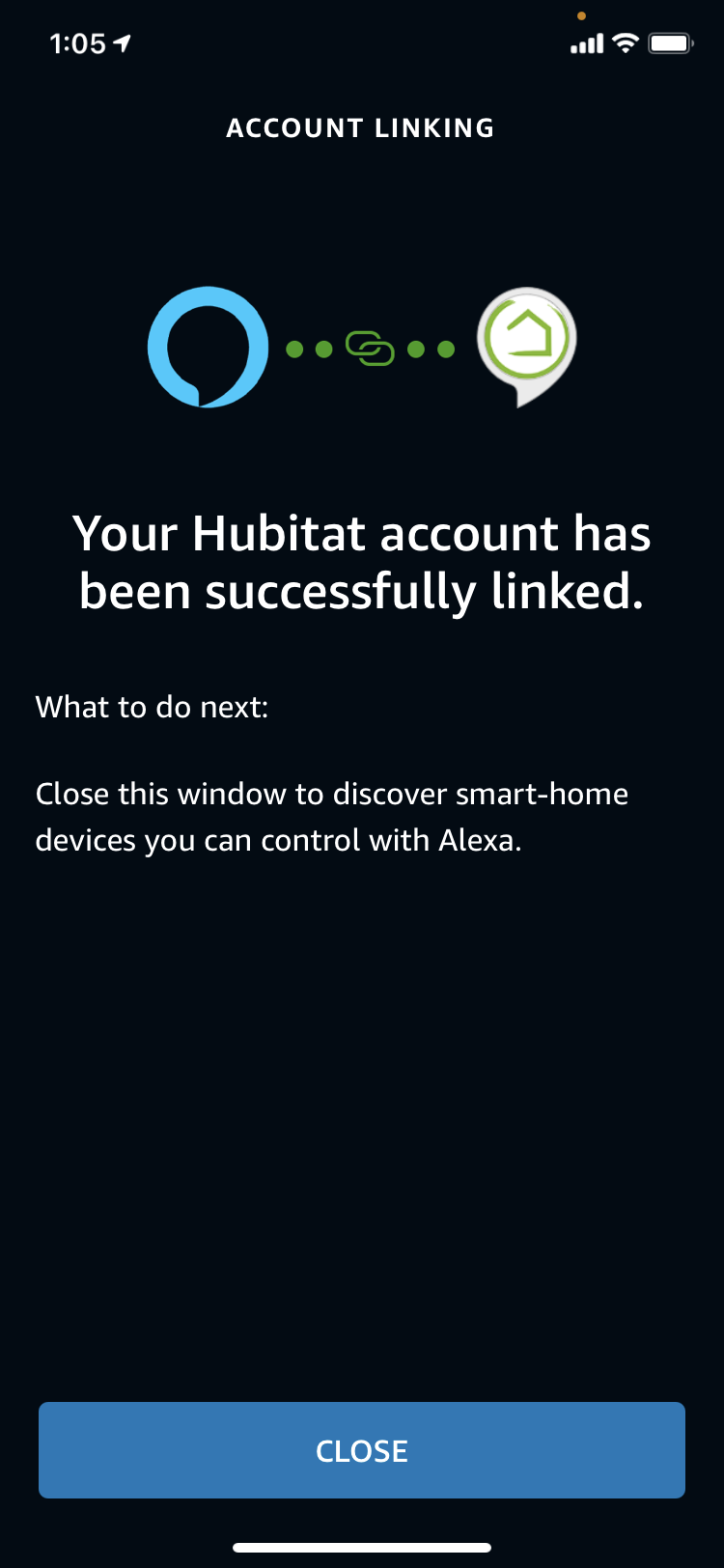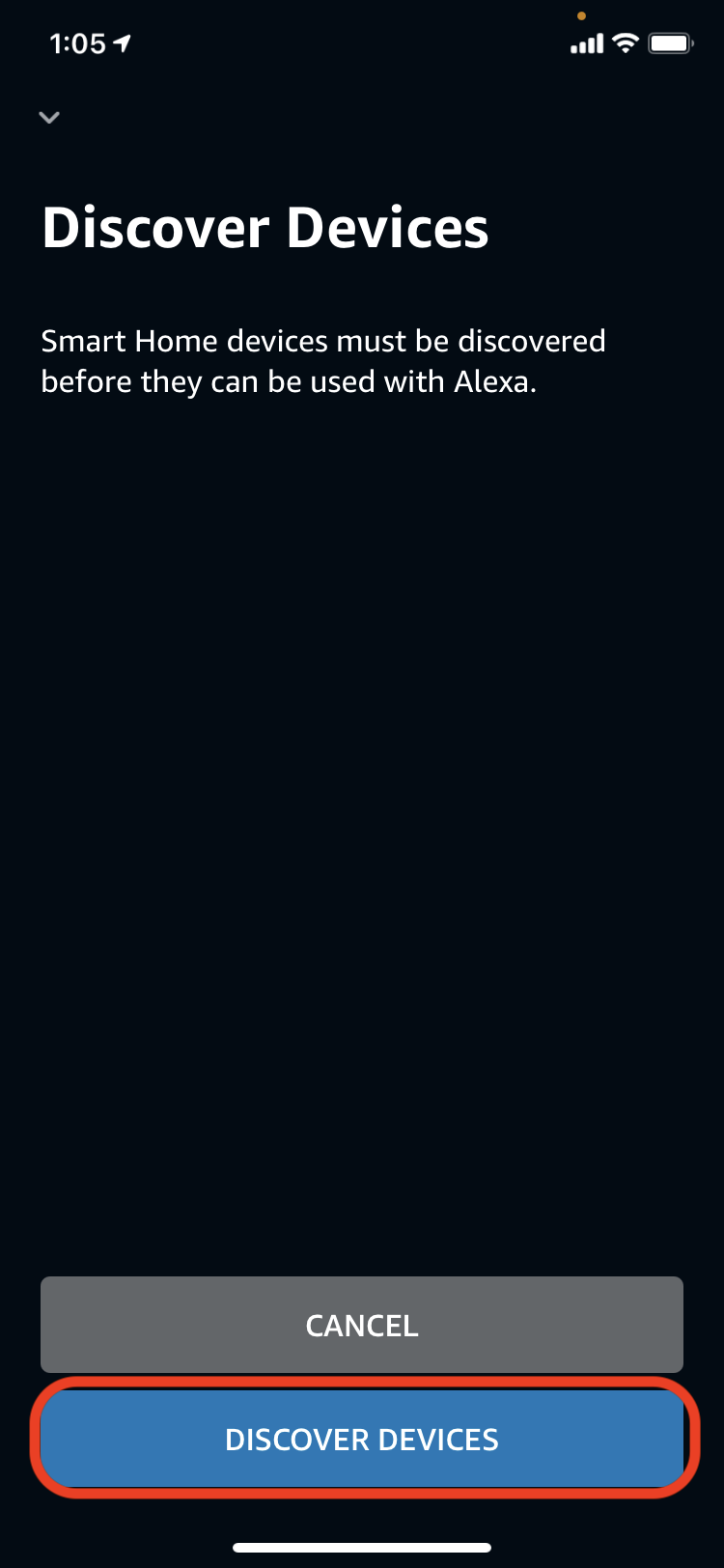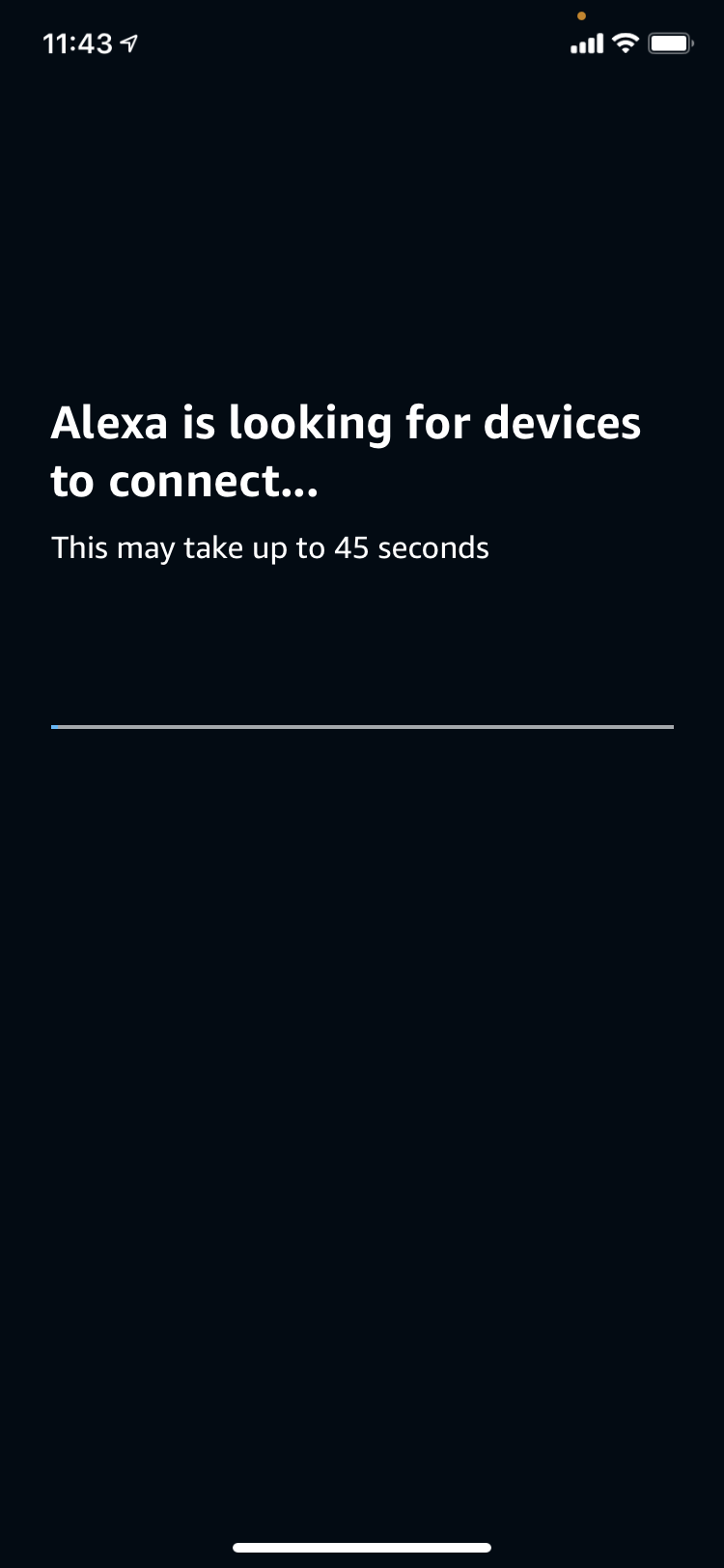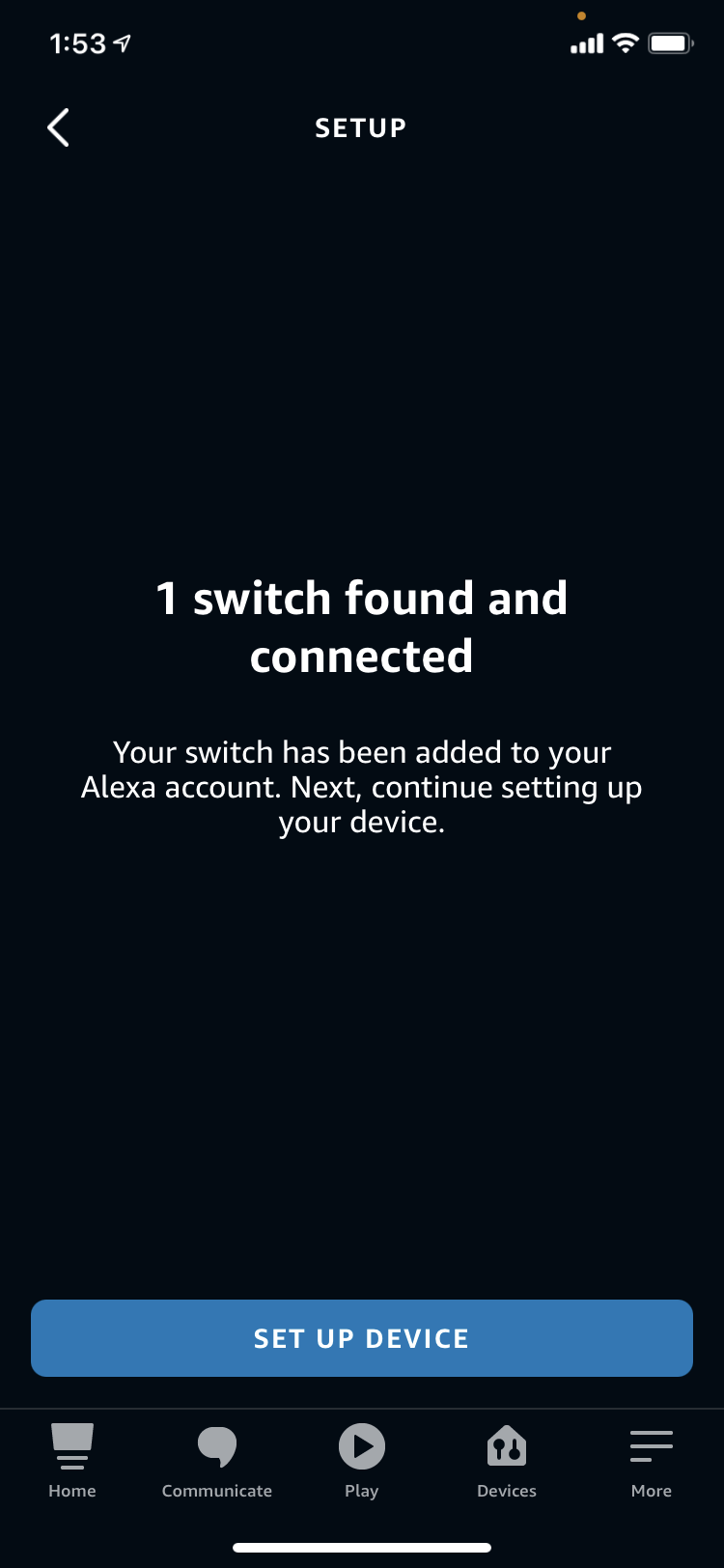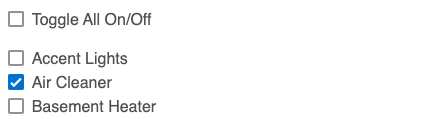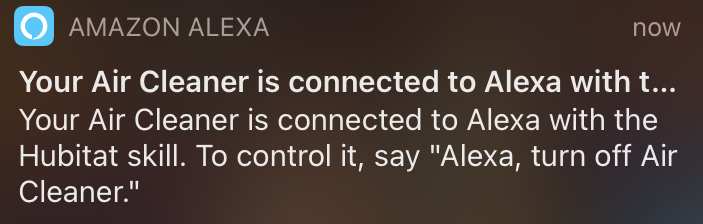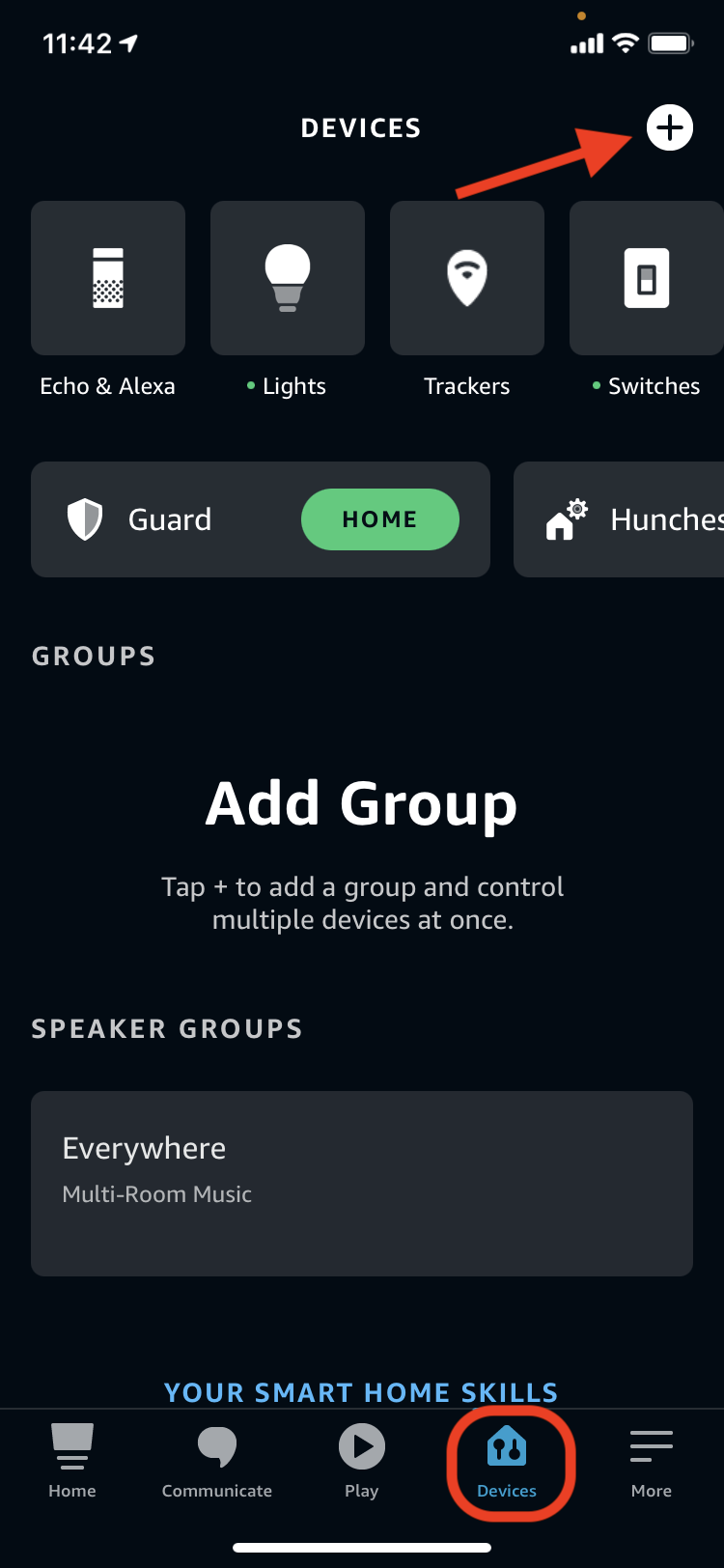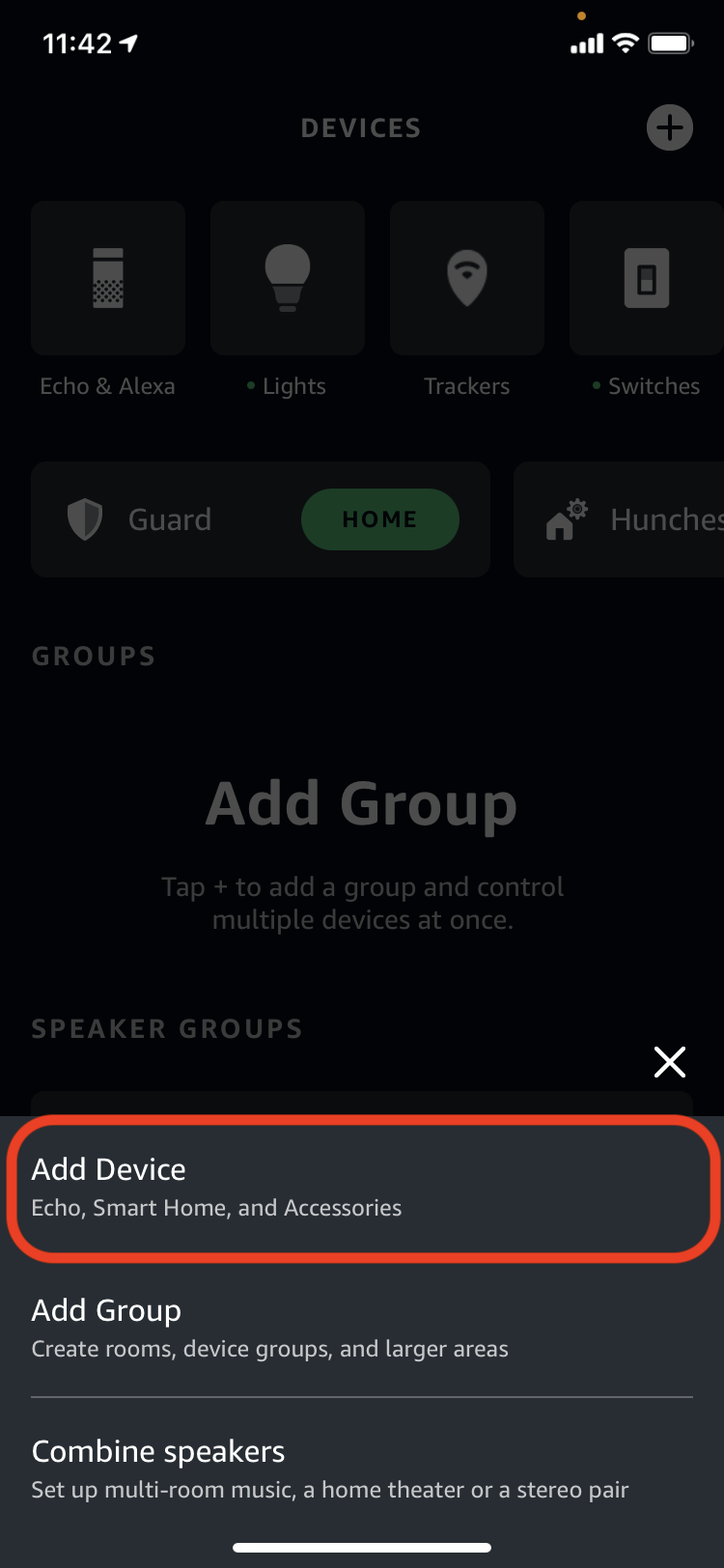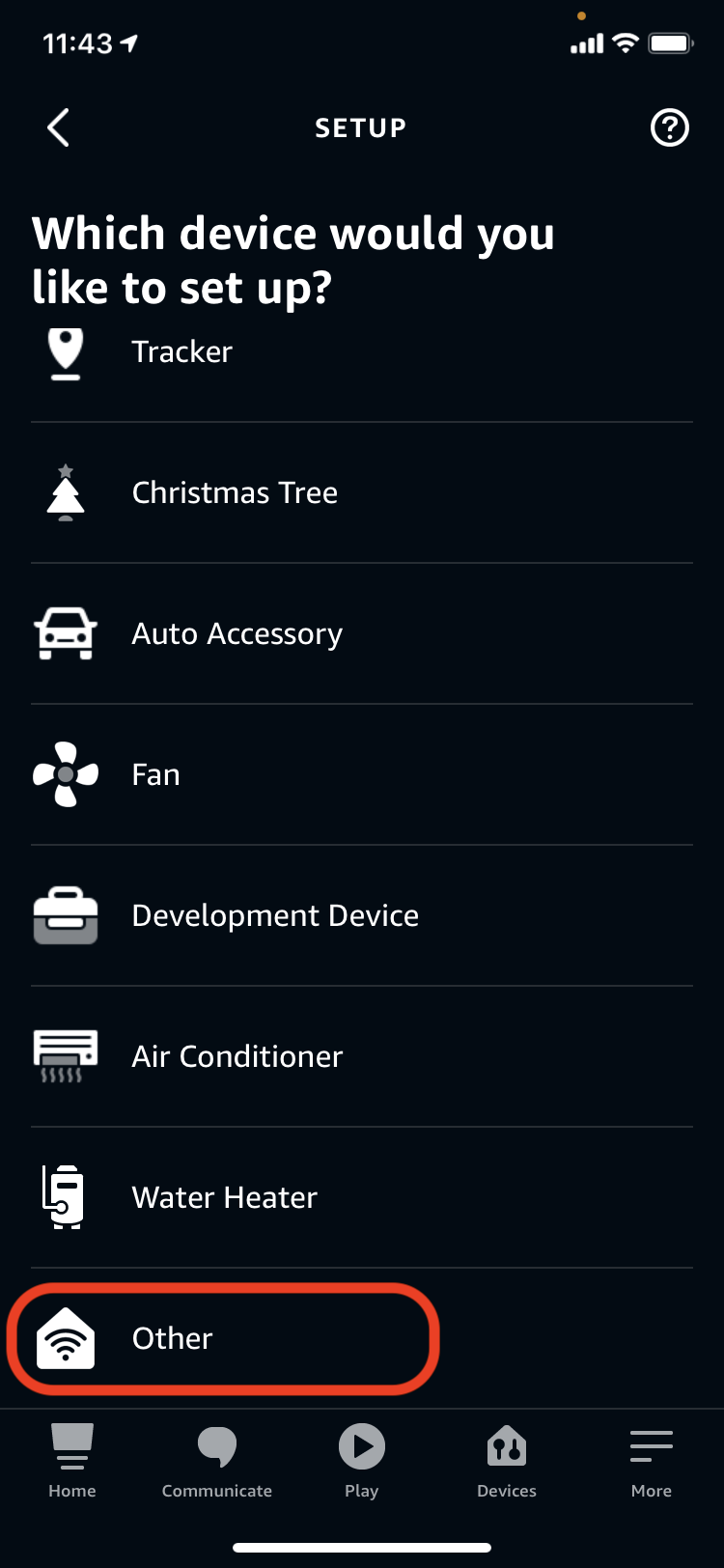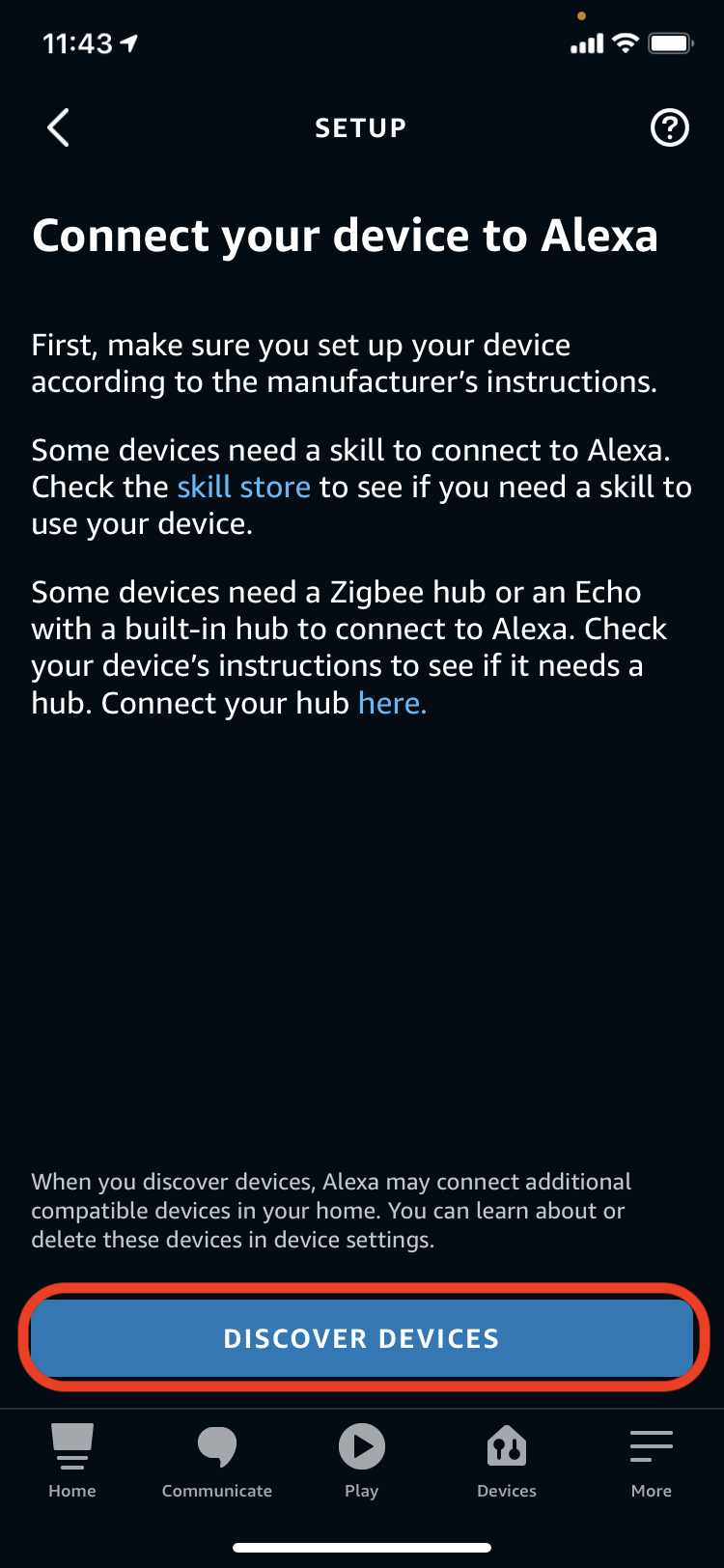Difference between revisions of "Amazon Echo Skill"
(→Activating the Hubitat Skill for Alexa) (Tag: Visual edit) |
|||
| Line 13: | Line 13: | ||
===<big>Activating the Hubitat Skill for Alexa</big>=== | ===<big>Activating the Hubitat Skill for Alexa</big>=== | ||
| − | #<big>From the Amazon Alexa app, tap the hamburger menu labelled '''More''' at the lower right.</big>[[File:Alexa app hamburger menu v2.png|none|thumb|650x650px]] | + | #<big>From the Amazon Alexa app, tap the hamburger menu labelled '''More''' at the lower right.</big>[[File:Alexa app hamburger menu v2.png|none|thumb|650x650px|link=https://docs.hubitat.com/images/f/f3/Alexa_app_hamburger_menu_v2.png |
| − | #<big>Select '''Skills and Games''' from the menu</big>[[File:Alexa app Skill and Games v2.png|none|thumb|650x650px]] | + | ]] |
| − | #<big>Tap the '''Search''' icon</big>[[File:Alexa app search for skill.png|none|thumb|650x650px]] | + | #<big>Select '''Skills and Games''' from the menu</big>[[File:Alexa app Skill and Games v2.png|none|thumb|650x650px|link=https://docs.hubitat.com/images/f/fe/Alexa_app_Skill_and_Games_v2.png |
| − | #<big>Search for '''Hubitat'''</big>[[File:Search for Hubitat Alexa Skill.png|none|thumb|650x650px]] | + | ]] |
| − | #<big>Select the '''Hubitat''' Alexa Skill from the search results.</big>[[File:Select Hubitat Alexa Skill.png|none|thumb|650x650px]] | + | #<big>Tap the '''Search''' icon</big>[[File:Alexa app search for skill.png|none|thumb|650x650px|link=https://docs.hubitat.com/images/7/70/Alexa_app_search_for_skill.png |
| − | #<big>Tap '''ENABLE TO USE''' on the Alexa Skill</big>[[File:Enable Hubitat Skill.png|none|thumb|650x650px]] | + | ]] |
| + | #<big>Search for '''Hubitat'''</big>[[File:Search for Hubitat Alexa Skill.png|none|thumb|650x650px|link=https://docs.hubitat.com/images/d/d2/Search_for_Hubitat_Alexa_Skill.png | ||
| + | ]] | ||
| + | #<big>Select the '''Hubitat''' Alexa Skill from the search results.</big>[[File:Select Hubitat Alexa Skill.png|none|thumb|650x650px|link=https://docs.hubitat.com/images/2/28/Select_Hubitat_Alexa_Skill.png | ||
| + | ]] | ||
| + | #<big>Tap '''ENABLE TO USE''' on the Alexa Skill</big>[[File:Enable Hubitat Skill.png|none|thumb|650x650px|link=https://docs.hubitat.com/images/0/0f/Enable_Hubitat_Skill.png | ||
| + | ]] | ||
#<big>Enter the same username and password you used to register your hub.</big> | #<big>Enter the same username and password you used to register your hub.</big> | ||
#*<big>'''NOTE''': Social media logins have been retired. Hubitat Elevation with social media accounts. You must sign in with your Hubitat administrator email and password to authorize Amazon Alexa.</big>[[File:Sign into Alexa Hubitat Skill.png|none|thumb|523x523px|link=https://docs.hubitat.com/images/b/be/Sign_into_Alexa_Hubitat_Skill.png ]] | #*<big>'''NOTE''': Social media logins have been retired. Hubitat Elevation with social media accounts. You must sign in with your Hubitat administrator email and password to authorize Amazon Alexa.</big>[[File:Sign into Alexa Hubitat Skill.png|none|thumb|523x523px|link=https://docs.hubitat.com/images/b/be/Sign_into_Alexa_Hubitat_Skill.png ]] | ||
| Line 24: | Line 30: | ||
#<big>Select the devices on your Hubitat Elevation hub you want the Alexa Skill to have access to and tap '''Authorize'''.</big> | #<big>Select the devices on your Hubitat Elevation hub you want the Alexa Skill to have access to and tap '''Authorize'''.</big> | ||
#*<big>'''NOTE''': The devices from your hub that are made available to Alexa can always be changed later from the Amazon Echo Skill app on your hub.</big>[[File:Hubitat Alexa Skill-Device selection.png|none|thumb|521x521px|link=https://docs.hubitat.com/images/6/6c/Hubitat_Alexa_Skill-Device_selection.png ]] | #*<big>'''NOTE''': The devices from your hub that are made available to Alexa can always be changed later from the Amazon Echo Skill app on your hub.</big>[[File:Hubitat Alexa Skill-Device selection.png|none|thumb|521x521px|link=https://docs.hubitat.com/images/6/6c/Hubitat_Alexa_Skill-Device_selection.png ]] | ||
| − | #<big>Once you have a confirmation that your Hubitat account has been successfully linked, close the confirmation message to begin device discovery.</big>[[File:Hubitat Alexa Skill linked v2.png|none|thumb|650x650px]] | + | #<big>Once you have a confirmation that your Hubitat account has been successfully linked, close the confirmation message to begin device discovery.</big>[[File:Hubitat Alexa Skill linked v2.png|none|thumb|650x650px|link=https://docs.hubitat.com/images/b/bc/Hubitat_Alexa_Skill_linked_v2.png]] |
| − | #<big>Select '''DISCOVER DEVICES''' in the Alexa app or web portal.</big>[[File:Discover devices after adding Alexa Skill.png|none|thumb|650x650px]] | + | #<big>Select '''DISCOVER DEVICES''' in the Alexa app or web portal.</big>[[File:Discover devices after adding Alexa Skill.png|none|thumb|650x650px|link=https://docs.hubitat.com/images/d/db/Discover_devices_after_adding_Alexa_Skill.png |
| − | #<big>Alexa will search for devices to add so Alexa can interact with them.</big>[[File:Alexa is discovering devices v2.png|none|thumb|650x650px]] | + | ]] |
| + | #<big>Alexa will search for devices to add so Alexa can interact with them.</big>[[File:Alexa is discovering devices v2.png|none|thumb|650x650px|link=https://docs.hubitat.com/images/c/ce/Alexa_is_discovering_devices_v2.png | ||
| + | ]] | ||
#<big>Once your devices are discovered and added, you will be able to control devices with your voice.</big> | #<big>Once your devices are discovered and added, you will be able to control devices with your voice.</big> | ||
| − | #*<big>'''NOTE''': The Amazon Echo Skill app and Amazon Echo App are capable of controlling '''switches''', '''dimmers''', '''door locks''', '''fan controllers''', '''garage door controllers''', '''shade controllers''', and '''thermostat devices''', with an optional '''advance thermostat interface''' to support all available set points. Supported sensors include '''contact''' and '''motion sensors'''. Buttons are not supported by the Amazon Echo Skill app.</big>[[File:Found device for Alexa.png|none|thumb|650x650px]] | + | #*<big>'''NOTE''': The Amazon Echo Skill app and Amazon Echo App are capable of controlling '''switches''', '''dimmers''', '''door locks''', '''fan controllers''', '''garage door controllers''', '''shade controllers''', and '''thermostat devices''', with an optional '''advance thermostat interface''' to support all available set points. Supported sensors include '''contact''' and '''motion sensors'''. Buttons are not supported by the Amazon Echo Skill app.</big>[[File:Found device for Alexa.png|none|thumb|650x650px|link=https://docs.hubitat.com/images/8/8f/Found_device_for_Alexa.png |
| + | ]] | ||
===<big>Adding additional devices or Removing devices from Alexa</big>=== | ===<big>Adding additional devices or Removing devices from Alexa</big>=== | ||
| − | #<big>To add or remove devices after initial setup, open the Amazon Echo Skill app on your hub. Additional devices selected will automatically be discovered by the Alexa platform.</big>[[File:Amazon Echo Skill app list view.png|none|thumb|610x610px]][[File:Amazon Echo Skill app - Select devices.png|none|thumb|423x423px]] | + | #<big>To add or remove devices after initial setup, open the Amazon Echo Skill app on your hub. Additional devices selected will automatically be discovered by the Alexa platform.</big>[[File:Amazon Echo Skill app list view.png|none|thumb|610x610px|link=https://docs.hubitat.com/images/d/d1/Amazon_Echo_Skill_app_list_view.png |
| + | ]][[File:Amazon Echo Skill app - Select devices.png|none|thumb|423x423px|link=https://docs.hubitat.com/images/6/6f/Amazon_Echo_Skill_app_-_Select_devices.png | ||
| + | ]] | ||
#<big>The Alexa app will notify you of the change if you have notifications enabled on your mobile device. If you de-select a device in the Amazon Echo Skill app, it will be automatically removed from your Alexa account.</big> | #<big>The Alexa app will notify you of the change if you have notifications enabled on your mobile device. If you de-select a device in the Amazon Echo Skill app, it will be automatically removed from your Alexa account.</big> | ||
| − | #*<big>'''NOTE:''' Deleting a shared device from the Alexa app does not de-select it in the Amazon Echo Skill app on your hub. If a device remains selected for use with the Amazon Echo Skill app on your hub, it will be discovered again and added back to the Alexa app. To permanently remove it from your Alexa account, it must be de-selected for use by the Amazon Echo Skill app on your hub.</big>[[File:Alexa device added notification.png|none|thumb|400x400px]] | + | #*<big>'''NOTE:''' Deleting a shared device from the Alexa app does not de-select it in the Amazon Echo Skill app on your hub. If a device remains selected for use with the Amazon Echo Skill app on your hub, it will be discovered again and added back to the Alexa app. To permanently remove it from your Alexa account, it must be de-selected for use by the Amazon Echo Skill app on your hub.</big>[[File:Alexa device added notification.png|none|thumb|400x400px|link=https://docs.hubitat.com/images/f/f9/Alexa_device_added_notification.png |
| + | ]] | ||
===<big>Manual Alexa app Device Discovery</big>=== | ===<big>Manual Alexa app Device Discovery</big>=== | ||
#<big>If you need to manually discover devices, start by tapping the devices icon at the bottom of the Alexa app.</big> | #<big>If you need to manually discover devices, start by tapping the devices icon at the bottom of the Alexa app.</big> | ||
| − | #<big>Tap the '''+''' icon at the top right of the Alexa app.</big>[[File:Alexa manual discovery - Step 1.png|none|thumb|650x650px]] | + | #<big>Tap the '''+''' icon at the top right of the Alexa app.</big>[[File:Alexa manual discovery - Step 1.png|none|thumb|650x650px|link=https://docs.hubitat.com/images/f/fe/Alexa_manual_discovery_-_Step_1.png |
| − | #<big>Tap '''Add Device'''</big>.[[File:Alexa manual discovery - Step 2.png|none|thumb|650x650px]] | + | ]] |
| − | #<big>Scroll to the bottom and select '''Other'''</big>.[[File:Alexa manual discovery - Step 3.png|none|thumb|650x650px]] | + | #<big>Tap '''Add Device'''</big>.[[File:Alexa manual discovery - Step 2.png|none|thumb|650x650px|link=https://docs.hubitat.com/images/8/89/Alexa_manual_discovery_-_Step_2.png |
| − | #Press the '''Discover Devices''' button.[[File:Alexa manual discovery - Step 4.png|none|thumb|650x650px]][[File:Alexa is discovering devices v2.png|none|thumb|650x650px]] | + | ]] |
| + | #<big>Scroll to the bottom and select '''Other'''</big>.[[File:Alexa manual discovery - Step 3.png|none|thumb|650x650px|link=https://docs.hubitat.com/images/d/d9/Alexa_manual_discovery_-_Step_3.png | ||
| + | ]] | ||
| + | #Press the '''Discover Devices''' button.[[File:Alexa manual discovery - Step 4.png|none|thumb|650x650px|link=https://docs.hubitat.com/images/3/3a/Alexa_manual_discovery_-_Step_4.png | ||
| + | ]][[File:Alexa is discovering devices v2.png|none|thumb|650x650px|link=https://docs.hubitat.com/images/c/ce/Alexa_is_discovering_devices_v2.png | ||
| + | ]] | ||
__FORCETOC__ | __FORCETOC__ | ||
Revision as of 18:25, 19 April 2021
Connecting your Hubitat Elevation to your Amazon Echo or Alexa compatible device is an easy way to add voice control to your home automations. Using the Hubitat Amazon Echo Skill app allows you to control switches, dimmers, door locks, fan controllers, garage door controllers, shade controllers, and thermostat devices, with an optional advance thermostat interface to support all available set points. Supported sensors include contact and motion sensors. You will need to own an Amazon Echo or an Alexa compatible device, and the Hubitat Skill for Alexa must also be added by using the Alexa app on your mobile device or alexa.amazon.com
Contents
Adding the Amazon Echo Skill to Hubitat Elevation®
If you are in a country were the Alexa Hubitat Skill is available, you can add the Amazon Echo Skill app to your hub to control devices by voice. If you're not sure if the Alexa Hubitat Skill is available in your country, follow steps 1-4 in the next section to search for it. If it's available, come back to this first section and follow these steps to add the Amazon Echo Skill app to your hub. If the Alexa Hubitat Skill is not yet available in your country, you will need to install the Hubitat Amazon Echo App instead. Do not install the Amazon Echo Skill app if you already have the Amazon Echo App installed on your hub. Remove the Amazon Echo App from your hub, before you install the Amazon Echo Skill app.
- From the sidebar of your hub, select Apps and press the Add Built-In App button.
- Choose the Amazon Echo Skill from the list of Built-In Apps
- Select the devices you want the Alexa Skill to have access to. You do not have to do this now, since will be asked again when authorizing the Alexa Hubitat Skill as explained in the next section. The Amazon Echo Skill app allows you to control switches, dimmers, door locks, fan controllers, garage door controllers, shade controllers, and thermostat devices, with an optional advance thermostat interface to support all available set points. Supported sensors include contact and motion sensors.NOTE: If you want your Hubitat Hue Integration devices to be controllable from Alexa, disable the option to allow Alexa to discover them. This will allow you to choose which Hue devices and groups are made available to Alexa. You should disable your Philips Hue Skill for Alexa, otherwise you will get duplicate devices on Alexa.
- Some fan controller drivers have both fan control and level control capabilities. To use level control capabilities, enable this option in the Amazon Echo Skill app.
Activating the Hubitat Skill for Alexa
- From the Amazon Alexa app, tap the hamburger menu labelled More at the lower right.
- Select Skills and Games from the menu
- Tap the Search icon
- Search for Hubitat
- Select the Hubitat Alexa Skill from the search results.
- Tap ENABLE TO USE on the Alexa Skill
- Enter the same username and password you used to register your hub.
- NOTE: Social media logins have been retired. Hubitat Elevation with social media accounts. You must sign in with your Hubitat administrator email and password to authorize Amazon Alexa.
- Select your hub name from the list
- Select the devices on your Hubitat Elevation hub you want the Alexa Skill to have access to and tap Authorize.
- NOTE: The devices from your hub that are made available to Alexa can always be changed later from the Amazon Echo Skill app on your hub.
- Once you have a confirmation that your Hubitat account has been successfully linked, close the confirmation message to begin device discovery.
- Select DISCOVER DEVICES in the Alexa app or web portal.
- Alexa will search for devices to add so Alexa can interact with them.
- Once your devices are discovered and added, you will be able to control devices with your voice.
- NOTE: The Amazon Echo Skill app and Amazon Echo App are capable of controlling switches, dimmers, door locks, fan controllers, garage door controllers, shade controllers, and thermostat devices, with an optional advance thermostat interface to support all available set points. Supported sensors include contact and motion sensors. Buttons are not supported by the Amazon Echo Skill app.
Adding additional devices or Removing devices from Alexa
- To add or remove devices after initial setup, open the Amazon Echo Skill app on your hub. Additional devices selected will automatically be discovered by the Alexa platform.
- The Alexa app will notify you of the change if you have notifications enabled on your mobile device. If you de-select a device in the Amazon Echo Skill app, it will be automatically removed from your Alexa account.
- NOTE: Deleting a shared device from the Alexa app does not de-select it in the Amazon Echo Skill app on your hub. If a device remains selected for use with the Amazon Echo Skill app on your hub, it will be discovered again and added back to the Alexa app. To permanently remove it from your Alexa account, it must be de-selected for use by the Amazon Echo Skill app on your hub.
Manual Alexa app Device Discovery
- If you need to manually discover devices, start by tapping the devices icon at the bottom of the Alexa app.
- Tap the + icon at the top right of the Alexa app.
- Tap Add Device.
- Scroll to the bottom and select Other.
- Press the Discover Devices button.