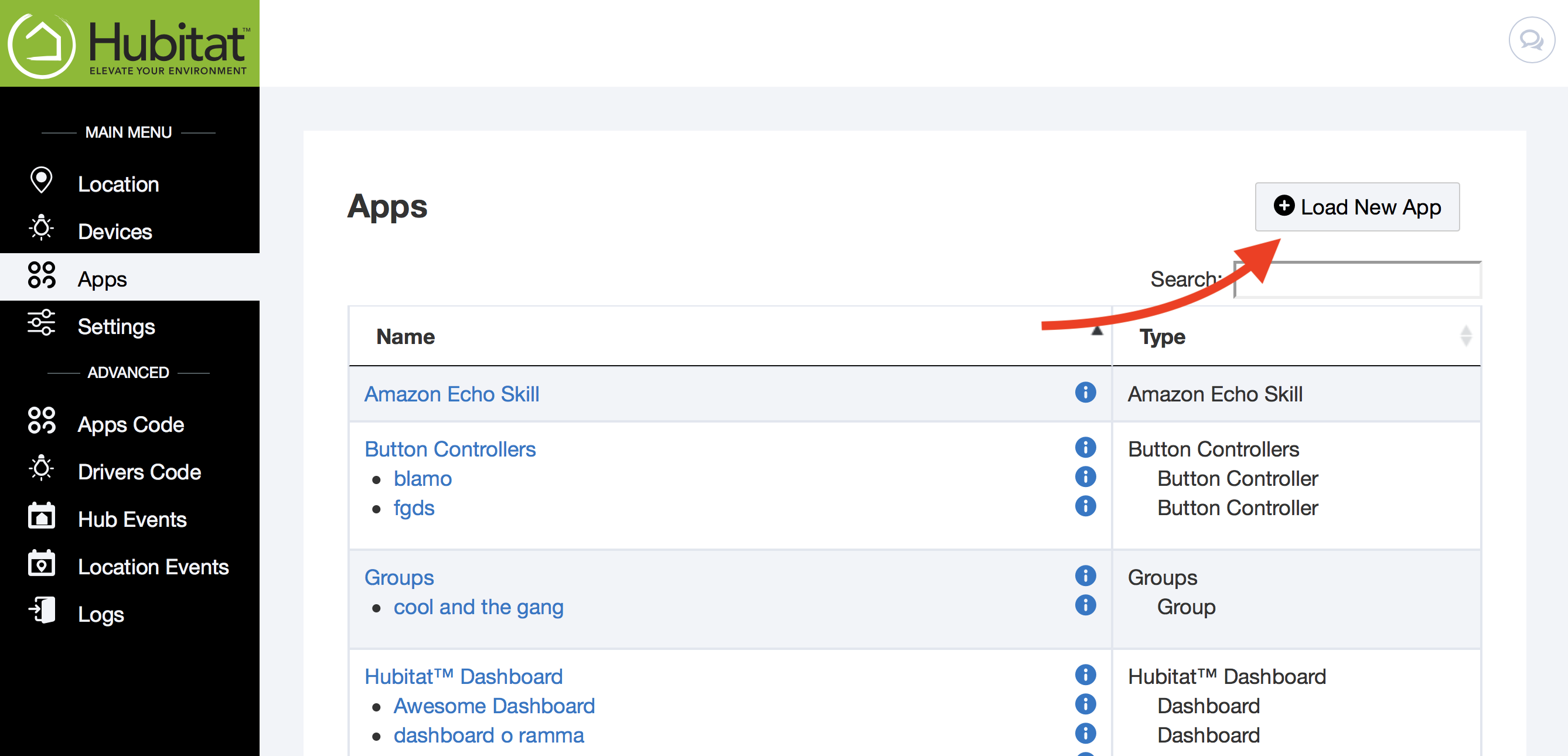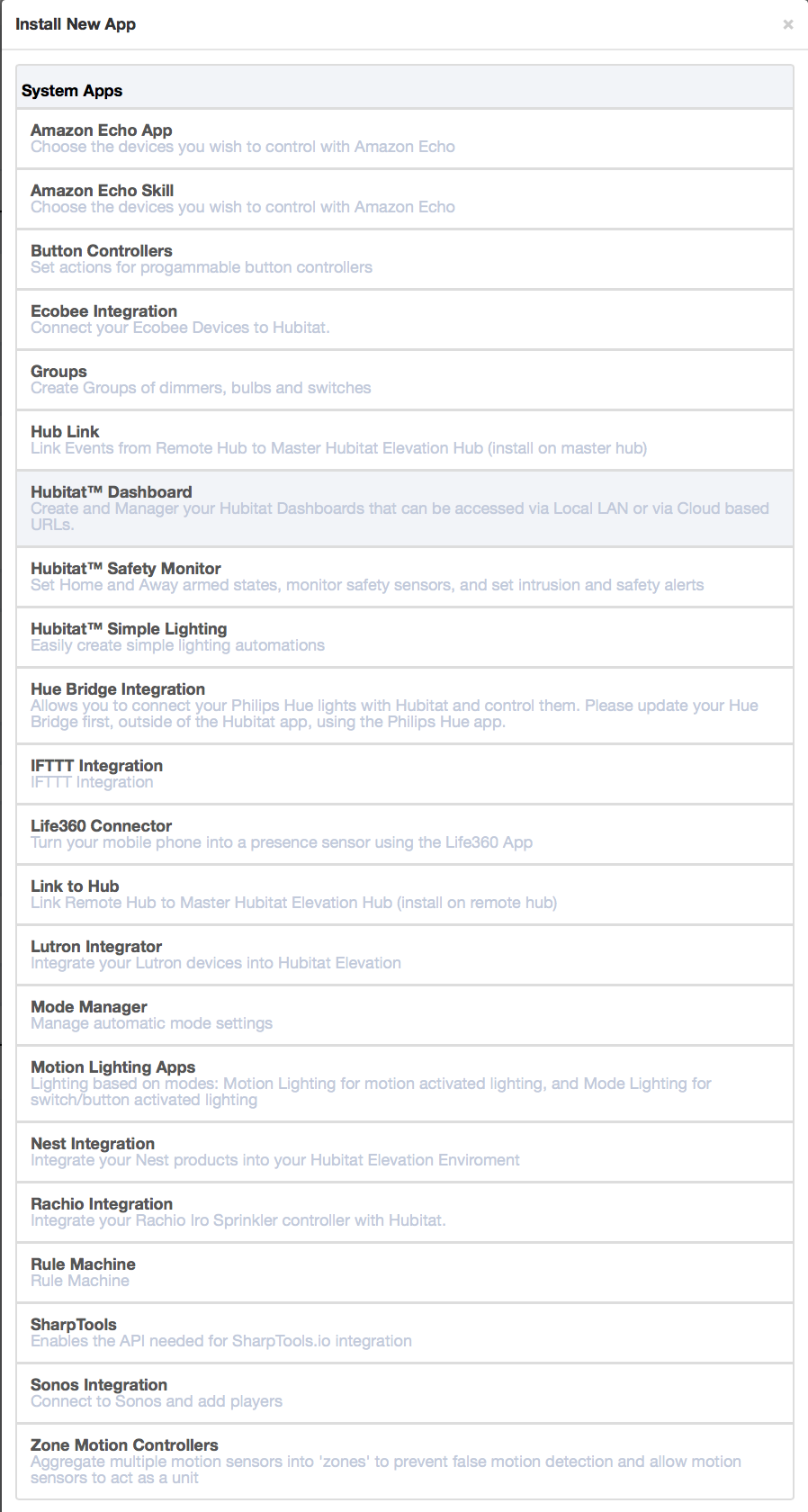Difference between revisions of "Automating your Devices"
| Line 15: | Line 15: | ||
#:[[File:Load_app_button.png|400px]] | #:[[File:Load_app_button.png|400px]] | ||
#Click the app you wish to load. | #Click the app you wish to load. | ||
| + | [[File:App_list.png|400px]] | ||
#You will now be in the app and ready to build your automation. | #You will now be in the app and ready to build your automation. | ||
Revision as of 03:46, 7 September 2018
Once you get some devices connected, you’ll want to start automating them. Hubitat Elevation include several build-in apps for building rules that let you create both simple and complex automations. Selecting the right app for the automation you are creating can make building your rules faster and easier. These built-in apps include:
Simple Lighting- ideal for most simple automations that turn lights on or off using a trigger such as a contact sensor, mode or a specific time.
Motion Lighting- this streamlined app lets you set dim levels, delays and a host of other options for your motion-activated lighting.
Hubitat Safety Monitor- Set intrusion alarms or automatic alerts for things such as smoke, CO2 or waker leaks.
Rule Machine- For more complex rules with multiple conditions and devices, Rule Machine lets you create almost any automation you desire.
Once you select the app you want to use, The first step to automation is to load your selected automation app.
- Open up the Apps page in the Hubitat Web Interface.
- Click the Load New App button.
- Click the app you wish to load.
- You will now be in the app and ready to build your automation.