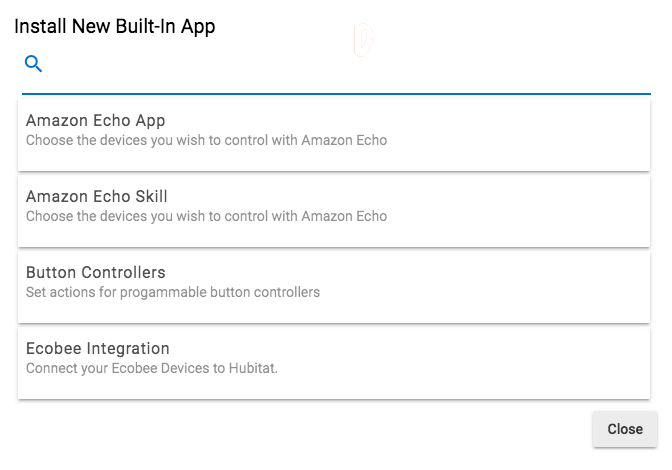Difference between revisions of "Automating your Devices"
(Update for 2.3.1) (Tag: Visual edit) |
|||
| Line 12: | Line 12: | ||
# <big>Open the '''Apps''' page on the hub.</big> | # <big>Open the '''Apps''' page on the hub.</big> | ||
| − | # <big>Select the '''+Add Built-In App''' button:</big>[[File:Install Built-In App 2.0.png|none|thumb | + | # <big>Select the '''+Add Built-In App''' button:</big>[[File:Install Built-In App 2.0.png|none|thumb|link=https://docs.hubitat.com/images/7/77/Install_Built-In_App_2.0.png |alt=To add an application that is included with the hub platform, press the "Add Built-In app" button]] |
# <big>Choose the app you wish to add from the list that will appear.</big>[[File:Choose Built-In App to install 2.0.png|none|thumb|600x600px|link=https://docs.hubitat.com/images/d/de/Choose_Built-In_App_to_install_2.0.png |alt=From the list of built-in apps, press the name of the app you want installed and installation of the app will begin immediately.]] | # <big>Choose the app you wish to add from the list that will appear.</big>[[File:Choose Built-In App to install 2.0.png|none|thumb|600x600px|link=https://docs.hubitat.com/images/d/de/Choose_Built-In_App_to_install_2.0.png |alt=From the list of built-in apps, press the name of the app you want installed and installation of the app will begin immediately.]] | ||
# <big>You will now be in the app and ready to build your automation.</big> | # <big>You will now be in the app and ready to build your automation.</big> | ||
#*<big>'''NOTE:''' You'll find documentation on how to use the app you selected in the [[App Documentation]] pages here (or the '''?''' button in the top right of most apps).</big> | #*<big>'''NOTE:''' You'll find documentation on how to use the app you selected in the [[App Documentation]] pages here (or the '''?''' button in the top right of most apps).</big> | ||
Revision as of 03:20, 24 March 2022
Once you get some devices connected, you’ll want to start automating them. Hubitat Elevation® include several built-in "apps" for building automations that let you handle both simple and complex scenarios. Selecting the right app for the automation you are creating can make building your automations faster and easier. These built-in apps include:
- Basic Rules: The simplest way to automate your home. Choose when you want something to happen (for example: a device event, like a contact sensor opening; or a specific time) and what you want to happen (e.g., turn on a switch, then wait until another event before doing something else).
- Simple Automation Rules: An easy way to create automations. Control lights/switches and other devices easily selecting a wide range of "triggers" to control them.
- Motion and Mode Lighting Apps: The most flexible built-in option to automate lights (switches, dimmers, or bulbs) based on motion or mode.
- Hubitat® Safety Monitor: Set intrusion alarms using motion or contact sensors, or create automatic alerts for things such as smoke, CO2 or water leaks.
- Rule Machine®: For more elaborate rules with complex logic or actions, Rule Machine® lets you create almost any automation you desire.
Once you choose the app you want to use, the first step to automation is to install your desired app (if it is not already in your Apps list):
- Open the Apps page on the hub.
- Select the +Add Built-In App button:
- Choose the app you wish to add from the list that will appear.
- You will now be in the app and ready to build your automation.
- NOTE: You'll find documentation on how to use the app you selected in the App Documentation pages here (or the ? button in the top right of most apps).