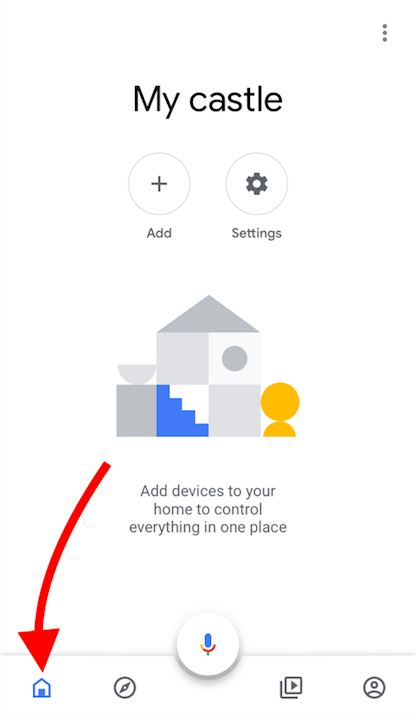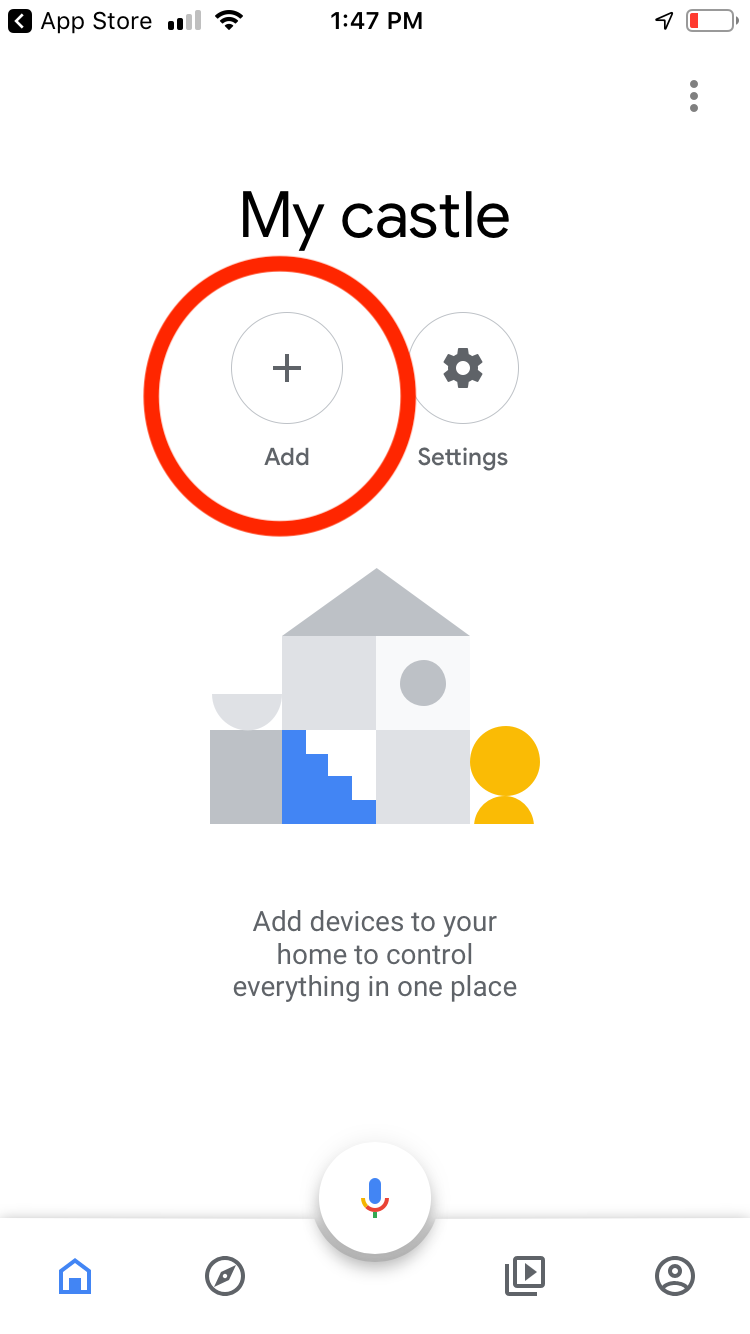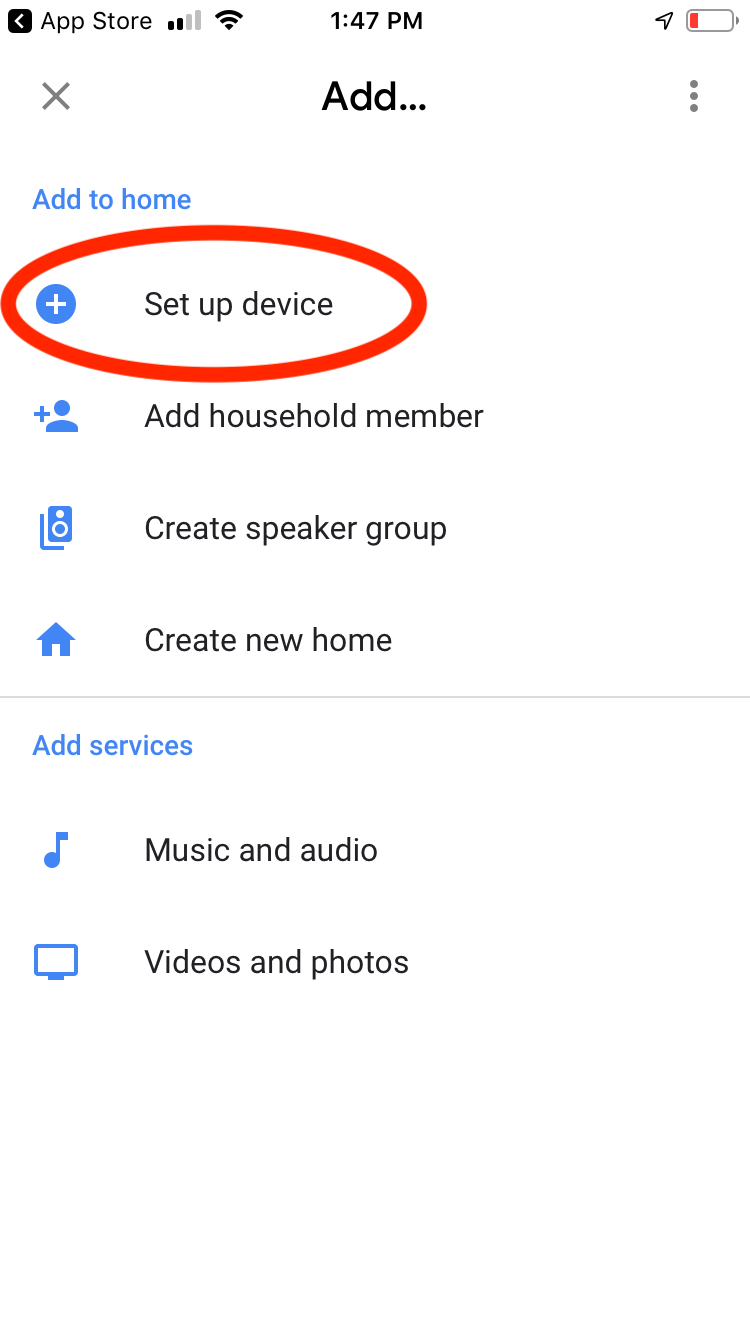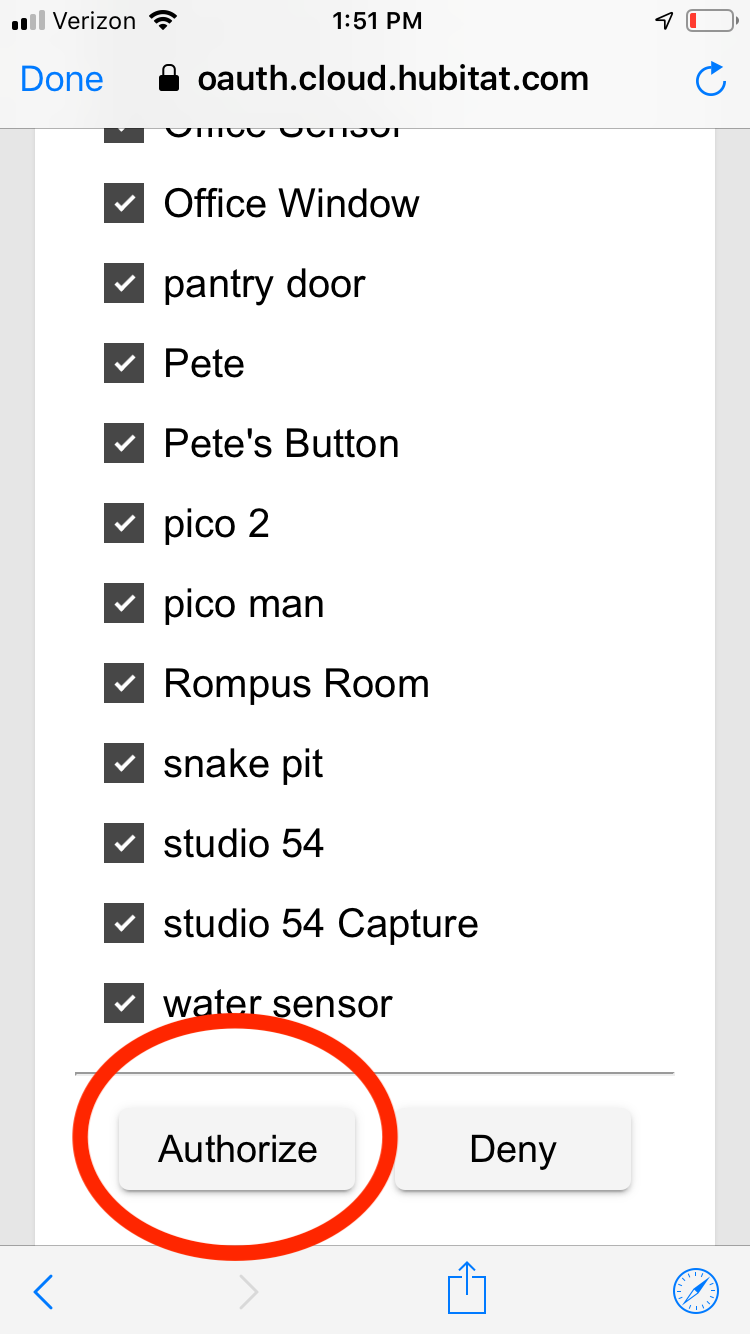Difference between revisions of "Google Home"
| Line 3: | Line 3: | ||
#Open the Google Home app on your mobile device. | #Open the Google Home app on your mobile device. | ||
#Select the Home Page (the house icon in the lower left) | #Select the Home Page (the house icon in the lower left) | ||
| − | #:[[File:GH1.png| | + | #:[[File:GH1.png|200px]] |
#Press the ''Add +'' icon. | #Press the ''Add +'' icon. | ||
| − | #:[[File:GH2.png| | + | #:[[File:GH2.png|200px]] |
#Select ''Set Up Device''. | #Select ''Set Up Device''. | ||
| − | #:[[File:GH3.png| | + | #:[[File:GH3.png|200px]] |
#Select ''Works With Google''. | #Select ''Works With Google''. | ||
| − | #:[[File:GH4.png| | + | #:[[File:GH4.png|200px]] |
#Search for and select ''Hubitat''. | #Search for and select ''Hubitat''. | ||
| − | #:[[File:GH5.png| | + | #:[[File:GH5.png|200px]] |
#Follow the authentication process using the account information you used to register your hub. | #Follow the authentication process using the account information you used to register your hub. | ||
| − | #:[[File:GH6.png| | + | #:[[File:GH6.png|200px]] |
#Select the devices you would like to authorize for used with Google Home and tap ''Authorize''. | #Select the devices you would like to authorize for used with Google Home and tap ''Authorize''. | ||
| − | #:[[File:GH7.png| | + | #:[[File:GH7.png|200px]] |
Your selected devices can now be controlled with your voice through your Google Home voice assistant or on your mobile device using the Google Home app. | Your selected devices can now be controlled with your voice through your Google Home voice assistant or on your mobile device using the Google Home app. | ||
Revision as of 19:22, 1 November 2018
Your Hubitat Elevation integrates easily with Google Home--no integration app required. Google Home supports switches, dimmers, thermostats, RGB, RGBW and ColorTemperature bulbs. Here's how to connect your Google Home account with your Hubitat Elevation:
- Open the Google Home app on your mobile device.
- Select the Home Page (the house icon in the lower left)
- Press the Add + icon.
- Select Set Up Device.
- Select Works With Google.
- Search for and select Hubitat.
- Follow the authentication process using the account information you used to register your hub.
- Select the devices you would like to authorize for used with Google Home and tap Authorize.
Your selected devices can now be controlled with your voice through your Google Home voice assistant or on your mobile device using the Google Home app.