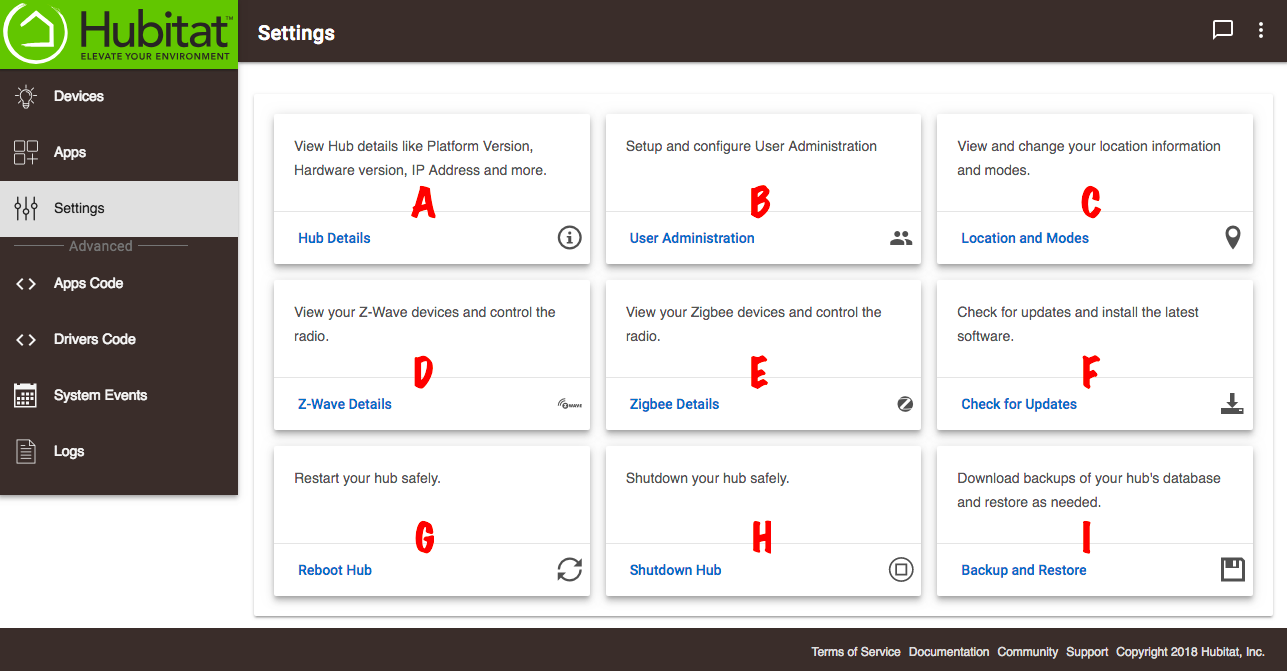Difference between revisions of "Settings 2"
m (™ change) (Tag: Visual edit) |
(Image added) (Tag: Visual edit) |
||
| Line 1: | Line 1: | ||
The Settings Page contains valuable hub information and links to change settings and safely reboot your hub. | The Settings Page contains valuable hub information and links to change settings and safely reboot your hub. | ||
| − | + | [[File:Settings Page 2.0.png|none|thumb|600x600px]] | |
'''Hub Details''' (A) - Contains detail information about the current platform version level installed on your hub | '''Hub Details''' (A) - Contains detail information about the current platform version level installed on your hub | ||
Latest revision as of 03:36, 12 November 2018
The Settings Page contains valuable hub information and links to change settings and safely reboot your hub.
Hub Details (A) - Contains detail information about the current platform version level installed on your hub
- Hubitat Elevation™ Platform Version - shows the current platform version level installed on your hub.
- IP and MAC Address - The dynamically assigned IP address by your router (Use of the MAC address to reserve a specific IP address in your router is recommended for stable operation. See your router manufacturer instructions for details on how to do this).
- Current Hub Time - The hub automatically synchronizes its clock with every refresh. You may manually synchronizes the clock with update time from browser time button.
- Default Text To Speech Voice - You can change the default text to speech voice using the dropdown menu.
User Administration (B) - Add and removes users, edit passwords and recovery email, and enforce UI login security
Location and Modes (C) - is where you will set your geographic location, time zone, temperature scale and create your modes.
Z-Wave Details (D) - Exclude Z-Wave devices, run Z-Wave Repair, enable/disable the Z-Wave radio, and see a list of devices
Zigbee Details (E) - Check the Zigbee Network State, change the Zigbee channel and see a list of devices
Check for Updates (F) - Check for, download and install platform updates
Reboot Hub (G) - Click to safely reboot your hub
Shutdown Hub (H) - Click to safely shut down your hub
Backup and Restore (I) - Restore or archive the automated daily hub backups, manually download a full backup of the current hub settings and database, or upload a backup to restore your hub to a previous state.