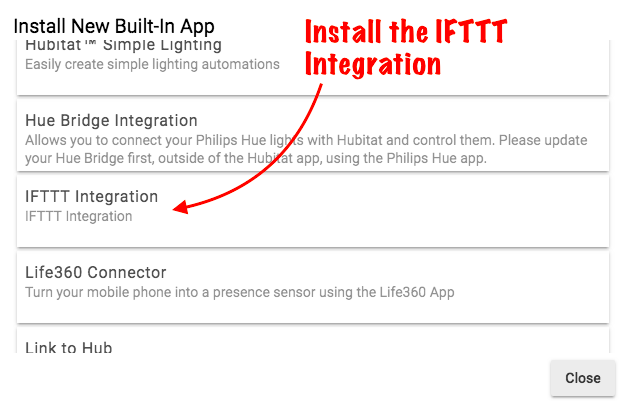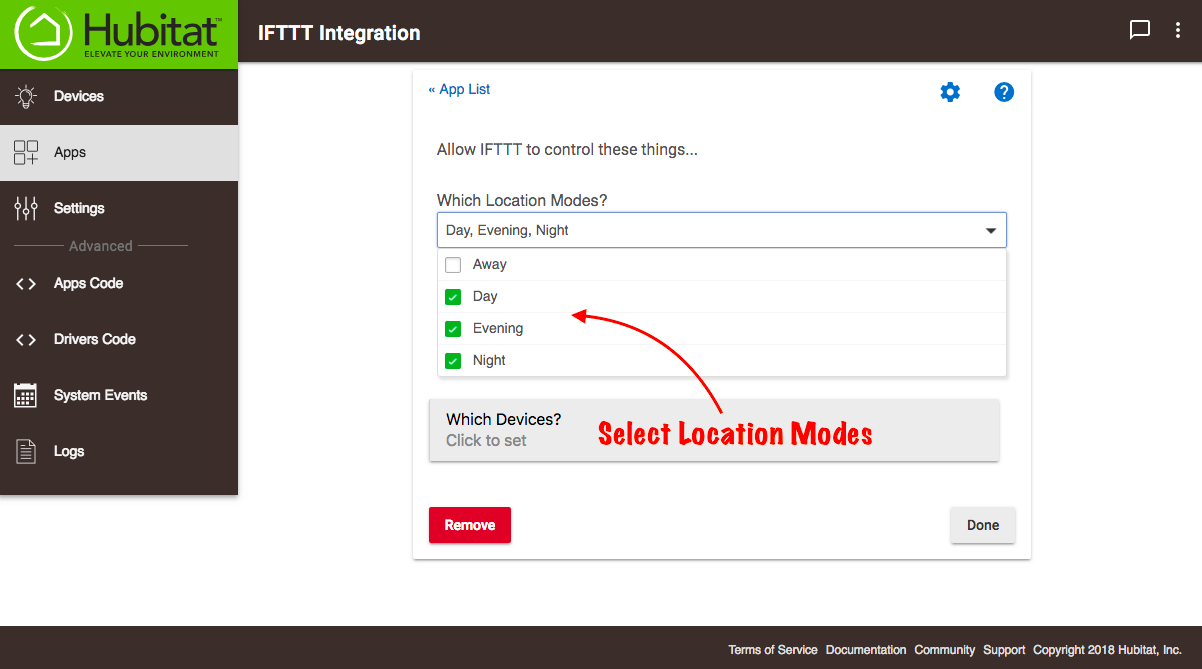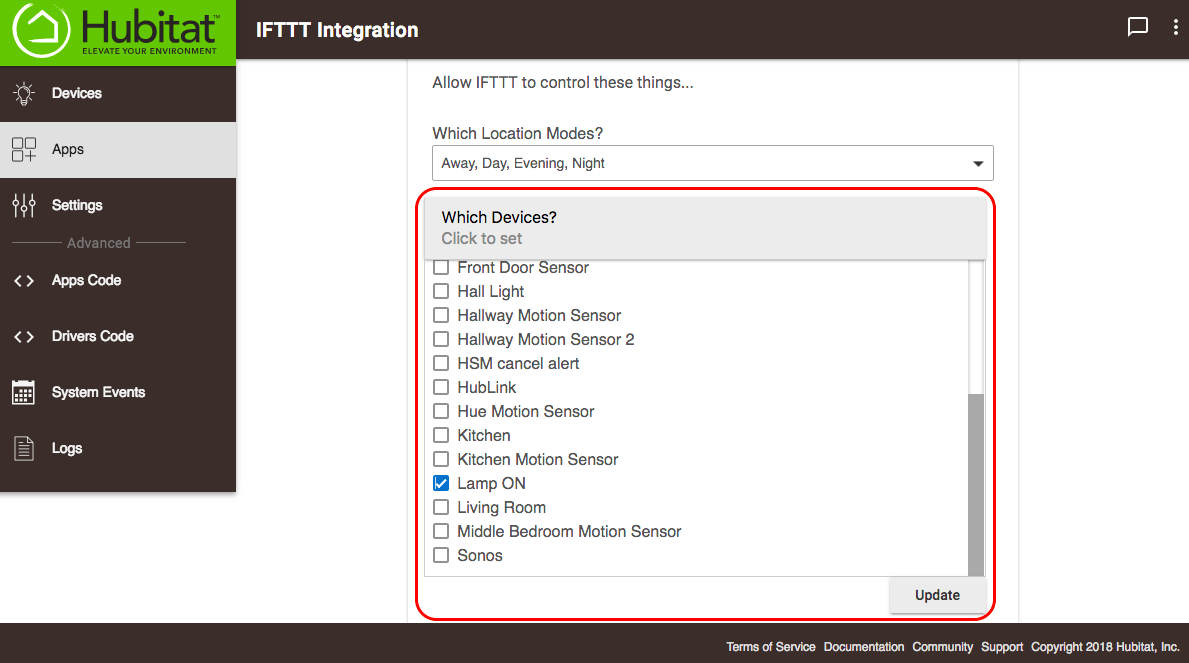IFTTT Integration
IFTTT (IF This Then That) allows you to connect your Hubitat Elevation™ to other IFTTT compatible devices and services to create rules that automate them. Getting started requires enabling devices in the Hubitat IFTTT app, then connecting your account to Hubitat via IFTTT.com
Installing the IFTTT Integration App
- From the Hubitat Web Interface select Apps
- Choose the IFTTT Integration from the list of Hubitat Elevation™ Built-In Apps
- The Which Location Modes? dropdown lets you select any mode you would like to control with the IFTTT Integration.
- The Which Devices? box shows all of the devices currently connected to IFTTT. Selecting the associated check box will allow you to select or remove any devices you would like to control with IFTTT. When you are done selecting devices, choose Update.
- When finished with your choices, select Done. NOTE: IFTTT is bi-directional, meaning you may have a device on your Hubitat Elevation™ you would like to control with a cloud enabled device or service connected to IFTTT, and this is also easily accomplished with the integration.
How to connect IFTTT to your Hubitat Elevation™
- Go to ifttt.com in web browser and log in or sign up for a new account.
- Do a search for “hubitat”
- Click on the Hubitat service.
- Click the “connect” button.
- Sign into your Hubitat account at the prompt.
- Select the devices you would like to authorize.
Your Hubitat Elevation is now connected to your IFTTT account. You can use the pre-built Hubitat applets or incorporate Hubitat-connected devices into your own own applets. You can read more about creating IFTTT applets at ifttt.com