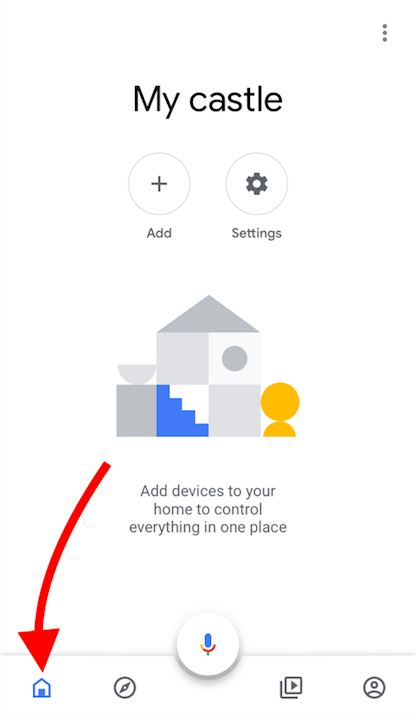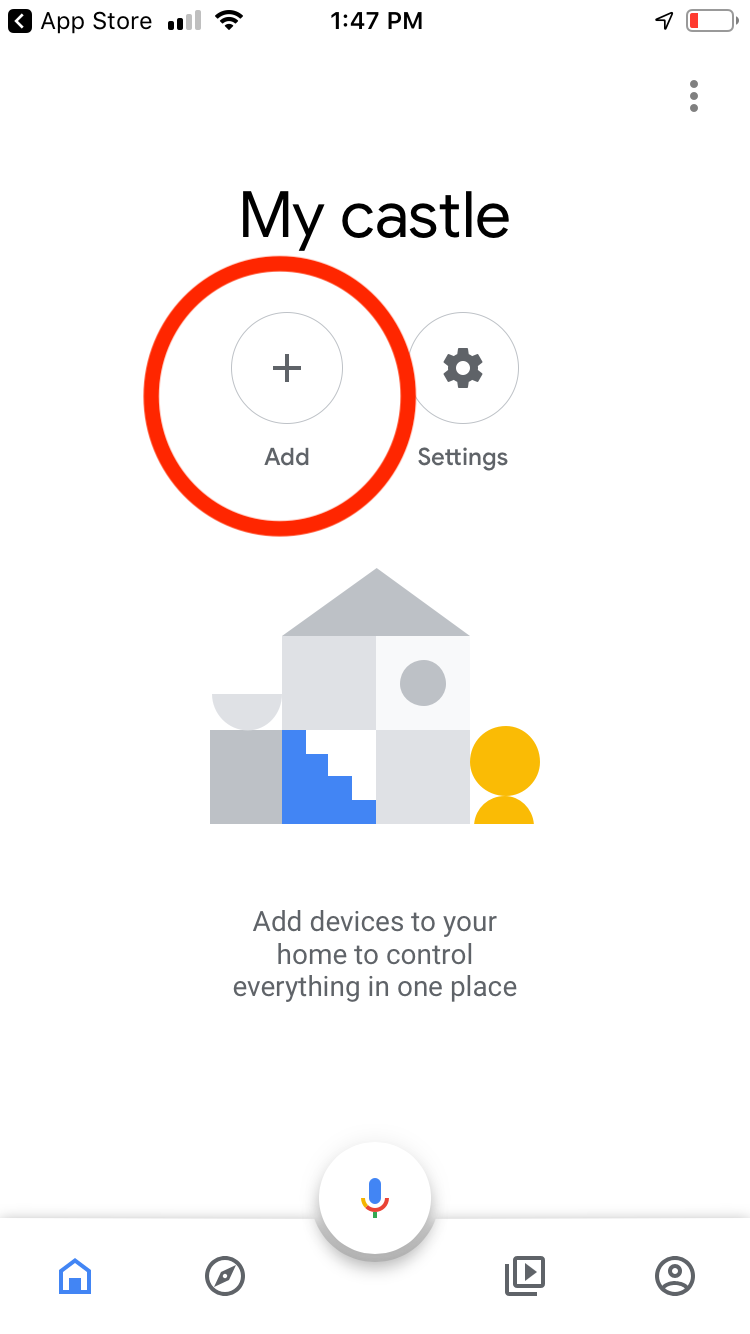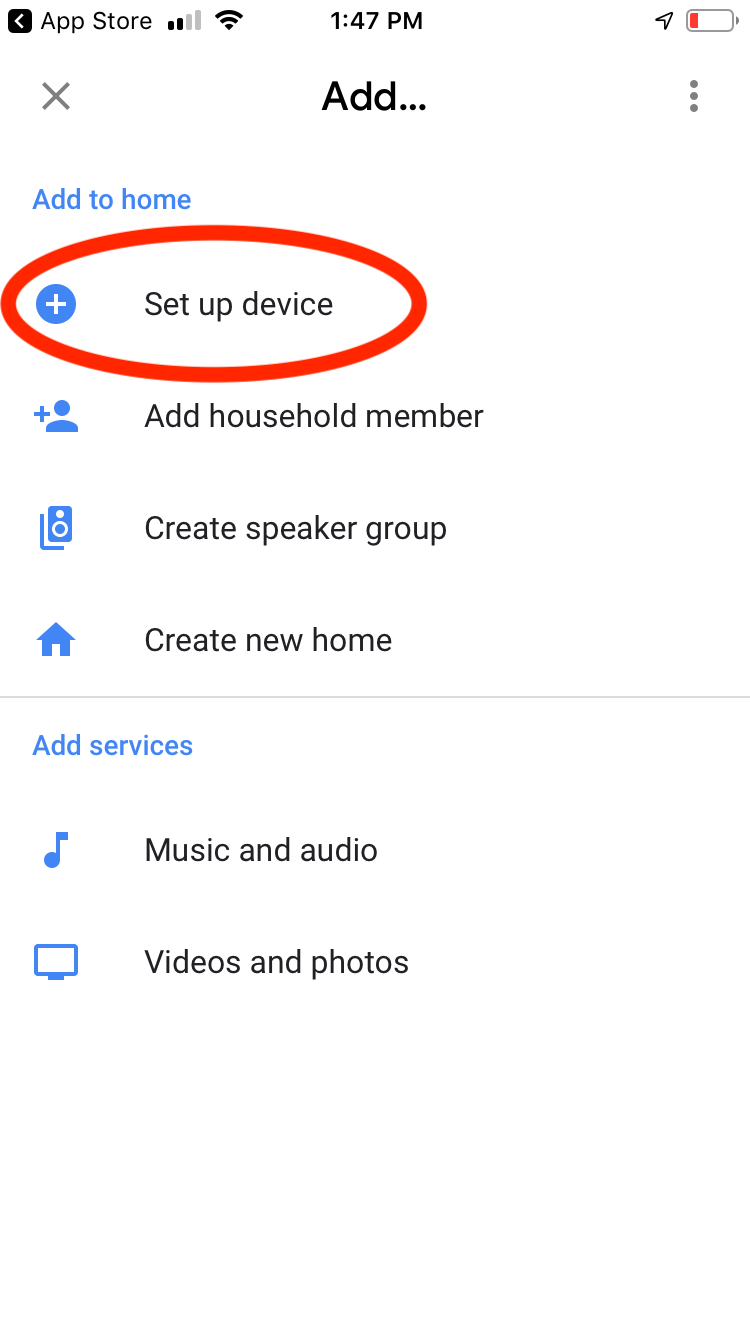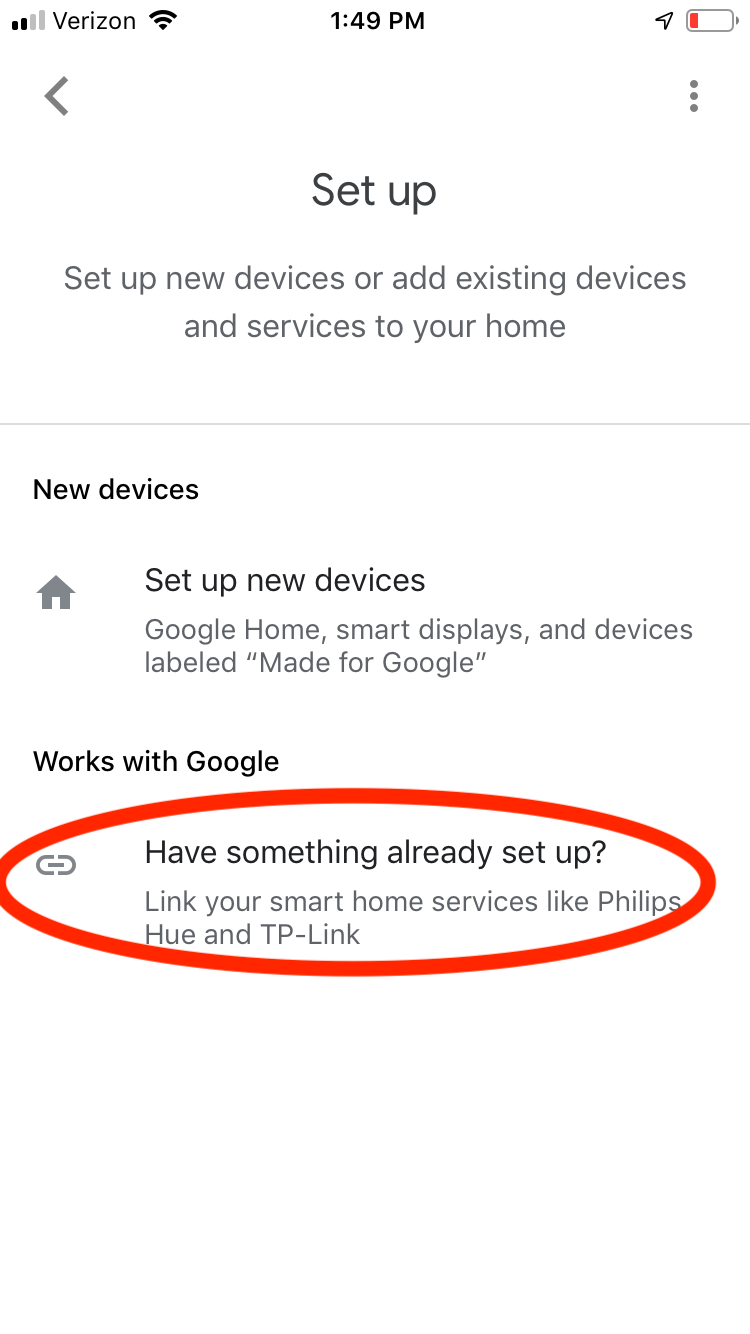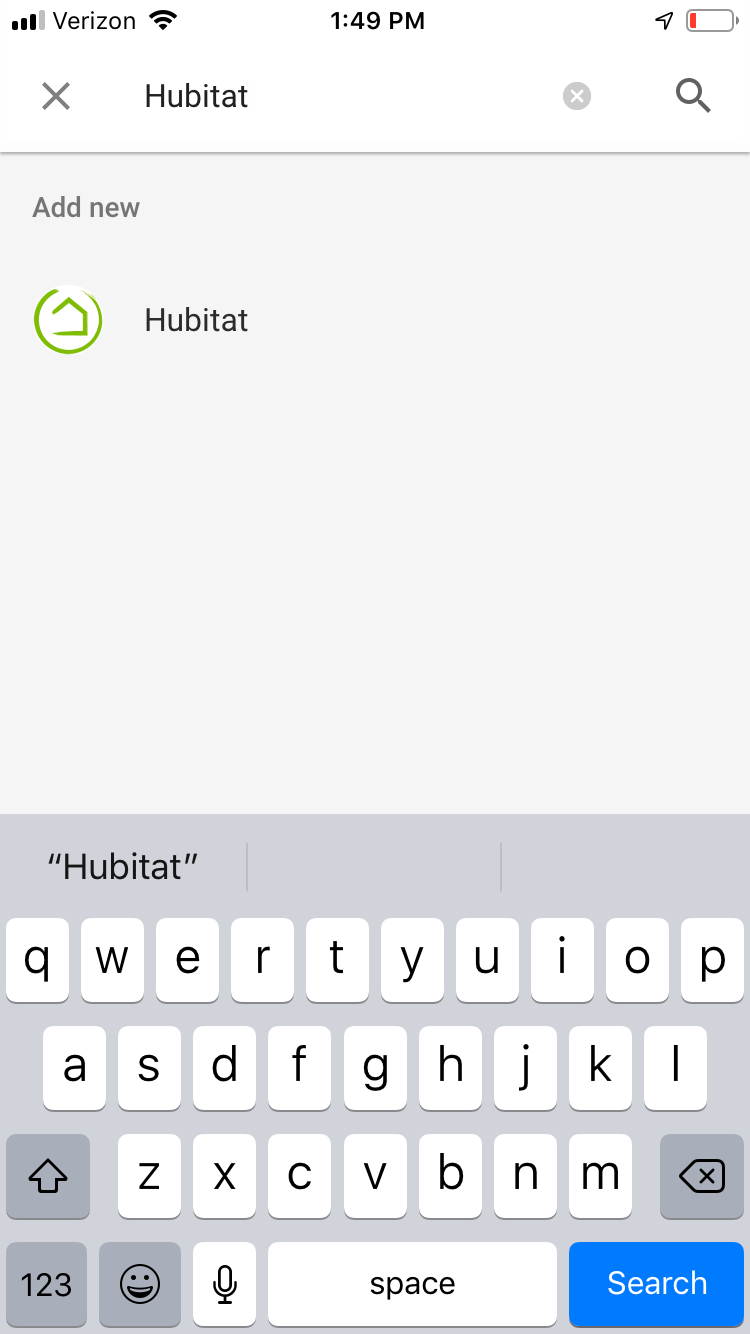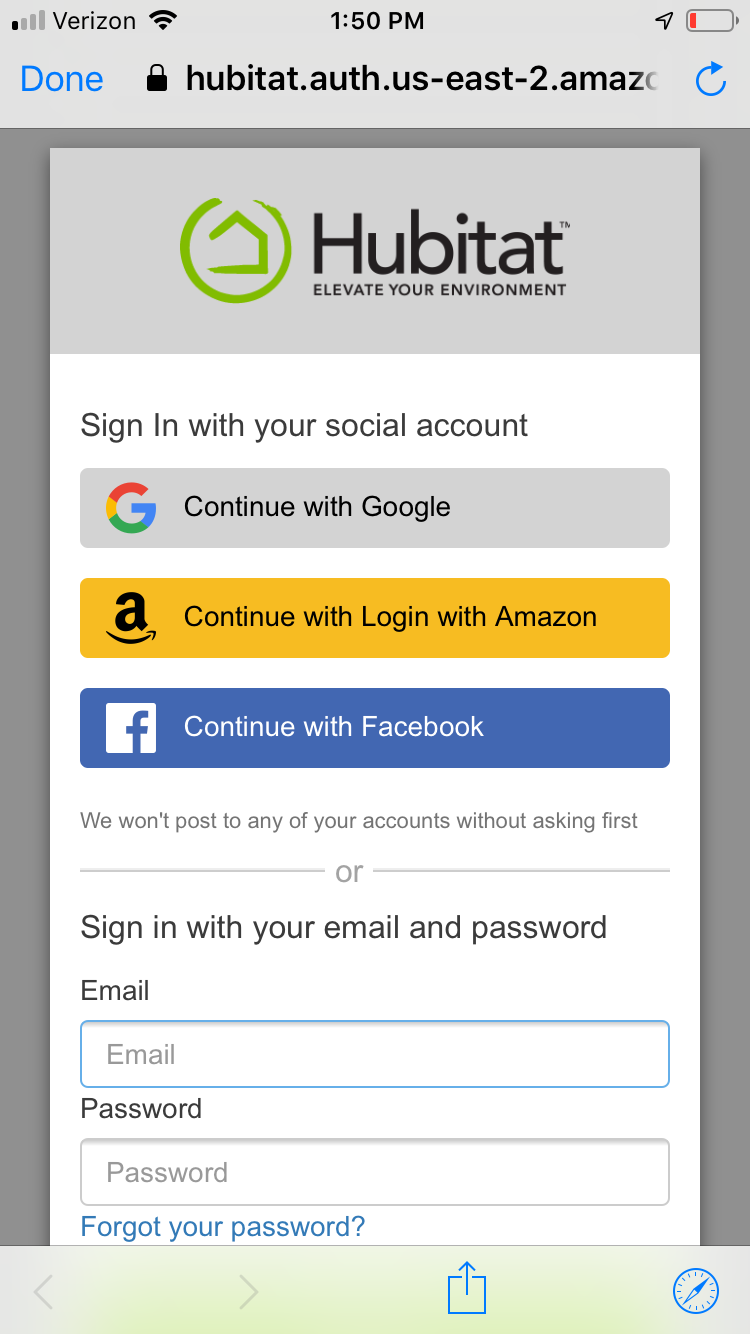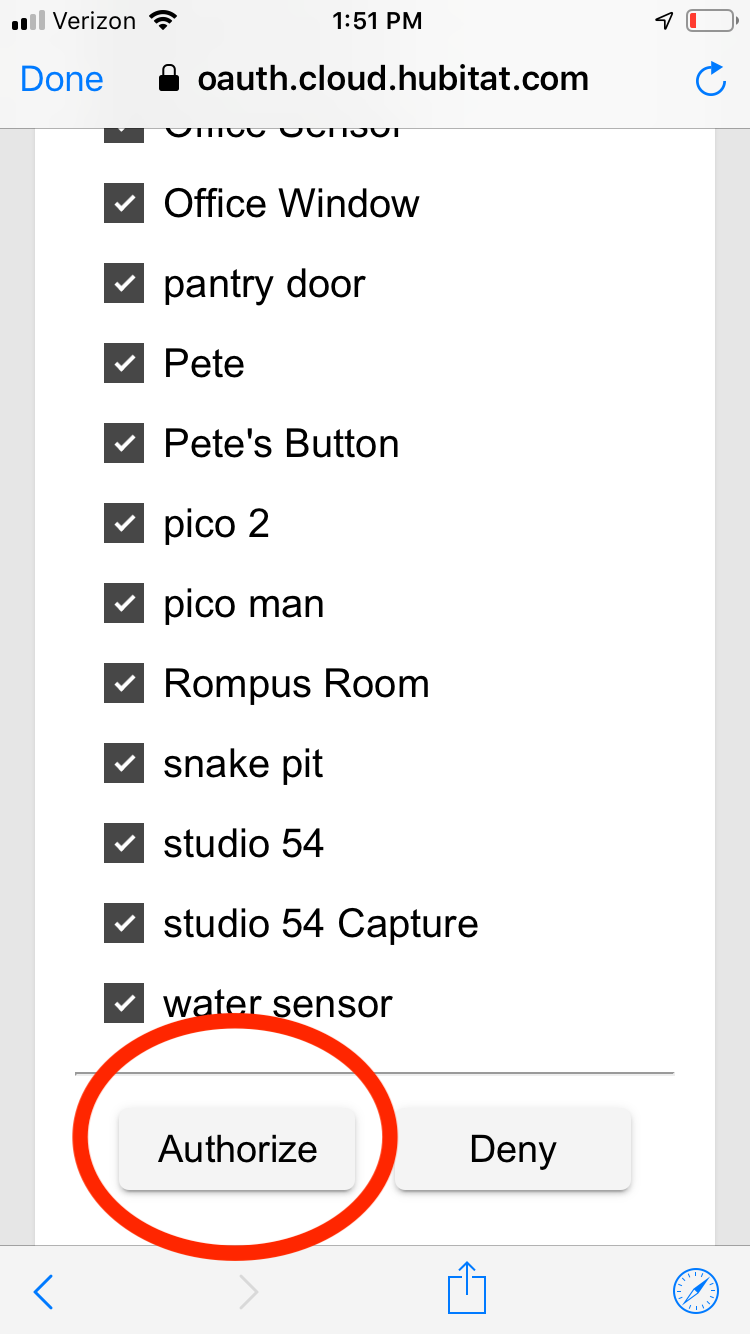Google Home
Your Hubitat Elevation™ integrates easily with Google Home using your the The Google Home app on your mobile phone and the Google Home app in your Hubitat Elevation. Google Home supports switches, dimmers, thermostats, RGB, RGBW and ColorTemperature bulbs.
How to connect your Google Home account to your Hubitat Elevation using the Google Home mobile app:
- Open the Google Home app on your mobile device.
- Select the Home Page (the house icon in the lower left)
- Press the Add + icon.
- Select Set Up Device.
- Select Works With Google.
- Search for and select Hubitat.
- Follow the authentication process using the account information you used to register your hub.
- Select the devices you would like to authorize for used with Google Home and tap Authorize.
Your selected devices can now be controlled with your voice through your Google Home voice assistant or on your mobile device using the Google Home app.
How to Add/Remove Device
Once your Hubitat Elevation is connected to your Google Home account you can can add or remove devices from your Google Home system by using the Google Home app in your Hubitat Elevation.
- In your Hubitat Web Interface, open the Google Home app.
- The Which Location Modes? dropdown lets you select any mode you would like to control with your Google Home.
- The Which Devices? box shows all of the devices currently connected to Google Home. Click on the box and you will be able to select or remove any devices you would like to control with Google Home. When you are done selecting devices, click update.
- The options box is reserved for future Google home feature compatibility. The option for device offline polling interval is disabled by default and there is no reason to change that at this point.
- When are done editing all of your devices, click done.