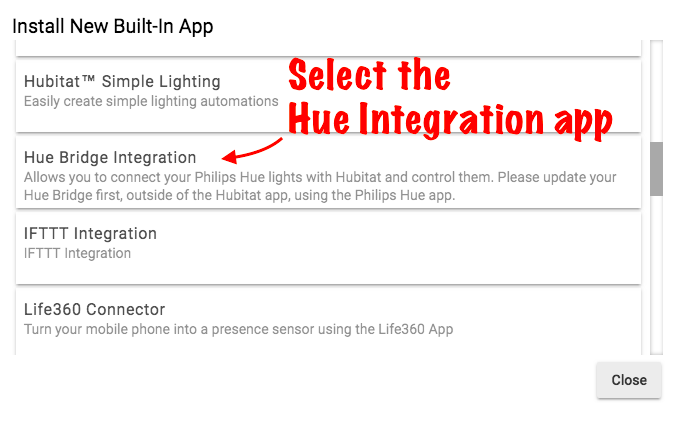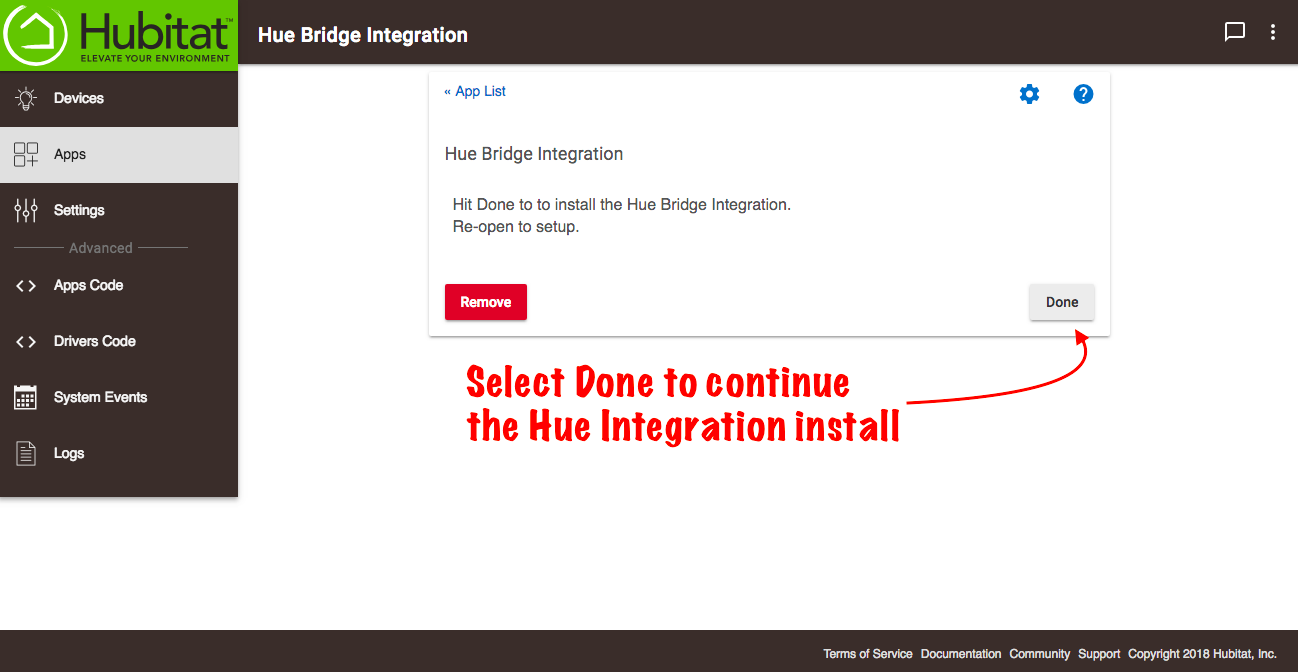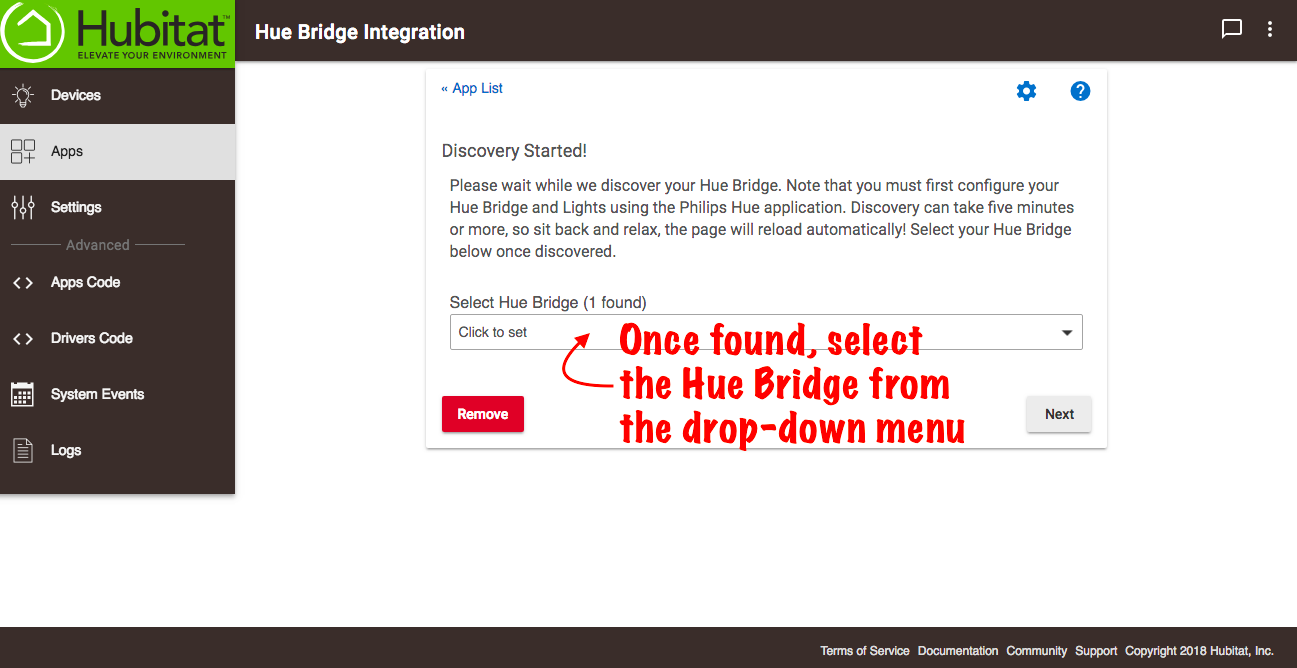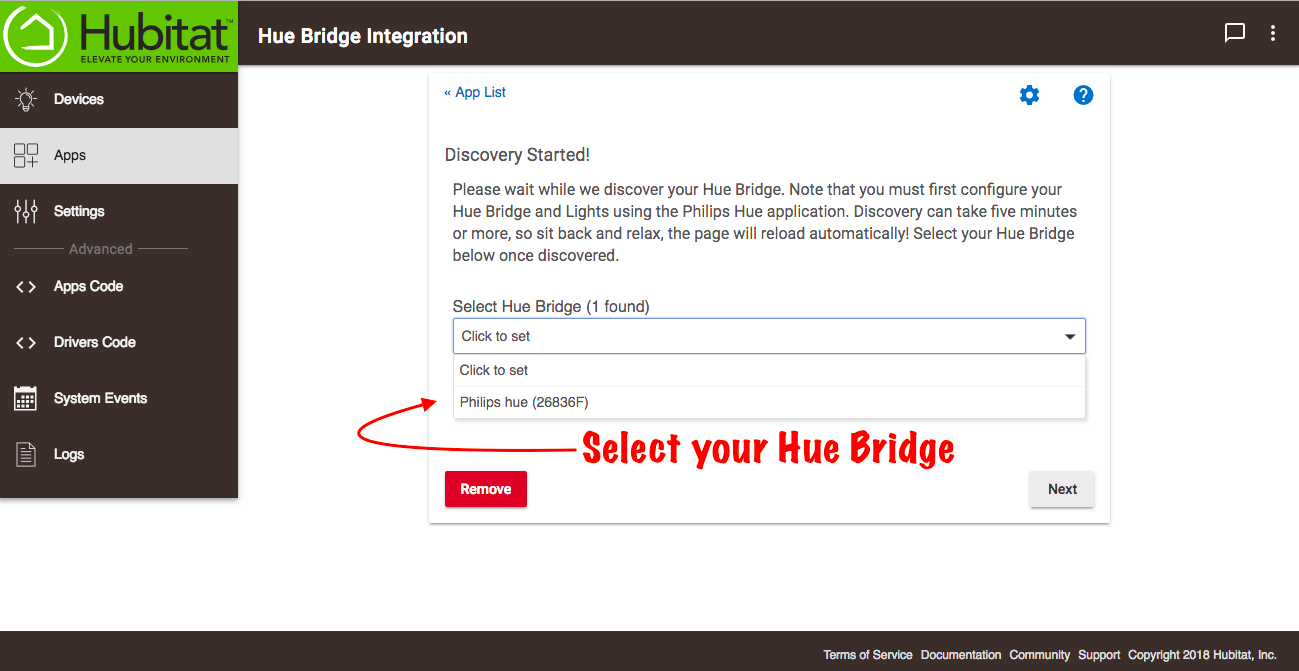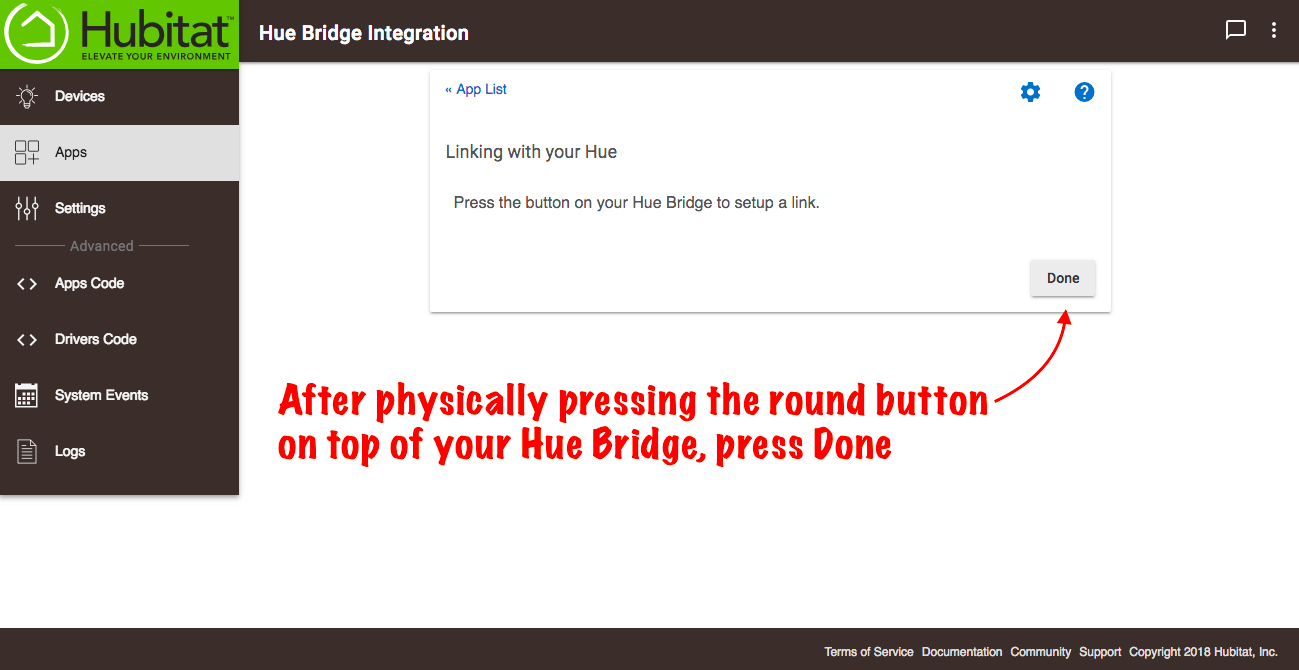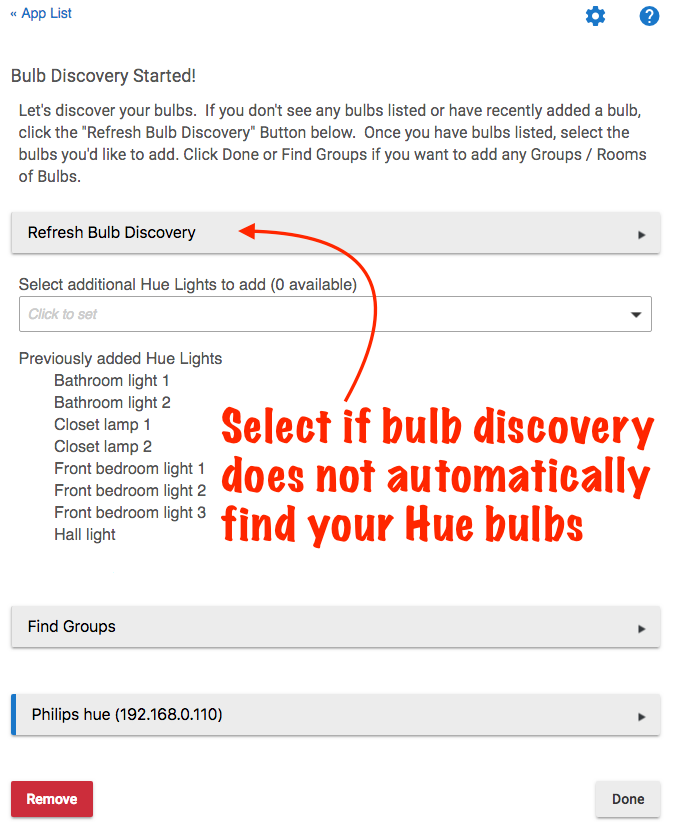Hue Bridge Integration 2
It is recommended to use a Hue Bridge when connecting Hue bulbs to Hubitat Elevation™ for optimal results . Even though Hue bulbs use a Zigbee connection and can talk directly to your hub, they may interfere the routing of the Zigbee network traffic when connected directly to Hubitat Elevation™ without a bridge. Once connected through the Hue Bridge Integration app, your bulbs can be used just as if they were directly paired with your hub.
While Hubitat Elevation™ can control your Hue Bulbs and Hue Groups, it is not possible to create Hue Groups or Hue Scenes from the Hue Bridge Integration, so your first step is to configure your Hue Bridge and Hue bulbs from your Hue mobile app.
Installing the Hub Bridge Integration app
- From the Hubitat Web Interface select Apps
- Choose the Hue Bridge Integration from the list of Hubitat Elevation™ built-In apps
- Select Done to continue with the Hue Bridge Integration setup
- Discovery of your Hue Bridge(s) will begin. Please be patient, as discovery may take several minutes.
- Select your Hue Bridge from the drop-down menu.Please note that multiple Hue Bridges are supported, and there is a possibility to duplicate a bridge that has already been added. If you are attempting to add an additional Hue Bridge, please be sure you are not adding a bridge that already exists on your system.
- You must now authorize communication on the local network with your Hue Bridge. This requires that you physically press the round button on top of your Hue Bridge. Once that is complete, return to the Hubitat Web Interface and select Done to continue to Hue Bulb Discovery.
- Hue Bulb Discovery will find new and existing bulbs or your Hue Bridge. Select Refresh Bulb Discovery if your new bulbs are not automatically discovered.