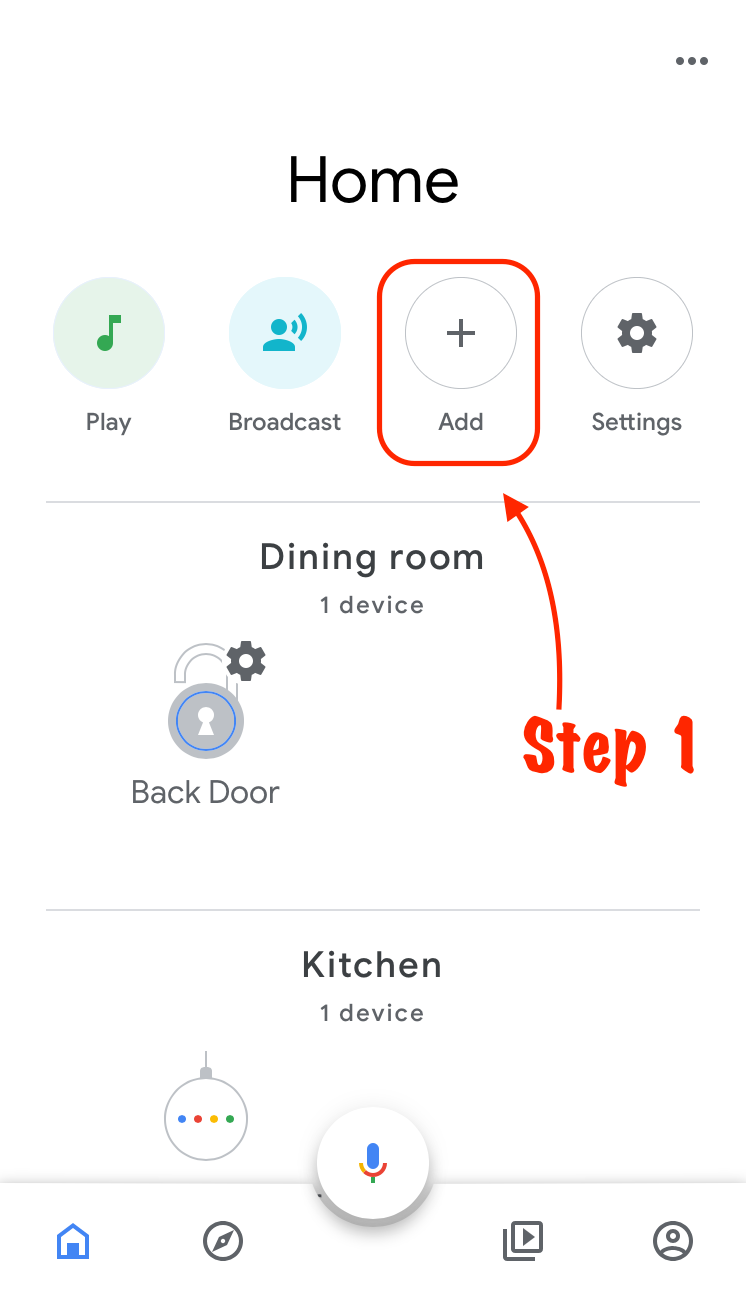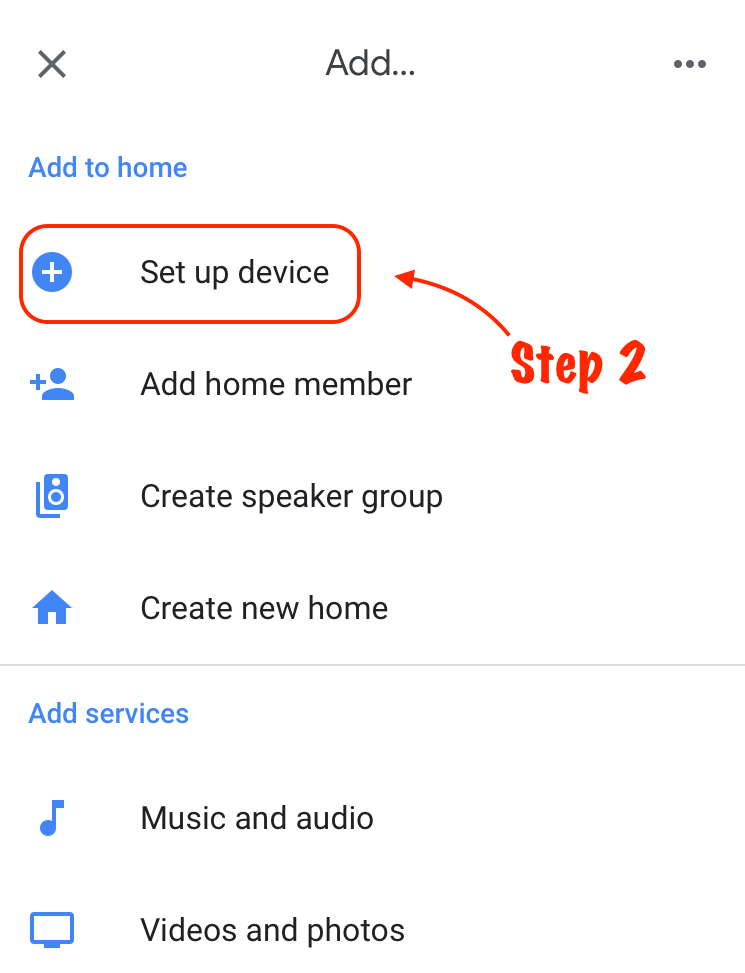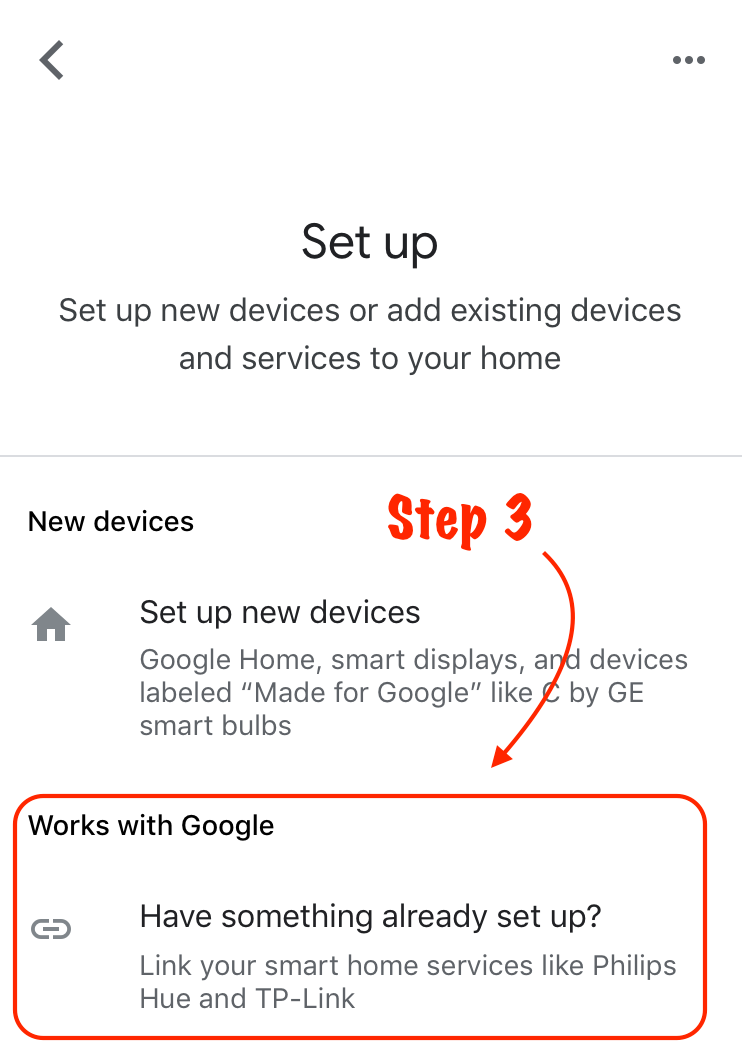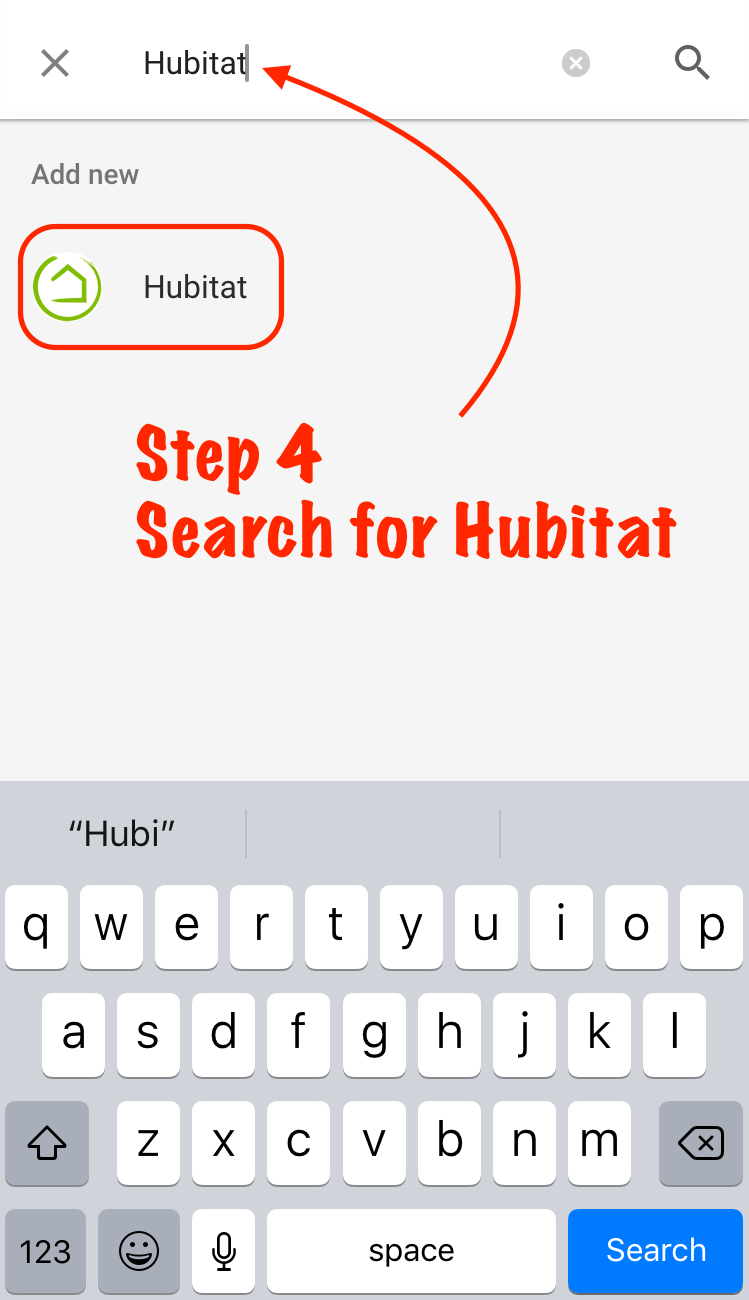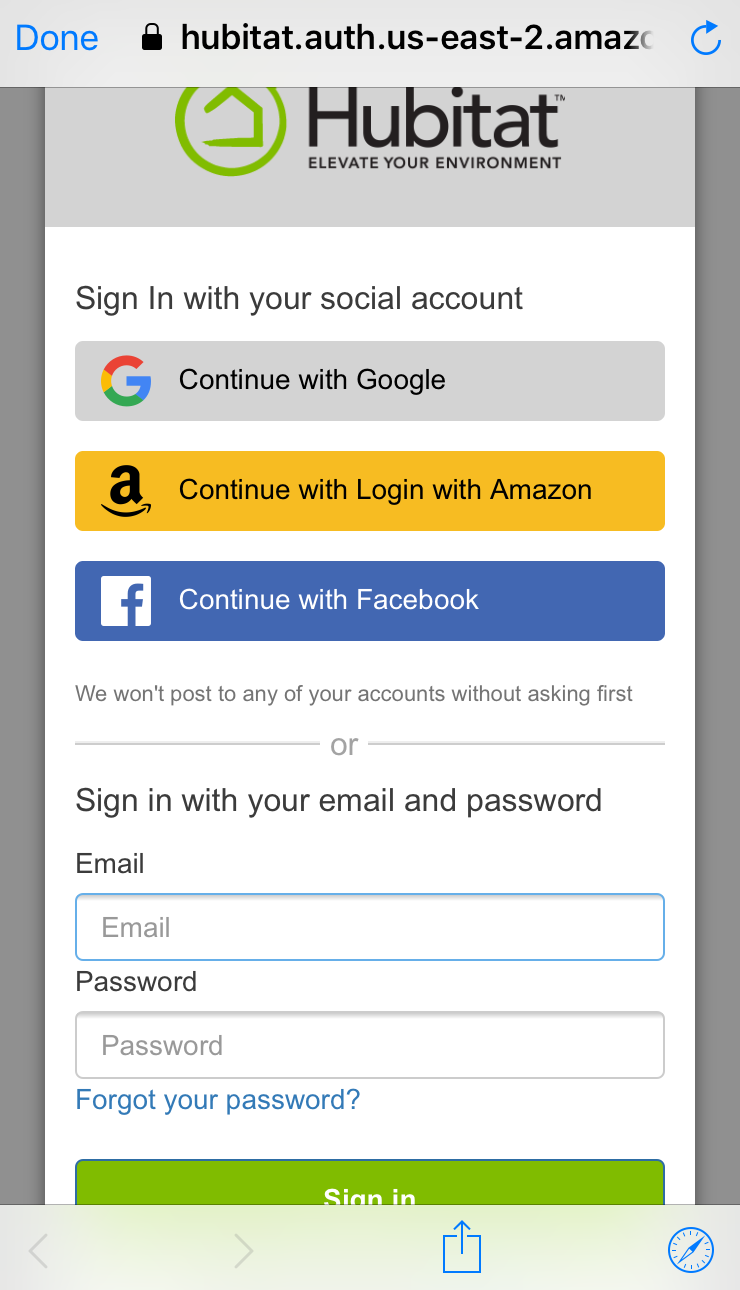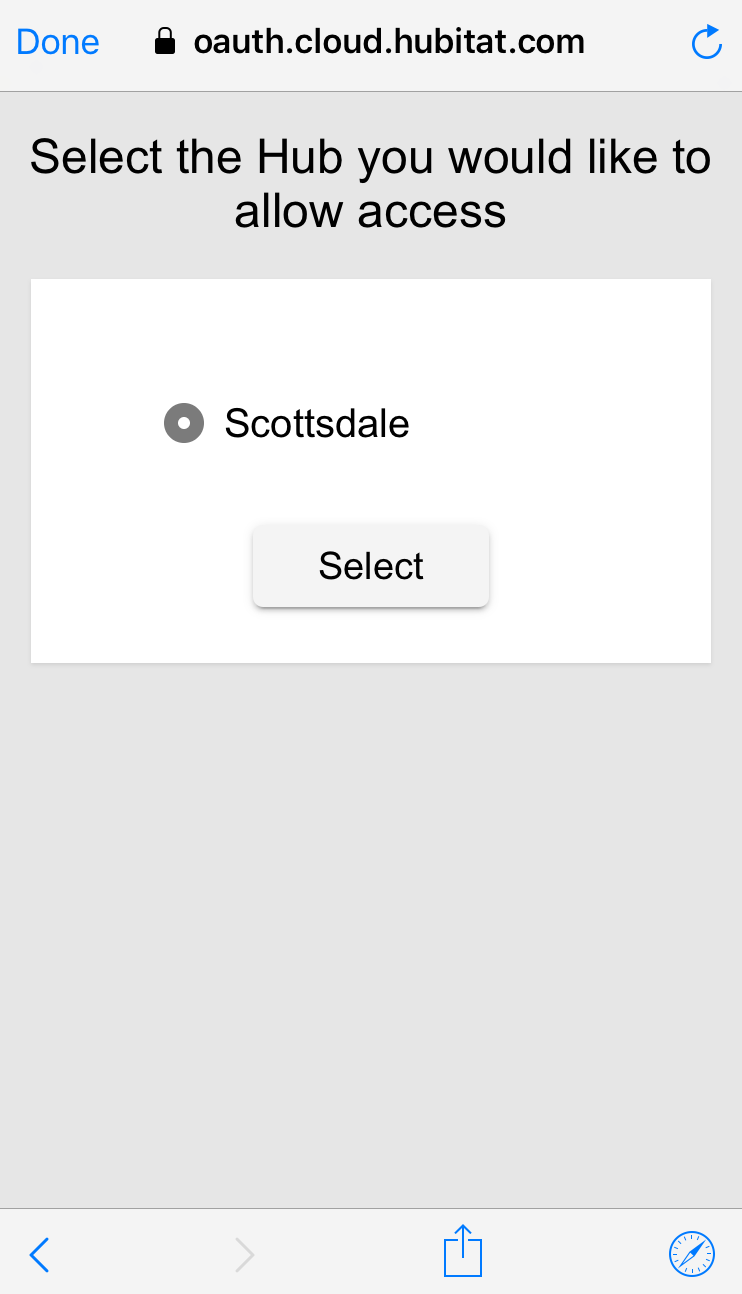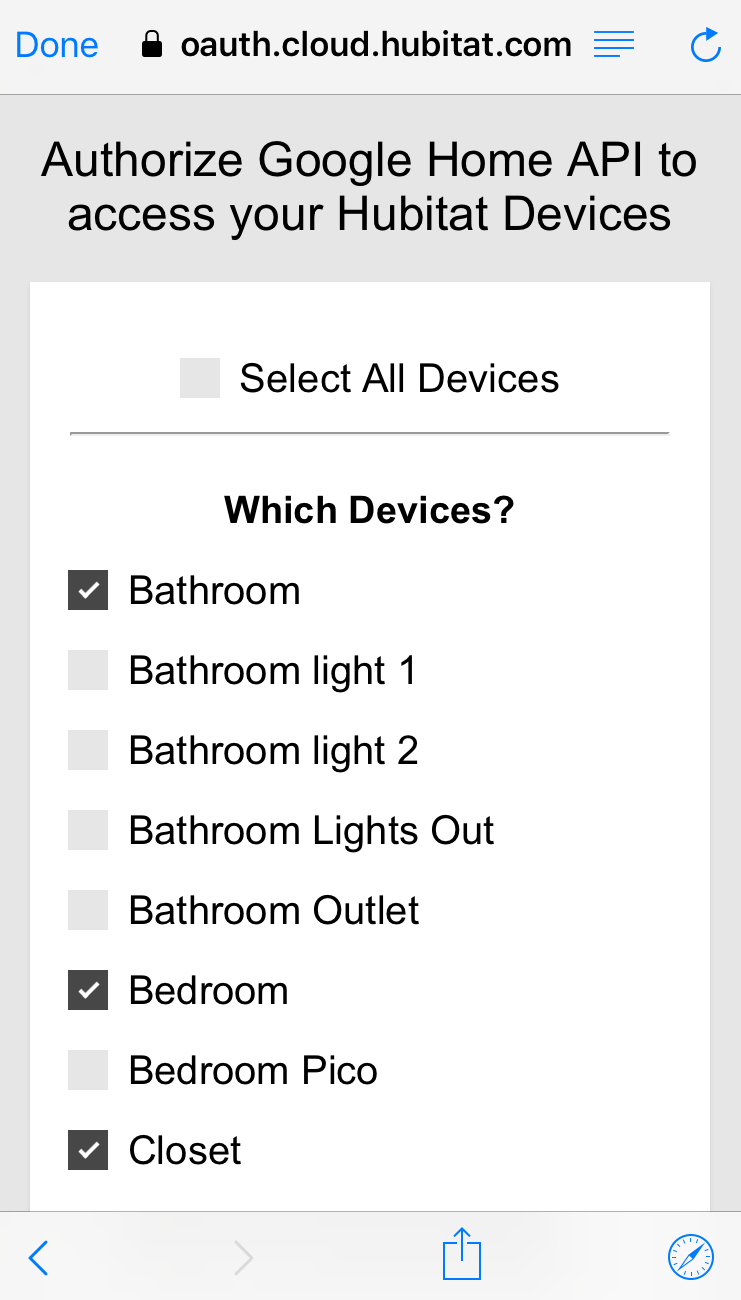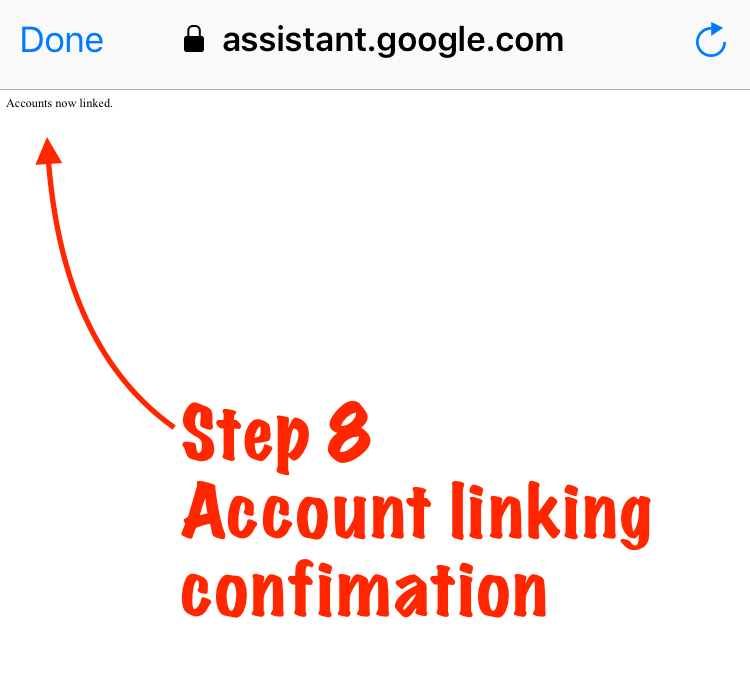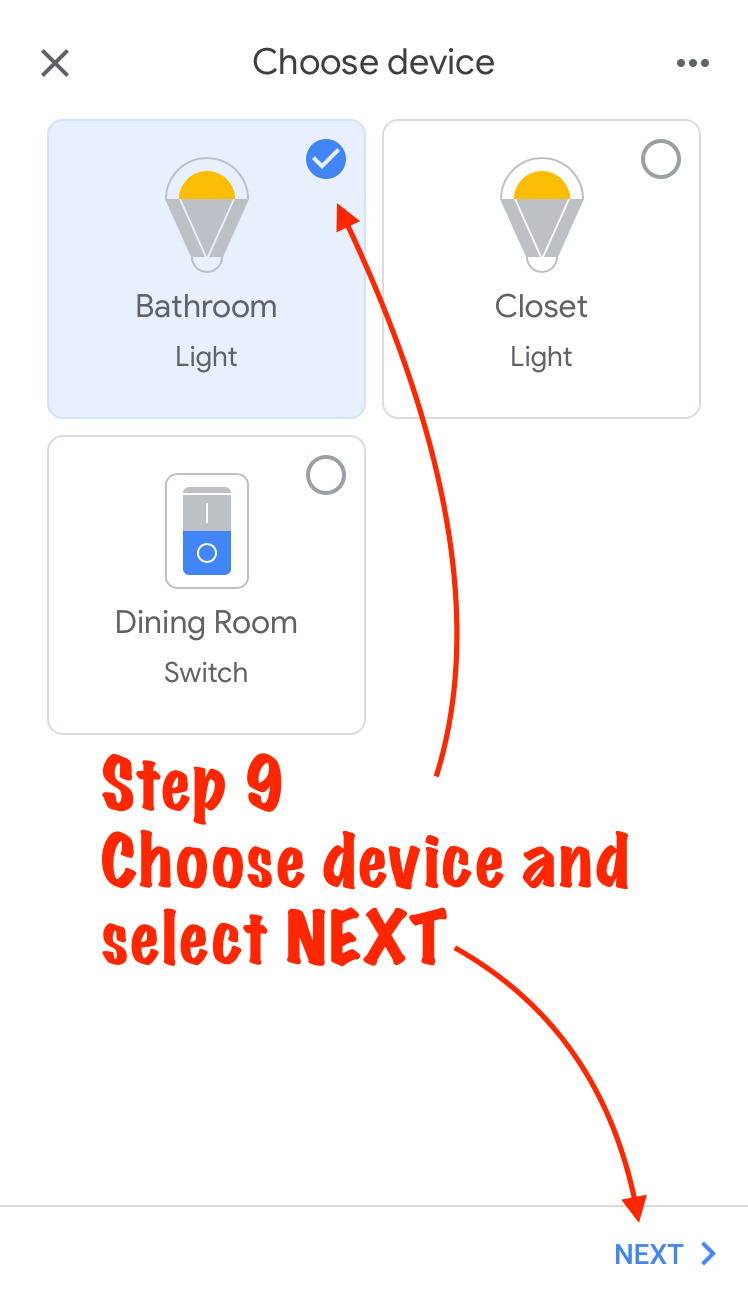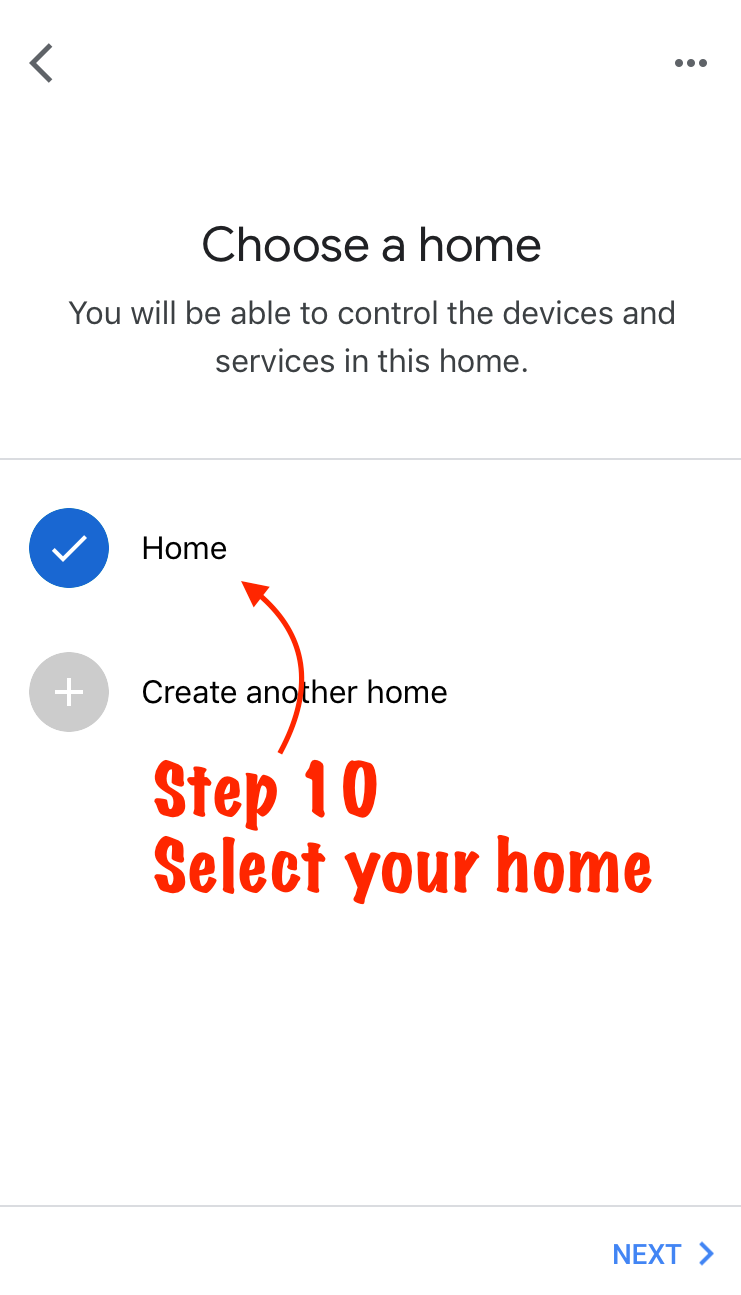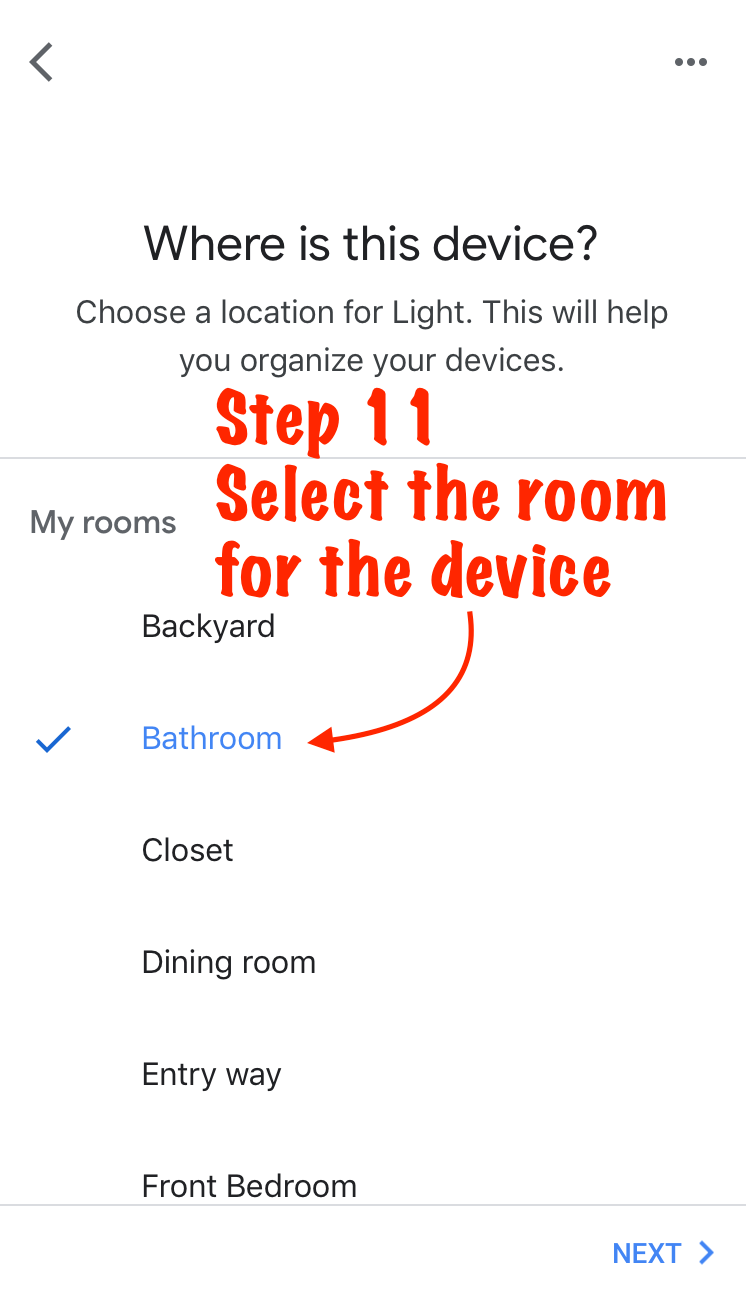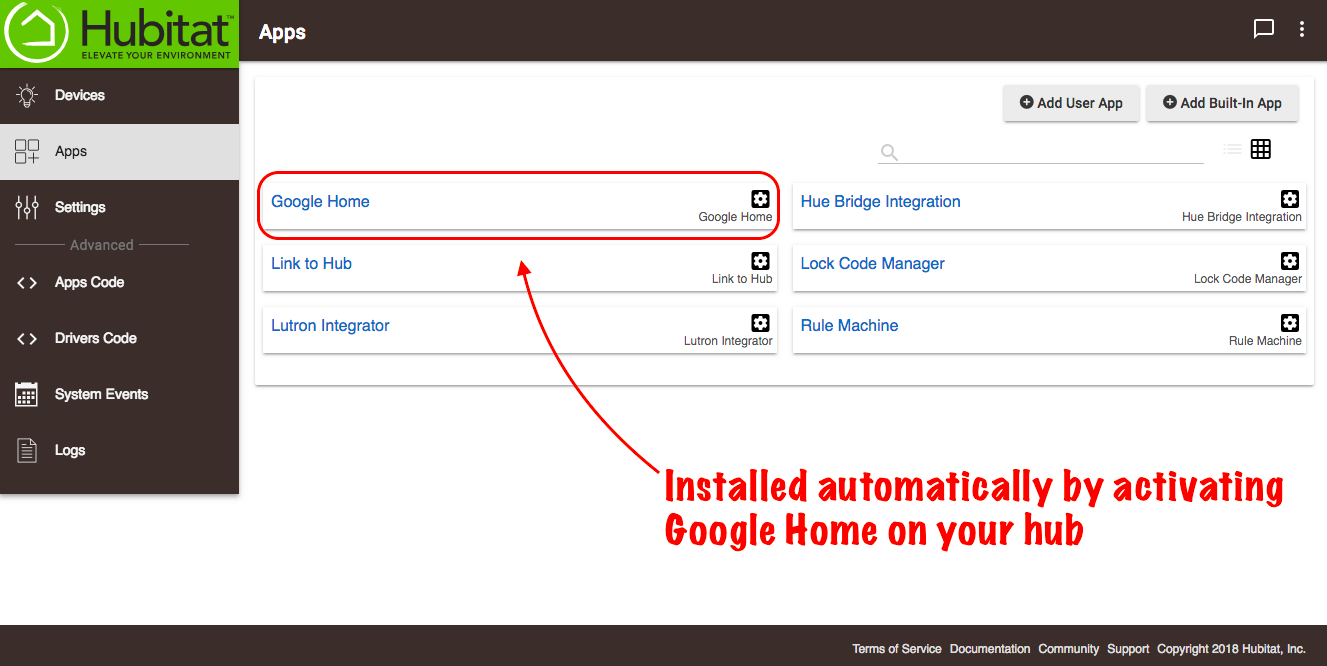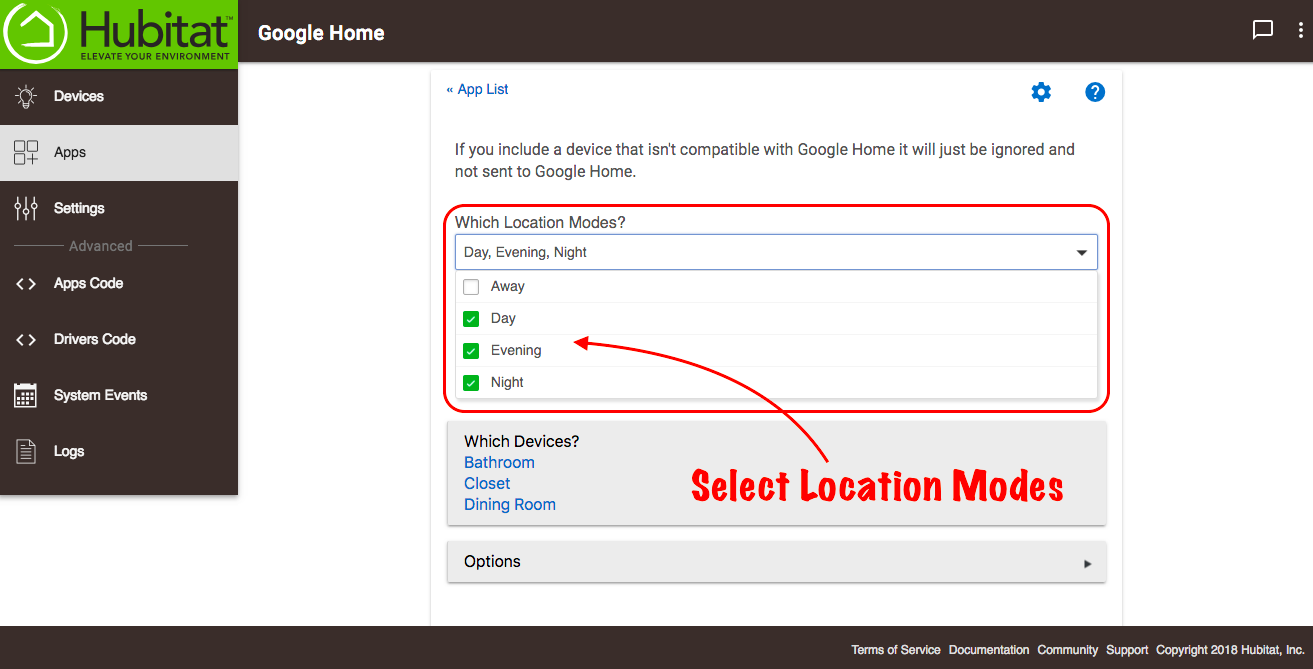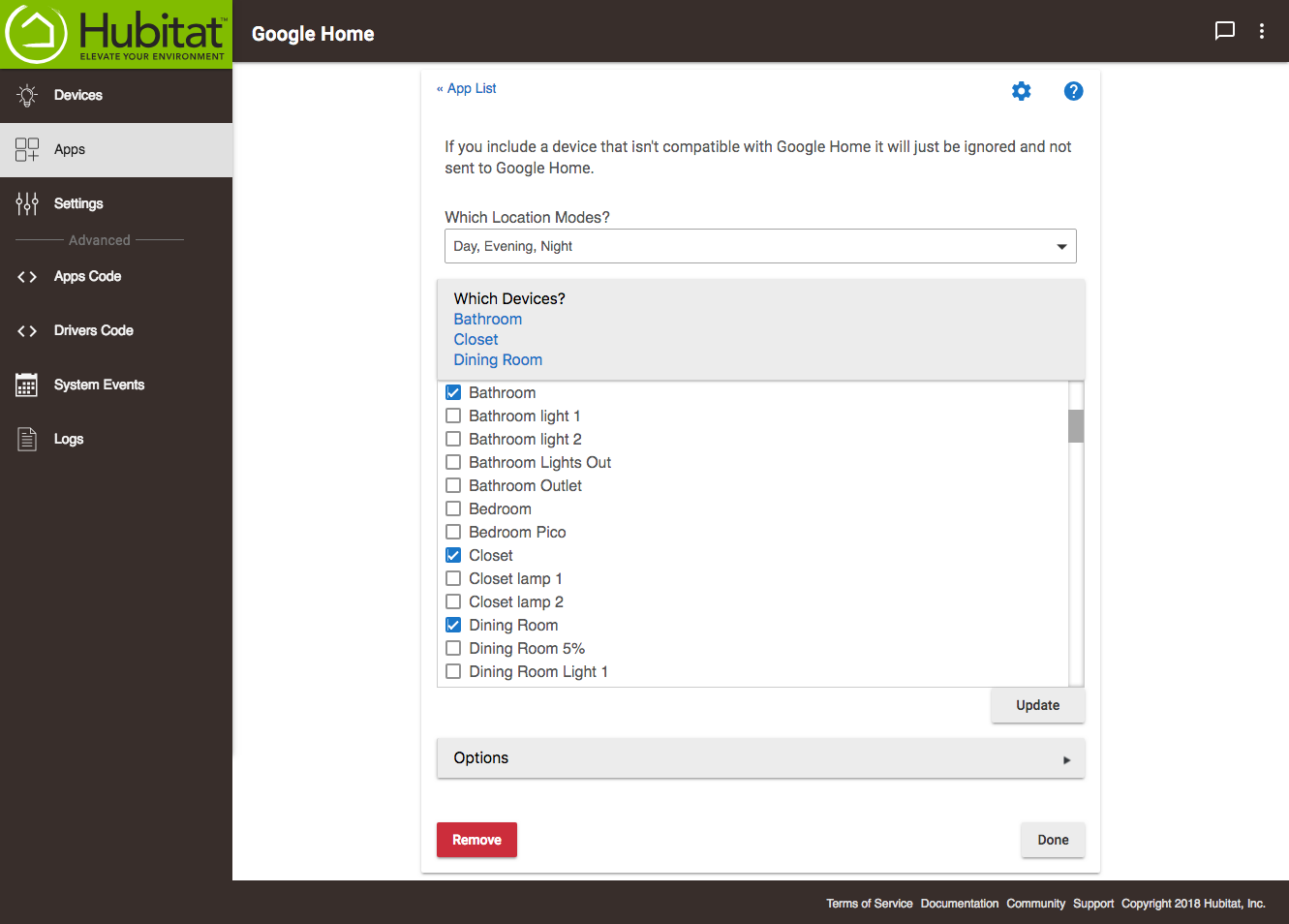Google Home
Your Hubitat Elevation™ integrates easily with Google Home using the Google Home app on your mobile phone, and the Google Home app in your Hubitat Elevation™ hub. Google Home supports switches, dimmers, thermostats, RGB, RGBW and ColorTemperature bulbs.
How to connect Hubitat Elevation™ to Google Home and Google Assistant
Authorizing Hubitat for Google Assistant
Begin by opening the Google Home app on your mobile device.
- Choose the Add + icon.
- Select Set Up Device.
- Select Works With Google.
- Search for and select Hubitat.
- Follow the authentication process using the account information you used to register your hub.
- Choose your hub
- Select the devices you would like to authorize for used with Google Home and tap Authorize.
- Ensure you see to confirmation, "Accounts now linked" in the upper left corner and close the browser.
- Choose a device to assign to a room
- Confirm the home you wish to use
- Select the room where the device resides
Your selected devices can now be controlled with your voice through your Google Home voice assistant or on your mobile device using the Google Assistant app.
Add or Remove Google Home devices
Once your Hubitat Elevation™ is connected to your Google Home account you can can add or remove devices from your Google Home system by using the Google Home app in your Hubitat Elevation™ hub.
- In your Hubitat Web Interface, open the Google Home app.
- The Which Location Modes? dropdown lets you select any mode you would like to control with your Google Home.
- The Which Devices? box shows all of the devices currently connected to Google Home. Selecting the box will allow you to select or remove any devices you would like to control with Google Home. When you are done selecting devices, choose Update.
- When you are finished editing your devices, Select Done.
NOTE: The Options should be left at default for Device offline polling