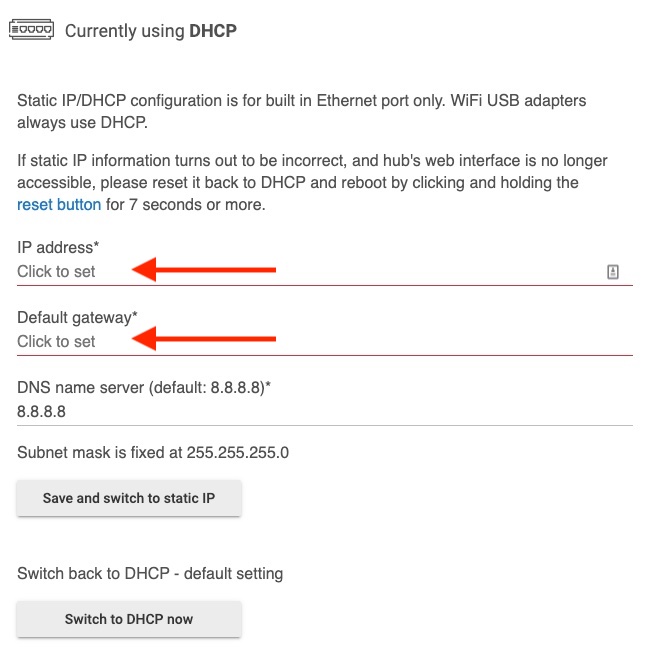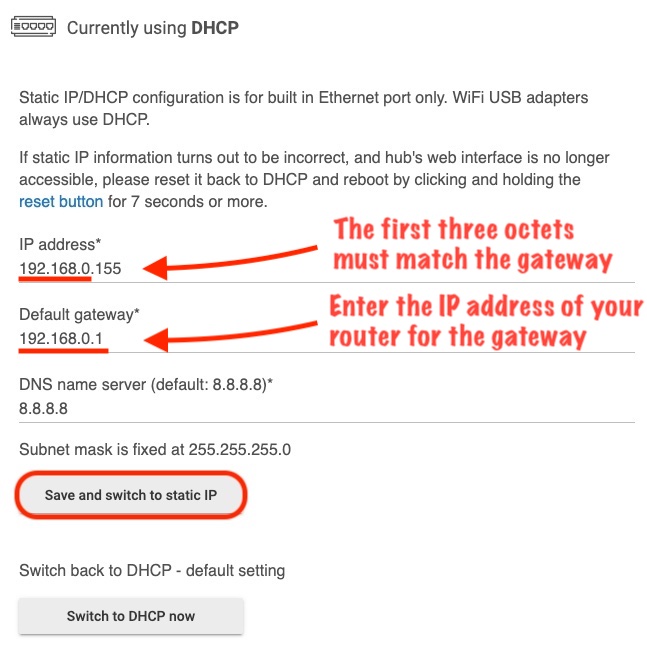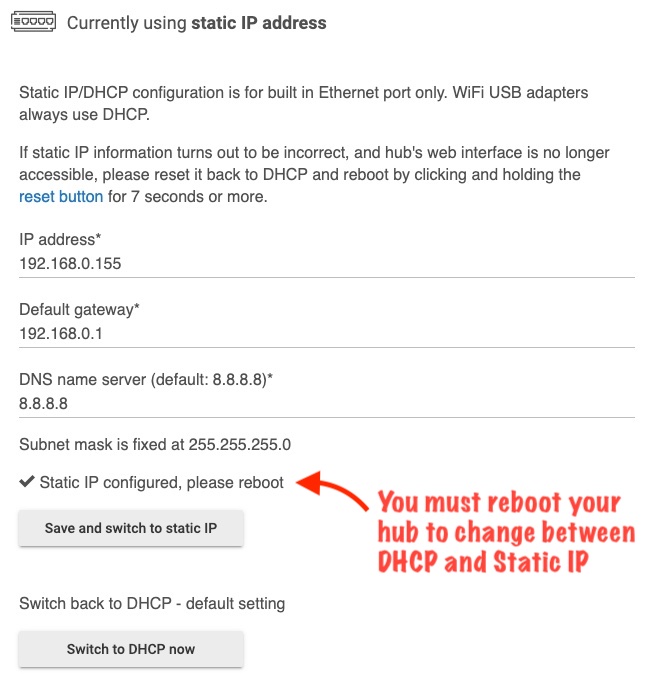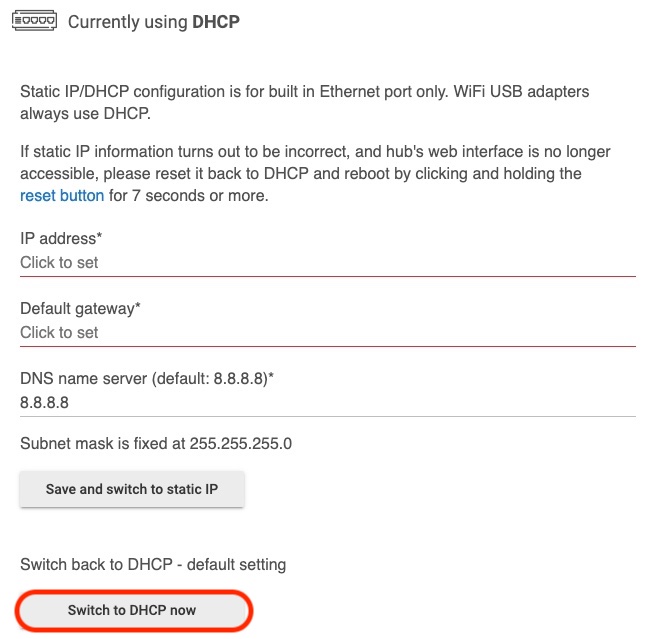Network Setup
The Networking settings allow you to switch between DHCP (Dynamic Host Control Protocol) for automatic setting of your hub IP address, or Static IP where you can define the IP address for your hub when connected by Ethernet cable. You can also add a compatible WiFi dongle to allow your hub to join your network without the need to attach an Ethernet cable.
- NOTE: WiFi dongles are not included with Hubitat Elevation®. For maximum reliability, connect Hubitat Elevation® to your network with an Ethernet cable whenever possible. Static IP/DHCP configuration is for use with the built in Ethernet port only. WiFi USB adapters always use DHCP.
Static IP/DHCP configuration
- Enter the desired non-routable IP address for your hub to use. The first three octets must match the other devices on your network, but the fourth octet can be any available number on your network. Use the Command shell tool on Windows (Type cmd into Windows search) or the Terminal app on MacOS (Located in Applications > Utilities) to ping the IP address you wish to use, ensuring that there is no response before setting your hub to that IP address.
- Press Save and switch to static IP. Ensure the first three octets are the same for the IP address and Default gateway in accordance with your router IP address settings (i.e. 192.168.0.x).
- You must Reboot the Hub for the setting to take effect.
- To change back to DHCP and let the router assign an IP address to your hub via its MAC Address, press the Switch to DHCP now button and reboot the hub.
- Any time you switch between a Static IP and DHCP, you must reboot the hub afterward or the setting will not take effect. :