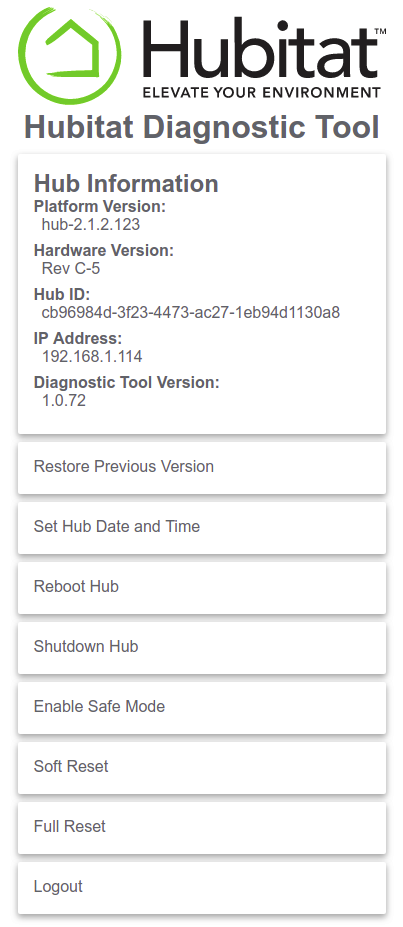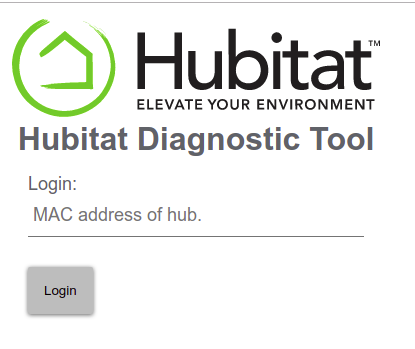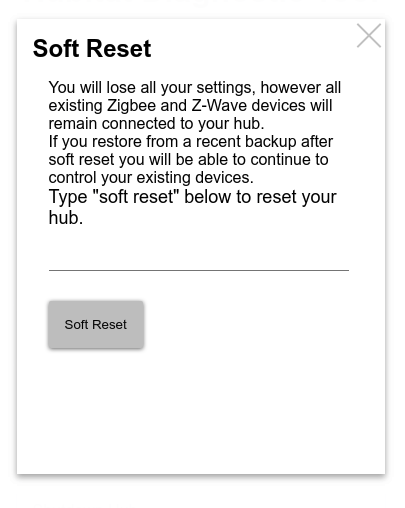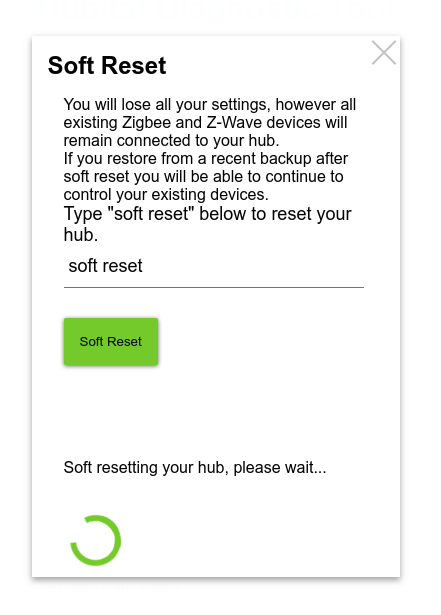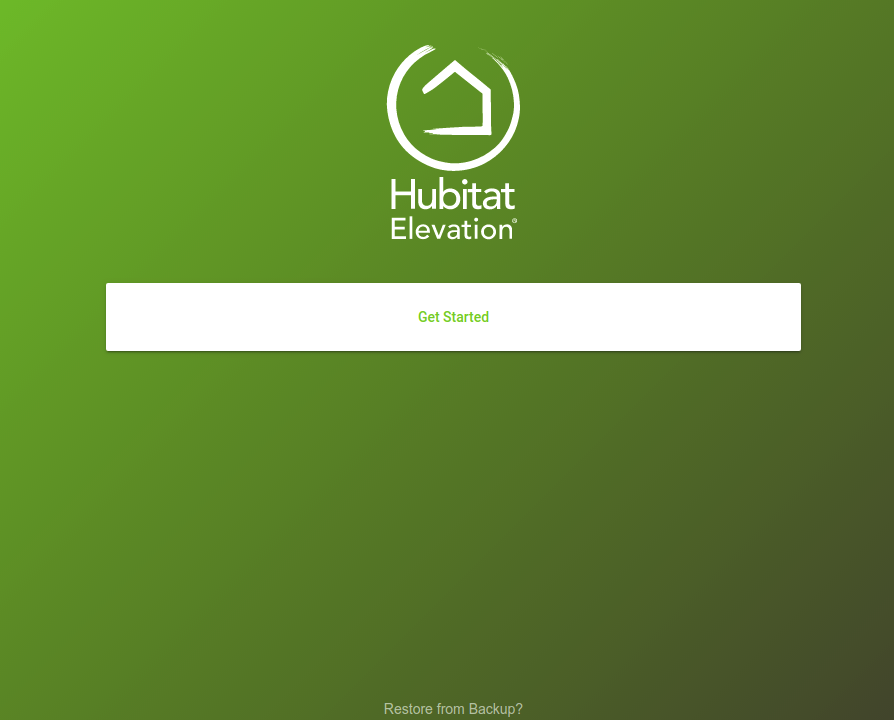Soft Reset
- Navigate to http://[Your Hub IP]:8081/ and you will see the Hubitat Diagnostic Tool main page. (Replace [Your Hub IP] with the ip address of your hub)
- Click on "Soft Reset"
- If you are not already logged in, you will be prompted to log in. The password is the MAC address which is printed on a sticker on the bottom of your hub.
- The Soft Rest page will open and you will need to type "soft reset" into the input box and then click the "Soft Reset" button
- Once the soft reset has completed, the hub will restart and you will automatically be redirected to the setup page.
NOTE: The following two steps are required if you are restoring previous hub's settings from a backup
- There will be a link at the bottom of the "Get started" page that says "Restore from Backup?" click that link and follow the directions here: How to restore from backup
- Go to the Settings page by clicking on the left side menu and then select "Reboot Hub"