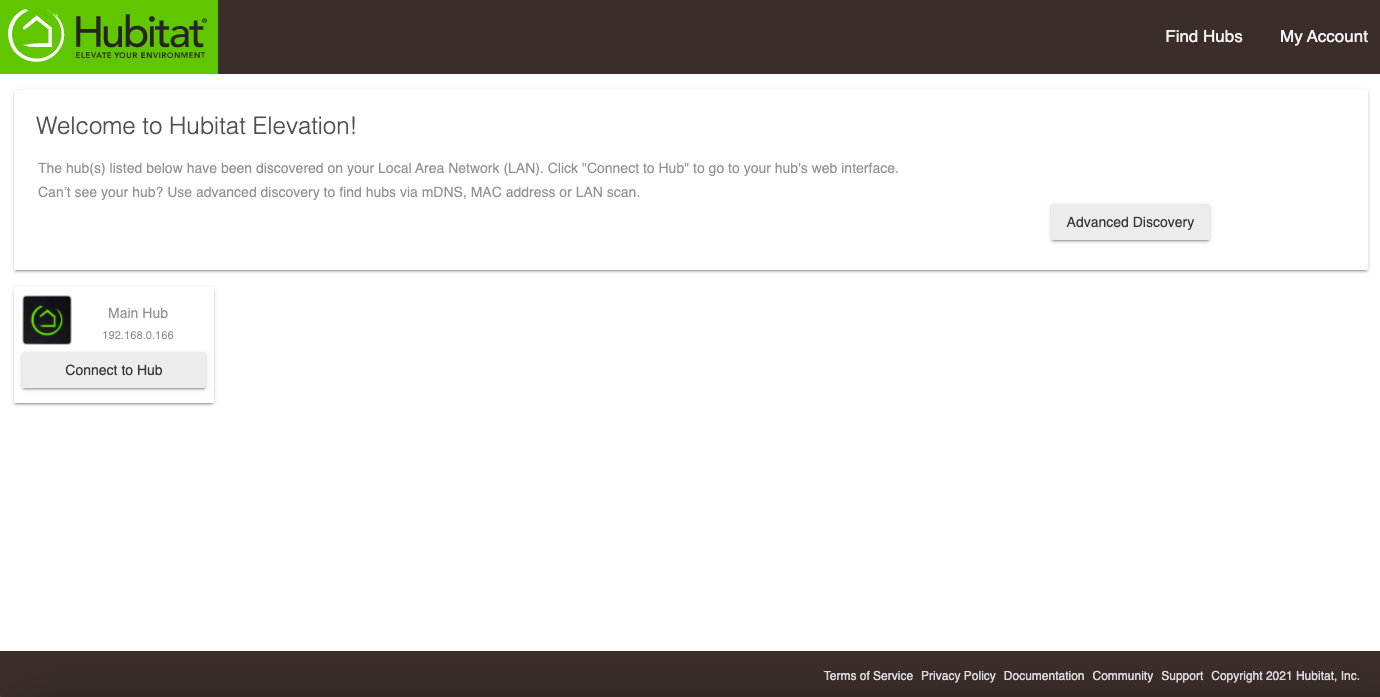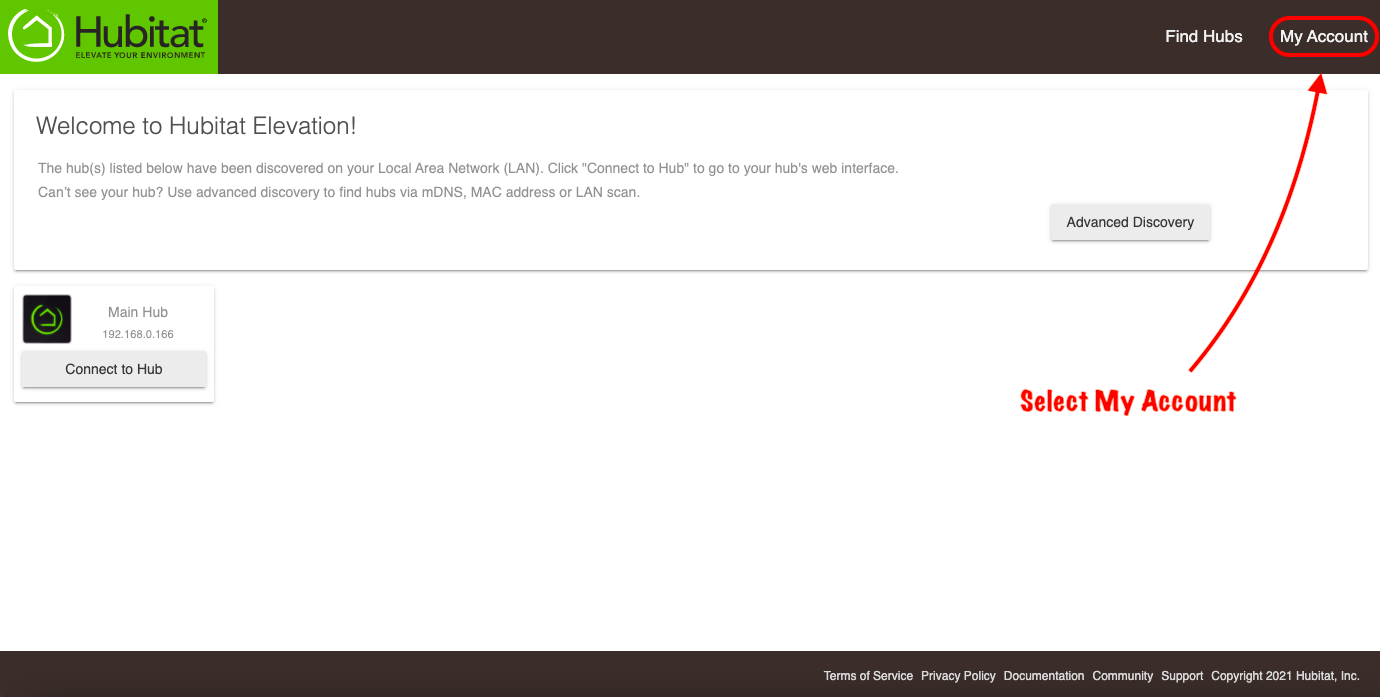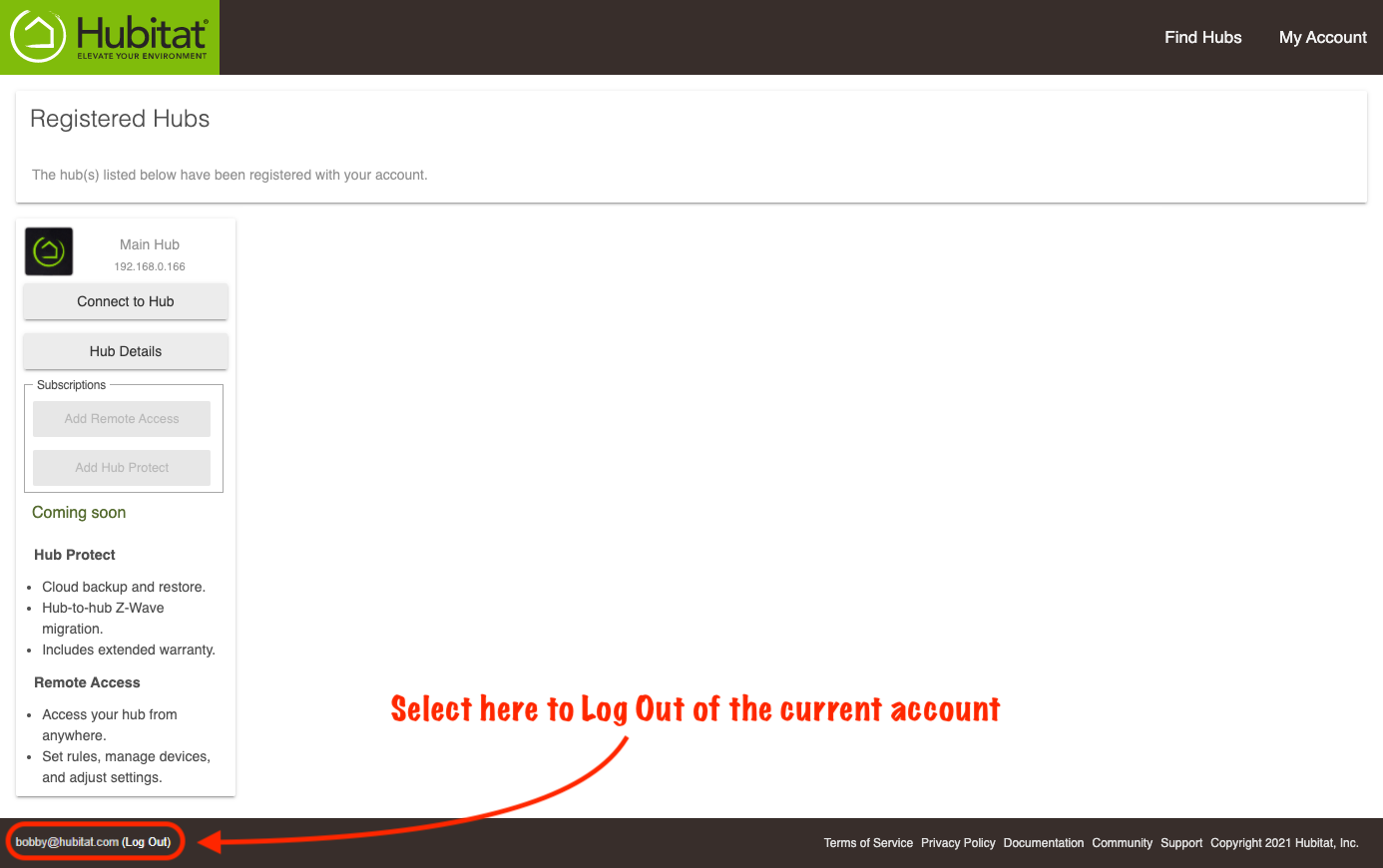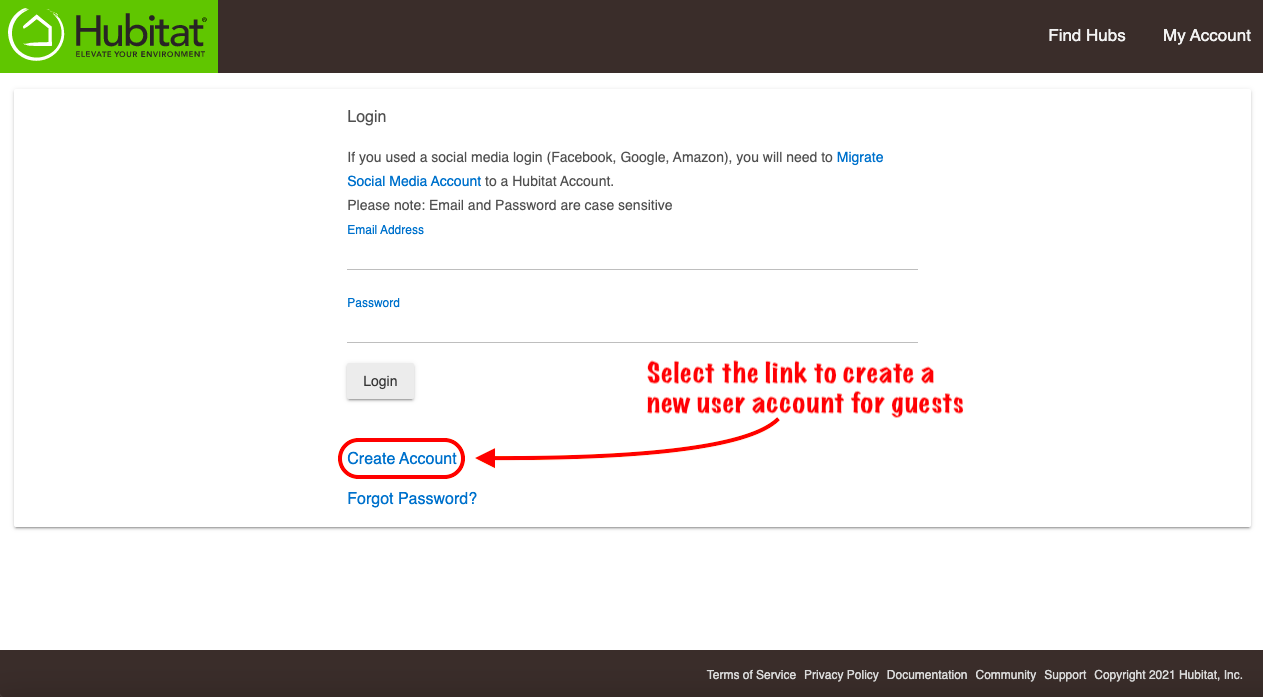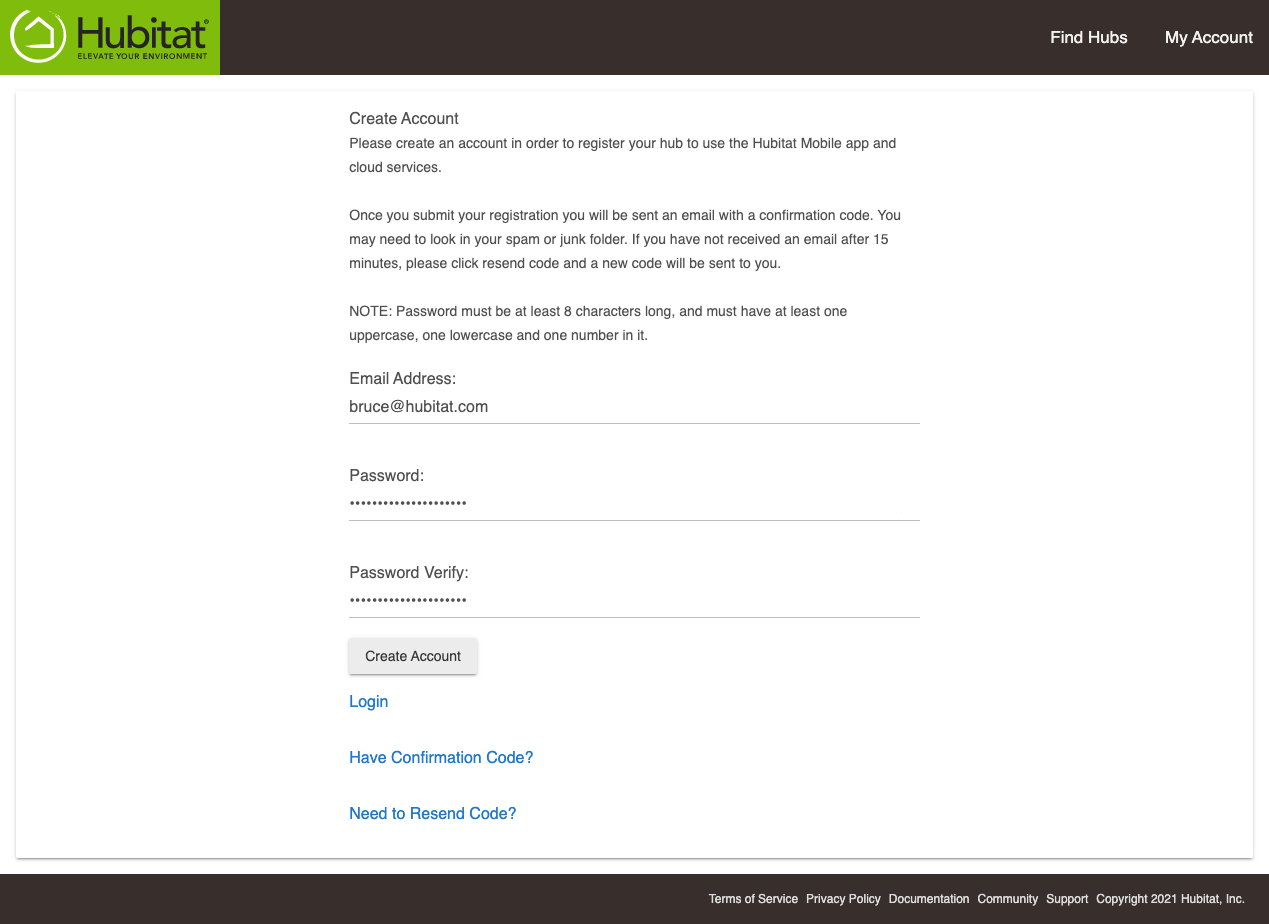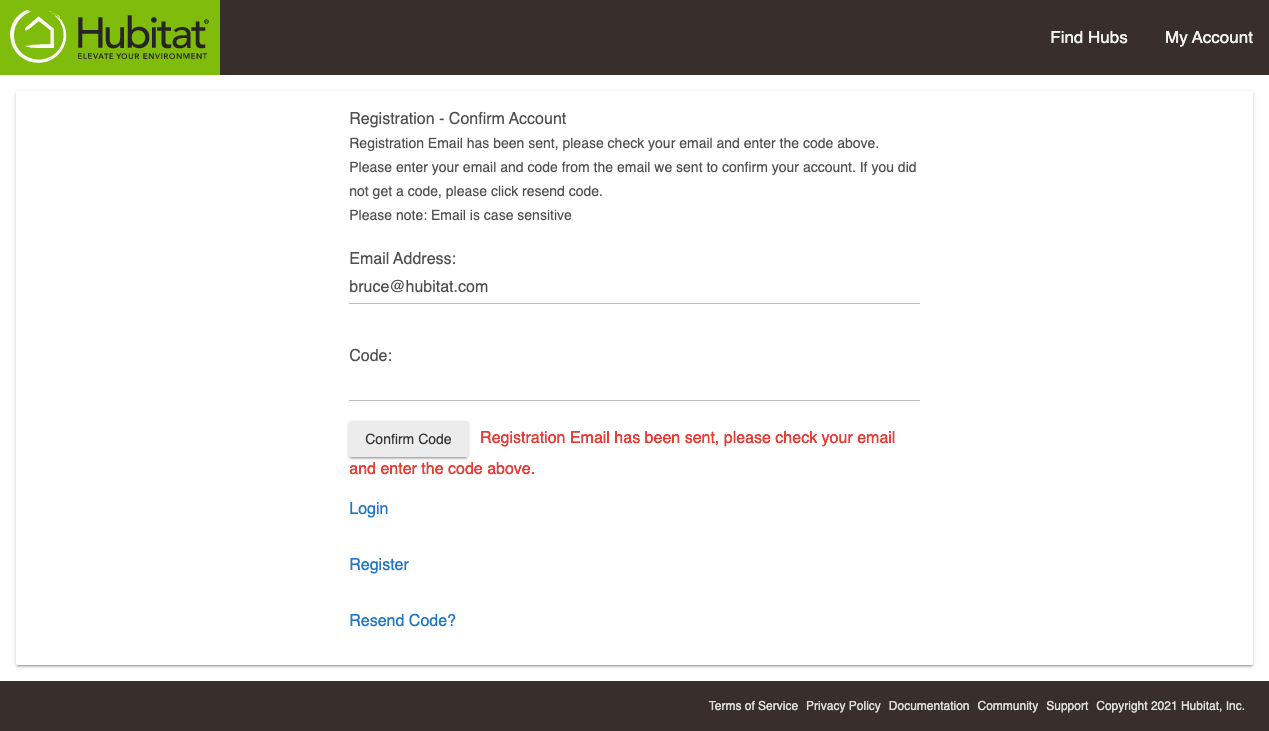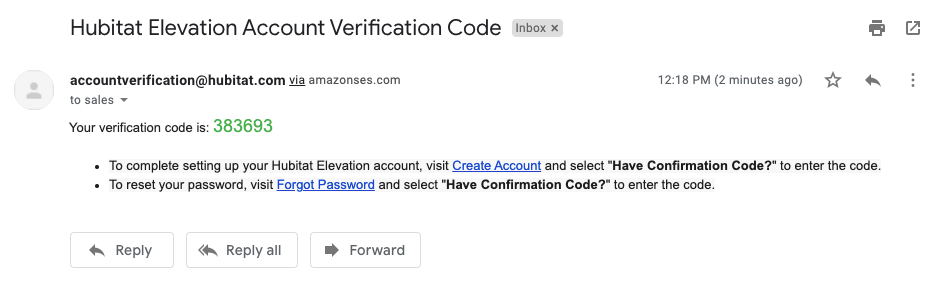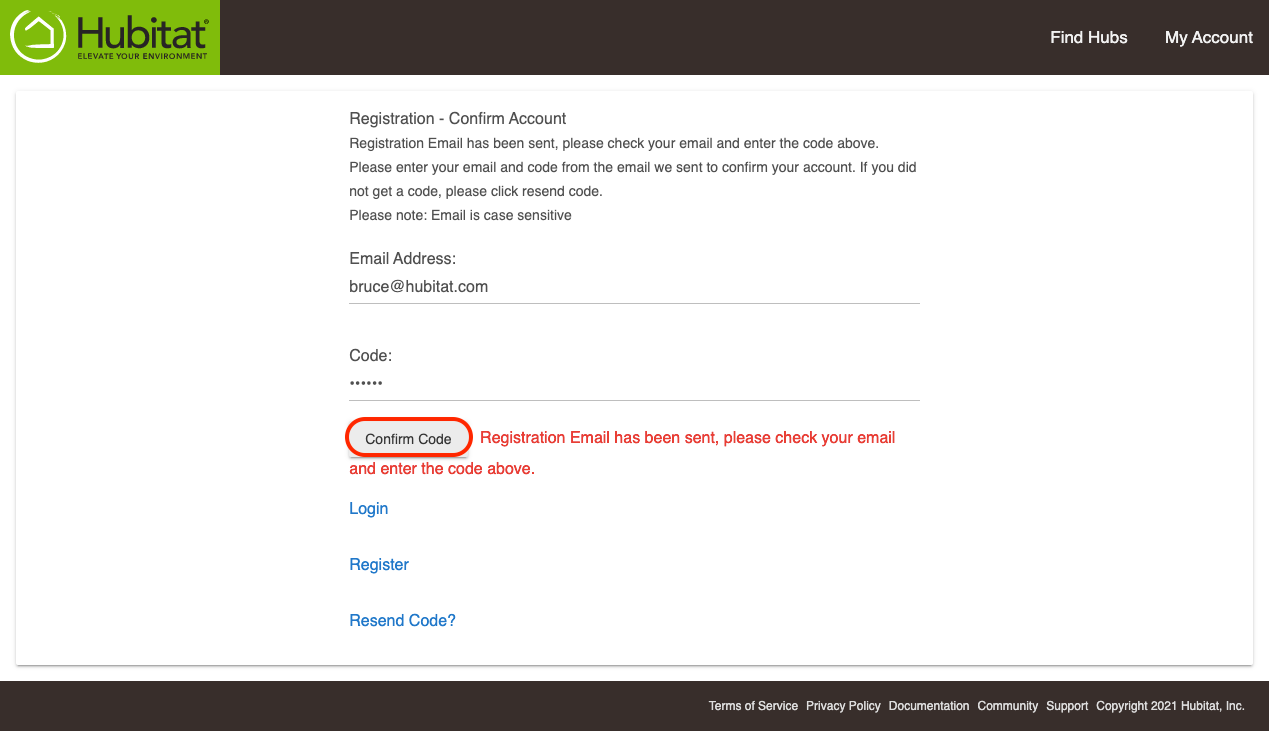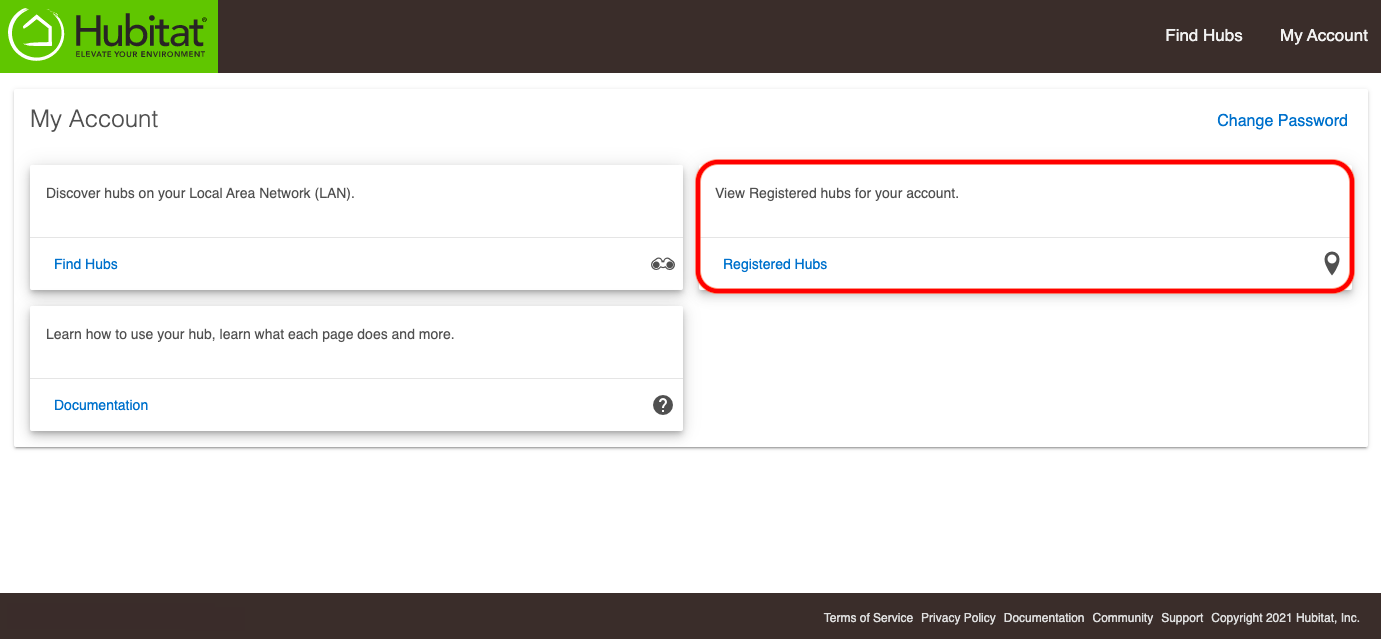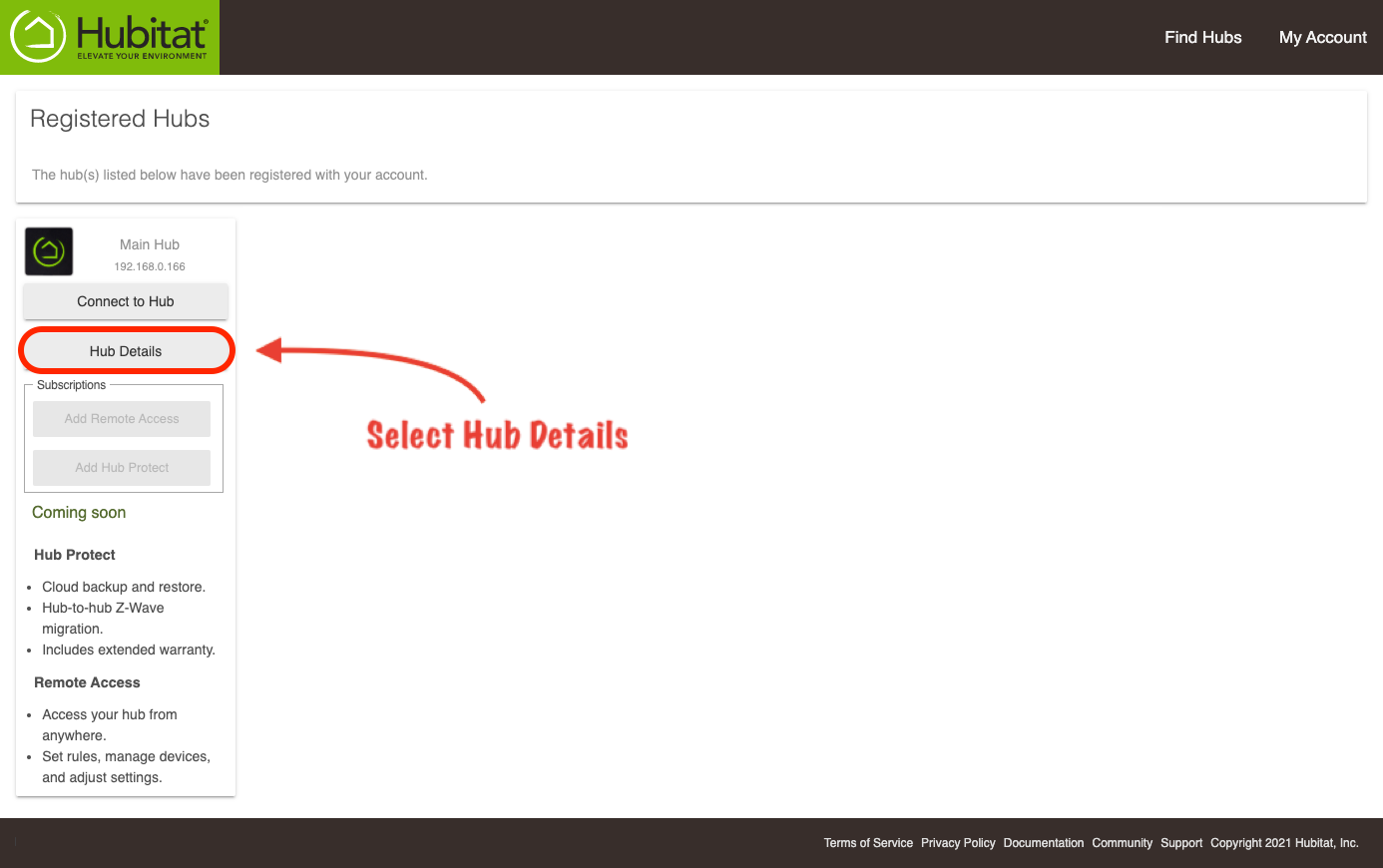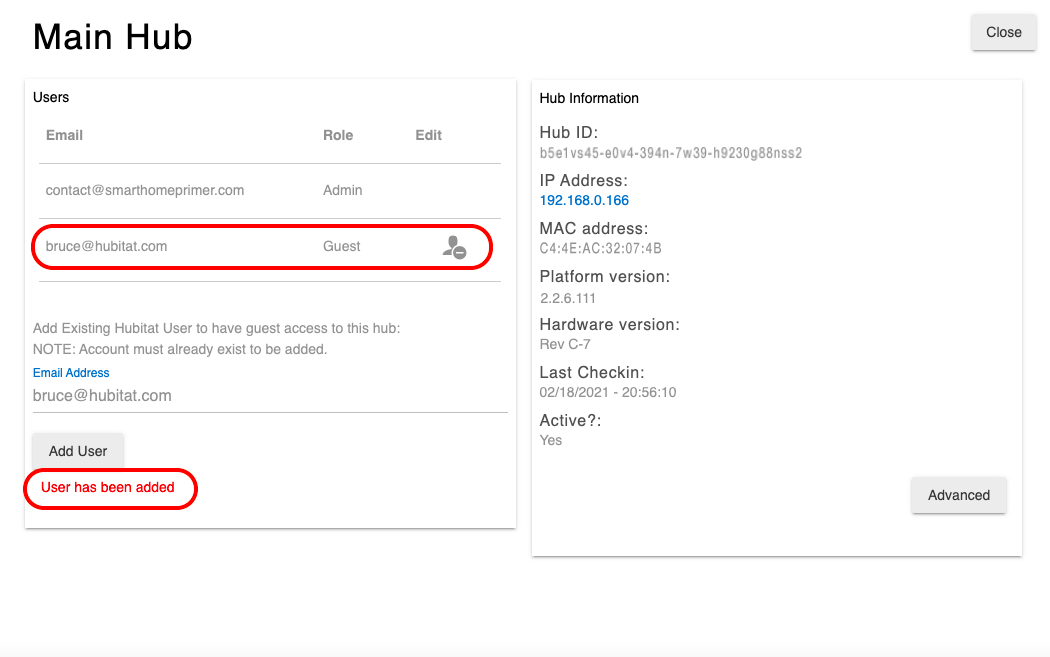How to manage accounts linked to your hub v2
Revision as of 19:26, 23 March 2021 by Bobby (talk | contribs) (Bobby moved page How to manage accounts linked to your hub to How to manage accounts linked to your hub v2 without leaving a redirect)
Follow these steps to create Guest accounts, or remove accounts linked to your hub.
Creating new guest login accounts
- Navigate to find.hubitat.com
- Select My Account. This will take you to https://my.hubitat.com/
- If you are already logged into an existing account, press the link shown to logout.
- Select the Create Account link.
- Enter an email address and a secure password for the person you want to add as a guest user of your hub.
- Check the newly added user's email account for the confirmation code.
- The email sender is accountverification@hubitat.com.
- NOTE: Check your email SPAM or JUNK folders if you cannot find the email in your inbox.
- Enter the verification code from the email and press the Confirm Code button.
- Select the Registered Hubs card to show a list of your hubs that are registered.
- Select Hub Details.
- Enter the email address of a registered user.
- NOTE: If the user you wish to add is not registered, log out of your account and return to Step 4 above to select the Create Account link.
- The new guest account has been added to your hub. You can press the icon to the right of the account Role column if you want to remove the user account from your hub.