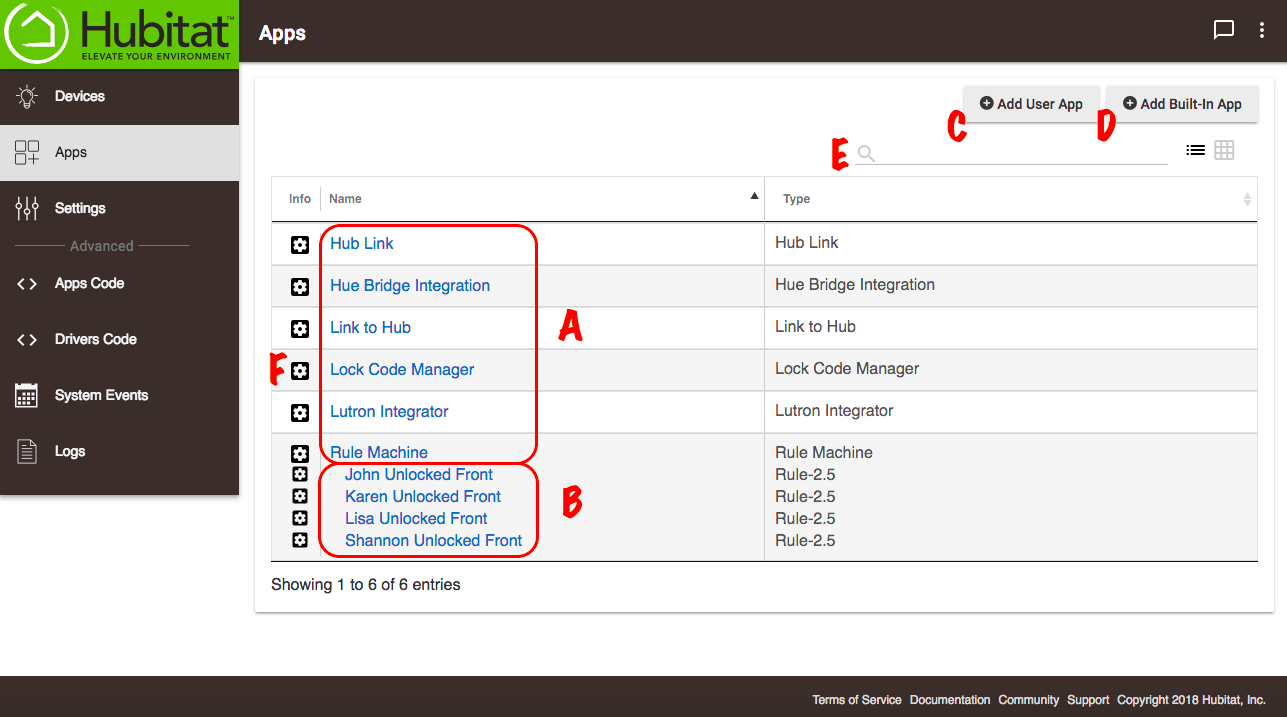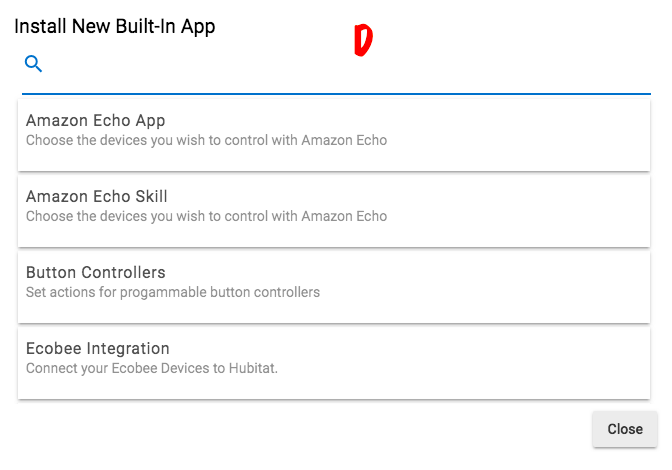Apps 2
When you first load the Apps page, it will look like the screen below, but with no apps preloaded. To load an app, click the Add Built-In App button in the upper-right corner.
Once one or more apps are loaded, the Apps Page lists all of your loaded apps (A) and related child apps (B).
Click on any app in the App List to edit its settings. To see a list of available apps click either the Add User App (C) or Add Built-In App (D) buttons and select the app. Use the Search bar (E) to find a specific app quickly.
For detailed information about the triggers and devices used in the app, as well as the current state of the app, click the gear icon (F) to open up the App Status window similar to the one below. The type of information listed will vary by app.