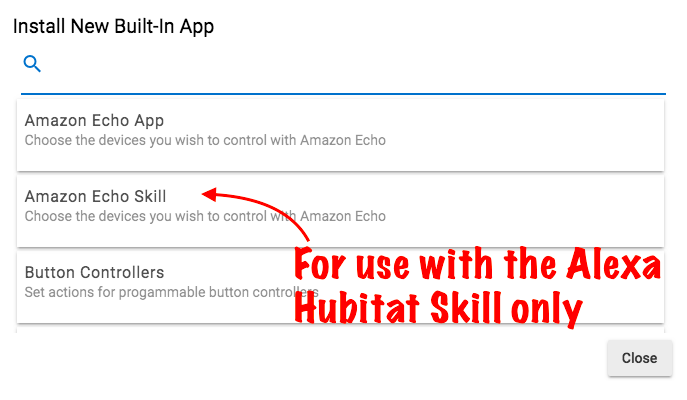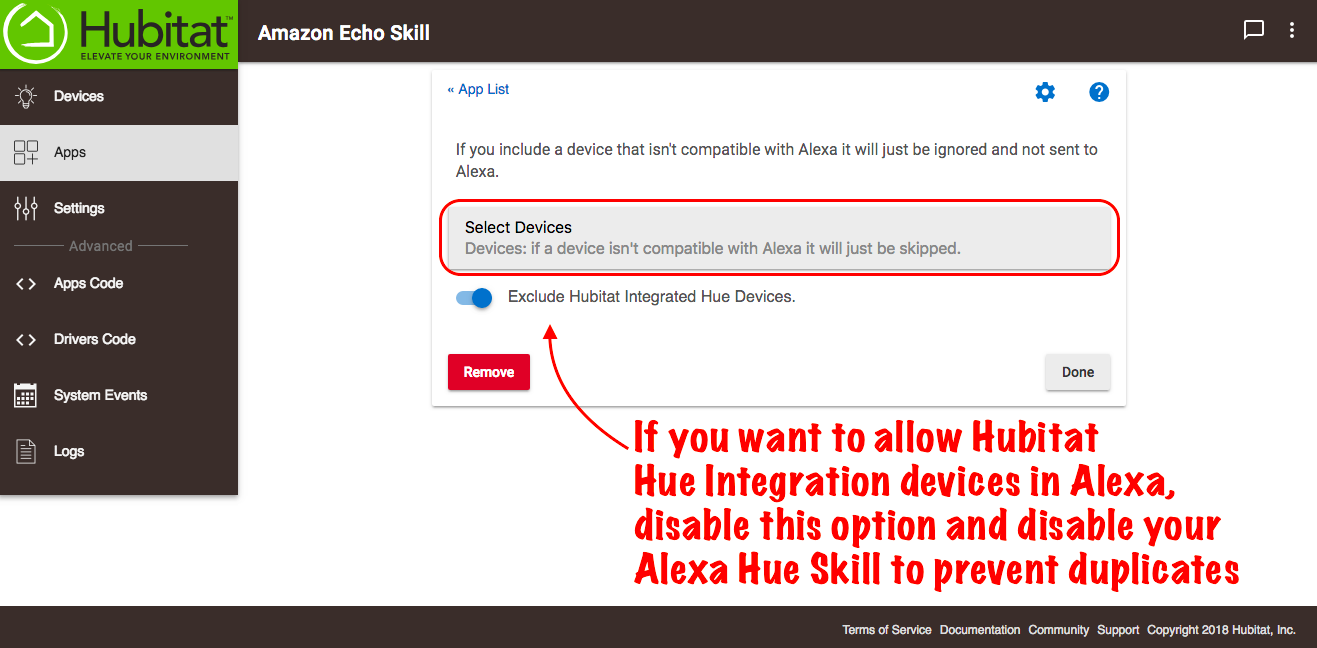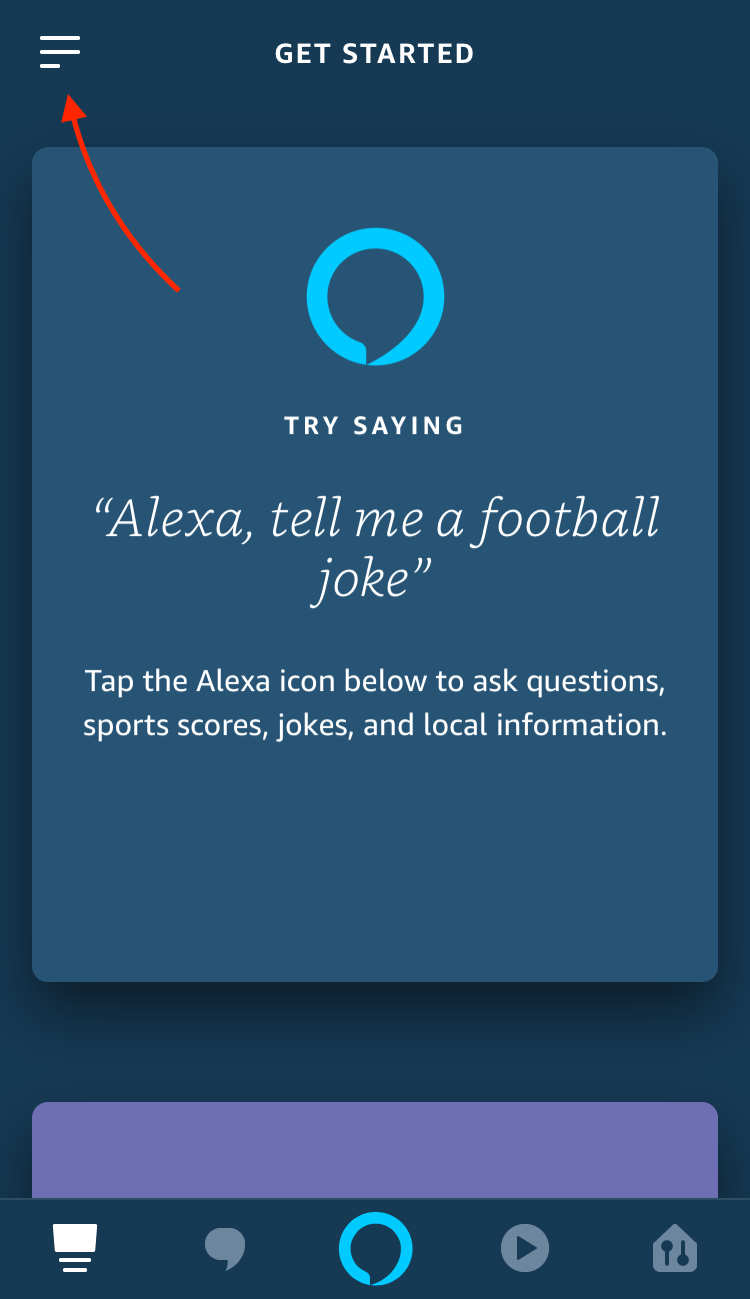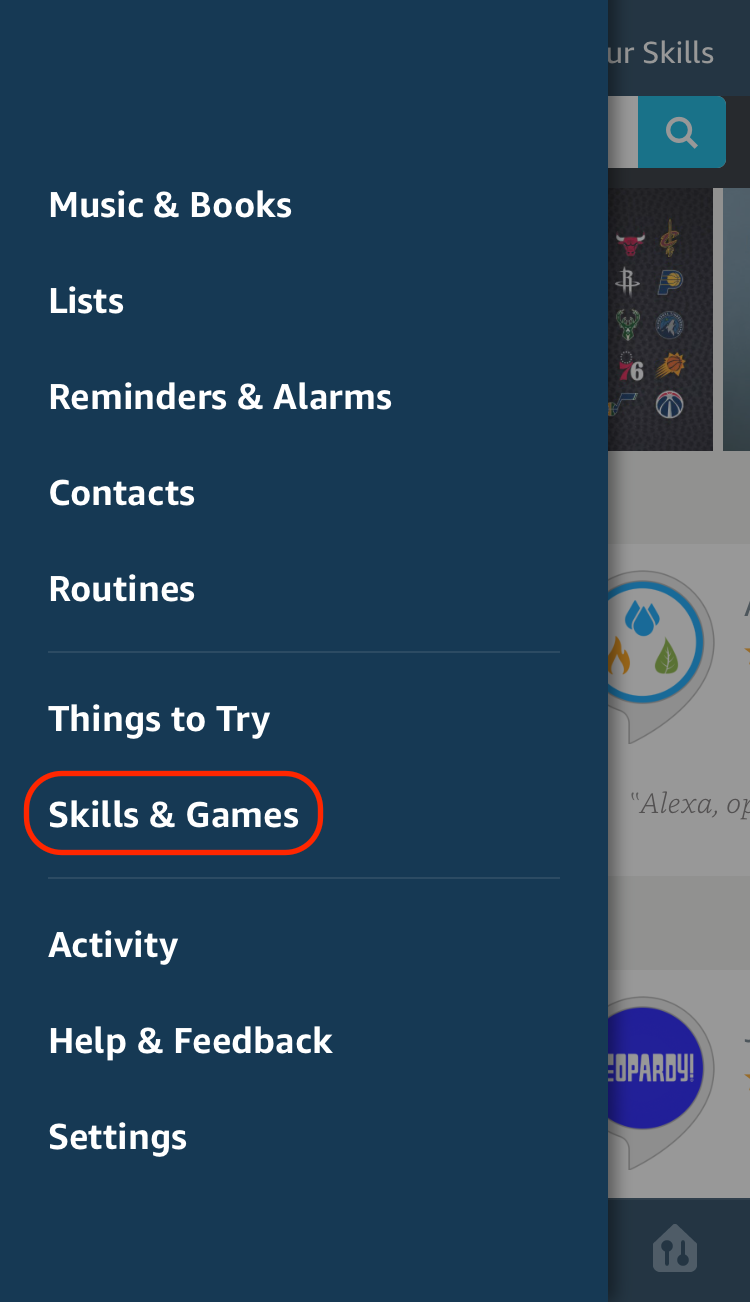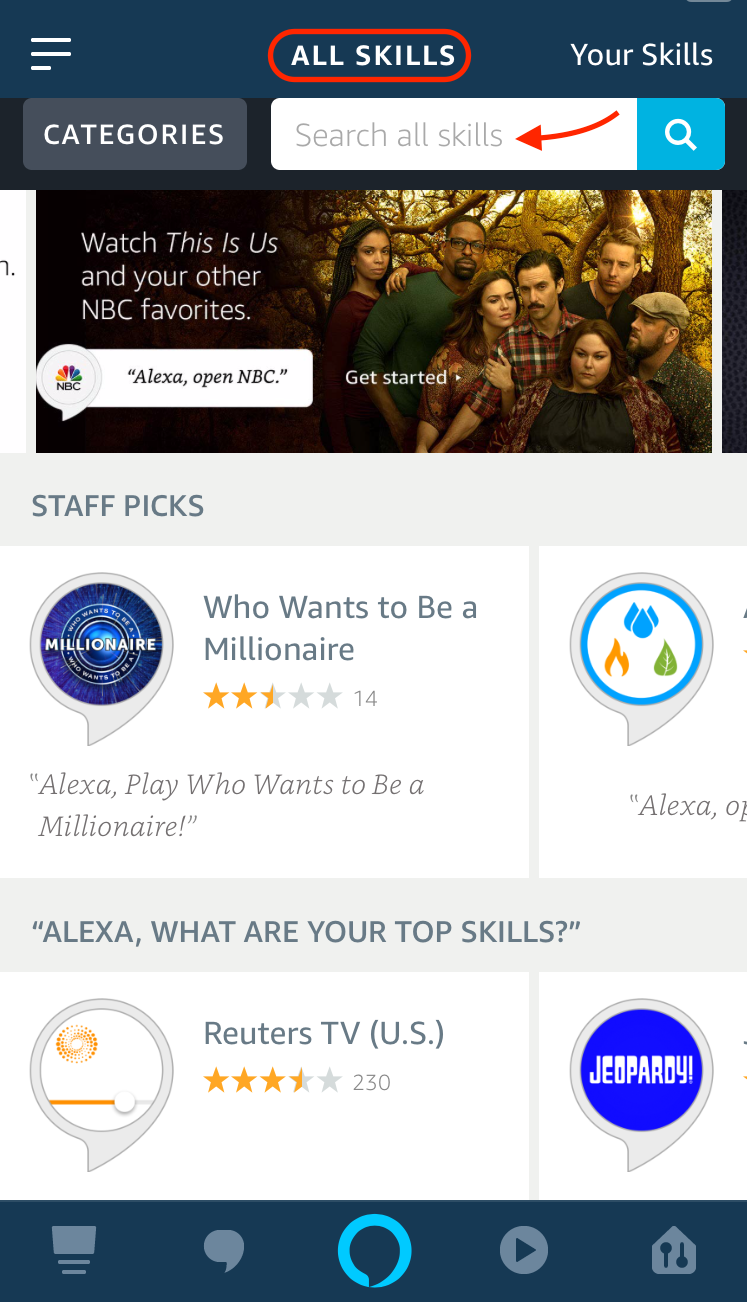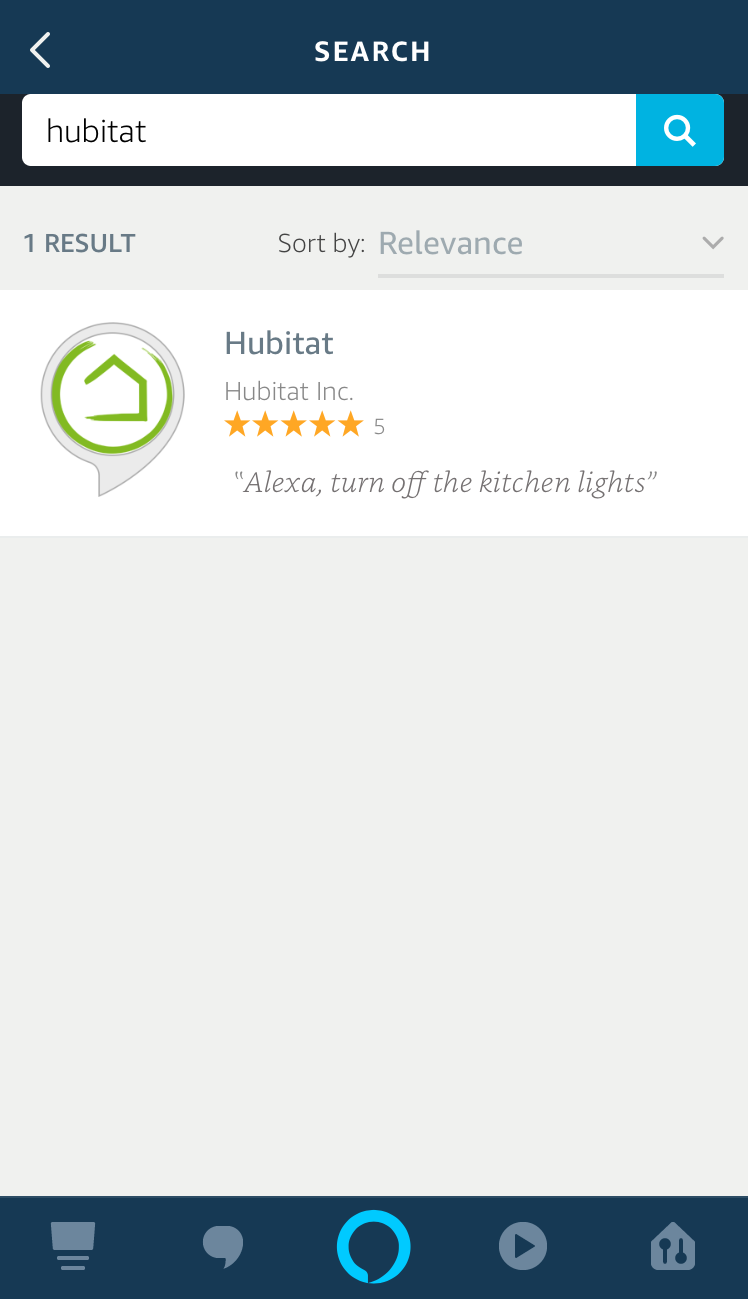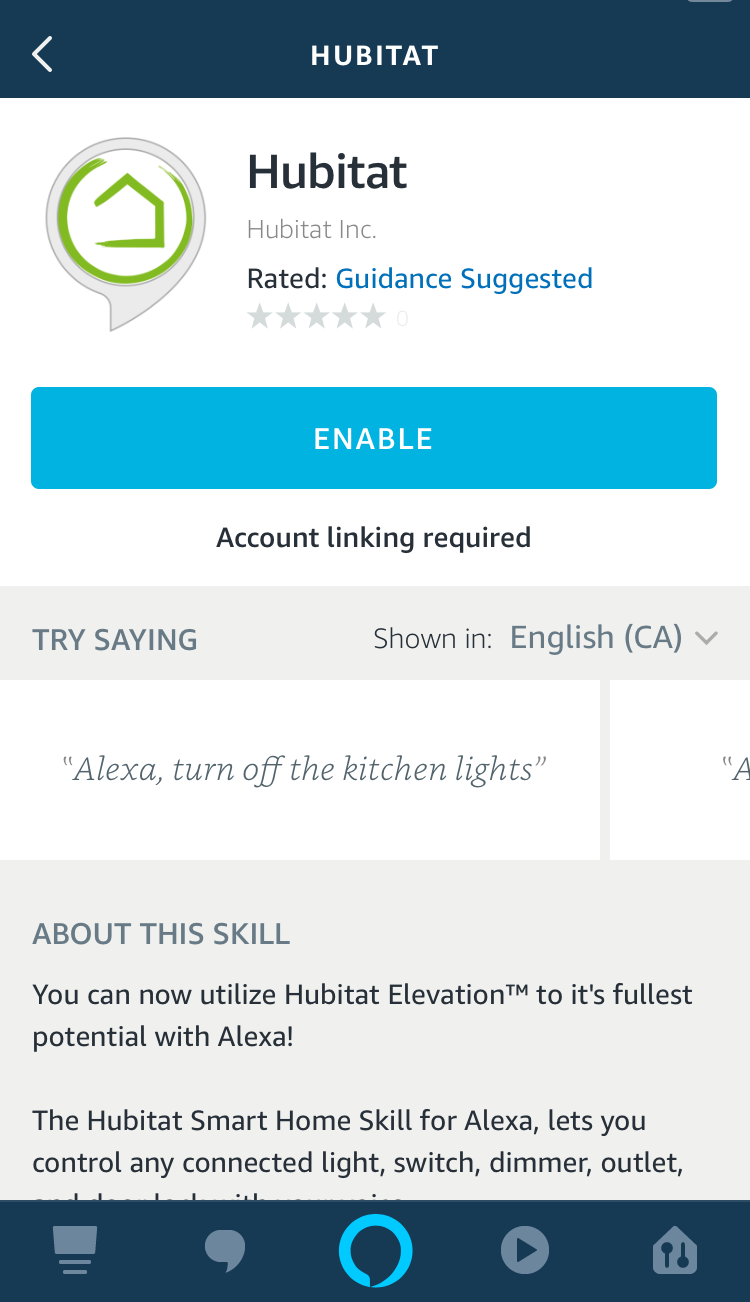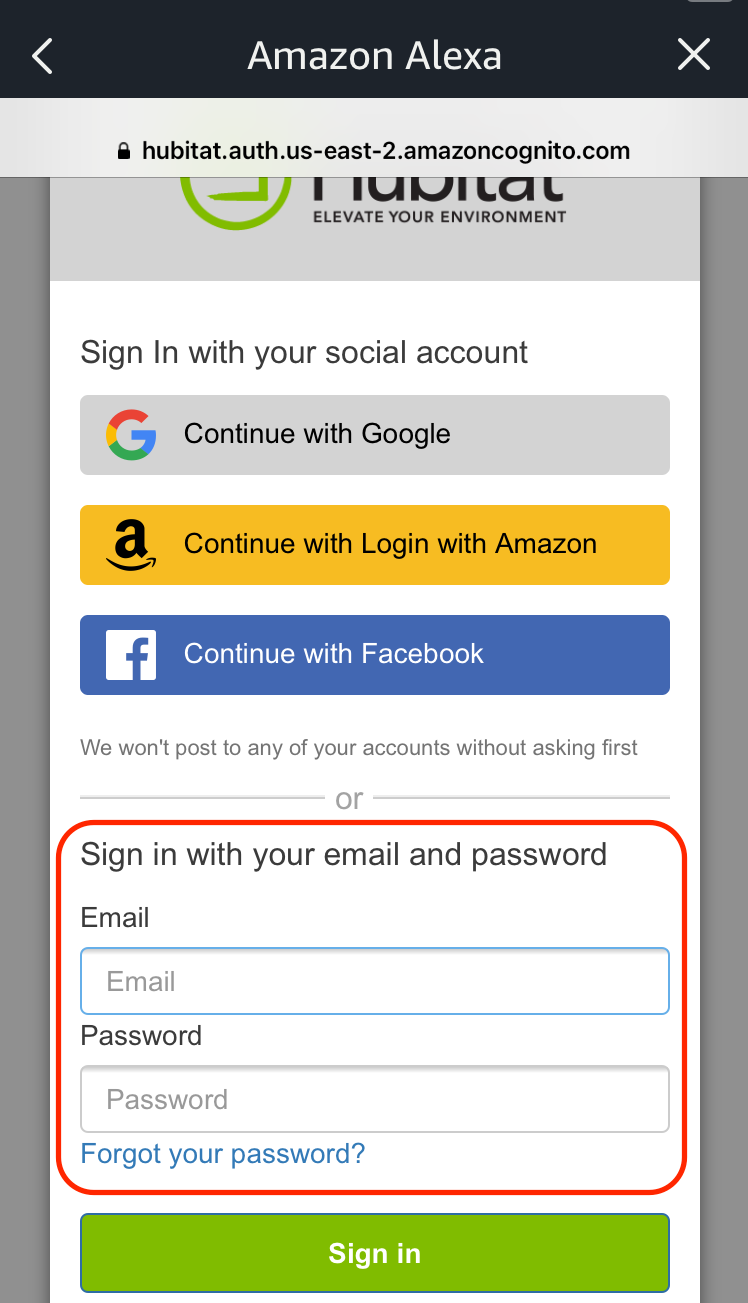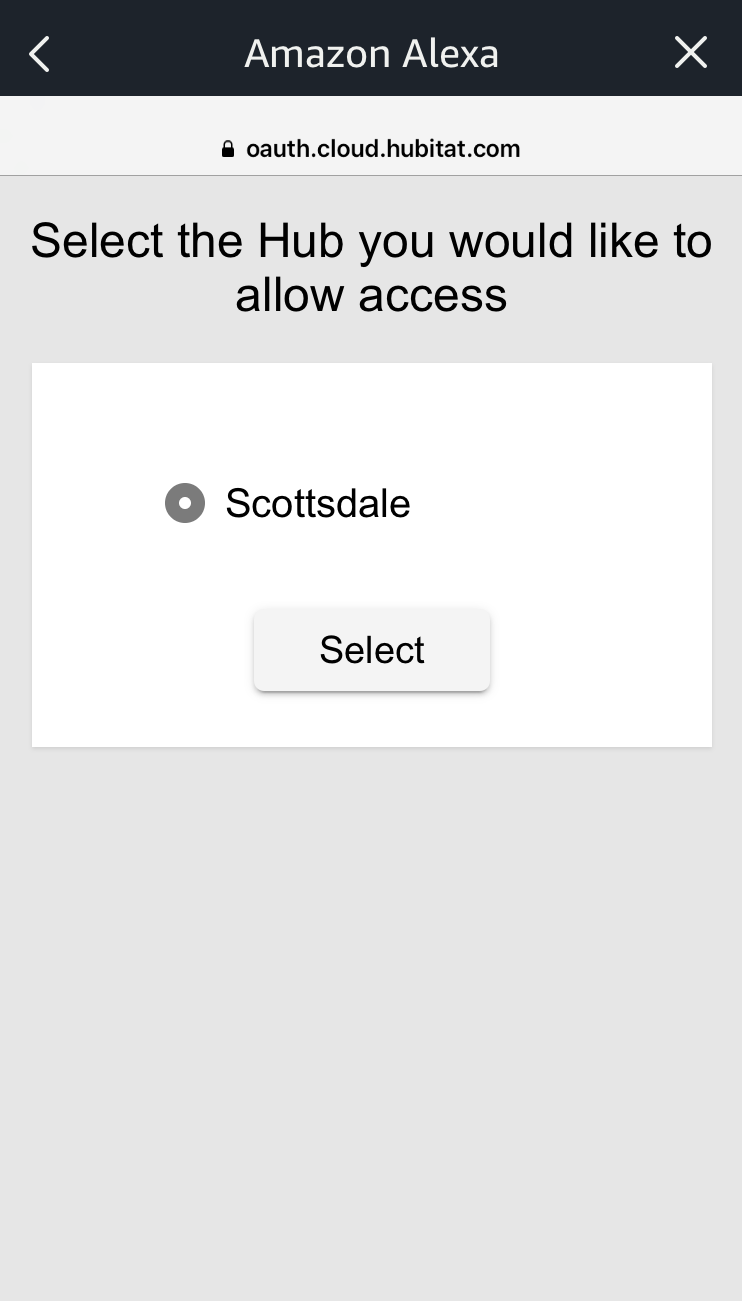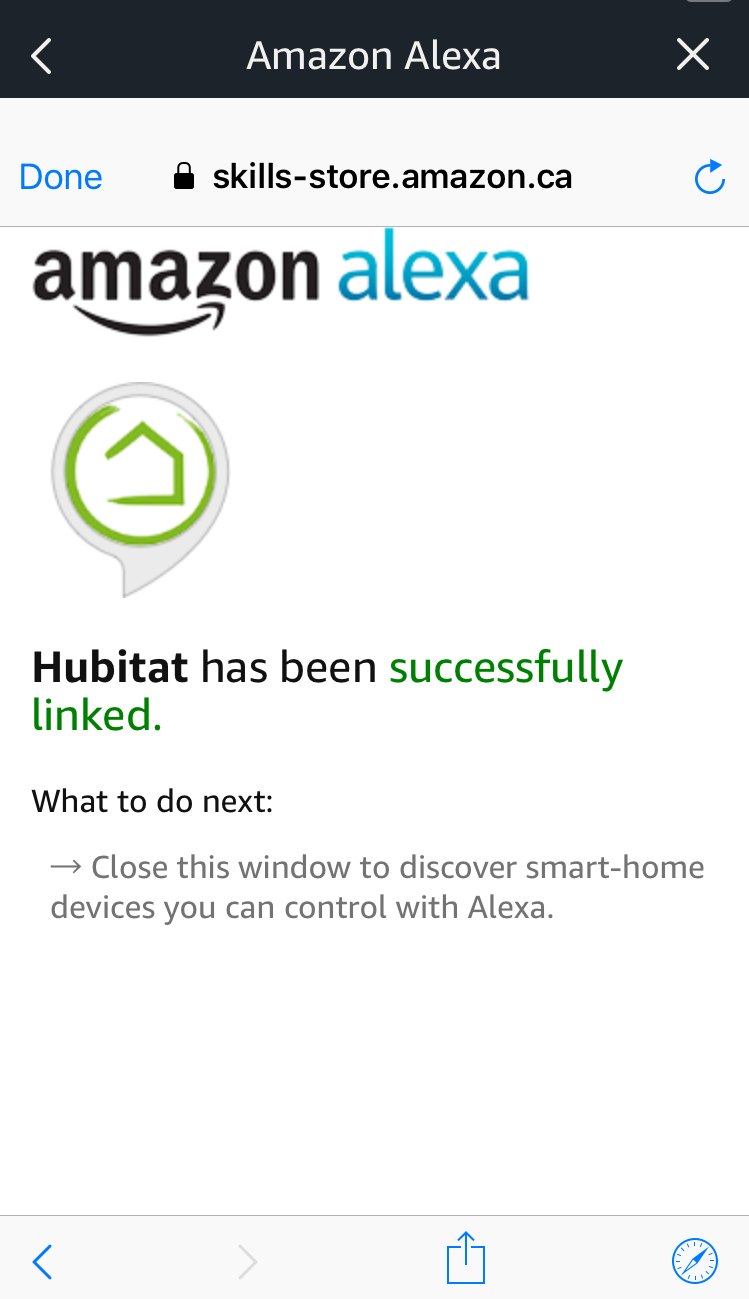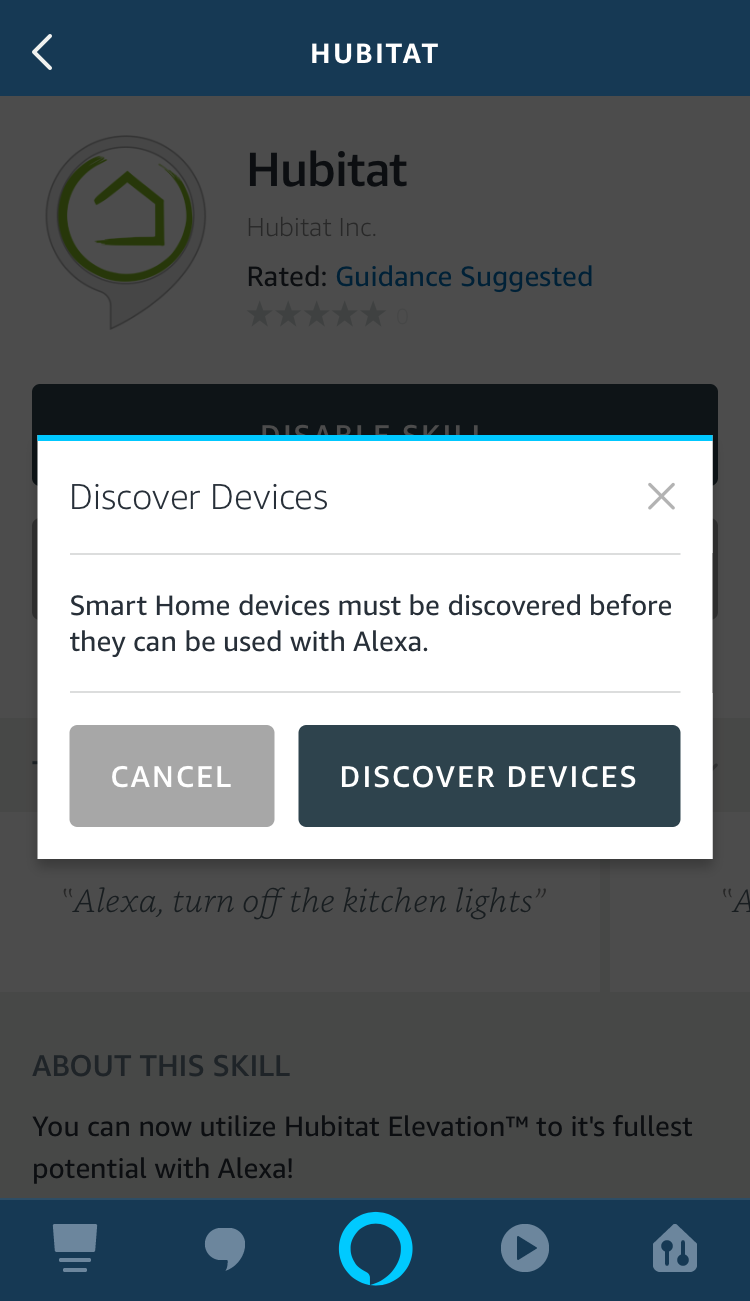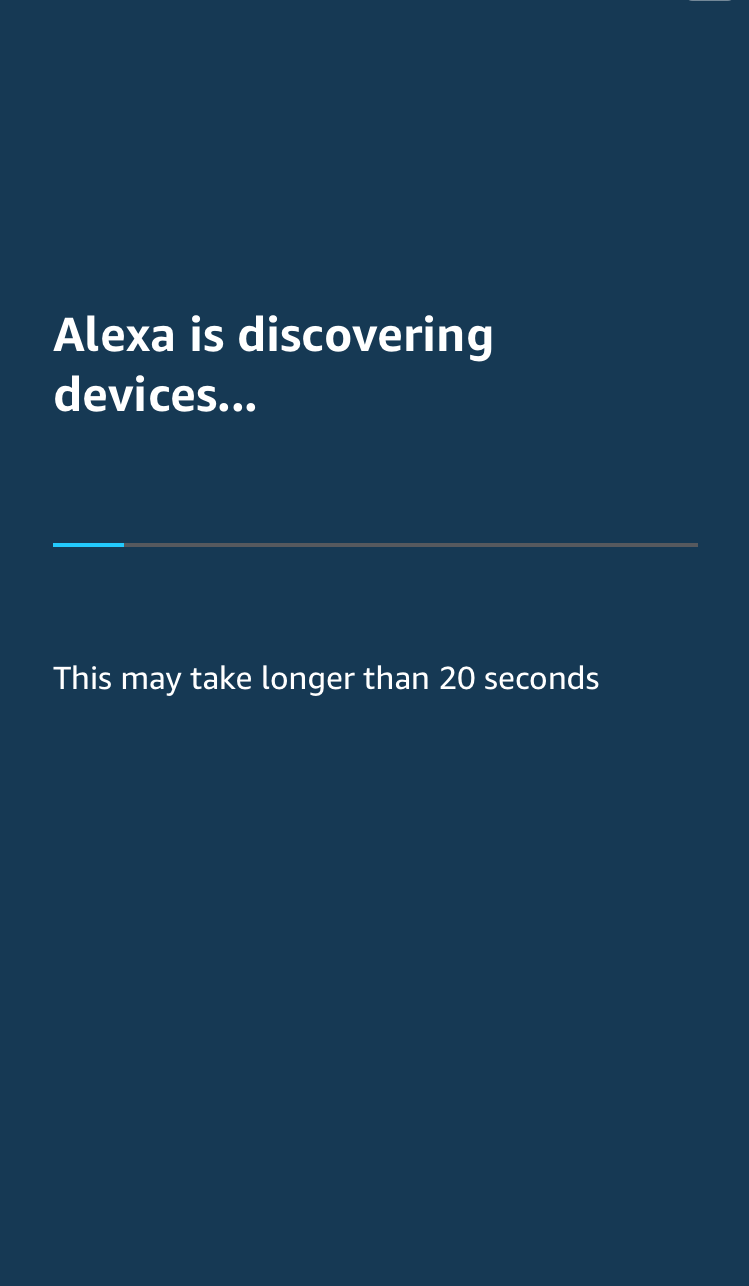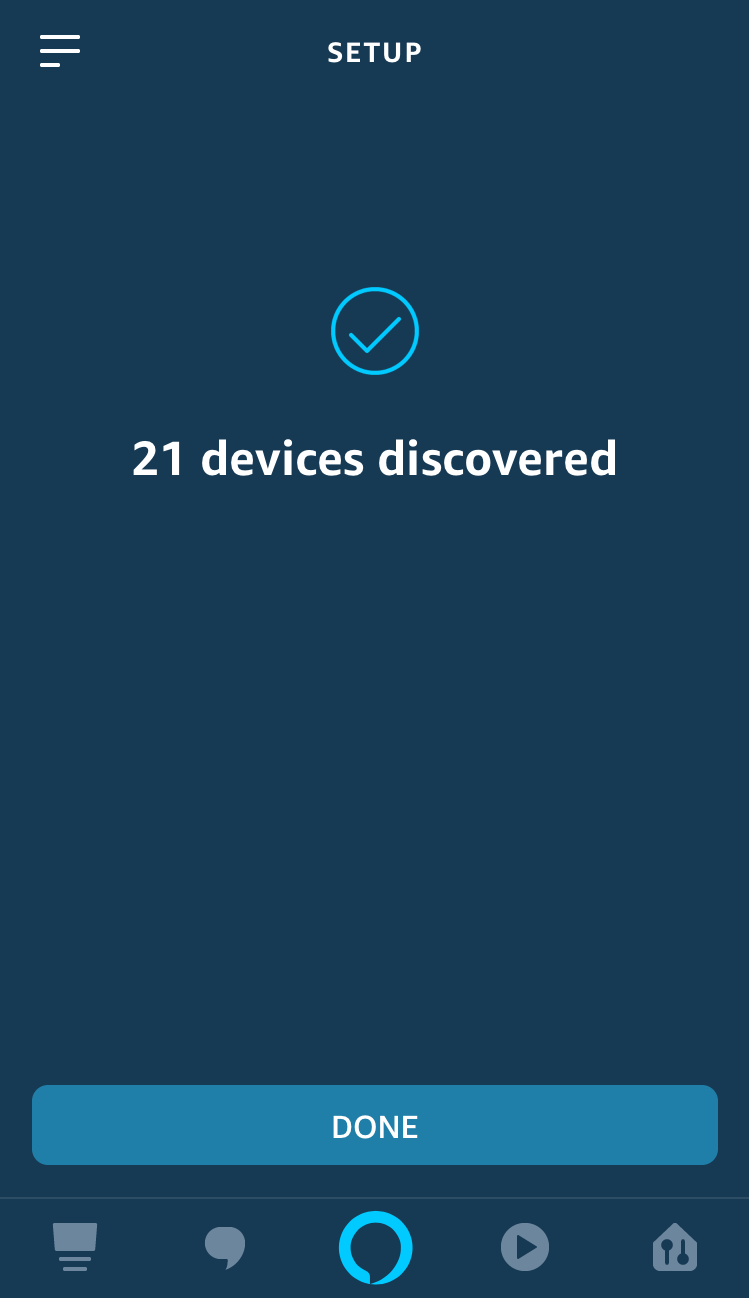Difference between revisions of "Amazon Echo Skill"
(Added note about Amazon Echo App) (Tag: Visual edit) |
(Changed ™ to ®) (Tag: Visual edit) |
||
| Line 1: | Line 1: | ||
| − | Connecting your Hubitat | + | Connecting your Hubitat Elevation<sup>®</sup> to your Amazon Echo or Alexa compatible device is an easy way to add voice control to your home automations. Using the Hubitat ''Amazon Echo Skill'' app allows you to control switches, dimmers and door locks. You will need to own an Amazon Echo or an Alexa compatible device and the Hubitat Skill for Alexa must be added via the Alexa app on your mobile device or alexa.amazon.com |
| − | ===Adding the Amazon Echo Skill to Hubitat | + | ===Adding the Amazon Echo Skill to Hubitat Elevation<sup>®</sup>=== |
If you are in a country were the Alexa ''Hubitat Skill'' is available, you can add the ''Amazon Echo Skill'' app to your hub to control devices by voice. If you're not sure if the ''Alexa Hubitat Skill'' is available in your country, follow steps 1-4 in the next section to search for it. If it's available, come back to this first section and follow these steps to add the ''Amazon Echo Skill'' app to your hub. If the Alexa ''Hubitat Skill'' is not yet available in your country, you will need to install the Hubitat ''[[Amazon Echo App]]'' instead. You cannot install the Skill if you already Amazon Echo App installed. It needs to be removed before you install the Amazon Echo Skill. | If you are in a country were the Alexa ''Hubitat Skill'' is available, you can add the ''Amazon Echo Skill'' app to your hub to control devices by voice. If you're not sure if the ''Alexa Hubitat Skill'' is available in your country, follow steps 1-4 in the next section to search for it. If it's available, come back to this first section and follow these steps to add the ''Amazon Echo Skill'' app to your hub. If the Alexa ''Hubitat Skill'' is not yet available in your country, you will need to install the Hubitat ''[[Amazon Echo App]]'' instead. You cannot install the Skill if you already Amazon Echo App installed. It needs to be removed before you install the Amazon Echo Skill. | ||
#From the Hubitat Web Interface select '''Apps'''[[File:Install Built-In App 2.0.png|none|thumb|600x600px]] | #From the Hubitat Web Interface select '''Apps'''[[File:Install Built-In App 2.0.png|none|thumb|600x600px]] | ||
| − | #Choose the Amazon Echo Skill from the list of | + | #Choose the Amazon Echo Skill from the list of Built-In Apps[[File:Install Amazon Echo Skill 2.0.png|none|thumb|600x600px]] |
| − | #Select the devices you want the Alexa Skill to have access to. You do not have to do this now, since will be asked again when authorizing the Alexa Hubitat Skill as explained in the next section. The Amazon Echo Skill app and Alexa Hubitat Skill are capable of controlling are on/off switches, dimmers and locks. | + | #Select the devices you want the Alexa Skill to have access to. You do not have to do this now, since will be asked again when authorizing the Alexa Hubitat Skill as explained in the next section. The Amazon Echo Skill app and Alexa Hubitat Skill are capable of controlling are on/off switches, dimmers and locks. Virtual buttons, thermostats, and input devices are not supported at this time.[[File:Amazon Echo Skill 2.0.png|none|thumb|600x600px]]'''''NOTE''': If you want your Hubitat Hue Integration devices to be controllable from Alexa, disable the option to allow Alexa to discover them. This will allow you to choose which Hue devices and groups are made available to Alexa. You should disable your Philips Hue Skill for Alexa, otherwise you will get duplicate devices on Alexa.'' |
===Activating the Hubitat Skill for Alexa=== | ===Activating the Hubitat Skill for Alexa=== | ||
| Line 14: | Line 14: | ||
#Search '''ALL SKILLS'''[[File:Alexa app search All Skills.png|none|thumb]] | #Search '''ALL SKILLS'''[[File:Alexa app search All Skills.png|none|thumb]] | ||
#Type ''Hubitat'' in the search box[[File:Search Alexa Skill for Hubitat.png|none|thumb|521x521px]] | #Type ''Hubitat'' in the search box[[File:Search Alexa Skill for Hubitat.png|none|thumb|521x521px]] | ||
| − | #Tap '''ENABLE''' on the | + | #Tap '''ENABLE''' on the Alexa Skill[[File:Enable Alexa Hubitat Skill.png|none|thumb|521x521px]] |
| − | #Enter the same username and password you used to register your | + | #Enter the same username and password you used to register your hub[[File:Sign into Alexa Hubitat Skill.png|none|thumb|523x523px]] |
#Select your hub name from the list[[File:Select Hub in Alexa Hubitat app.png|none|thumb|526x526px]] | #Select your hub name from the list[[File:Select Hub in Alexa Hubitat app.png|none|thumb|526x526px]] | ||
| − | #Select the devices you want the Alexa Skill to have access to and tap ''Authorize''. '''''NOTE''': The devices available to Alexa can always be changed later from the Amazon Echo Skill app on your | + | #Select the devices you want the Alexa Skill to have access to and tap ''Authorize''. '''''NOTE''': The devices available to Alexa can always be changed later from the Amazon Echo Skill app on your hub.''[[File:Hubitat Alexa Skill-Device selection.png|none|thumb|521x521px]] |
#Once you have a confirmation that ''Hubitat has been successfully linked'', close the window to begin device discovery.[[File:Hubitat Alexa Skill linked.png|none|thumb|520x520px]] | #Once you have a confirmation that ''Hubitat has been successfully linked'', close the window to begin device discovery.[[File:Hubitat Alexa Skill linked.png|none|thumb|520x520px]] | ||
#Select '''DISCOVER DEVICES''' in the Alexa app or web portal[[File:Alexa discover devices.png|none|thumb]] | #Select '''DISCOVER DEVICES''' in the Alexa app or web portal[[File:Alexa discover devices.png|none|thumb]] | ||
| − | #Alexa will search for | + | #Alexa will search for devices to add so Alexa can interact with them.[[File:Alexa is discovering devices.png|none|thumb|515x515px]] |
| − | #Once your devices are discovered and added, you will be able to control devices with your voice. '''''NOTE''': The Amazon Echo Skill app and Alexa Hubitat Skill are capable of controlling are on/off switches, dimmers and locks. Hubitat | + | #Once your devices are discovered and added, you will be able to control devices with your voice. '''''NOTE''': The Amazon Echo Skill app and Alexa Hubitat Skill are capable of controlling are on/off switches, dimmers and locks. Hubitat Elevation<sup>®</sup> Virtual buttons, thermostats, and input devices are not supported at this time.''[[File:Alexa device discovery complete.png|none|thumb|520x520px]] |
Revision as of 02:41, 11 March 2020
Connecting your Hubitat Elevation® to your Amazon Echo or Alexa compatible device is an easy way to add voice control to your home automations. Using the Hubitat Amazon Echo Skill app allows you to control switches, dimmers and door locks. You will need to own an Amazon Echo or an Alexa compatible device and the Hubitat Skill for Alexa must be added via the Alexa app on your mobile device or alexa.amazon.com
Adding the Amazon Echo Skill to Hubitat Elevation®
If you are in a country were the Alexa Hubitat Skill is available, you can add the Amazon Echo Skill app to your hub to control devices by voice. If you're not sure if the Alexa Hubitat Skill is available in your country, follow steps 1-4 in the next section to search for it. If it's available, come back to this first section and follow these steps to add the Amazon Echo Skill app to your hub. If the Alexa Hubitat Skill is not yet available in your country, you will need to install the Hubitat Amazon Echo App instead. You cannot install the Skill if you already Amazon Echo App installed. It needs to be removed before you install the Amazon Echo Skill.
- From the Hubitat Web Interface select Apps
- Choose the Amazon Echo Skill from the list of Built-In Apps
- Select the devices you want the Alexa Skill to have access to. You do not have to do this now, since will be asked again when authorizing the Alexa Hubitat Skill as explained in the next section. The Amazon Echo Skill app and Alexa Hubitat Skill are capable of controlling are on/off switches, dimmers and locks. Virtual buttons, thermostats, and input devices are not supported at this time.NOTE: If you want your Hubitat Hue Integration devices to be controllable from Alexa, disable the option to allow Alexa to discover them. This will allow you to choose which Hue devices and groups are made available to Alexa. You should disable your Philips Hue Skill for Alexa, otherwise you will get duplicate devices on Alexa.
Activating the Hubitat Skill for Alexa
- From the Amazon Alexa app, tap the hamburger menu on the top left
- Select Skills and Games from the menu
- Search ALL SKILLS
- Type Hubitat in the search box
- Tap ENABLE on the Alexa Skill
- Enter the same username and password you used to register your hub
- Select your hub name from the list
- Select the devices you want the Alexa Skill to have access to and tap Authorize. NOTE: The devices available to Alexa can always be changed later from the Amazon Echo Skill app on your hub.
- Once you have a confirmation that Hubitat has been successfully linked, close the window to begin device discovery.
- Select DISCOVER DEVICES in the Alexa app or web portal
- Alexa will search for devices to add so Alexa can interact with them.
- Once your devices are discovered and added, you will be able to control devices with your voice. NOTE: The Amazon Echo Skill app and Alexa Hubitat Skill are capable of controlling are on/off switches, dimmers and locks. Hubitat Elevation® Virtual buttons, thermostats, and input devices are not supported at this time.