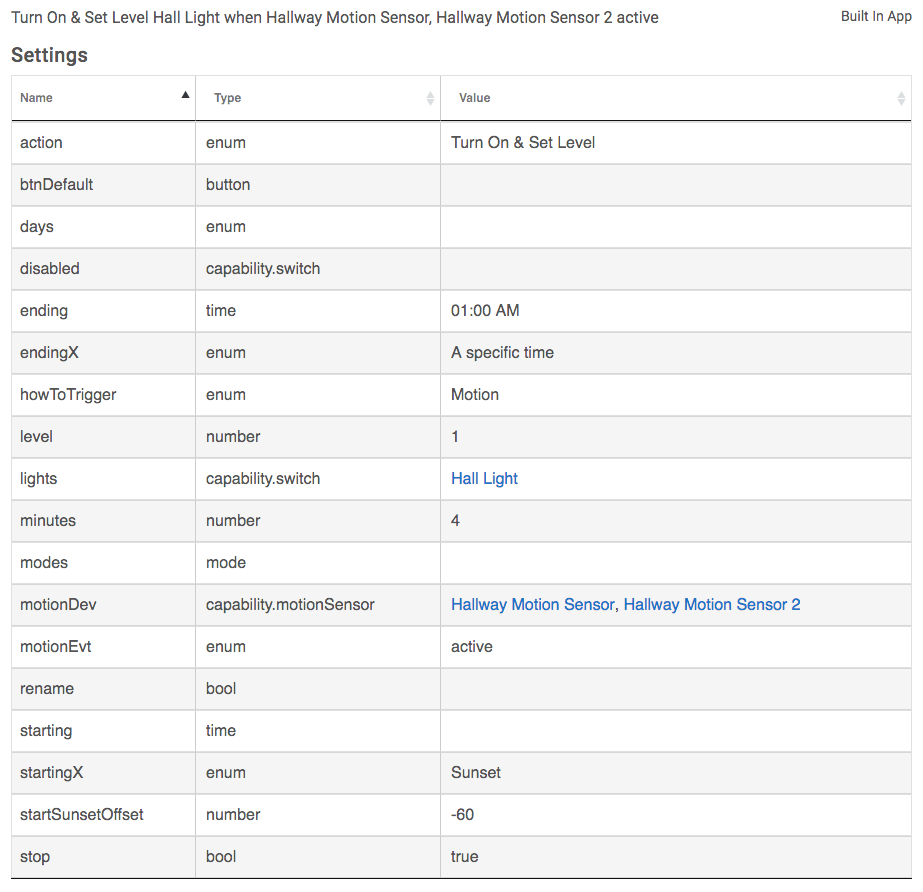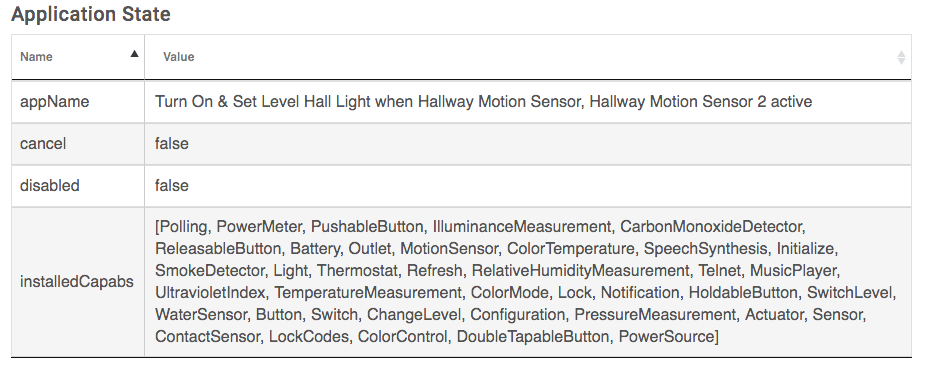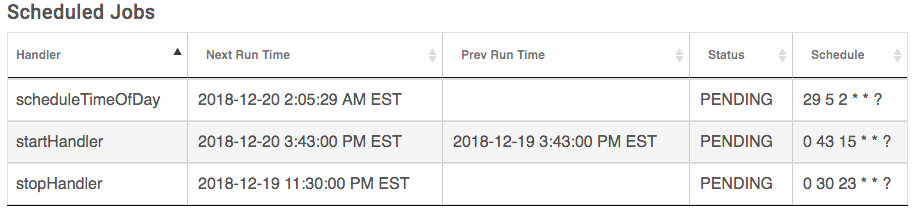App Status
The App Status page is where you will find detailed information about the app capabilities, the capability type, and its value specified in the app preferences.
Settings
These are the values for what is set inside the application, the inputs, checkboxes, enums, and device selections. This shows all available settings for the app, but may not always contain a Value.
- App Title is shown at the top of the App Status page. It may also show the app state for certain apps such as Hubitat Safety Monitor (i.e. Armed or Disarmed) and [true] or [false] for Rule Machine rules.
- Name is a list of the capabilities an app has. Some examples of this would be the capability of Hubitat Safety Monitor to flash lights or send a notification to your mobile device, by way of the Hubitat Elevation app for Android and iOS when a water leak is detected.
- Type shows what the capability type is, such as button or mode.
- Value displays the current settings of one of the app capabilities. For example, a Rule Machine rule has the capability to turn a switch off and if you specify a switch which a rule should turn off, that the switch name(s) will be listed in the value field the that capability.
Event Subscriptions
These are any subscription the app has that will be triggered.
- Source for the Event Subscription might be a device, mode, location, etc.
- Event is what has been subscribed to.
- Handler is the method inside the code that will be called when the event is triggered.
- Filter corresponds to sendEvent from the device driver, and whether or not it has true/false filter events.
Application State
This is the data storage of the app. Anything written to State will show up here as a pairing of Name and Value.
Scheduled Jobs
- Handler is what will be triggered.
- Next Run Time is when the Handler is scheduled to run.
- Prev Run Time will show the last time the Handler was run.
- Status shows if the Job is PENDING or ACTIVE. Typically, this will show PENDING.
- Schedule is the frequency of the job. Once, every x or a cron schedule are possible values.