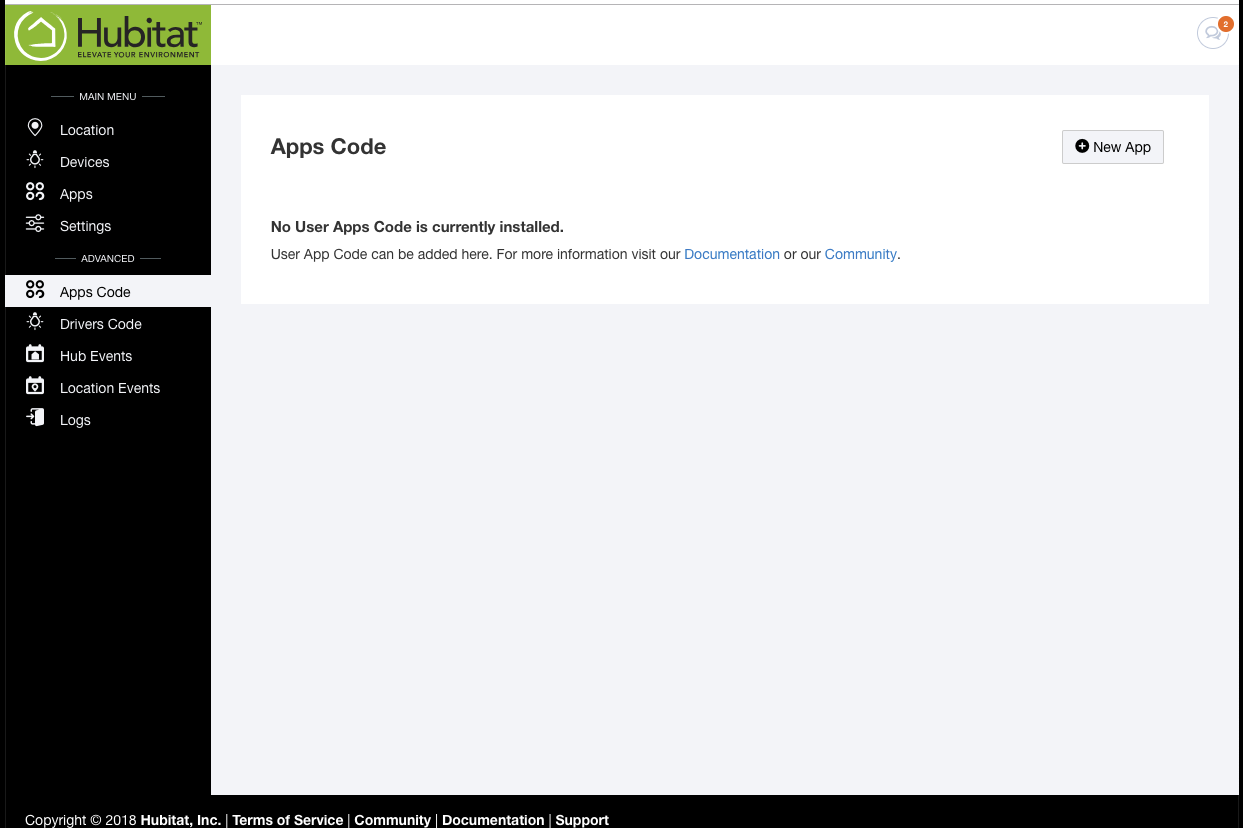Difference between revisions of "Apps Code"
(Added Trade Mark and bolded type - changes to terminology - Reverted User Interface to Web Interface) |
|||
| Line 4: | Line 4: | ||
#The developer of the app will normally post a link to their app code. Follow their directions to get to the source code. Select and copy it. | #The developer of the app will normally post a link to their app code. Follow their directions to get to the source code. Select and copy it. | ||
| − | #From the home page of your | + | #From the home page of your Hubitat™ Elevation Web Interface, select '''Apps Code''' in the side bar. |
| − | # | + | #Select the ''+New App'' button in the upper right corner of the Apps Code page. |
#In the blank text field, paste the code. | #In the blank text field, paste the code. | ||
| − | # | + | #Select the ''Save'' button in the top right. When the "modified" goes away, your app is saved. |
| − | You may experience an error in this step. If you do, your app will not save and it will not work. Please contact the developer of the app in the forum. It is usually best if you take a screen shot of the error to help them diagnose the problem. Once the code is fixed, come back and try again. | + | You may experience an error in this step. If you do, your app will not save and it will not work. Please contact the developer of the app in the Hubitat Community forum. It is usually best if you take a screen shot of the error to help them diagnose the problem. Once the code is fixed, come back and try again. |
'''Loading Your User Developed App''' | '''Loading Your User Developed App''' | ||
| Line 15: | Line 15: | ||
Once your app has successfully saved, you will need to load it to your Web Interface before you can use it: | Once your app has successfully saved, you will need to load it to your Web Interface before you can use it: | ||
| − | # | + | #Select '''Apps''' in your Web Interface |
| − | # | + | #Select the ''Load New App'' button |
| − | #Scroll down and | + | #Scroll down and select your new app in the '''User Apps''' section |
| − | That's it | + | That's it! You're all set to create glorious home automations with your new app. Don't forget to thank the developer on the community forum for their hard work. |
Revision as of 03:43, 22 October 2018
The Hubitat community has developed some great apps to help you automate your devices in new, cool ways. Once you have the code, you can install them here:
- The developer of the app will normally post a link to their app code. Follow their directions to get to the source code. Select and copy it.
- From the home page of your Hubitat™ Elevation Web Interface, select Apps Code in the side bar.
- Select the +New App button in the upper right corner of the Apps Code page.
- In the blank text field, paste the code.
- Select the Save button in the top right. When the "modified" goes away, your app is saved.
You may experience an error in this step. If you do, your app will not save and it will not work. Please contact the developer of the app in the Hubitat Community forum. It is usually best if you take a screen shot of the error to help them diagnose the problem. Once the code is fixed, come back and try again.
Loading Your User Developed App
Once your app has successfully saved, you will need to load it to your Web Interface before you can use it:
- Select Apps in your Web Interface
- Select the Load New App button
- Scroll down and select your new app in the User Apps section
That's it! You're all set to create glorious home automations with your new app. Don't forget to thank the developer on the community forum for their hard work.