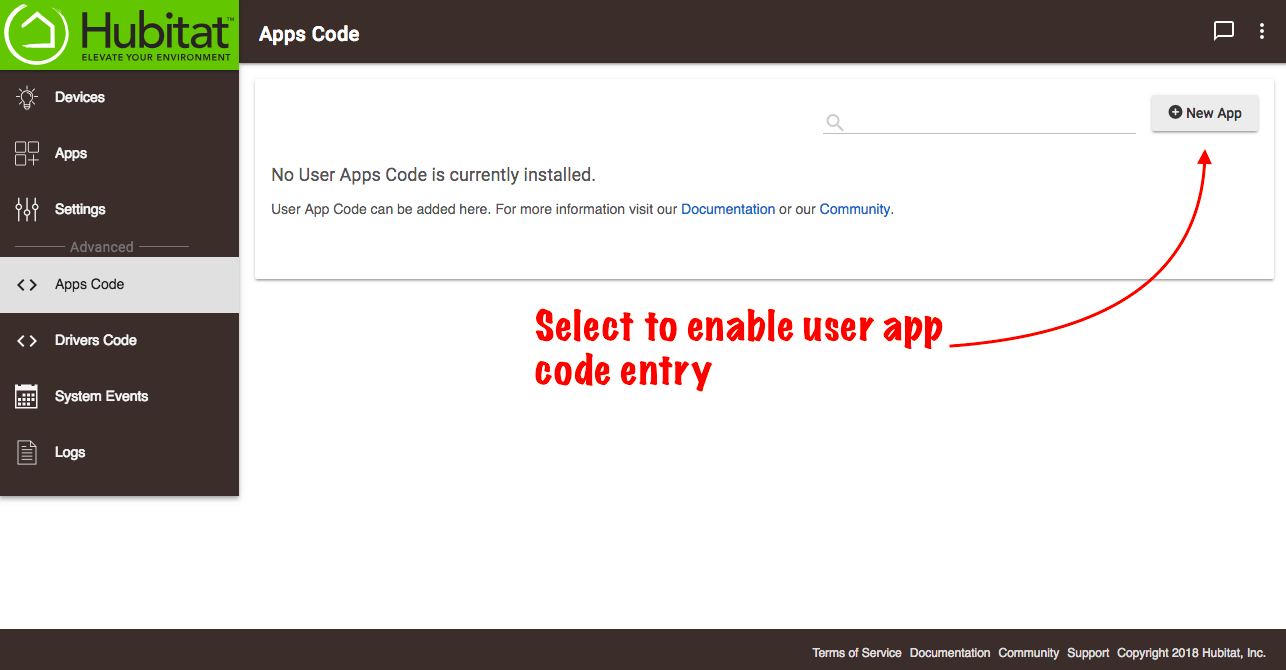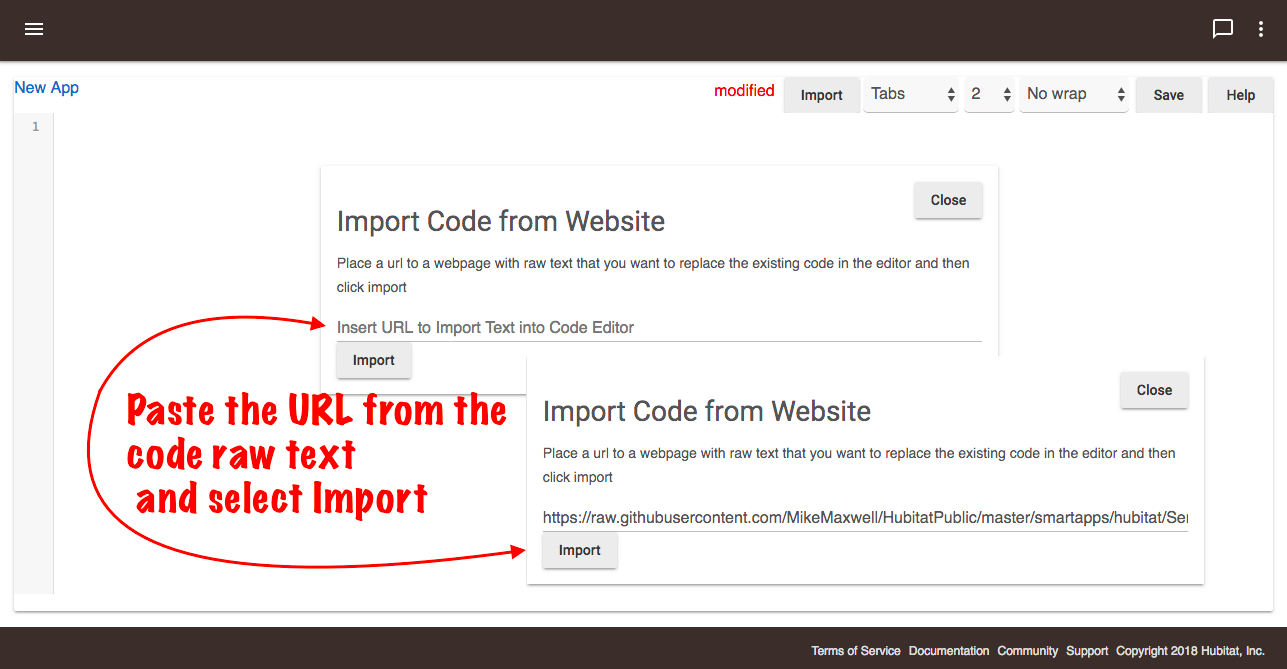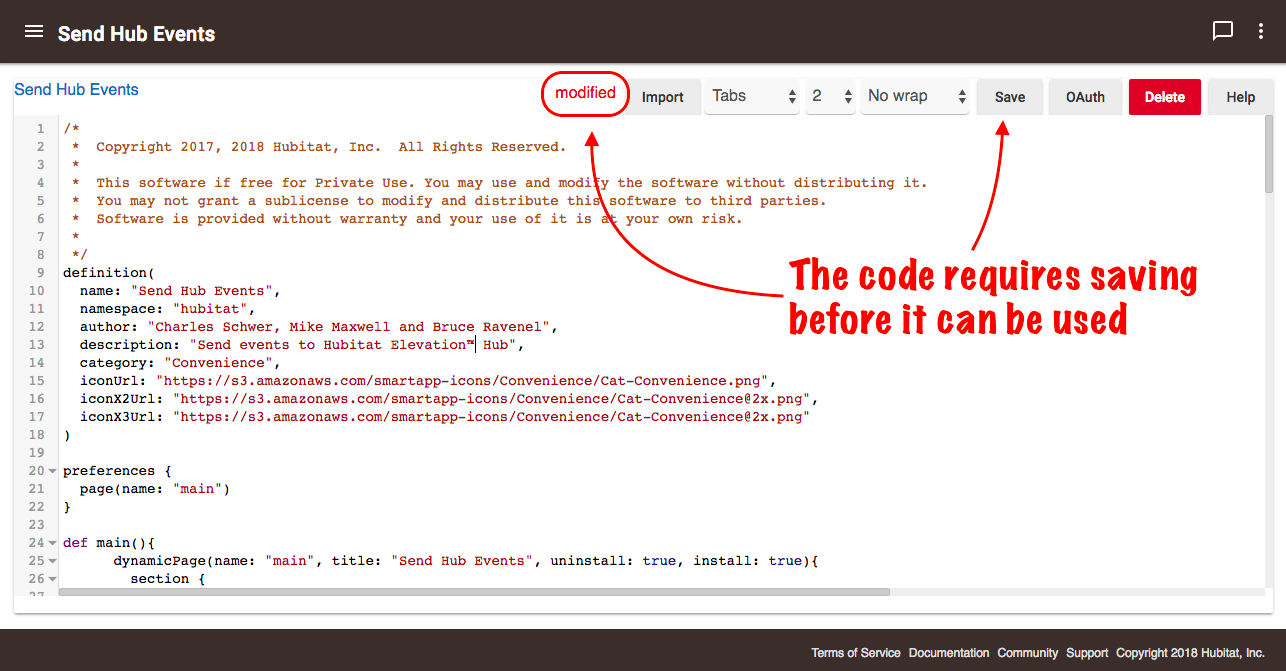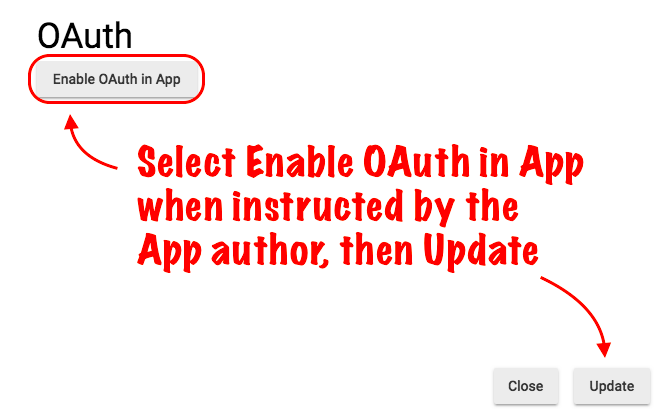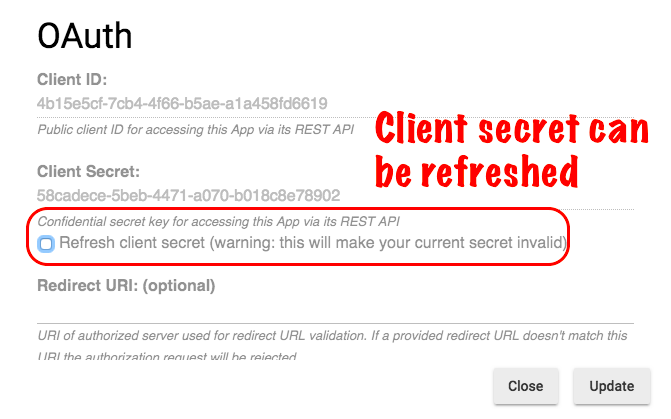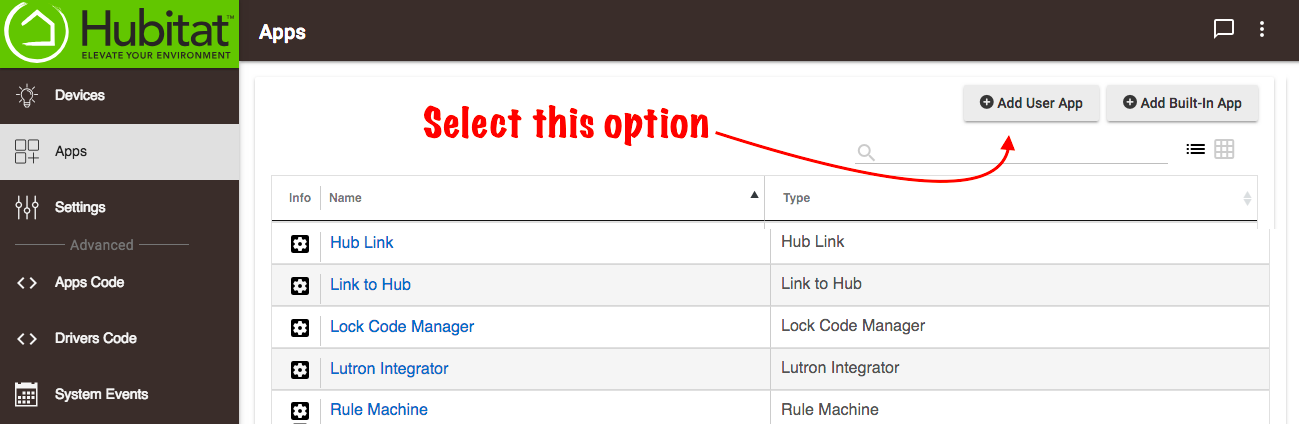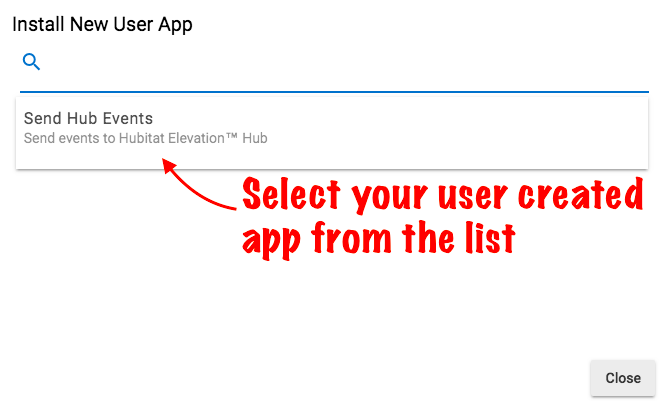Apps Code
The Hubitat community has developed some great apps to help you automate your devices in new, cool ways. Once you have the code, you can install them here:
- The developer of the app will normally post a link to their app code. Follow their directions to get to the source code. Select and copy it.
- From the home page of your Hubitat Elevation™ Web Interface, select Apps Code in the side bar.
- Select the +New App button in the upper right corner of the Apps Code page.
- In the blank text field, paste the code. Alternatively, you can select the Import button and past a URL to the developers code in raw text format.
- Select the Save button in the top right. When the "modified" goes away, your app is saved.
You may experience an error in this step. If you do, your app will not save and it will not work. Please contact the developer of the app in the Hubitat Community forum. It is usually best if you take a screen shot of the error to help them diagnose the problem. Once the code is fixed, come back and try again.
Enabling OAuth
Not all user apps will require OAuth (Open Authorization). Consult the app developers documentation for instruction.
- After saving your user app code, select the Enable OAuth button and then Update to automatically generate the keys.
- If your client secret key becomes compromised, you may refresh it to protect the OAUTH2 endpoint security.
- To refresh the client secret, open your user app code, select OAuth and check to box for Refresh Client Secret, the select Update
Loading Your User Developed App
Once your app has successfully saved, you will need to load it to your Web Interface before you can use it:
- Select Apps in your Web Interface.
- Select the +Add User App button.
- Find your User App in the list and select it to instantly add it.
That's it! You're all set to create glorious home automations with your new app. Don't forget to thank the developer on the community forum for their hard work.