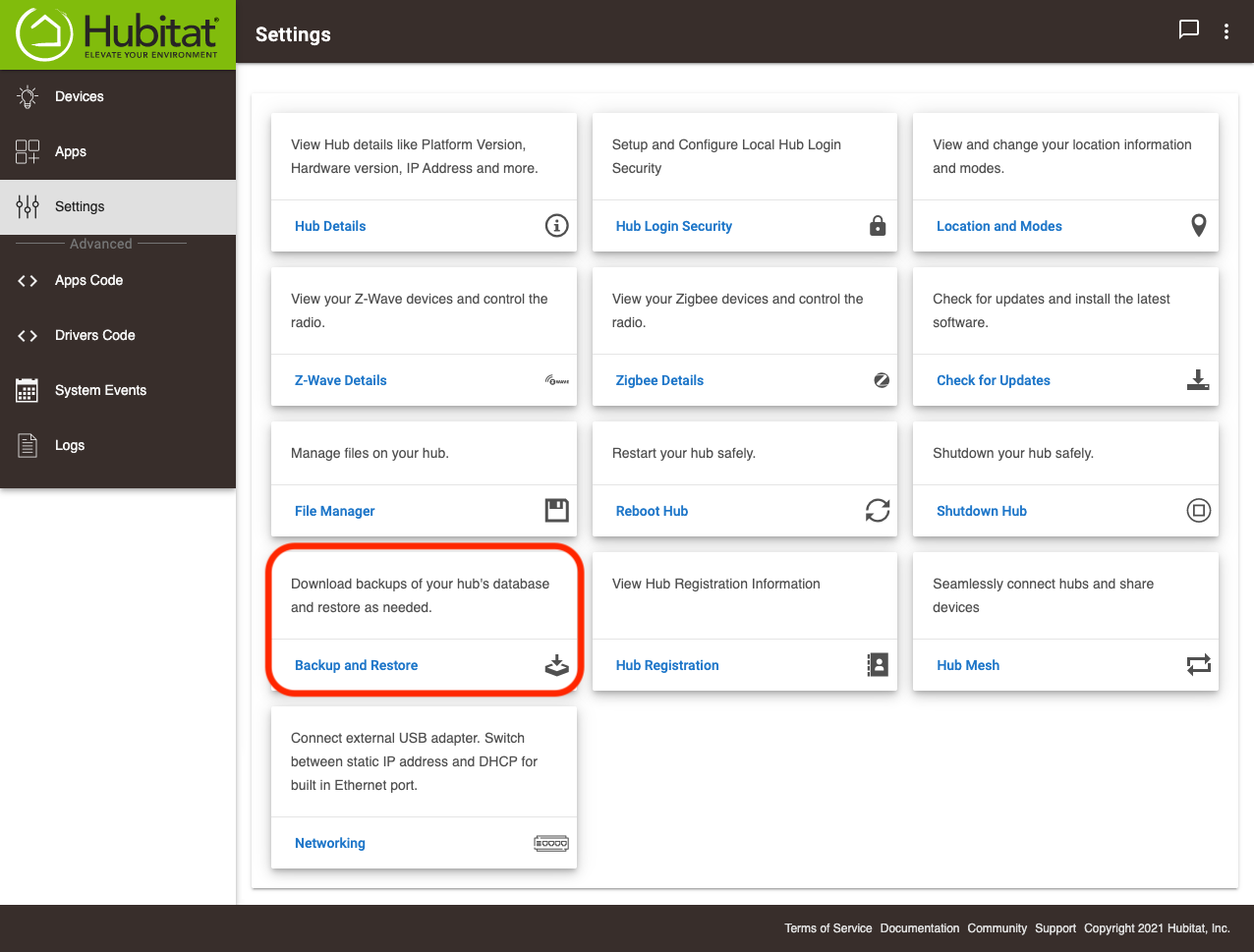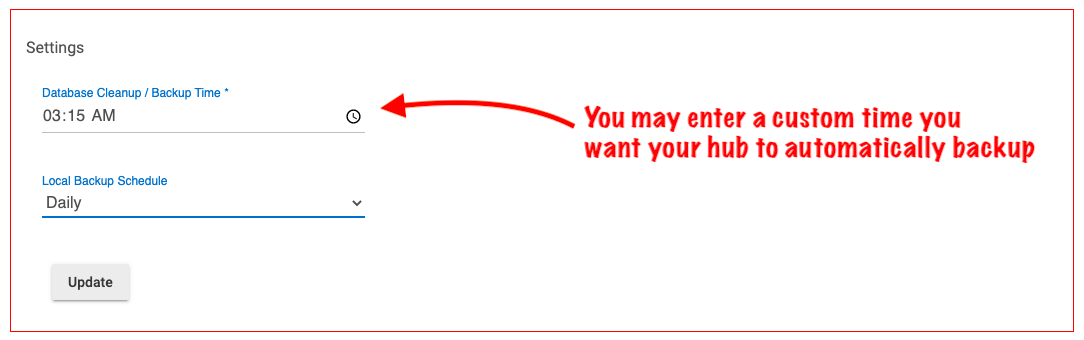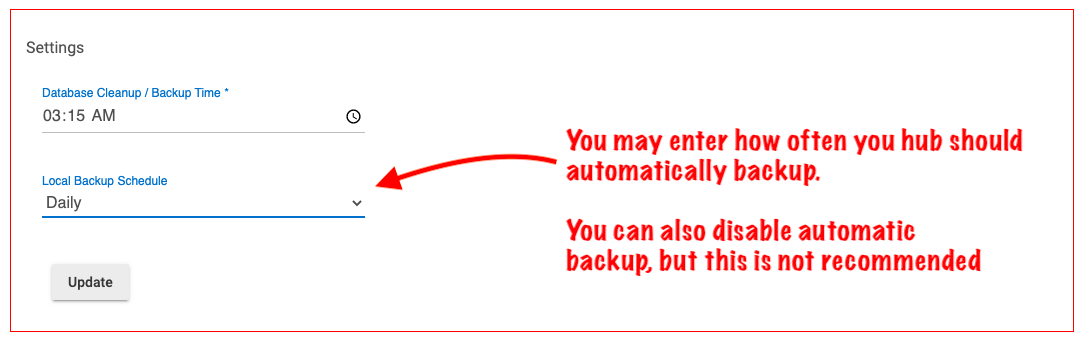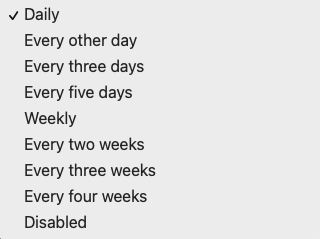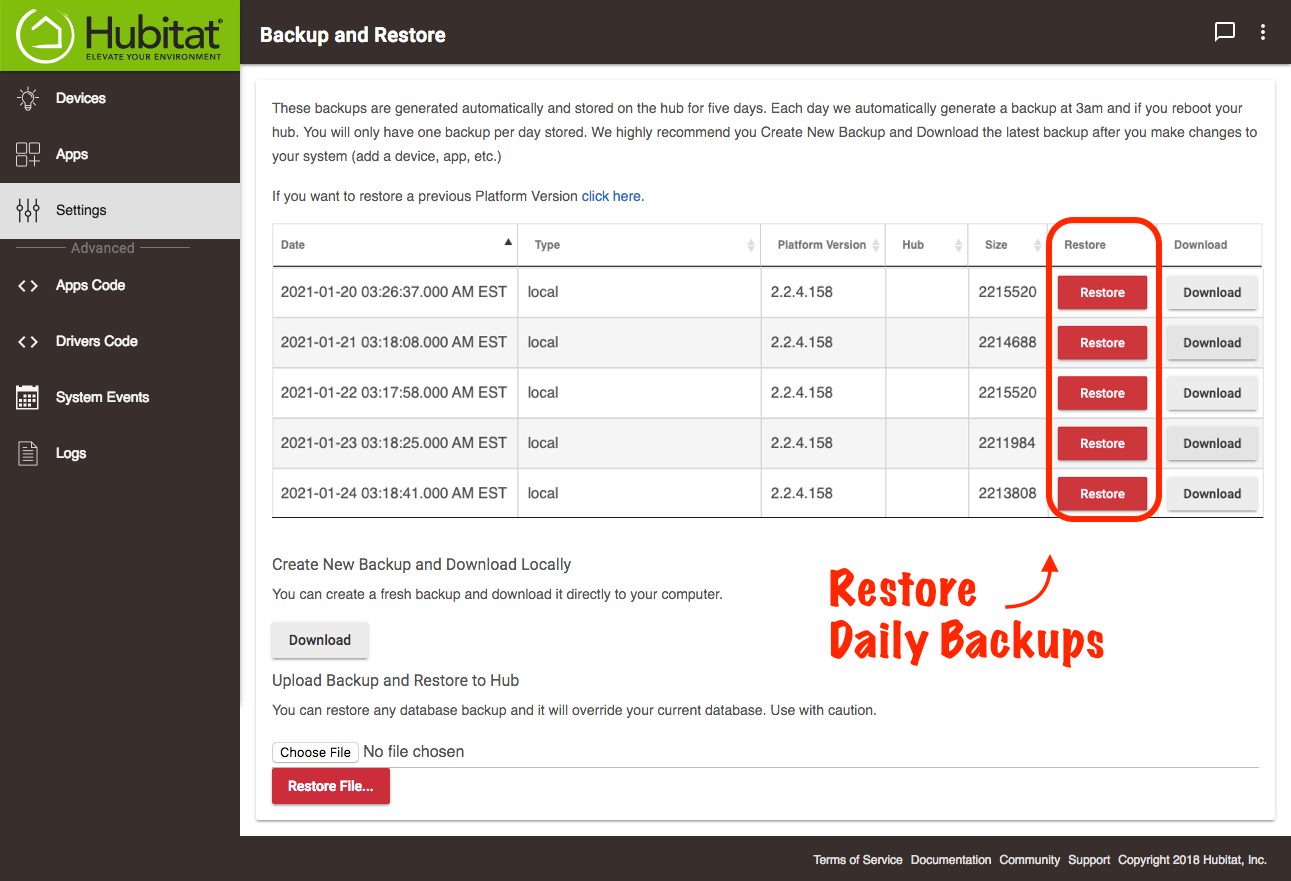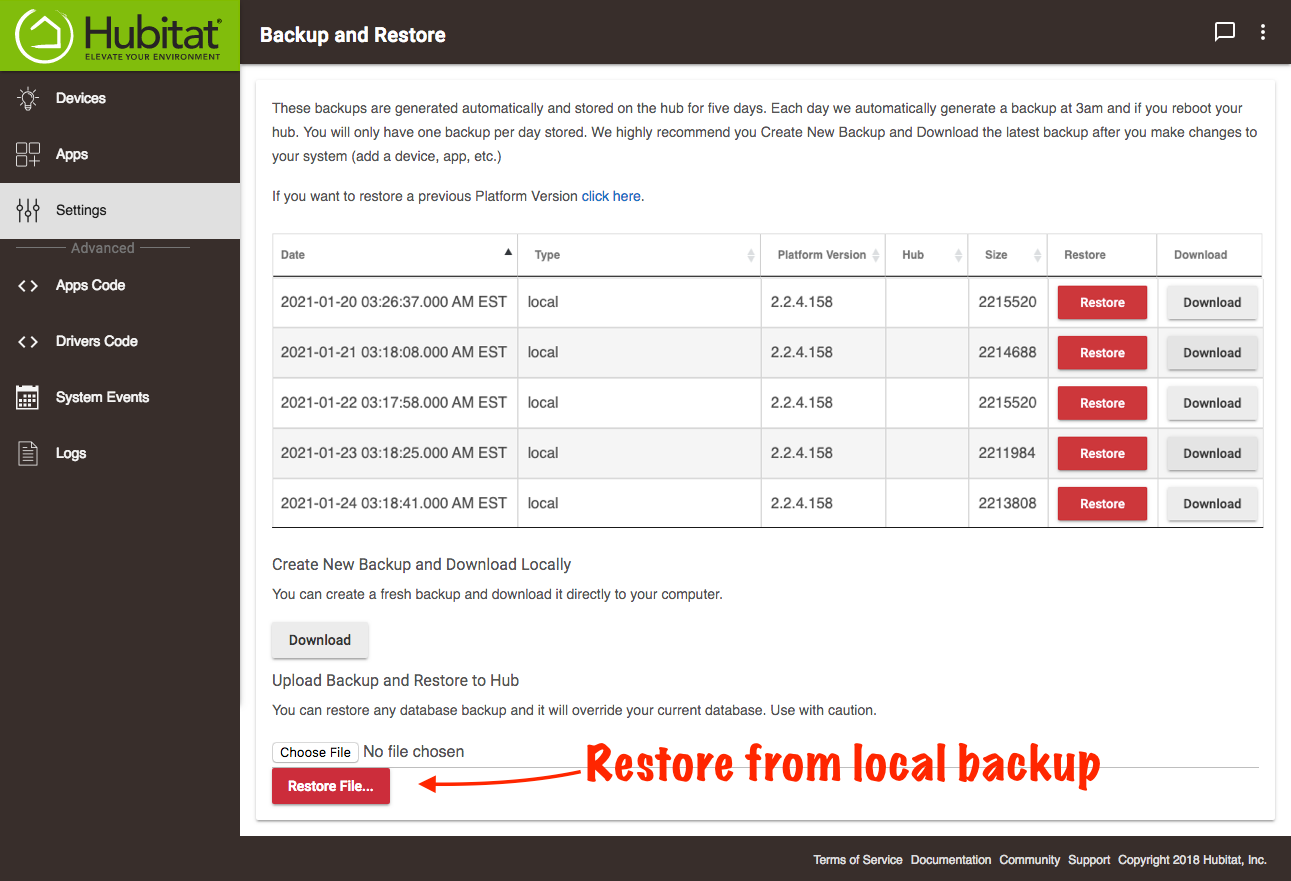Difference between revisions of "Backup and Restore"
(Updated images, text and added Backup frequency section.) (Tag: Visual edit) |
m (Tag: Visual edit) |
||
| Line 11: | Line 11: | ||
Your Hubitat Elevation<sup>®</sup> hub automatically generates a backup every day at 2:00 AM in your local time zone by default. You have the choice of when your hub automatically saves a backup. | Your Hubitat Elevation<sup>®</sup> hub automatically generates a backup every day at 2:00 AM in your local time zone by default. You have the choice of when your hub automatically saves a backup. | ||
| − | # Specify the time for automatic backup to occur.[[File:Set Auto Backup time.png|none|thumb|600x600px]] | + | #Specify the time for automatic backup to occur.[[File:Set Auto Backup time.png|none|thumb|600x600px]] |
| − | # Set how often your hub should automatically create a backup. | + | #Set how often your hub should automatically create a backup. |
| − | # Choose how frequently the hub should automatically save a database backup. Disabled is an option, but not recommended. | + | #Choose how frequently the hub should automatically save a database backup. Disabled is an option, but not recommended. |
| − | #* '''<span style="color: red;;">WARNING !</span>''' Although you hub will automatically backup to its internal storage, we still recommend that you also save a local backup to your computer or a storage device. If the hub were to ever suffer a total hardware failure, a local copy will maintain access to a database backup that can be restored to a new hub.[[File:Set Auto Backup frequency.png|none|thumb|600x600px]] | + | #*'''<span style="color: red;;">WARNING !</span>''' Although you hub will automatically backup to its internal storage, we still recommend that you also save a local backup to your computer or a storage device. If the hub were to ever suffer a total hardware failure, a local copy will maintain access to a database backup that can be restored to a new hub.[[File:Set Auto Backup frequency.png|none|thumb|600x600px]] |
| − | # Select the desired backup frequency.[[File:Backup frequency selection.png|none|thumb|320x320px]] | + | #Select the desired backup frequency.[[File:Backup frequency selection.png|none|thumb|320x320px]] |
===How to restore from backup=== | ===How to restore from backup=== | ||
Revision as of 02:16, 26 January 2021
Your Hubitat Elevation® hub automatically generates a backup every day at 2:00 AM in your local time zone by default. These backups are stored on the hub for 5 days. After making changes to your hub (adding devices, automations, etc.), it is a good idea to do a manual backup and download it to your computer or storage device.
How to backup your hub
- Go to the Settings page in your Hubitat Web Interface.
- Select the Backup and Restore button.
- Select the Download button under the Create New Backup and Download Locally section. NOTE: You can also download any of the automatic backups that have been stored. The backup will be saved on your computer, which can be uploaded later to restore your hub to its current state if you desire.
How to set automatic backup time
Your Hubitat Elevation® hub automatically generates a backup every day at 2:00 AM in your local time zone by default. You have the choice of when your hub automatically saves a backup.
- Specify the time for automatic backup to occur.
- Set how often your hub should automatically create a backup.
- Choose how frequently the hub should automatically save a database backup. Disabled is an option, but not recommended.
- WARNING ! Although you hub will automatically backup to its internal storage, we still recommend that you also save a local backup to your computer or a storage device. If the hub were to ever suffer a total hardware failure, a local copy will maintain access to a database backup that can be restored to a new hub.
- Select the desired backup frequency.
How to restore from backup
If you have made changes to your hub and want to go back to a previous saved backup, Hubitat Elevation® makes it easy.
- Go to the Settings page in your Hubitat Web Interface.
- Select the Backup and Restore button.
- If you want to restore to one of the Automatic backups stored on your hub, select the Restore button next to the backup file.
- If you want to restore to a file saved on your computer, select the Choose file button and choose the file you want to use.
- Confirm the restore selection, and your Hubitat Elevation® hub will reset with those settings.