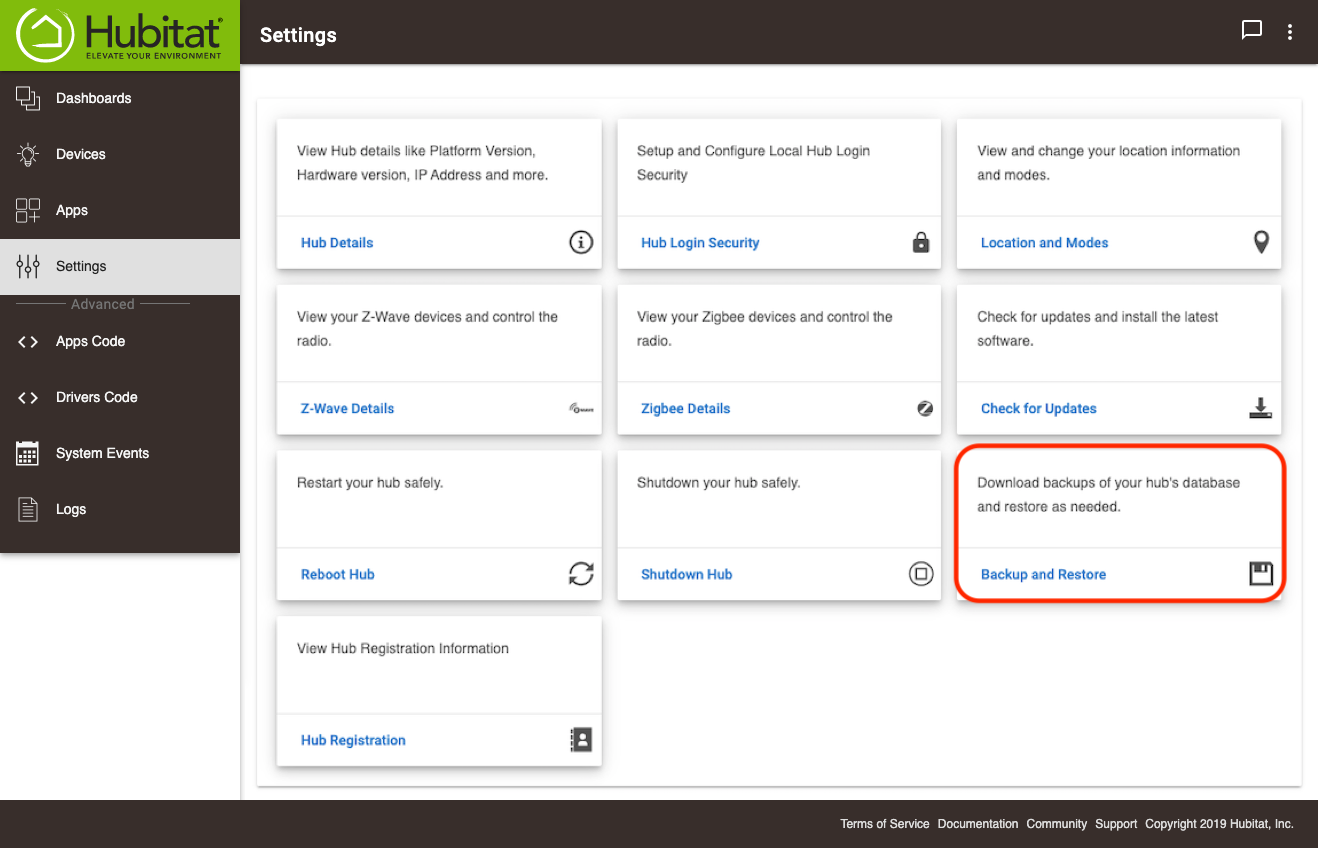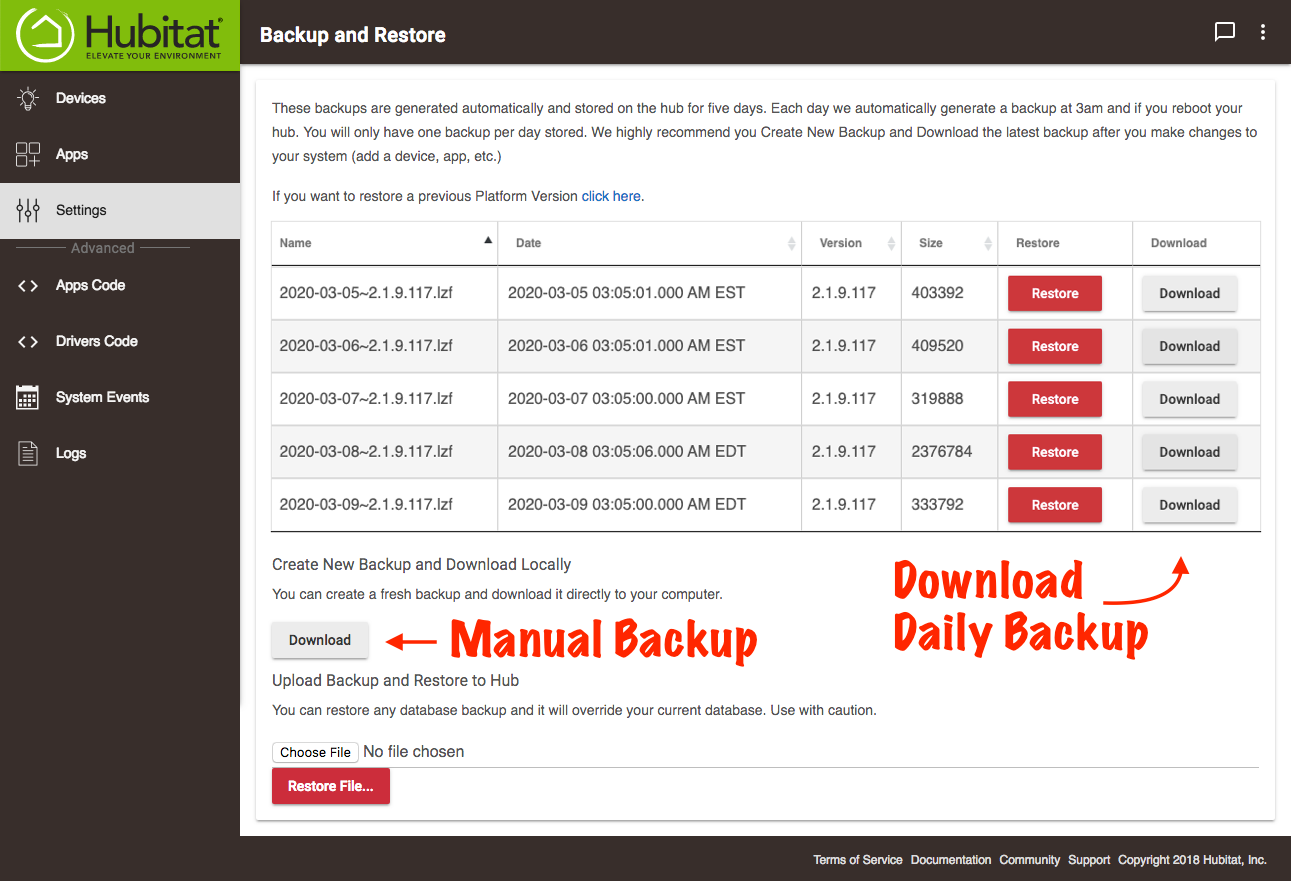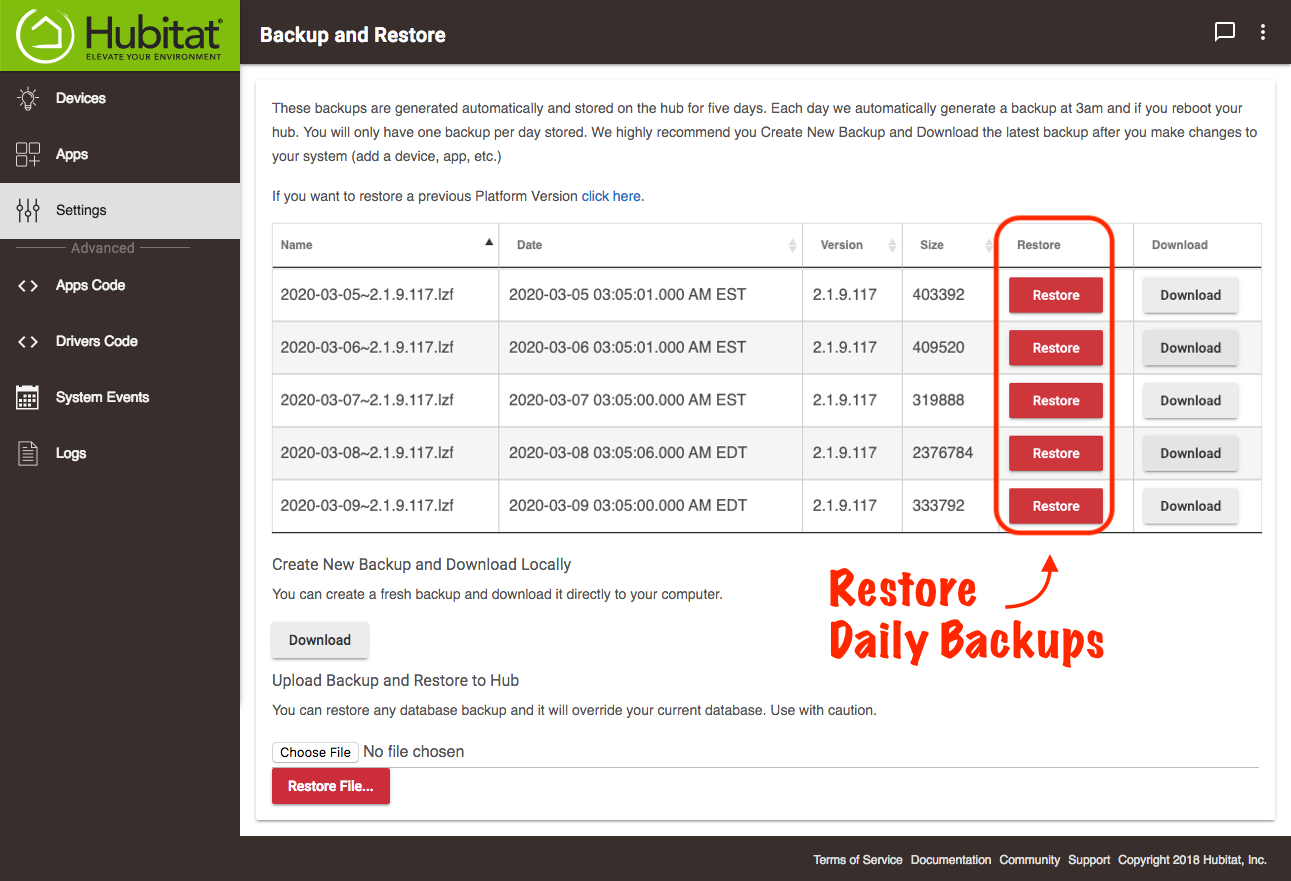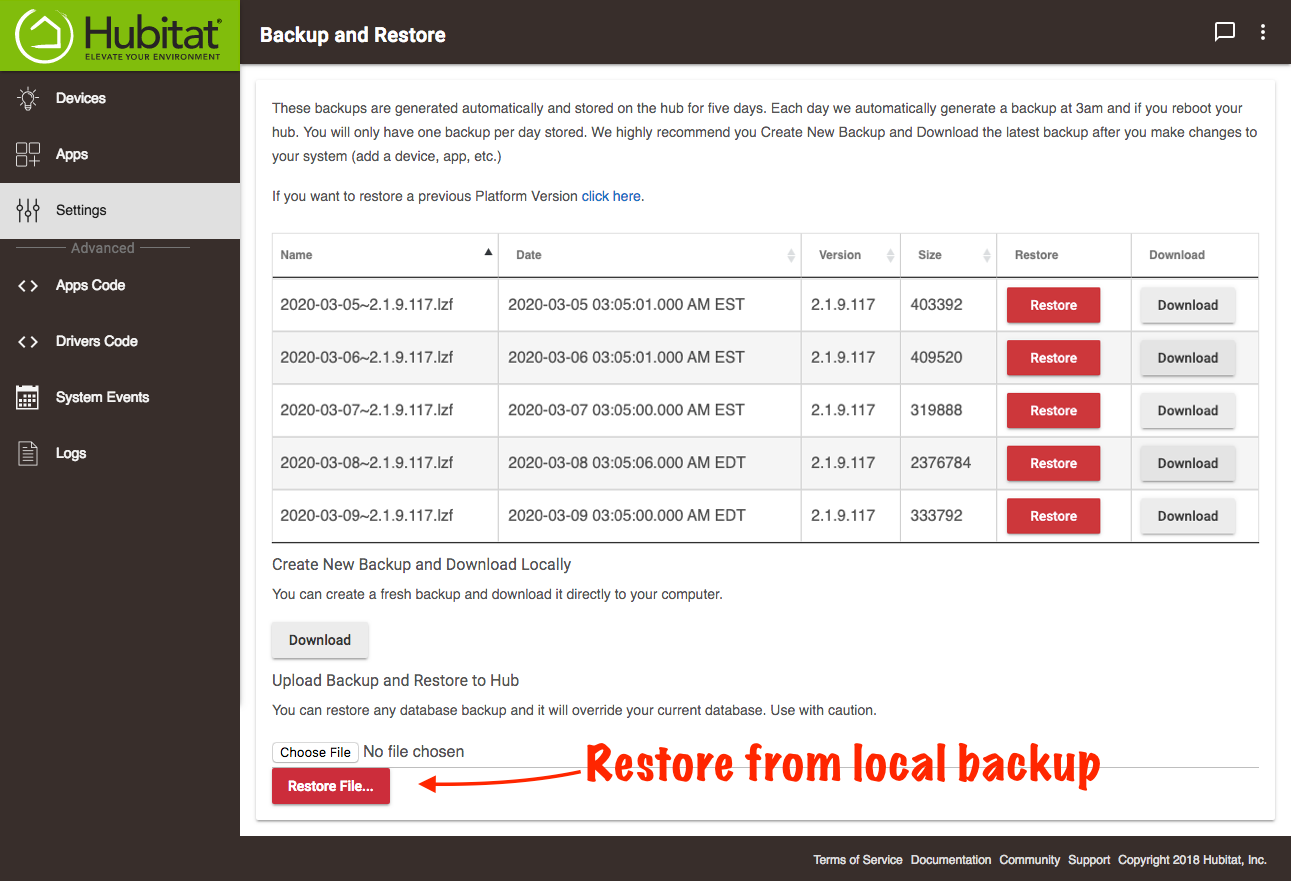Backup and Restore
Your Hubitat Elevation® hub automatically generates a backup every day at 2:00 AM in your local time zone. These backups are stored on the hub for 5 days. After making changes to your hub (adding devices, automations, etc.), it is a good idea to do a manual backup and download it to your computer or storage device.
How to backup your hub
- Go to the Settings page in your Hubitat Web Interface.
- Select the Backup and Restore button.
- Select the Download button under the Create New Backup and Download Manually section (you can also download any of the automatic backups that have been stored). The backup will be saved on your computer, which can be uploaded later to restore your hub to its current state if you desire.
How to restore from backup
If you have made changes to your hub and want to go back to a previous saved backup, Hubitat Elevation® makes it easy.
- Go to the Settings page in your Hubitat Web Interface.
- Select the Backup and Restore button.
- If you want to restore to one of the Automatic backups stored on your hub, select the Restore button next to the backup file.
- If you want to restore to a file saved on your computer, select the choose file button and choose the file you want to use.
- Confirm the restore selection, and your Hubitat Elevation® hub will reset with those settings.