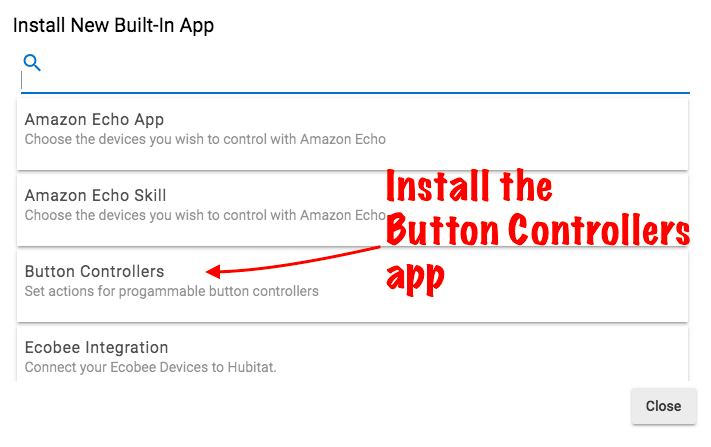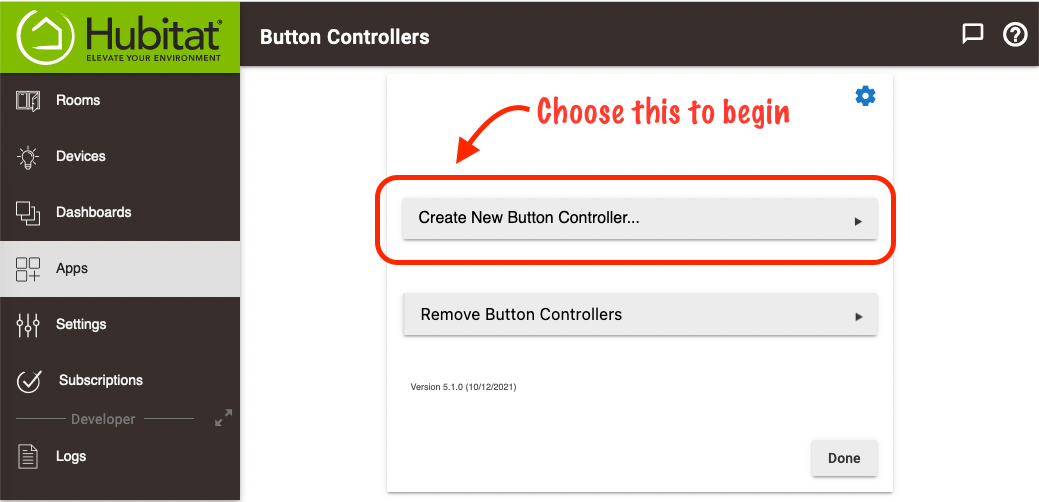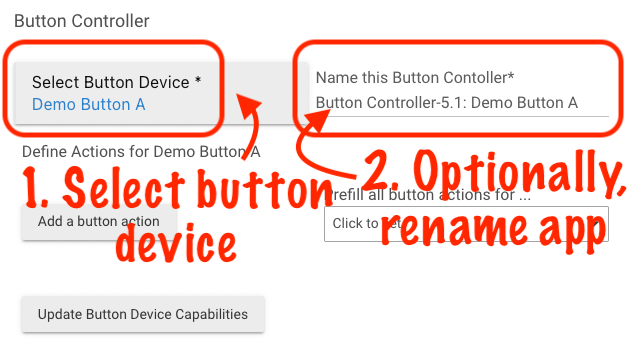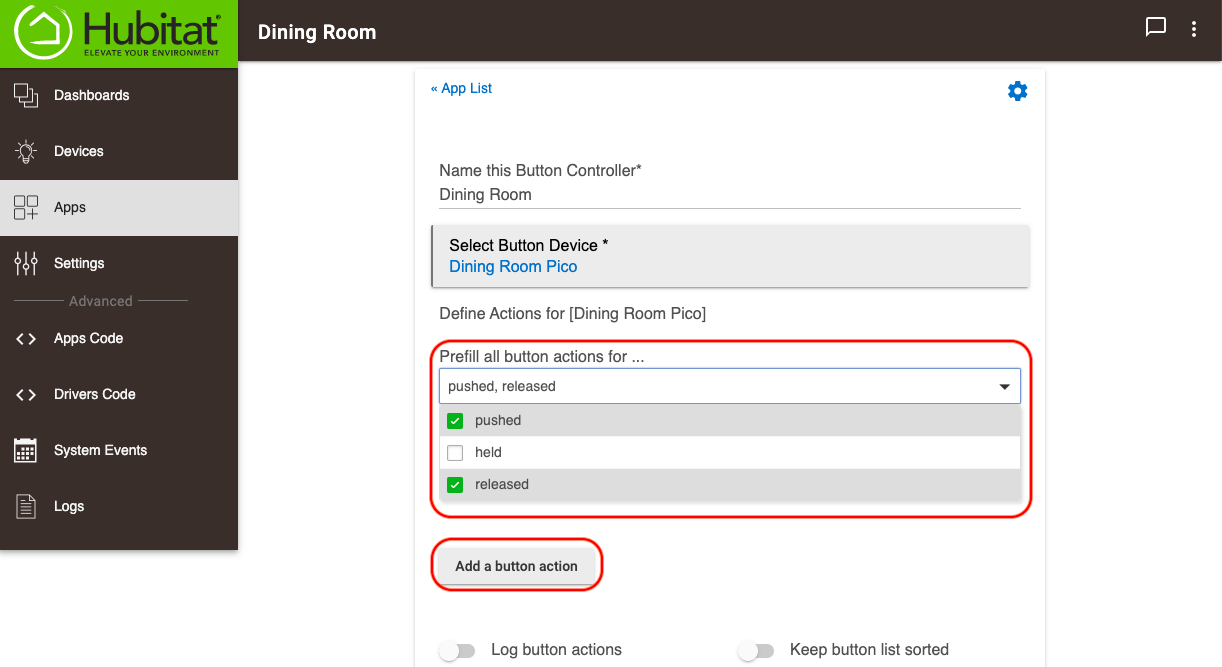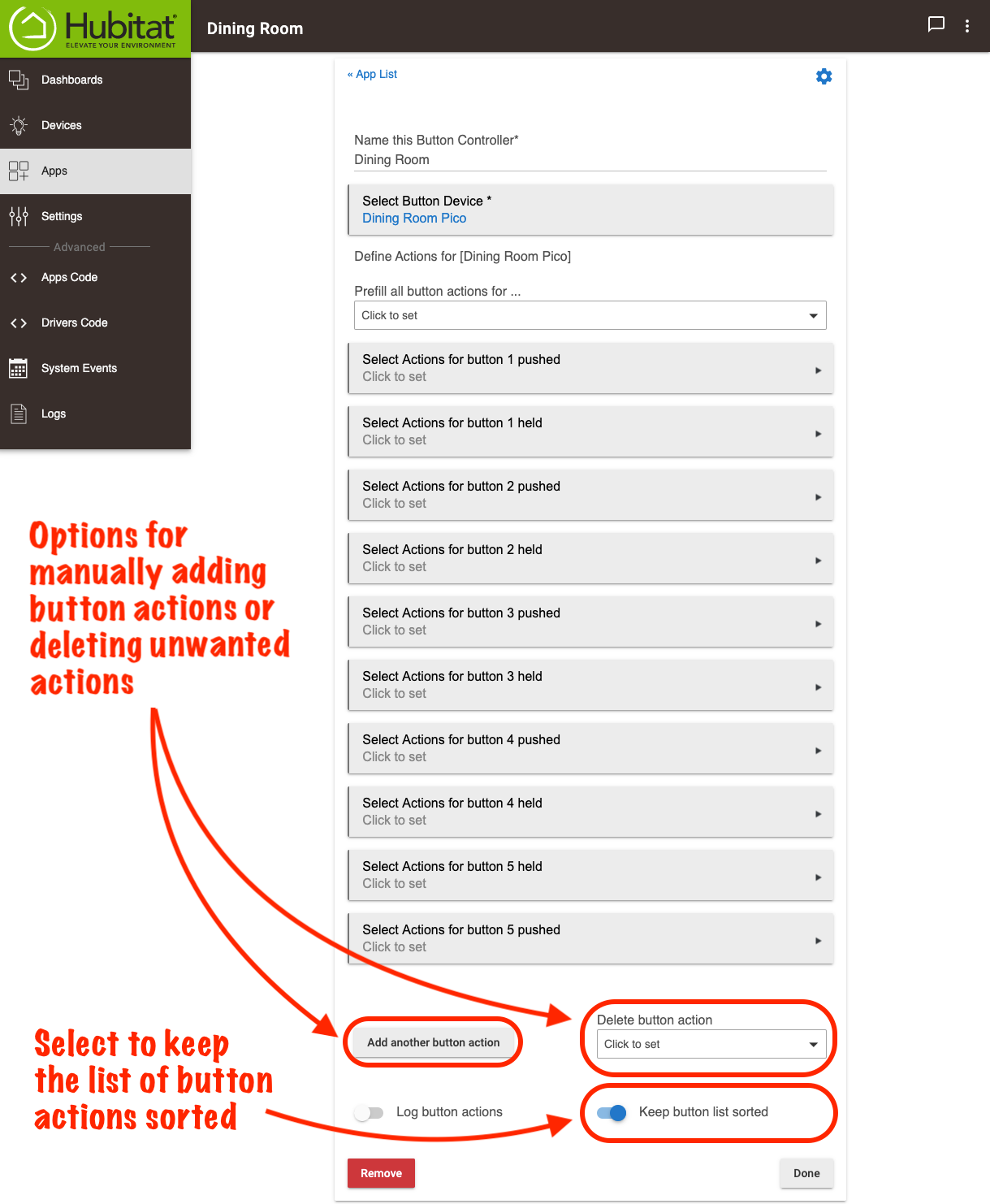Button Controller
Wireless buttons are a great way to quickly change modes, control lighting, override automations and even protect loved ones when you, cannot, don’t have or don't want to use voice controls. An unlimited number of buttons can be configured to control devices or Rule Machine® rules, or attributes of other apps and drivers, providing the quickest, easiest way to program your buttons.
Installing the Button Controllers app
- From the Hubitat Web Interface select Apps
- Choose the Button Controllers from the list of Hubitat Elevation® built-In apps
- If you haven't already, add your button device using the process found in Discovering your Devices. In the case of Lutron Pico buttons, you will use the Lutron mobile app to add them to the Lutron Smart Bridge Pro or Lutron RA2 Select Main Repeater, in combination with the Lutron Integrator app to add them to your Hubitat Elevation® hub.
Configuring your buttons
- Open the Button Controllers app in your Hubitat Web Interface.
- Select Create New Button Controller 3.1
- Name the Button Controller 3.1 child app and select your button device.
- You may now choose to allow Button Controller 3.1 to automatically prefill selected actions for all available device buttons, or you can choose to manually add button actions for specific buttons.
- Button Controller 3.1 allows maximum flexibility when adding and removing button actions. If you choose to prefill button actions, you will still be able to delete button actions you don't want afterward, or add additional button actions as needed. You may keep the list of button actions sorted numerically by selecting the option Keep button list sorted.
- For each button action defined, select the action type you want to perform. There are a wide range of action types that can be defined and each action type will have specific options available relating to the action type.