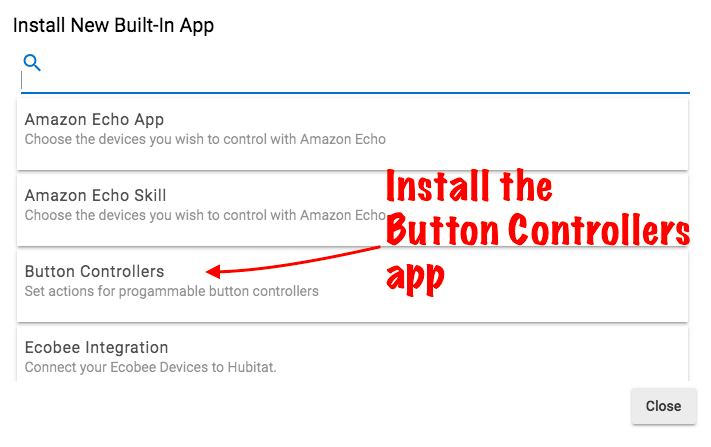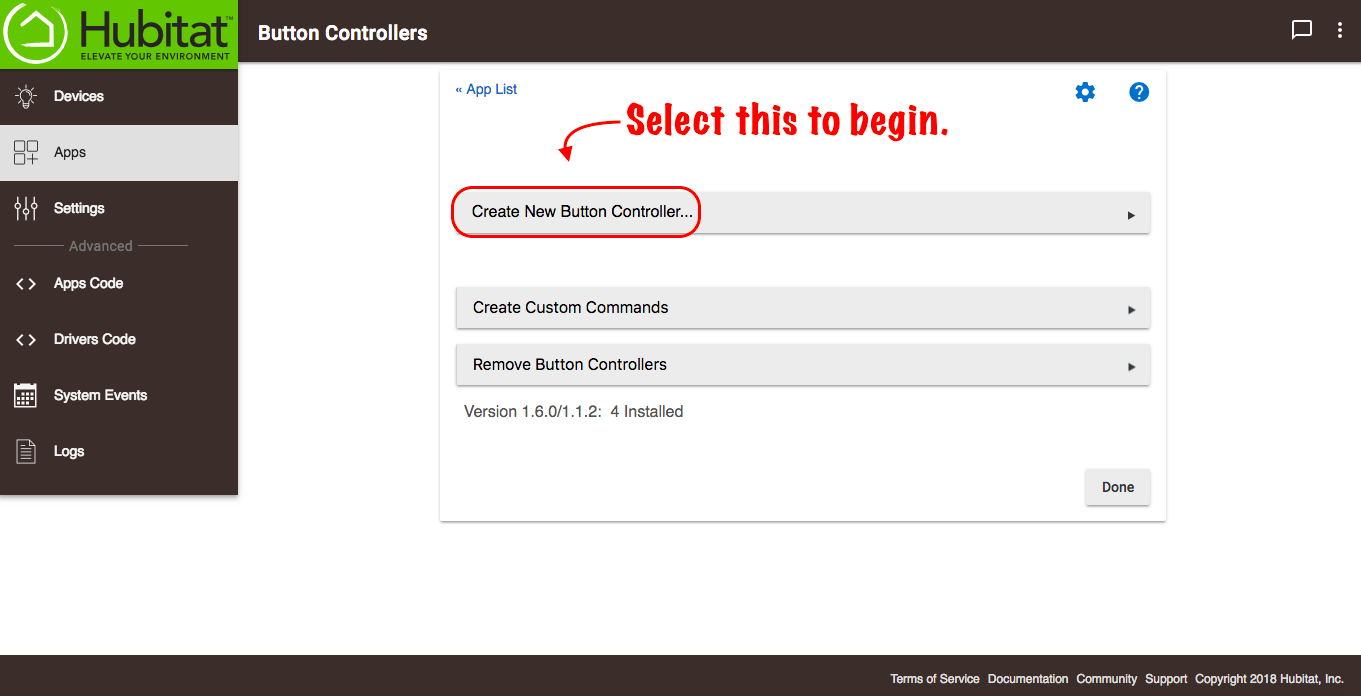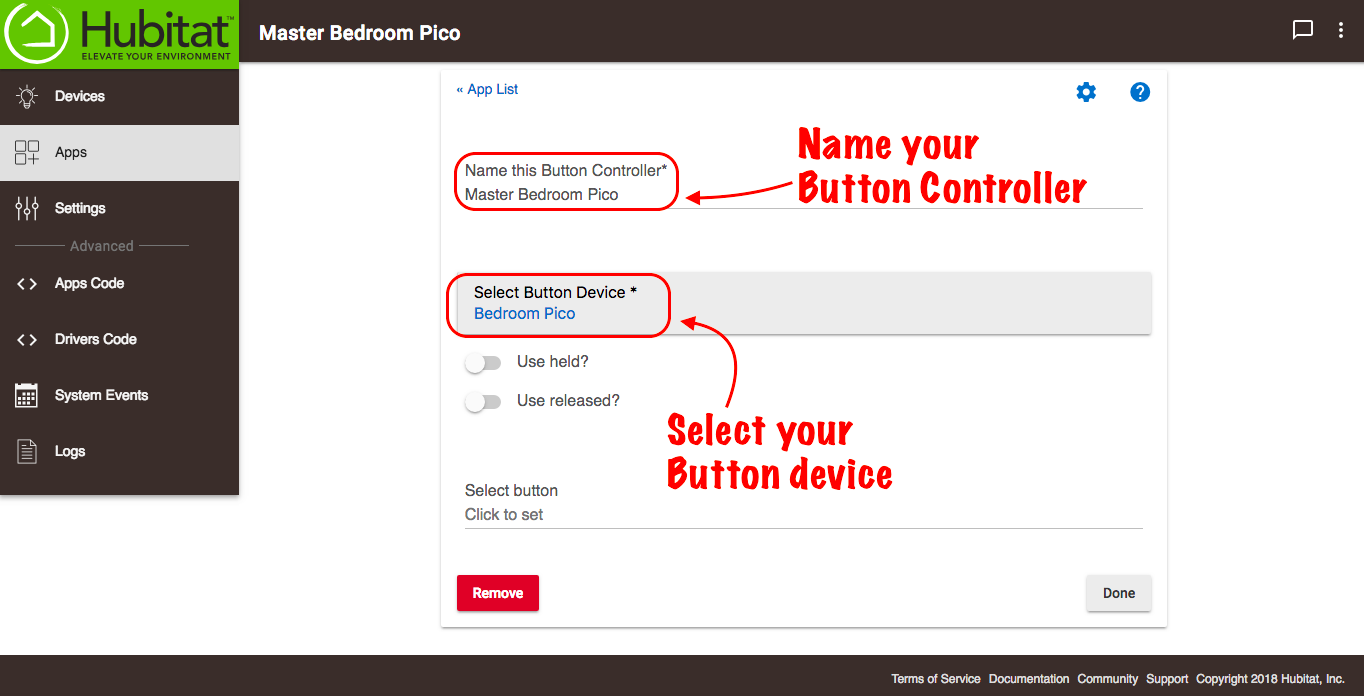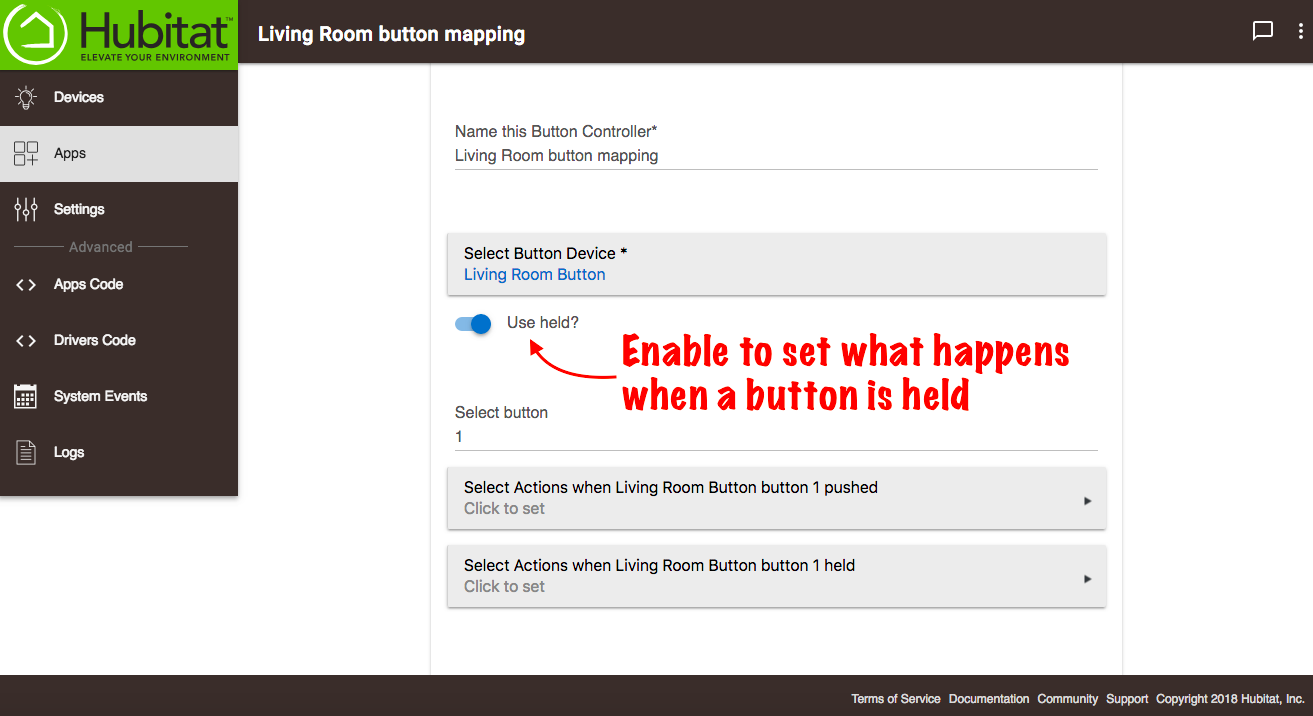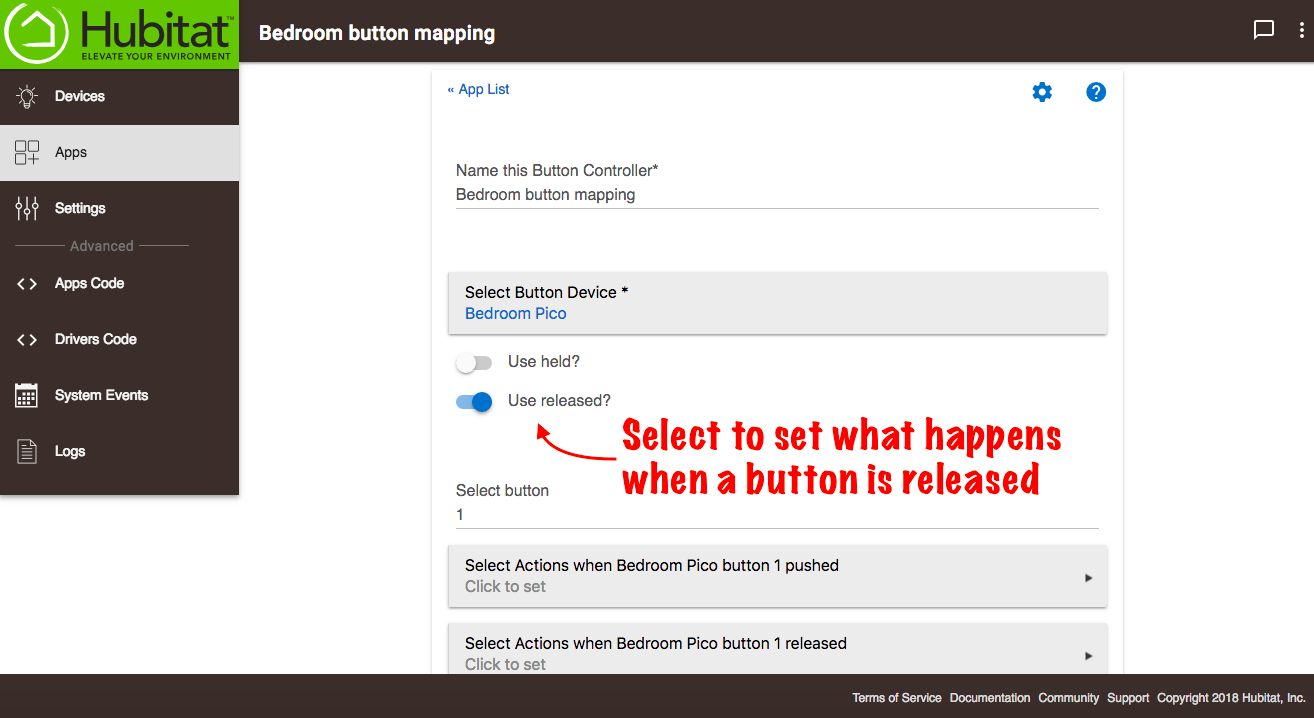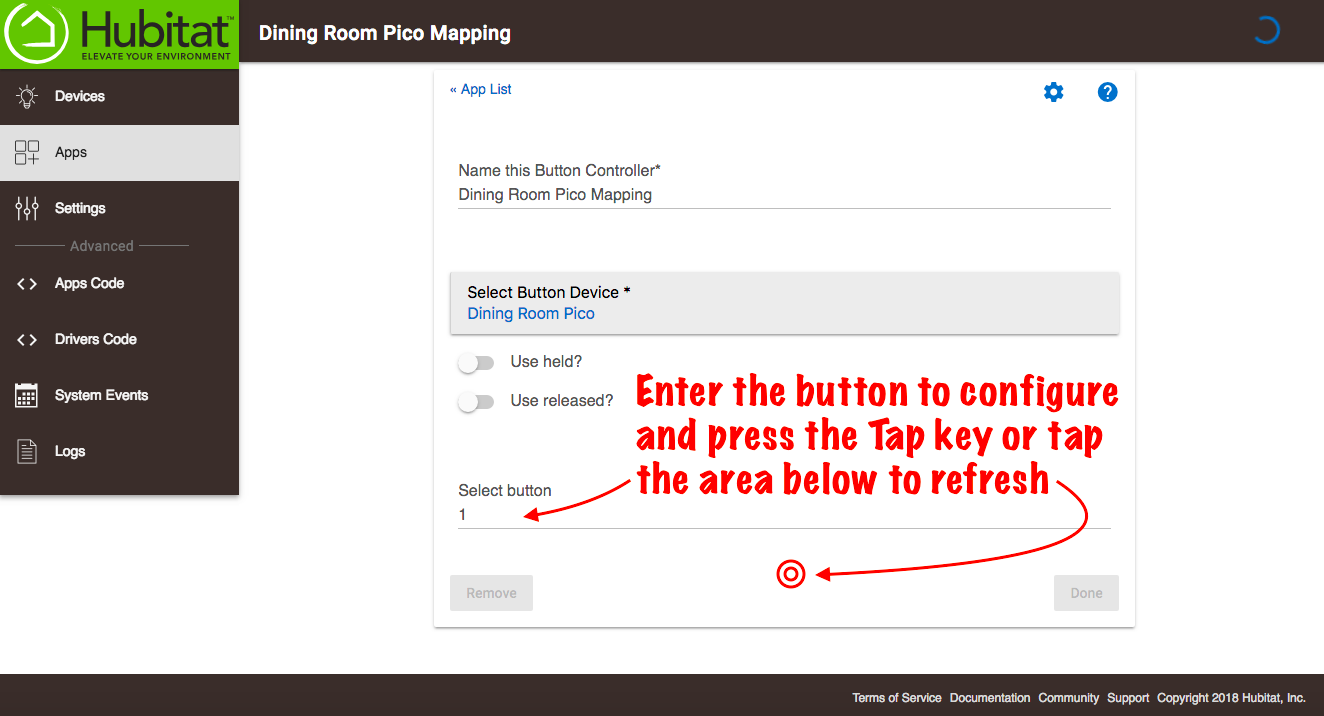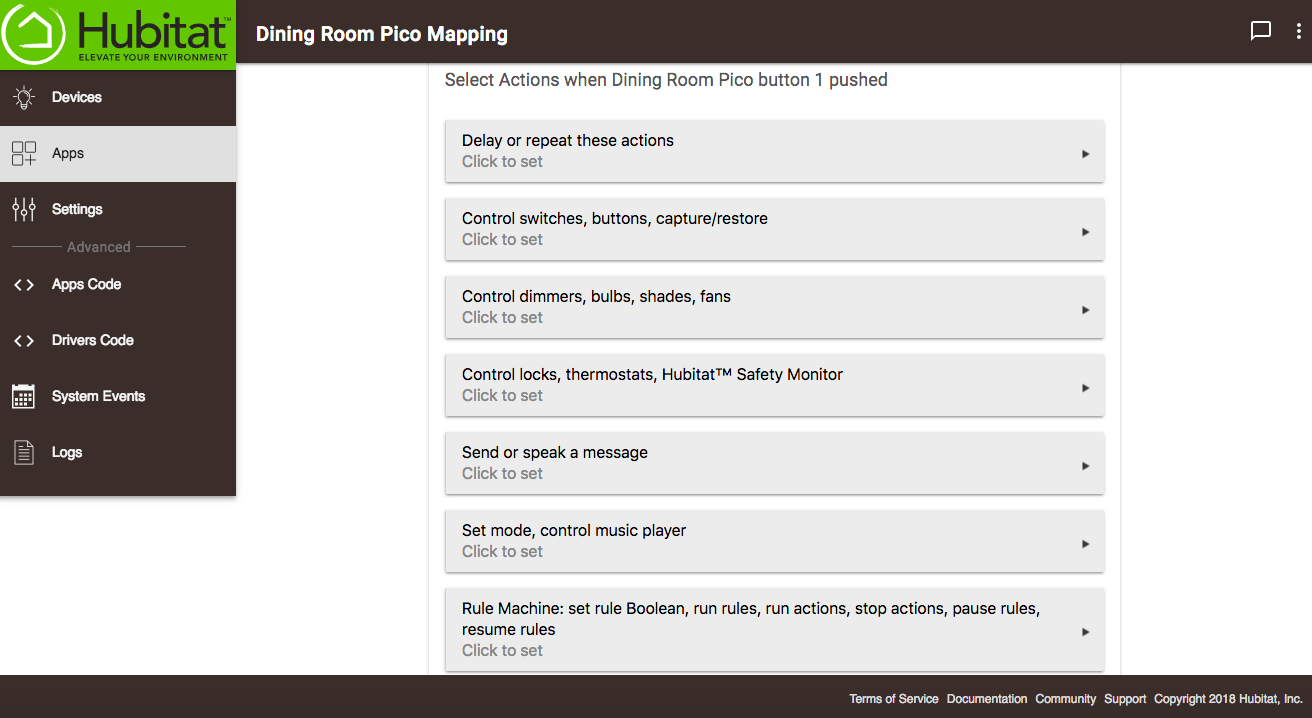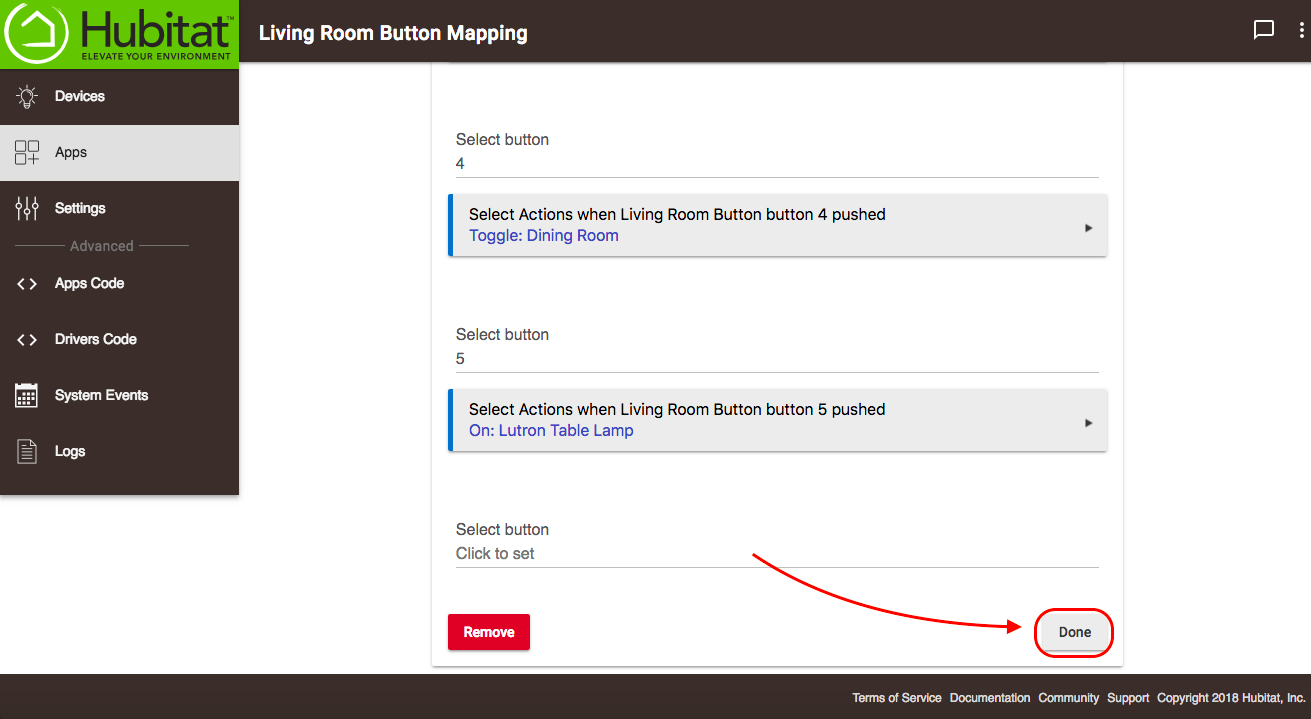Difference between revisions of "Button Controllers"
(Added Images) (Tag: Visual edit) |
(Major re-write and images added) (Tag: Visual edit) |
||
| Line 1: | Line 1: | ||
| − | Wireless buttons are a great way to quickly change modes, control lighting | + | Wireless buttons are a great way to quickly change modes, control lighting, override automations and even protect loved ones when you, cannot, don’t have or don't want to use voice controls. Up to 8 buttons can be configured to control devices or Rule Machine<sup>®</sup>, providing the quickest, easiest way to program your buttons. |
| − | === Installing the Button Controllers app === | + | ===Installing the Button Controllers app=== |
#From the Hubitat Web Interface select '''Apps'''[[File:Install Built-In App 2.0.png|none|thumb|600x600px]] | #From the Hubitat Web Interface select '''Apps'''[[File:Install Built-In App 2.0.png|none|thumb|600x600px]] | ||
#Choose the Button Controllers from the list of Hubitat Elevation™ built-In apps[[File:Install Button Controllers 2.0.png|none|thumb|600x600px]] | #Choose the Button Controllers from the list of Hubitat Elevation™ built-In apps[[File:Install Button Controllers 2.0.png|none|thumb|600x600px]] | ||
| − | #If you haven't already, add your button device using the process found in [[Discovering your Devices]] or in the case of Lutron Pico buttons, you will use the Lutron app to add them to the Lutron Smart Bridge Pro or Lutron RA2 Select Main Repeater, and the Lutron Integrator app to add them to Hubitat. | + | #If you haven't already, add your button device using the process found in [[Discovering your Devices]] or in the case of Lutron Pico buttons, you will use the Lutron app to add them to the Lutron Smart Bridge Pro or Lutron RA2 Select Main Repeater, and the Lutron Integrator app to add them to your Hubitat Elevation™ hub. |
| − | === Configuring your buttons === | + | ===Configuring your buttons=== |
#Open the '''Button Controllers''' app in your Hubitat Web Interface. | #Open the '''Button Controllers''' app in your Hubitat Web Interface. | ||
#Select ''Create New Button Controller''.[[File:Button Controller 2.0.png|none|thumb|600x600px]] | #Select ''Create New Button Controller''.[[File:Button Controller 2.0.png|none|thumb|600x600px]] | ||
#Name the button controller and select your button device.[[File:Name BC mapping and choose device 2.0.png|none|thumb|600x600px]] | #Name the button controller and select your button device.[[File:Name BC mapping and choose device 2.0.png|none|thumb|600x600px]] | ||
| − | # | + | #Select the button device options. |
| − | # | + | ##Turn on '''Use held''' if you want to have a separate action when the button is held. If the driver supports adjustment, the held times are configurable from 250ms to 2000ms.[[File:Button Controller-Use held.png|none|thumb|600x600px]] |
| − | #Now you will be given options to select different actions if your button is simply pushed or if the button is pushed and held. | + | ##Enable '''Use released''' if you want there to be a different action for when the button is released, versus when it is held.[[File:Button Controller-Use released.png|none|thumb|600x600px]] |
| − | #:'''Delay | + | #In the ''Select Button'' field, enter which button on your controller to set (if your button controller only has one button, enter a 1), then press the ''Tab'' key to refresh or tap the area below the ''Select Button'' field.[[File:Button Controller-Select button.png|none|thumb|600x600px]] |
| − | #:'''Control Switches, Buttons, Capture/Restore''' | + | #Now you will be given options to select different actions if your button is simply pushed or if the button is pushed and held, or pushed and released. Choose ''Select Actions'' and you will be presented with several action options:[[File:Button Controller-Button Options.png|none|thumb|600x600px]] |
| − | #:'''Set Dimmers, Bulbs, Shades and Fans | + | #:'''Delay or repeat these actions:''' Delay or repeat actions by minutes, seconds or milliseconds |
| − | #:'''Control Doors, Locks, Valves, Thermostats or | + | #:'''Control Switches, Buttons, Capture/Restore:''' Here you can select device you would like to turn on, off, toggle, assign per mode, or capture the state, including on/off, hue, saturation and level. The captured state can be used in with the '''''Restore the state of captured switches''''' option that will be available after a device is selected. |
| − | #:'''Send or Speak a Message''' You can write a pre-set text message or push notification to send to the phone numbers of your choice. Perfect for when | + | #:'''Set Dimmers, Bulbs, Shades and Fans:''' Adjust dimmers to your specified levels, raise or lower shades, adjust light bulb temperature and color, set fan speeds. |
| − | #:'''Set Mode, Photos, Music Player''' Select a mode or select the cameras and music players you wish to activate. | + | #:'''Control Doors, Locks, Valves, Thermostats or Hubitat™ Safety Monitor:''' Set garage doors, door locks and valves to open or close, and adjust the monitoring state of Hubitat™ Safety Monitor. |
| − | # | + | #:'''Send or Speak a Message:''' You can write a pre-set text message or push notification to send to the phone numbers of your choice. Perfect for times when a person carrying a button device might need emergency assistance. |
| − | + | #:'''Set Mode, Photos, Music Player:''' Select a mode or select the cameras and music players you wish to activate. | |
| − | #When you are done programming all of your | + | #:'''Rule Machine''': Configure the button to set rule Boolean to true or false, run specific rules, run specific rule actions, stop actions, pause rules, or resume rule |
| + | #Repeat steps 5-6 to select the devices you want to activate up to 8 buttons. | ||
| + | #When you are done programming all of your buttons, select the ''Done'' button.[[File:Button Controller-Done configuring.png|none|thumb|600x600px]] | ||
Latest revision as of 16:32, 26 November 2018
Wireless buttons are a great way to quickly change modes, control lighting, override automations and even protect loved ones when you, cannot, don’t have or don't want to use voice controls. Up to 8 buttons can be configured to control devices or Rule Machine®, providing the quickest, easiest way to program your buttons.
Installing the Button Controllers app
- From the Hubitat Web Interface select Apps
- Choose the Button Controllers from the list of Hubitat Elevation™ built-In apps
- If you haven't already, add your button device using the process found in Discovering your Devices or in the case of Lutron Pico buttons, you will use the Lutron app to add them to the Lutron Smart Bridge Pro or Lutron RA2 Select Main Repeater, and the Lutron Integrator app to add them to your Hubitat Elevation™ hub.
Configuring your buttons
- Open the Button Controllers app in your Hubitat Web Interface.
- Select Create New Button Controller.
- Name the button controller and select your button device.
- Select the button device options.
- Turn on Use held if you want to have a separate action when the button is held. If the driver supports adjustment, the held times are configurable from 250ms to 2000ms.
- Enable Use released if you want there to be a different action for when the button is released, versus when it is held.
- In the Select Button field, enter which button on your controller to set (if your button controller only has one button, enter a 1), then press the Tab key to refresh or tap the area below the Select Button field.
- Now you will be given options to select different actions if your button is simply pushed or if the button is pushed and held, or pushed and released. Choose Select Actions and you will be presented with several action options:
- Delay or repeat these actions: Delay or repeat actions by minutes, seconds or milliseconds
- Control Switches, Buttons, Capture/Restore: Here you can select device you would like to turn on, off, toggle, assign per mode, or capture the state, including on/off, hue, saturation and level. The captured state can be used in with the Restore the state of captured switches option that will be available after a device is selected.
- Set Dimmers, Bulbs, Shades and Fans: Adjust dimmers to your specified levels, raise or lower shades, adjust light bulb temperature and color, set fan speeds.
- Control Doors, Locks, Valves, Thermostats or Hubitat™ Safety Monitor: Set garage doors, door locks and valves to open or close, and adjust the monitoring state of Hubitat™ Safety Monitor.
- Send or Speak a Message: You can write a pre-set text message or push notification to send to the phone numbers of your choice. Perfect for times when a person carrying a button device might need emergency assistance.
- Set Mode, Photos, Music Player: Select a mode or select the cameras and music players you wish to activate.
- Rule Machine: Configure the button to set rule Boolean to true or false, run specific rules, run specific rule actions, stop actions, pause rules, or resume rule
- Repeat steps 5-6 to select the devices you want to activate up to 8 buttons.
- When you are done programming all of your buttons, select the Done button.