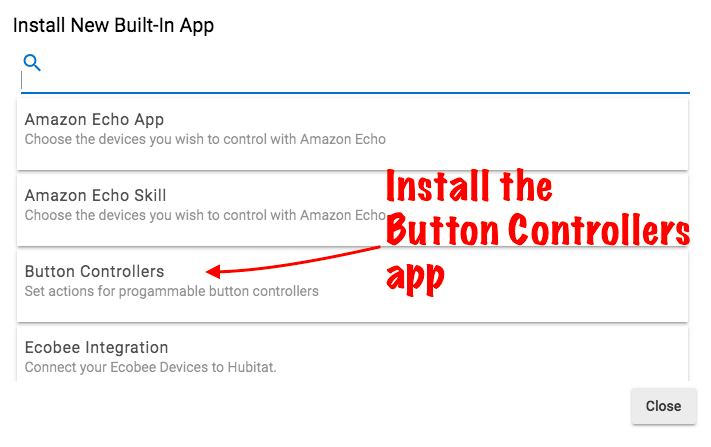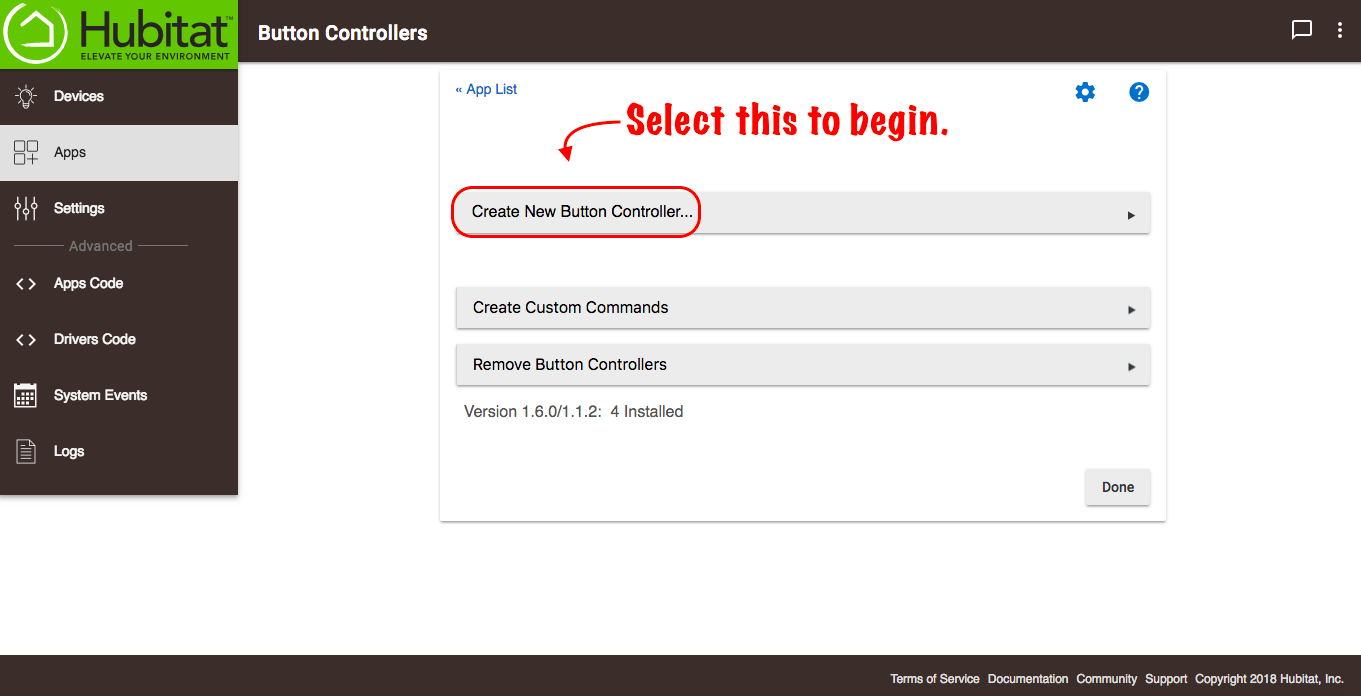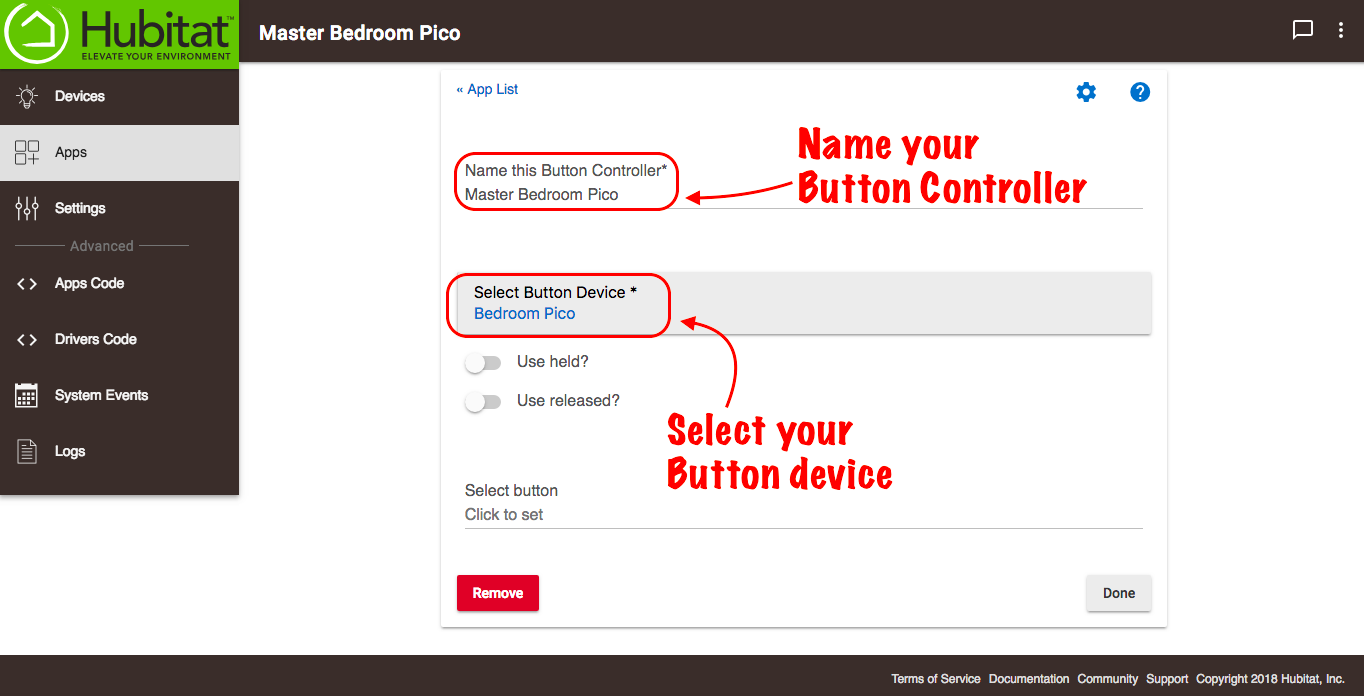Button Controllers
Wireless buttons are a great way to quickly change modes, control lighting or override automations when you don’t have or want to use voice controls. Buttons can be used in any of our rule building apps, but the Button Controller app provides you the quickest, easiest way to program your buttons. Let’s get started:
Installing the Button Controllers app
- From the Hubitat Web Interface select Apps
- Choose the Button Controllers from the list of Hubitat Elevation™ built-In apps
- If you haven't already, add your button device using the process found in Discovering your Devices or in the case of Lutron Pico buttons, you will use the Lutron app to add them to the Lutron Smart Bridge Pro or Lutron RA2 Select Main Repeater, and the Lutron Integrator app to add them to Hubitat.
Configuring your buttons
- Open the Button Controllers app in your Hubitat Web Interface.
- Select Create New Button Controller.
- Name the button controller and select your button device.
- Check the button controller you want to use and click Save
- Click Select Button to choose which button on your controller to set (if your button controller only has one button, select 1)
- Now you will be given options to select different actions if your button is simply pushed or if the button is pushed and held. Click Select Actions and you will be presented with several action options:
- Delay These Actions by minutes, seconds or milliseconds
- Control Switches, Buttons, Capture/Restore. Here you can select device you’d like to turn on, off or toggle.
- Set Dimmers, Bulbs, Shades and Fans. Adjust dimmers to your specified levels, raise or lower shades, adjust light bulb temperature and color, set fan speeds.
- Control Doors, Locks, Valves, Thermostats or Hubitat Safety Monitor Set garage doors and valves to open or close, lock or unlock doors and arm or disarm your alarm.
- Send or Speak a Message You can write a pre-set text message or push notification to send to the phone numbers of your choice. Perfect for when you have fallen and can’t get up.
- Set Mode, Photos, Music Player Select a mode or select the cameras and music players you wish to activate.
- You can set as many devices as you like to activate when you press the button. Repeat step 7 to select the devices you want to activate when the button is pressed or held.
- You can program as many buttons on your button controller as you wish by clicking the Select Button field and following steps 6-7.
- When you are done programming all of your button, click the Done button.