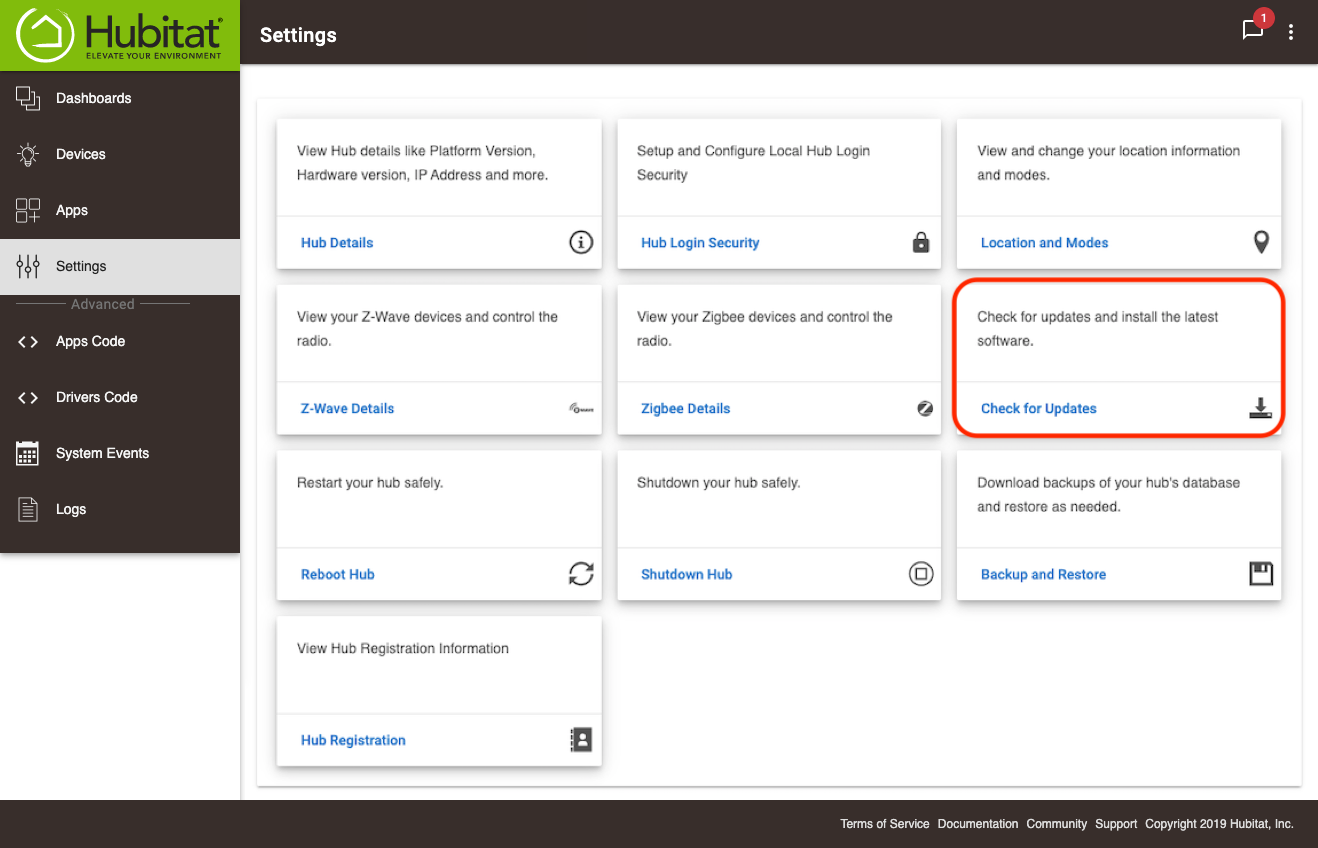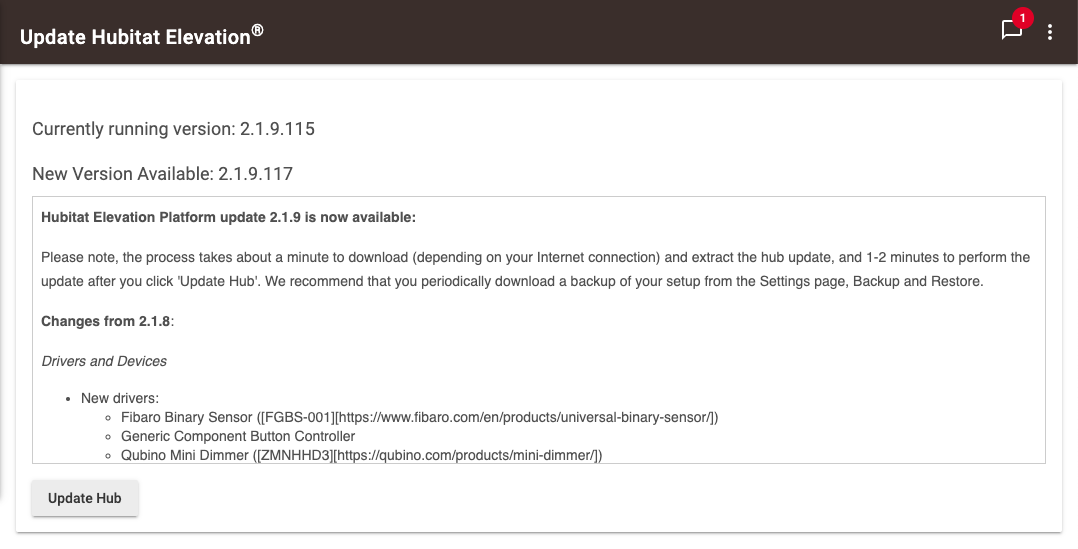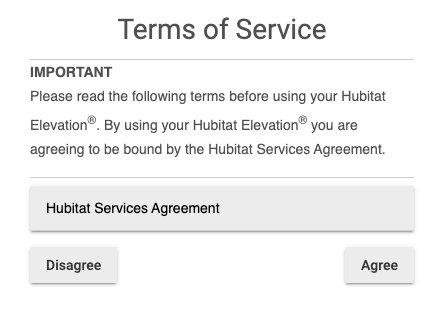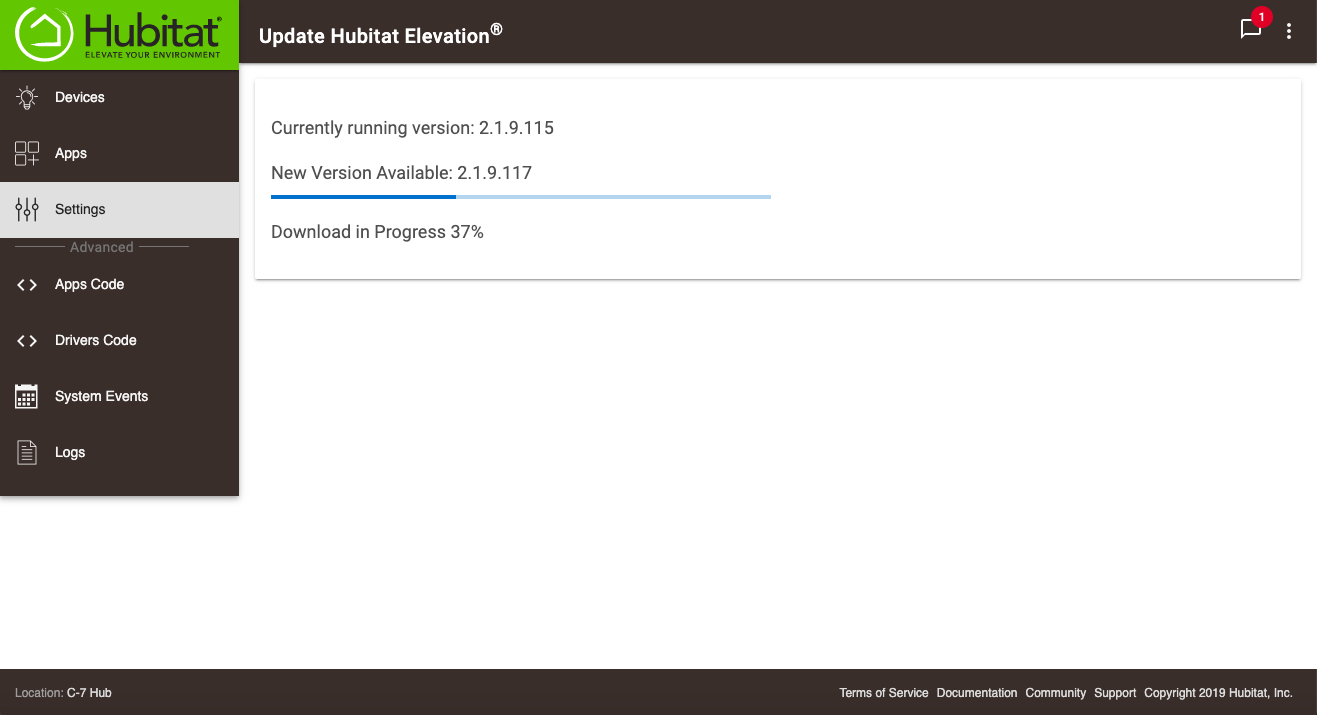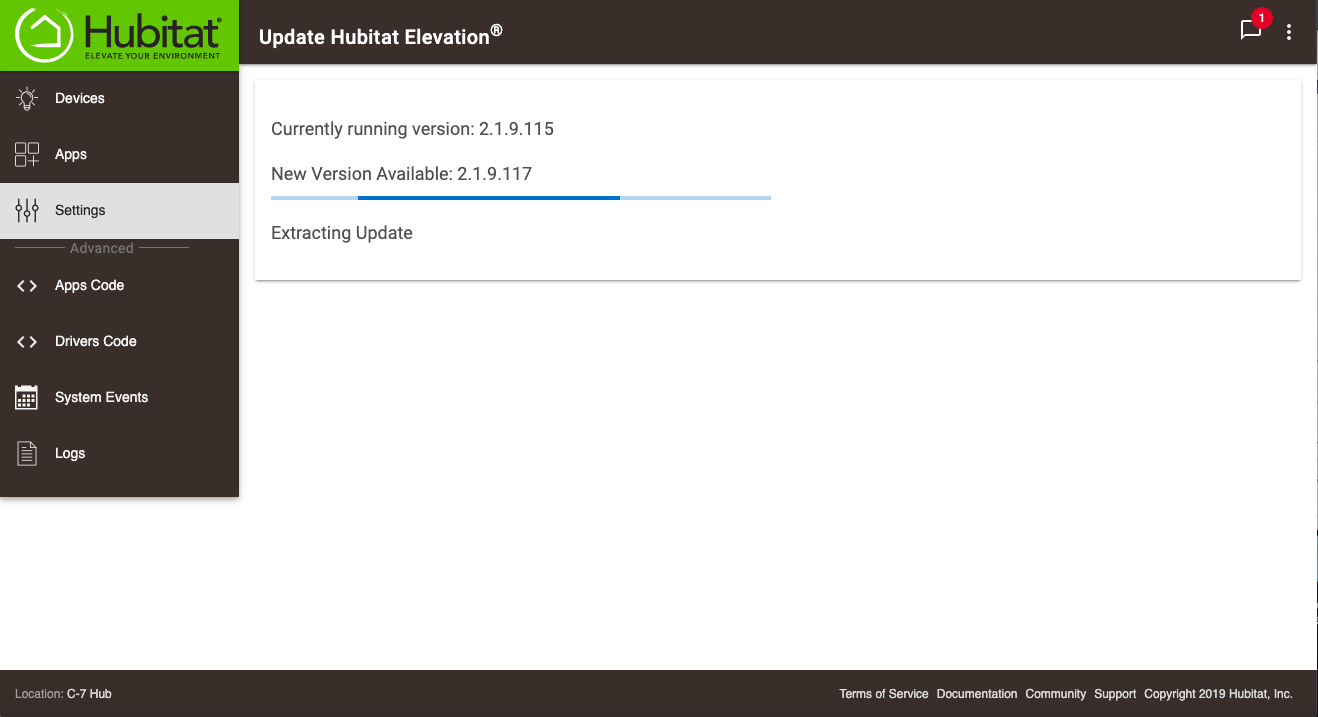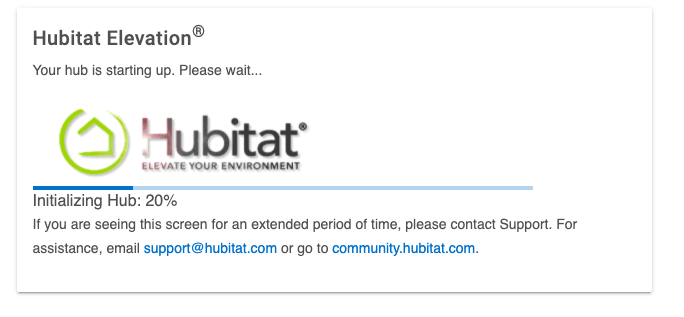Difference between revisions of "Check For Updates"
Hubitatjal (talk | contribs) m |
(Updated images) (Tag: Visual edit) |
||
| Line 1: | Line 1: | ||
| − | '''How to update your hub''' | + | === '''How to update your hub''' === |
| − | # | + | #Select ''Settings'' in your Hubitat Web Interface. |
| − | # | + | #Choose ''Check for Updates''.[[File:HE Web Interface Setting Page -Check for updates.png|none|thumb|600x600px]] |
| − | + | #If an update is available, select ''Update Hub''. '''NOTE''': It is not mandatory that you update your hub. The choice is yours alone. If you choose to update, you can view the release notes in the update window or at a later time by visiting the Platform [[Release Notes]] doc.[[File:Hub Update Available v2.png|none|thumb|600x600px]] | |
| − | #If an update is available, | + | #Accept the Terms of Service[[File:Hubitat TOS v2.png|none|thumb|445x445px]] |
| − | + | #Your hub will go through the installation process automatically. This process may take several minutes. When the install is complete, you will be brought back to the home page of the Hubitat Web Interface.[[File:Hub Download Progress v2.png|none|thumb|600x600px]][[File:Hubitat Verifying update v2.png|none|thumb|600x600px]][[File:Hubitat Extracting update v2.png|none|thumb|600x600px]][[File:Hubitat Applying update v2.png|none|thumb|600x600px]][[File:HE booting v2.png|none|thumb|600x600px]] | |
| − | #Accept the Terms of Service | + | |
| − | + | : | |
| − | #Your hub will go through the installation process automatically. This process may take several minutes. When the install is complete, you will be brought back to the home page of the Hubitat Web Interface. | + | |
| − | + | : | |
| + | |||
| + | . | ||
| + | |||
| + | : | ||
| + | |||
| + | : | ||
Revision as of 02:14, 10 March 2020
How to update your hub
- Select Settings in your Hubitat Web Interface.
- Choose Check for Updates.
- If an update is available, select Update Hub. NOTE: It is not mandatory that you update your hub. The choice is yours alone. If you choose to update, you can view the release notes in the update window or at a later time by visiting the Platform Release Notes doc.
- Accept the Terms of Service
- Your hub will go through the installation process automatically. This process may take several minutes. When the install is complete, you will be brought back to the home page of the Hubitat Web Interface.
.