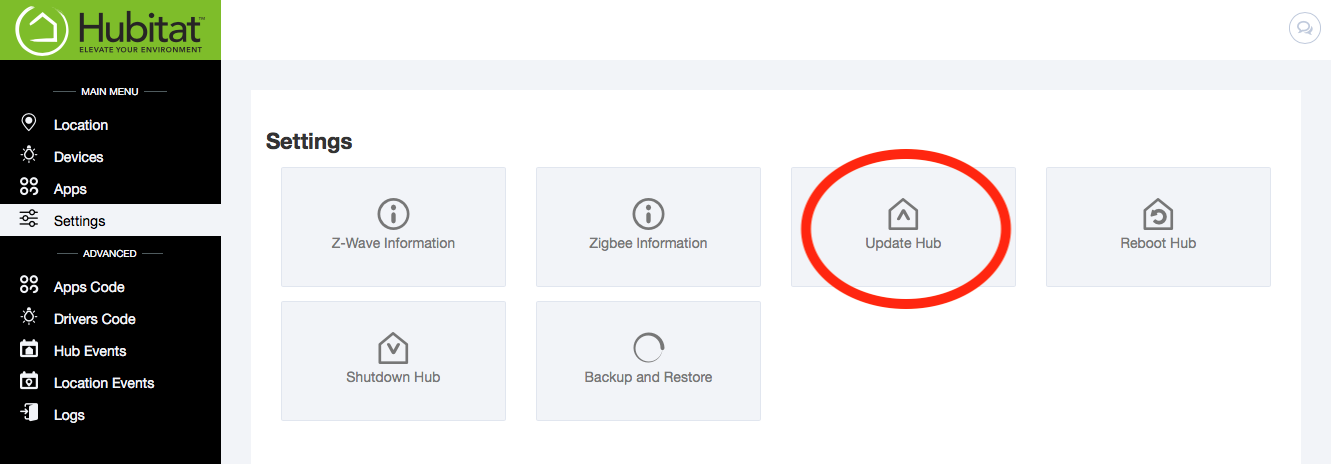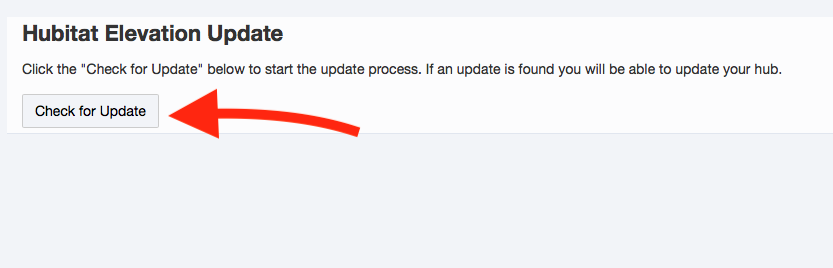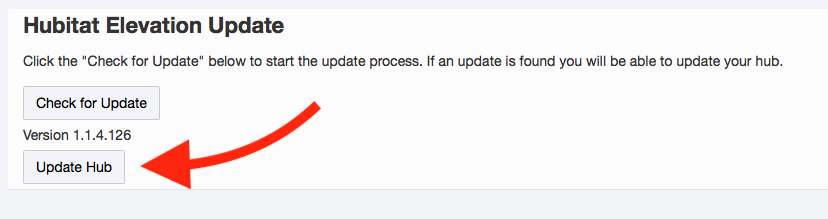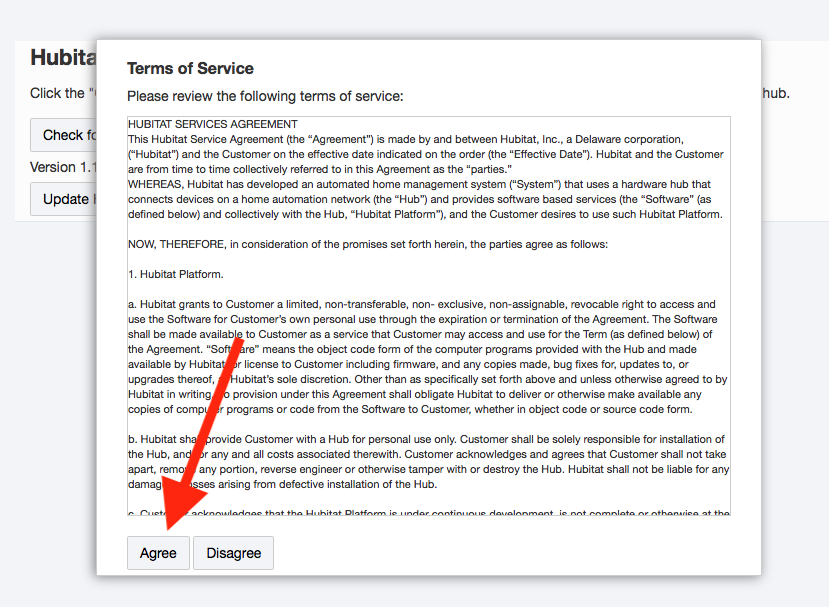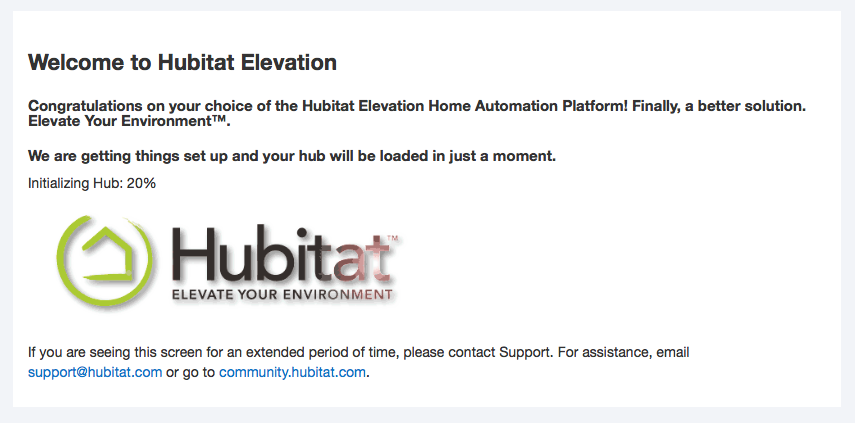Difference between revisions of "Check For Updates"
(Created page with "Make sure your hub is up to date following these simple steps: #Click the ''Update Hub'' icon. #:300px #Click ''Check for Update''. #:File:Update1.png|...") |
(- Reverted User Interface to Web Interface) |
||
| Line 1: | Line 1: | ||
Make sure your hub is up to date following these simple steps: | Make sure your hub is up to date following these simple steps: | ||
| − | #Click the ''Update Hub'' | + | #Click the ''Update Hub'' button. |
#:[[File:Update0.png|300px]] | #:[[File:Update0.png|300px]] | ||
#Click ''Check for Update''. | #Click ''Check for Update''. | ||
Revision as of 04:08, 22 October 2018
Make sure your hub is up to date following these simple steps:
- Click the Update Hub button.
- Click Check for Update.
- If an update is available, click Update Hub.
- Accept the Terms of Service.
- Your hub will go through the installation process automatically. This process may take several minutes. When the install is complete, you will be brought back to the home page of the Hubitat Web Interface.