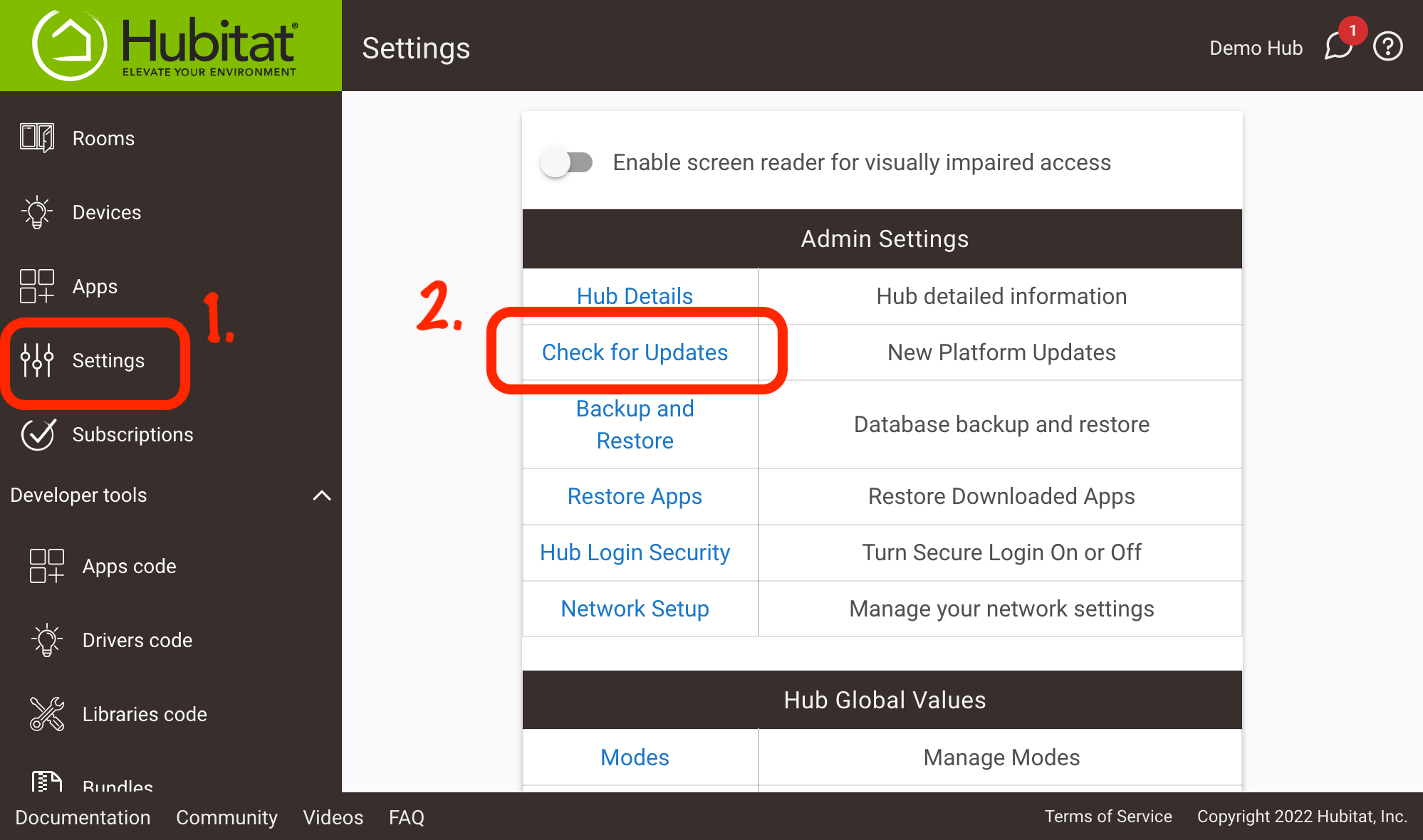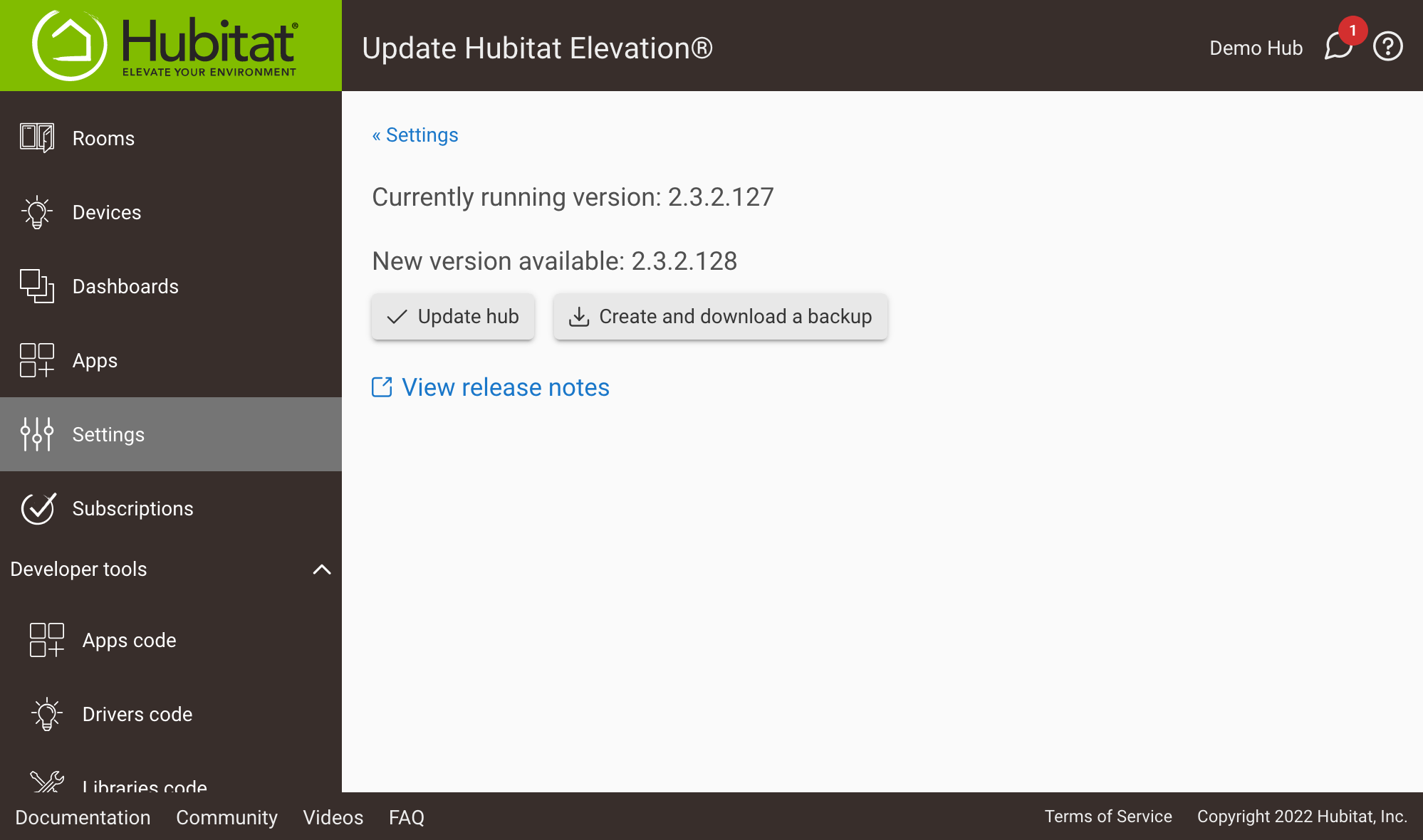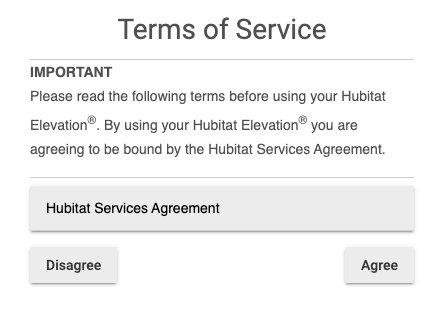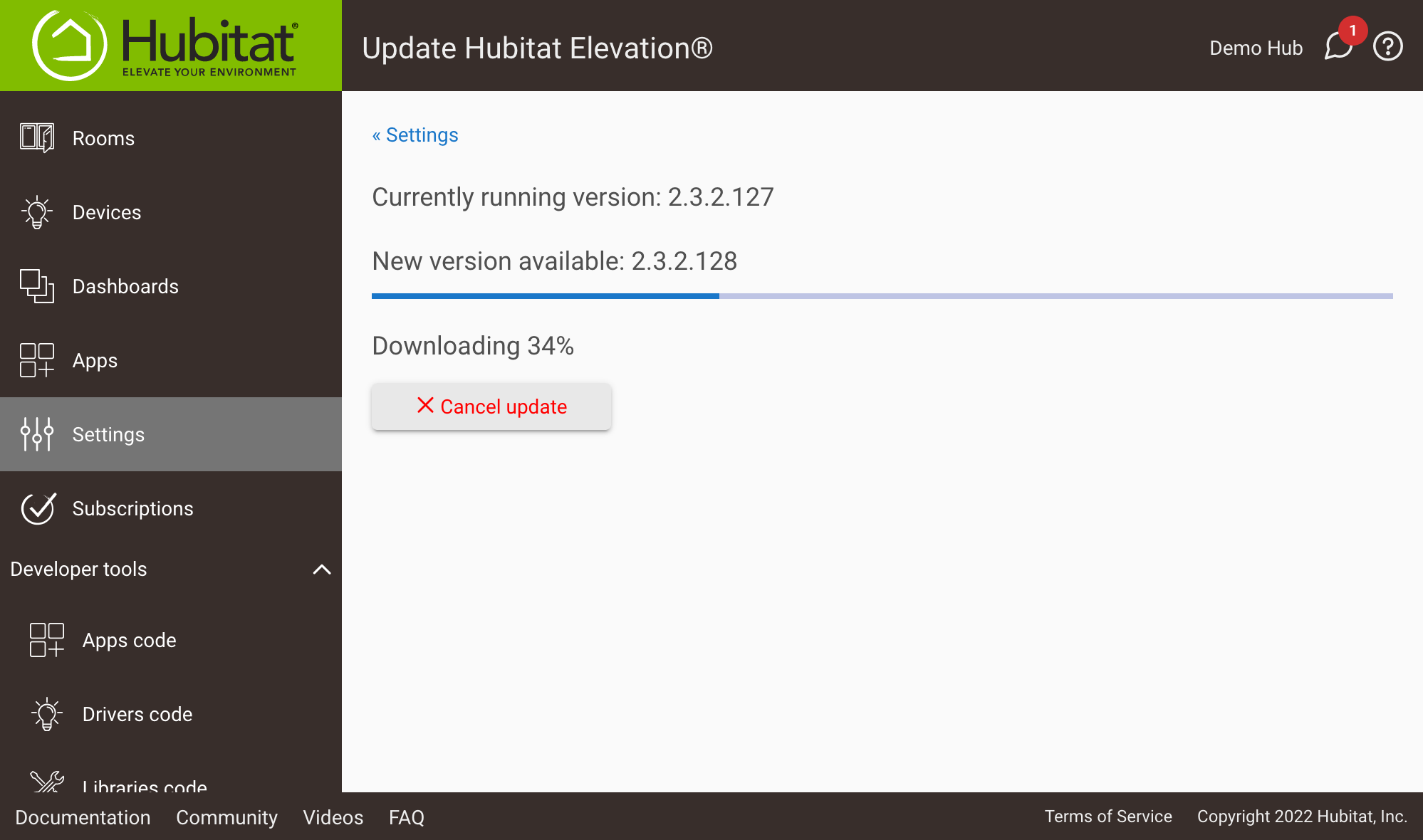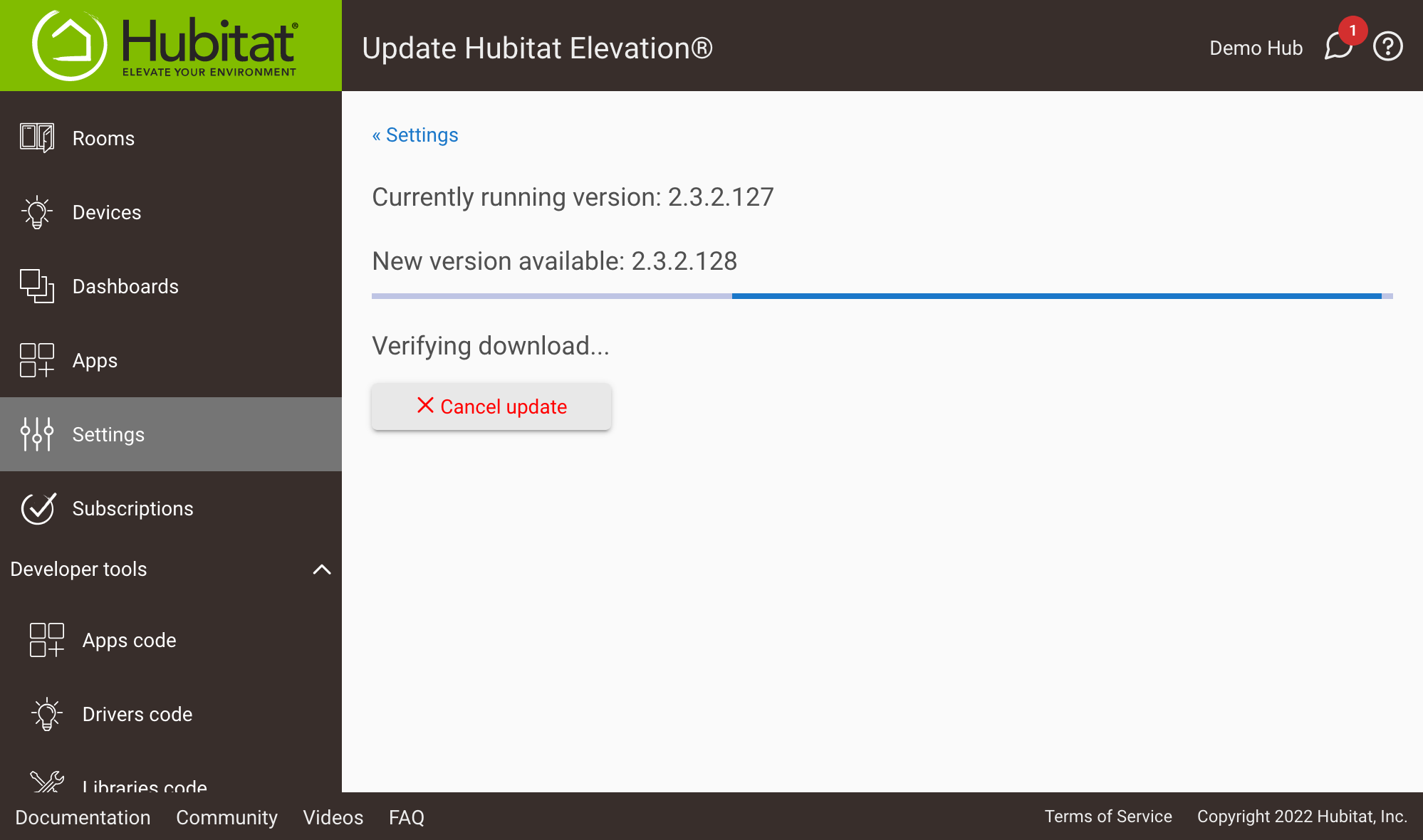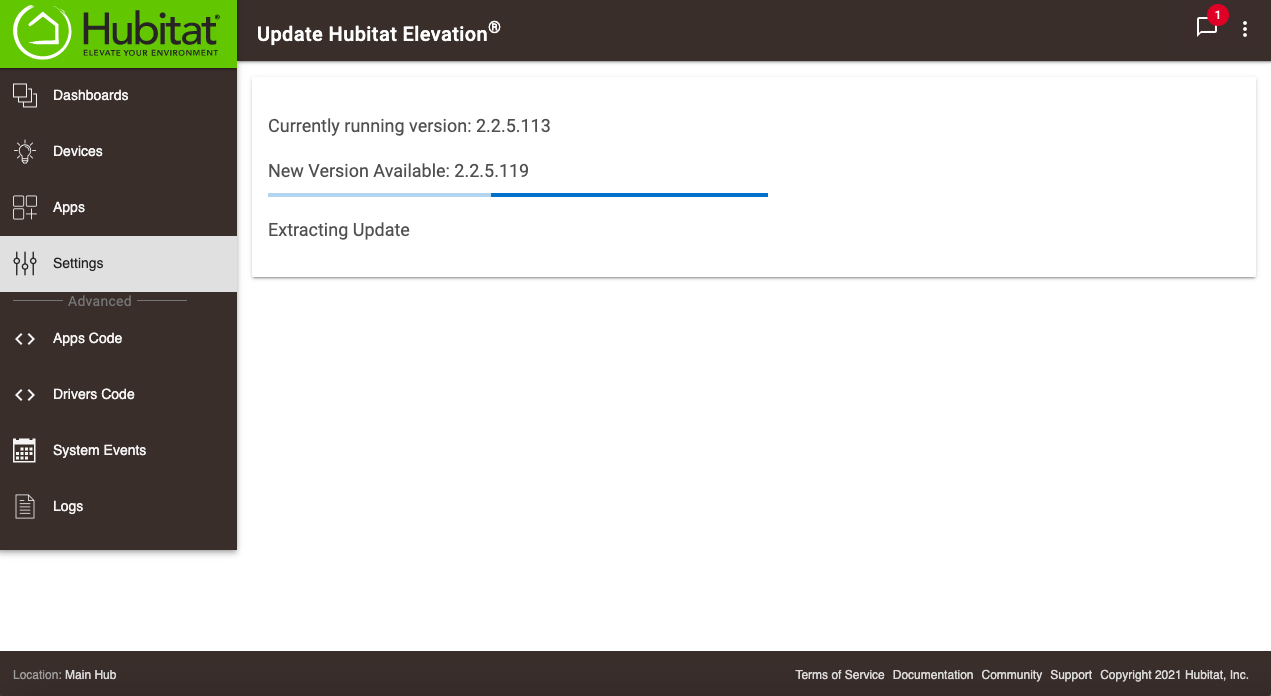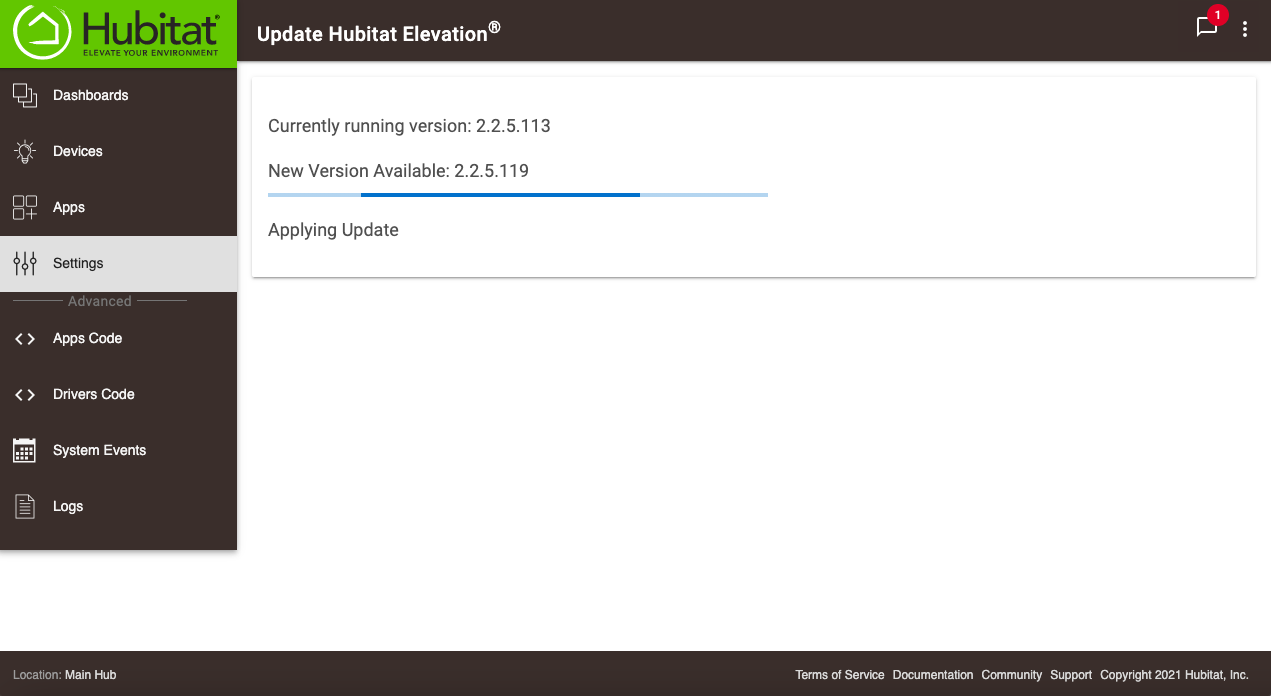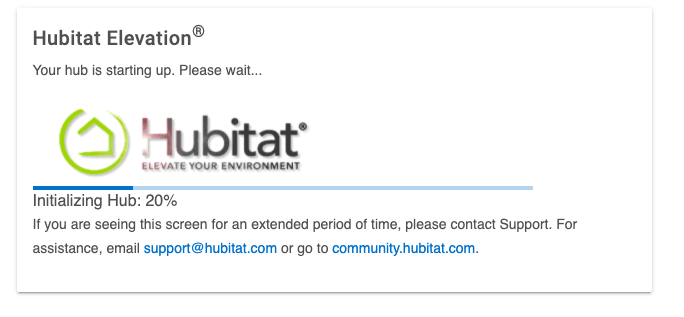Check For Updates
How to update your hub
- Select Settings in the sidebar.
- Choose Check for Updates.
- If an update is available, select Update Hub.
- NOTE: It is not mandatory that you update your hub. The choice is yours alone. If you choose to update, you can view the release notes in the update window or at a later time by visiting the Platform Release Notes doc.
- Accept the Terms of Service
- Your hub will go through the installation process automatically. This process may take several minutes. When the install is complete, you will be brought back to the home page of the Hubitat Web Interface.
.