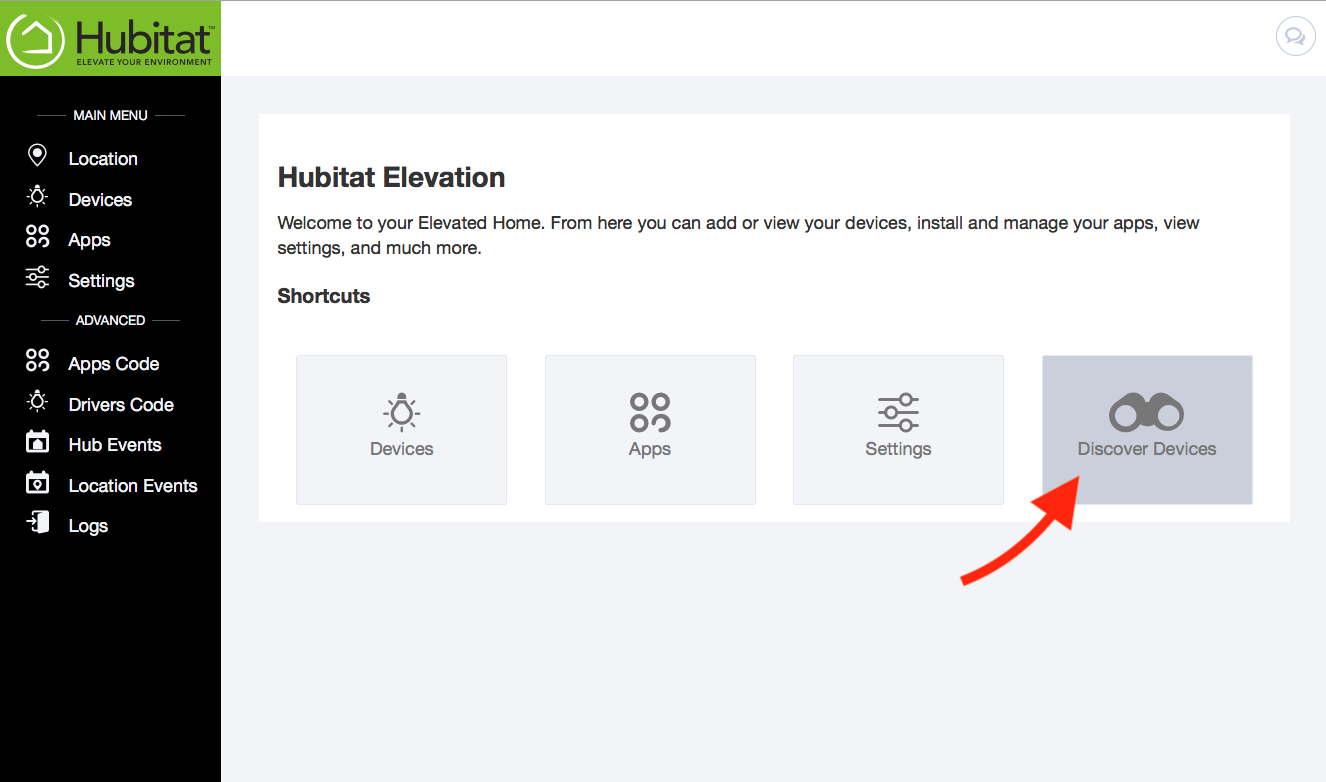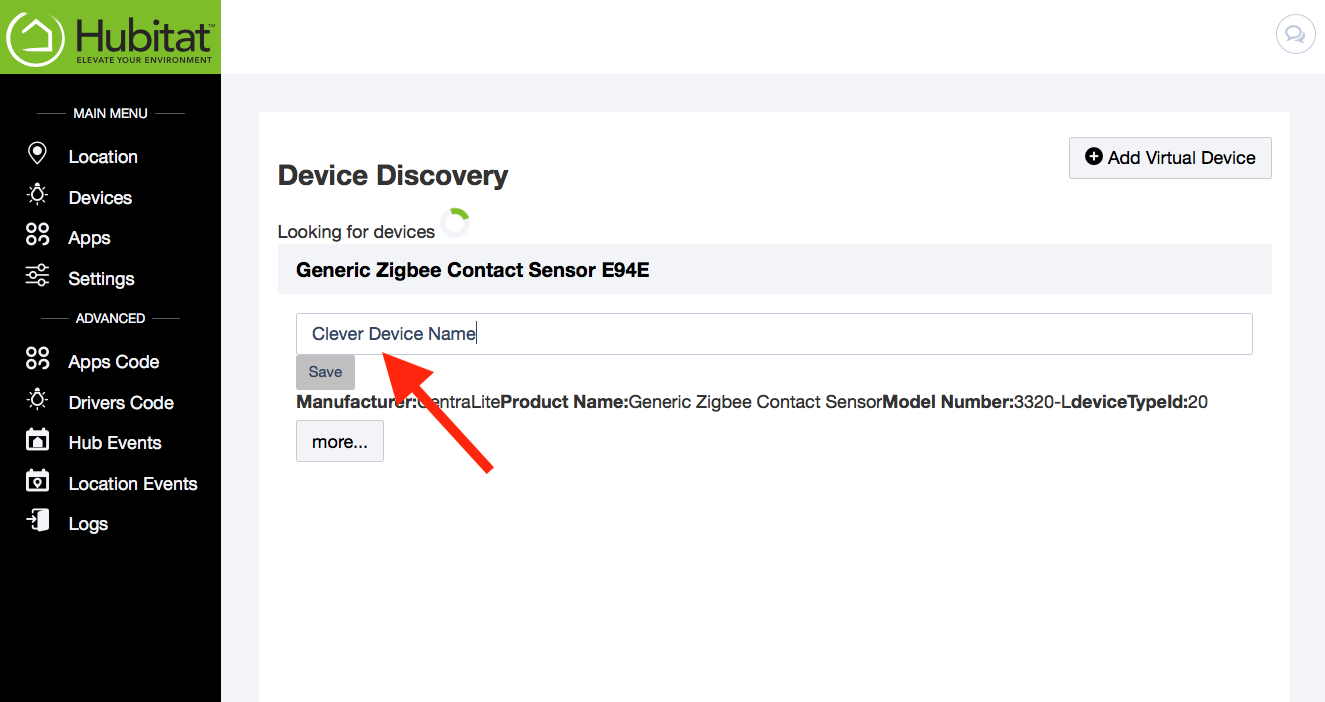Difference between revisions of "Device Discovery"
m (added trademark) |
m (Detail additions- More to come) |
||
| Line 6: | Line 6: | ||
#Rename your device and click ''save.'' | #Rename your device and click ''save.'' | ||
#:[[File:Discover_Device_name.png|400px]] | #:[[File:Discover_Device_name.png|400px]] | ||
| + | |||
Your device is now added to your hub. Now you can manage your device, automate it or add it to your dashboard. | Your device is now added to your hub. Now you can manage your device, automate it or add it to your dashboard. | ||
| Line 11: | Line 12: | ||
If your device does not pair, here are some potential culprits: | If your device does not pair, here are some potential culprits: | ||
| − | #'''Is your device compatible?''' Hubitat™ Elevation includes Z-Wave and Zigbee radios that work with most | + | #'''Is your device compatible?''' Hubitat™ Elevation includes Z-Wave and Zigbee radios that work with most a wide variety of devices. Check the list of known [https://community.hubitat.com/t/compatible-devices-wiki/465 compatible devices]. Devices running on different protocols, such as Lutron Caséta, require a SmartBridge Pro that must be paired using the Lutron Integrator app. |
| − | #'''Is your device out of range?''' Z-wave and Zigbee radios have a limited range that is further reduced by obstructions, included metal, wood and drywall. It is important to build out a mesh network that includes | + | #'''Is your device out of range?''' Z-wave and Zigbee radios have a limited range that is further reduced by obstructions, included metal, wood and drywall. It is important to build out a mesh network that includes plug-in devices that act as repeaters to boost the range and signal quality between devices and your hub. |
| − | #'''Is it a Z-Wave device from another hub?''' Unless it is a new device, Z-Wave devices must be excluded from their previous hub before they can be paired with a new hub. To do this you will need to open up your old hub UI and follow the Z-Wave exclude procedure. Anytime you want to unplug or remove a Z-Wave device it is important run run a Z-Wave exclude first. | + | #'''Is it a Z-Wave device from another hub?''' Unless it is a new device, Z-Wave devices must be excluded from their previous hub before they can be paired with a new hub. To do this you will need to open up your old hub UI and follow the Z-Wave exclude procedure. Anytime you want to unplug or remove a Z-Wave device it is important run run a Z-Wave exclude first. |
| − | #'''Is your device in pairing mode?''' All devices are different. Check the device manual to make you have followed the proper procedure to put it in pairing mode. | + | #'''Is your device in pairing mode?''' All devices are different. Check the device manual to make you have followed the proper procedure to put it in pairing mode. |
| − | + | #'''Is the device battery depleted?''' Try pairing with a fresh battery. | |
| − | #'''Is the device battery | ||
Revision as of 20:34, 17 October 2018
Discovering Your Devices
- Put your device in pairing mode (See the manufacturer’s instructions, but it probably involves pressing a small, inconvenient button a couple times).
- Click on the Discover Devices link in your Hubitat Web Interface. Within a few seconds your Hubitat™ Elevation should discover your device.
- Rename your device and click save.
Your device is now added to your hub. Now you can manage your device, automate it or add it to your dashboard.
TROUBLE SHOOTING If your device does not pair, here are some potential culprits:
- Is your device compatible? Hubitat™ Elevation includes Z-Wave and Zigbee radios that work with most a wide variety of devices. Check the list of known compatible devices. Devices running on different protocols, such as Lutron Caséta, require a SmartBridge Pro that must be paired using the Lutron Integrator app.
- Is your device out of range? Z-wave and Zigbee radios have a limited range that is further reduced by obstructions, included metal, wood and drywall. It is important to build out a mesh network that includes plug-in devices that act as repeaters to boost the range and signal quality between devices and your hub.
- Is it a Z-Wave device from another hub? Unless it is a new device, Z-Wave devices must be excluded from their previous hub before they can be paired with a new hub. To do this you will need to open up your old hub UI and follow the Z-Wave exclude procedure. Anytime you want to unplug or remove a Z-Wave device it is important run run a Z-Wave exclude first.
- Is your device in pairing mode? All devices are different. Check the device manual to make you have followed the proper procedure to put it in pairing mode.
- Is the device battery depleted? Try pairing with a fresh battery.