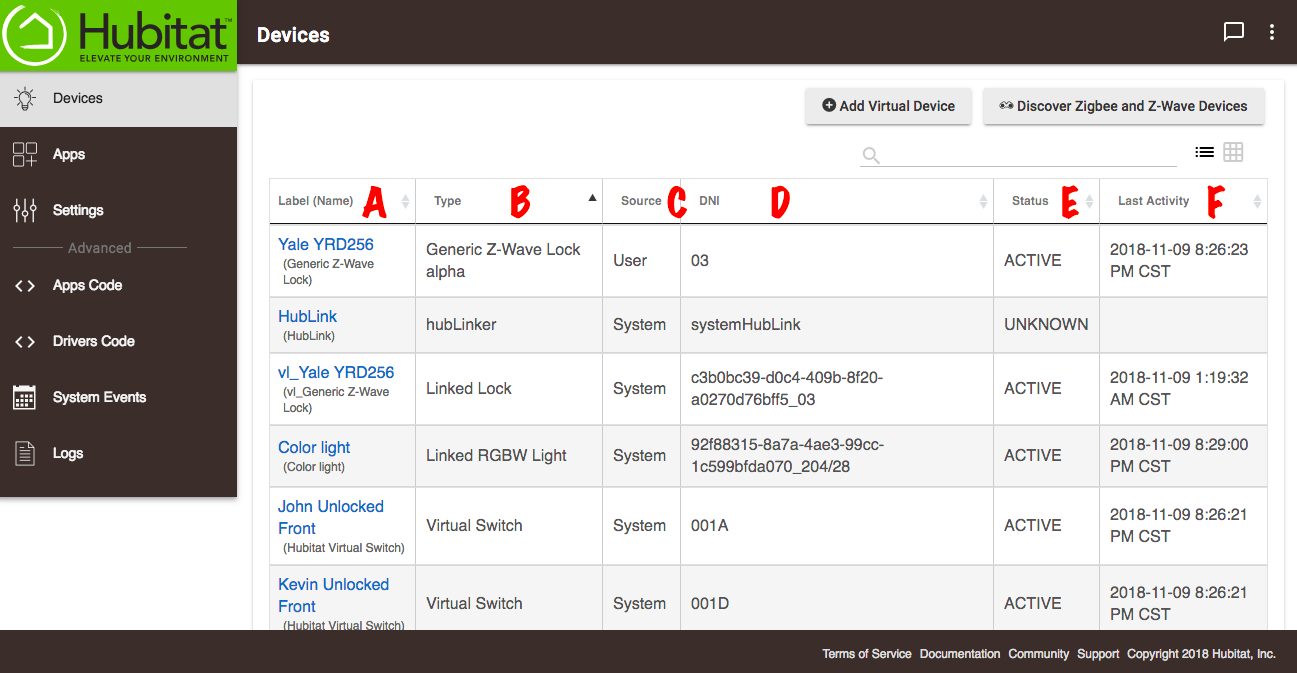Difference between revisions of "Devices"
(Content 2.0 change) (Tag: Visual edit) |
|||
| Line 1: | Line 1: | ||
| − | [[ | + | The Devices page gives you a complete list of all of the devices in your system. Check Type, Source, Device ID, Status and Last Activity at a glance or select [https://docs.hubitat.com/Device_Detail_2 Device Detail] to edit or view detailed information about each device.[[File:Hubitat Elevation Devices page 2.0.png|none|thumb|600x600px|link=https://docs.hubitat.com/File:Hubitat_Elevation_Devices_page_2.0.png]] |
| − | The | + | *Name (A) - The device name or custom device label |
| + | *Type - (B) The type of device (dimmer, motion sensor, etc.) | ||
| + | *Source (C) - System built in driver or user created driver | ||
| + | *Device Network ID (D) - This is the reference used by the controller for real devices, and by apps for virtual devices | ||
| + | *Status (E) - Shows the current status of the device. Either Active, Inactive or Unknown. | ||
| + | *Last Activity (F) - The date/time of the last registered activity of the device | ||
| − | + | At the top of the page there are options to ''Add Virtual Device'', ''Discover Zigbee and Z-Wave Devices'', or ''Search'' for a device by one of the above attributes.The Devices page gives you a complete list of all of the devices in your system. Check Type, Source, Device ID, Status and Last Activity at a glance or select [https://docs.hubitat.com/Device_Detail_2 Device Detail] to edit or view detailed information about each device.[[File:Hubitat Elevation Devices page 2.0.png|none|thumb|600x600px|link=https://docs.hubitat.com/File:Hubitat_Elevation_Devices_page_2.0.png]] | |
| − | |||
| − | |||
| − | |||
| − | |||
| − | |||
| − | At the top of the page there are options to ''Add Virtual Device'', ''Discover Devices'', or ''Search'' for a device by one of the above attributes. | + | *Name (A) - The device name or custom device label |
| + | *Type - (B) The type of device (dimmer, motion sensor, etc.) | ||
| + | *Source (C) - System built in driver or user created driver | ||
| + | *Device Network ID (D) - This is the reference used by the controller for real devices, and by apps for virtual devices | ||
| + | *Status (E) - Shows the current status of the device. Either Active, Inactive or Unknown. | ||
| + | *Last Activity (F) - The date/time of the last registered activity of the device | ||
| + | |||
| + | At the top of the page there are options to ''Add Virtual Device'', ''Discover Zigbee and Z-Wave Devices'', or ''Search'' for a device by one of the above attributes. | ||
Revision as of 23:35, 13 November 2018
The Devices page gives you a complete list of all of the devices in your system. Check Type, Source, Device ID, Status and Last Activity at a glance or select Device Detail to edit or view detailed information about each device.
- Name (A) - The device name or custom device label
- Type - (B) The type of device (dimmer, motion sensor, etc.)
- Source (C) - System built in driver or user created driver
- Device Network ID (D) - This is the reference used by the controller for real devices, and by apps for virtual devices
- Status (E) - Shows the current status of the device. Either Active, Inactive or Unknown.
- Last Activity (F) - The date/time of the last registered activity of the device
At the top of the page there are options to Add Virtual Device, Discover Zigbee and Z-Wave Devices, or Search for a device by one of the above attributes.The Devices page gives you a complete list of all of the devices in your system. Check Type, Source, Device ID, Status and Last Activity at a glance or select Device Detail to edit or view detailed information about each device.
- Name (A) - The device name or custom device label
- Type - (B) The type of device (dimmer, motion sensor, etc.)
- Source (C) - System built in driver or user created driver
- Device Network ID (D) - This is the reference used by the controller for real devices, and by apps for virtual devices
- Status (E) - Shows the current status of the device. Either Active, Inactive or Unknown.
- Last Activity (F) - The date/time of the last registered activity of the device
At the top of the page there are options to Add Virtual Device, Discover Zigbee and Z-Wave Devices, or Search for a device by one of the above attributes.