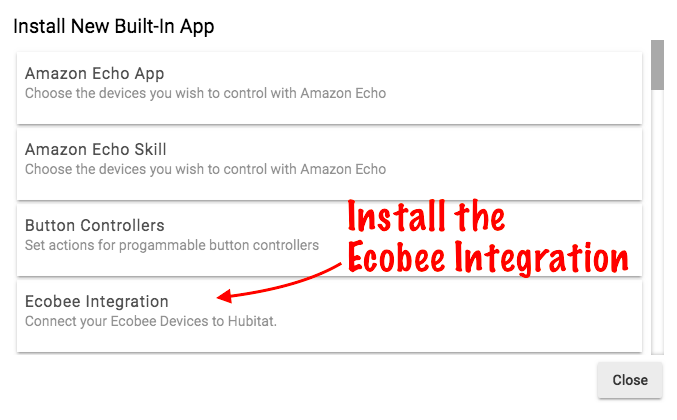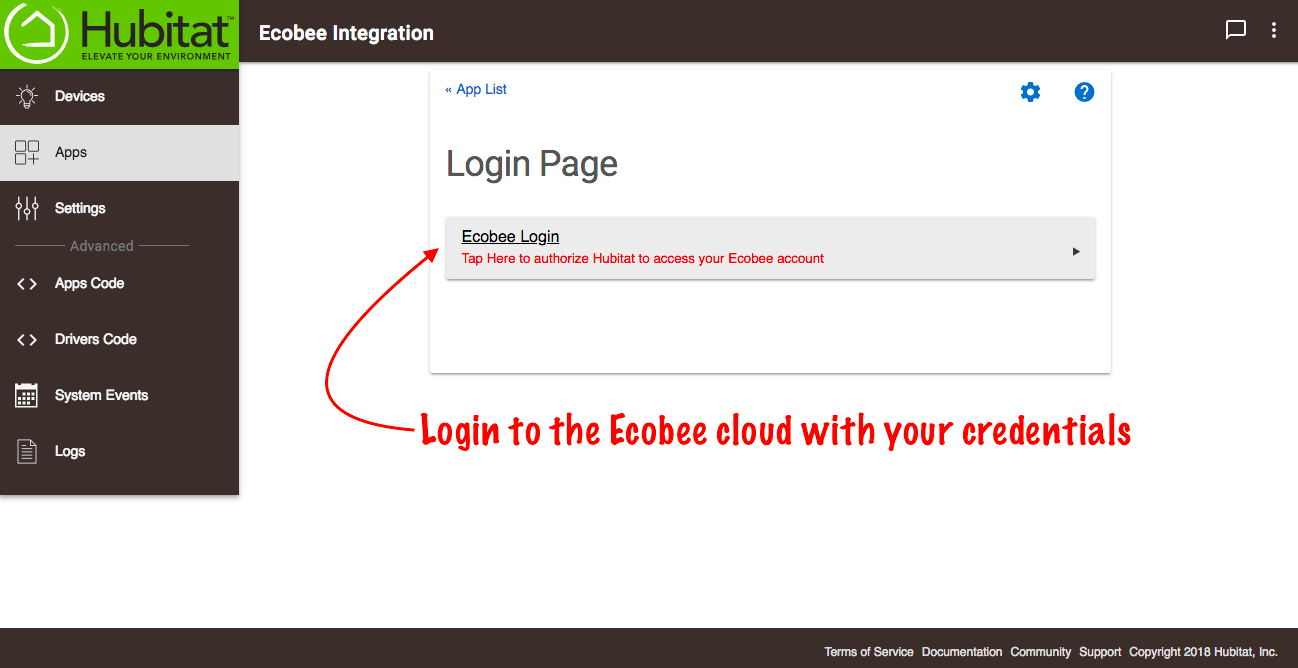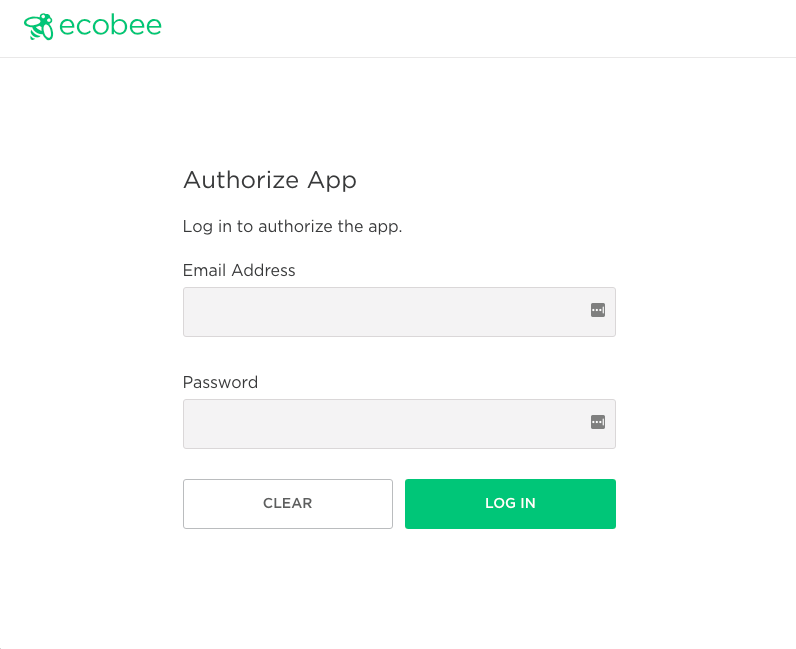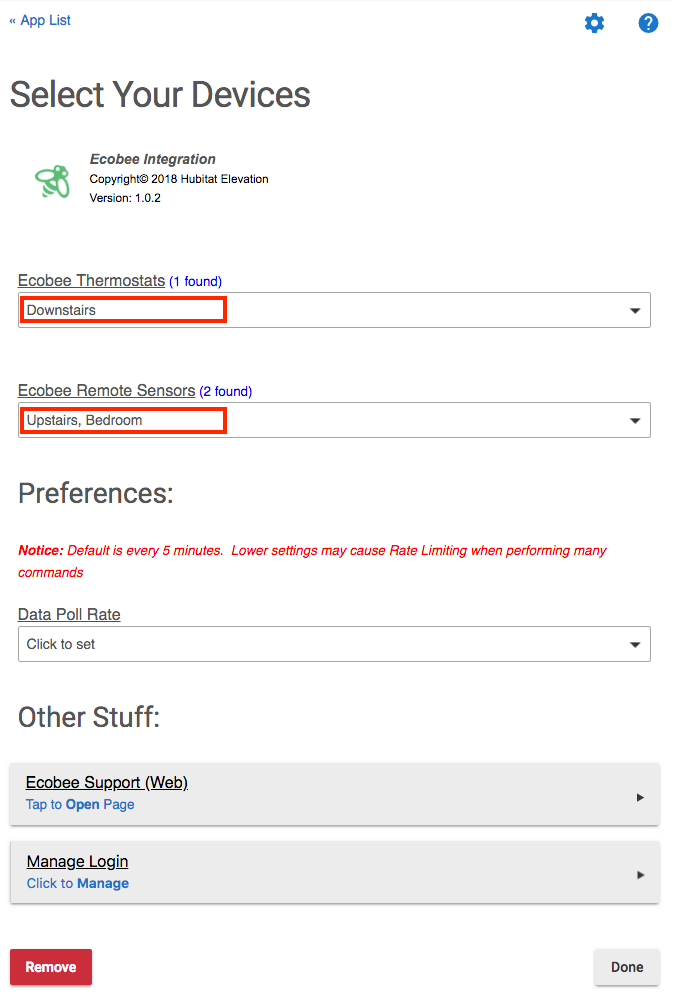Difference between revisions of "Ecobee Integration"
(Updated images and changed ™ to ®) (Tag: Visual edit) |
(Removed section on custom commands) (Tag: Visual edit) |
||
| Line 9: | Line 9: | ||
#Confirm your Ecobee 3 or later thermostat(s) and any available remote sensors appear in the Ecobee Integration app preferences[[File:Ecobee Integration app preferences 2.0.png|none|thumb|link=https://docs.hubitat.com/File:Ecobee_Integration_app_preferences_2.0.png|887x887px]] | #Confirm your Ecobee 3 or later thermostat(s) and any available remote sensors appear in the Ecobee Integration app preferences[[File:Ecobee Integration app preferences 2.0.png|none|thumb|link=https://docs.hubitat.com/File:Ecobee_Integration_app_preferences_2.0.png|887x887px]] | ||
| − | ===Using your Ecobee Integration with Hubitat | + | ===Using your Ecobee Integration with Hubitat Elevation Rule Machine or Hubitat Dashboard=== |
Once your Ecobee 3 or later thermostat is connected and your devices appear in the Ecobee Integration app, you can now begin using it in your automations or access it directly from the Hubitat Web Interface or Hubitat<sup>®</sup> Dashboard | Once your Ecobee 3 or later thermostat is connected and your devices appear in the Ecobee Integration app, you can now begin using it in your automations or access it directly from the Hubitat Web Interface or Hubitat<sup>®</sup> Dashboard | ||
| Line 21: | Line 21: | ||
*'''Fan setting''': On or Auto. | *'''Fan setting''': On or Auto. | ||
| − | Ecobee Driver settings supported for your Ecobee 3 or later thermostat may be adjusted from Hubitat<sup>®</sup> Dashboard or via Rule Machine<sup>®</sup> Custom | + | Ecobee Driver settings supported for your Ecobee 3 or later thermostat may be adjusted from Hubitat<sup>®</sup> Dashboard or via Rule Machine<sup>®</sup> Custom Actions |
| − | Note: Hubitat | + | Note: Hubitat Elevation<sup>®</sup> thermostat drivers may show certain options that do not apply to all thermostats. |
''The following Ecobee driver settings are supported:'' | ''The following Ecobee driver settings are supported:'' | ||
'''Auto, Cool, Heat, Emgency Heat (for heat pumps), Fan Auto, Fan On, Off (System Off), Refresh (Poll the parent Ecobee app, Resume Program, Set Away, Set Cooling Setpoint, Set Heating Setpoint, Set Thermostat Fan Mode (On and Auto), Set Thermostat Mode (Off, Auto, Heat or Cool).''' | '''Auto, Cool, Heat, Emgency Heat (for heat pumps), Fan Auto, Fan On, Off (System Off), Refresh (Poll the parent Ecobee app, Resume Program, Set Away, Set Cooling Setpoint, Set Heating Setpoint, Set Thermostat Fan Mode (On and Auto), Set Thermostat Mode (Off, Auto, Heat or Cool).''' | ||
| − | |||
| − | + | '''''Note:''' Certain custom actions are available for other thermostats, but are not valid for Ecobee. These include '''fanCirculate''' and '''setSchedule''''' | |
| − | |||
| − | |||
| − | |||
| − | |||
| − | |||
| − | |||
| − | |||
| − | |||
| − | |||
| − | |||
| − | |||
| − | |||
| − | |||
| − | |||
| − | |||
| − | |||
| − | |||
| − | |||
| − | |||
| − | |||
| − | |||
Revision as of 03:47, 24 June 2020
The Ecobee Integration app allows you to control your Ecobee 3 or later smart thermostat from Hubitat® Dashboard or use the thermostat measurements and presence detection to create automations with Rule Machine®.
To get started, you'll first need to register your thermostat with the Ecobee app or web portal before you can add it the Hubitat Ecobee Integration app.
Installing the Ecobee Integration App
- From the Hubitat Web Interface select Apps
- Choose the Ecobee Integration from the list of Hubitat Elevation® Built-In Apps
- Login to the Ecobee Integration app with the same credentials you use for your thermostat
- Confirm your Ecobee 3 or later thermostat(s) and any available remote sensors appear in the Ecobee Integration app preferences
Using your Ecobee Integration with Hubitat Elevation Rule Machine or Hubitat Dashboard
Once your Ecobee 3 or later thermostat is connected and your devices appear in the Ecobee Integration app, you can now begin using it in your automations or access it directly from the Hubitat Web Interface or Hubitat® Dashboard
Available Rule Machine® actions include:
- Thermostat mode: Auto, Heat, Cool, Off and Emergency Heat (for heat pump systems).
- Set heating point: Your desired heating temperature.
- Adjust heating point: The temperature difference from the heating set point where the system will call for heat.
- Set cooling point: Your desired cooling temperature.
- Adjust cooling point: The temperature difference from the cooling set point where the system will call for cooling
- Fan setting: On or Auto.
Ecobee Driver settings supported for your Ecobee 3 or later thermostat may be adjusted from Hubitat® Dashboard or via Rule Machine® Custom Actions
Note: Hubitat Elevation® thermostat drivers may show certain options that do not apply to all thermostats.
The following Ecobee driver settings are supported:
Auto, Cool, Heat, Emgency Heat (for heat pumps), Fan Auto, Fan On, Off (System Off), Refresh (Poll the parent Ecobee app, Resume Program, Set Away, Set Cooling Setpoint, Set Heating Setpoint, Set Thermostat Fan Mode (On and Auto), Set Thermostat Mode (Off, Auto, Heat or Cool).
Note: Certain custom actions are available for other thermostats, but are not valid for Ecobee. These include fanCirculate and setSchedule