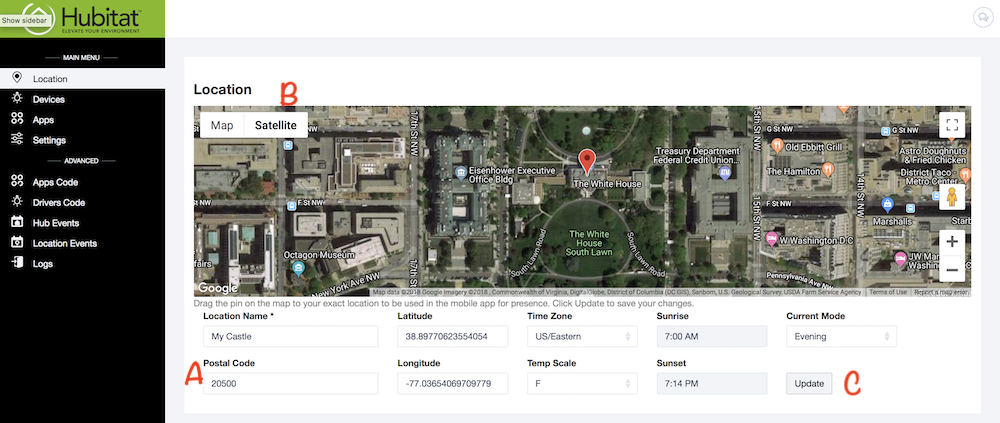Difference between revisions of "How to Verify Location Settings"
(Created page with "If you are using presence sensors, you will need a precise location set for your hub. Here's how to change the location settings your exact address. #Go to the location page...") |
|||
| Line 2: | Line 2: | ||
#Go to the location page in your Hubitat Web interface. | #Go to the location page in your Hubitat Web interface. | ||
| + | [[File:LocationMap.png|900px]] | ||
#Enter your postal code in to the ''postal code'' field (A). This places the location pin on the map somewhere inside that postal code and automatically populate those latitude and longitude coordinates. | #Enter your postal code in to the ''postal code'' field (A). This places the location pin on the map somewhere inside that postal code and automatically populate those latitude and longitude coordinates. | ||
#Next we'll need to move the location pin to your exact location on the map. You can click ''satellite''(B) in the upper left hand corner to give you a better visual for finding your home. Move the map and location pin around until it is placed on your location. | #Next we'll need to move the location pin to your exact location on the map. You can click ''satellite''(B) in the upper left hand corner to give you a better visual for finding your home. Move the map and location pin around until it is placed on your location. | ||
Revision as of 15:57, 21 September 2018
If you are using presence sensors, you will need a precise location set for your hub. Here's how to change the location settings your exact address.
- Go to the location page in your Hubitat Web interface.
- Enter your postal code in to the postal code field (A). This places the location pin on the map somewhere inside that postal code and automatically populate those latitude and longitude coordinates.
- Next we'll need to move the location pin to your exact location on the map. You can click satellite(B) in the upper left hand corner to give you a better visual for finding your home. Move the map and location pin around until it is placed on your location.
- The altitude and longitude coordinates will automatically change as you move the pin around. When your location is set, click update(C).
Your presence sensors should now be calibrated to your home.