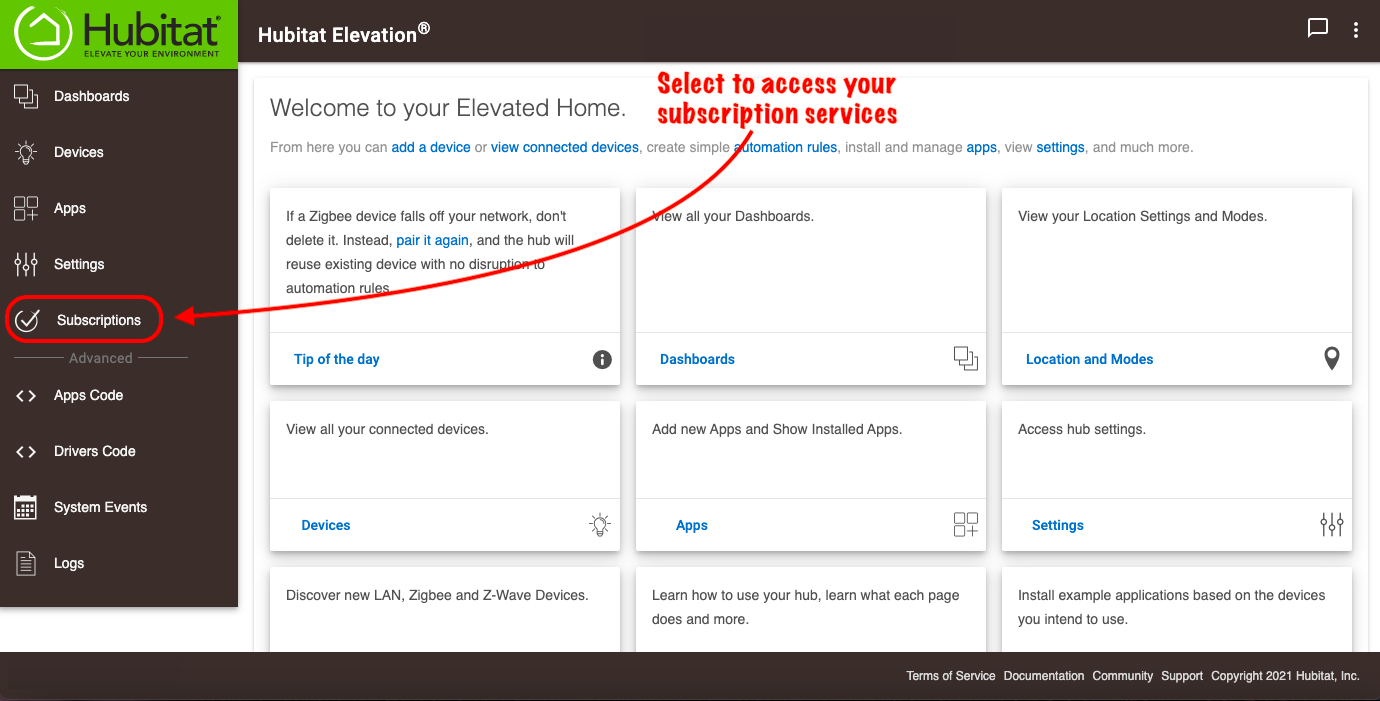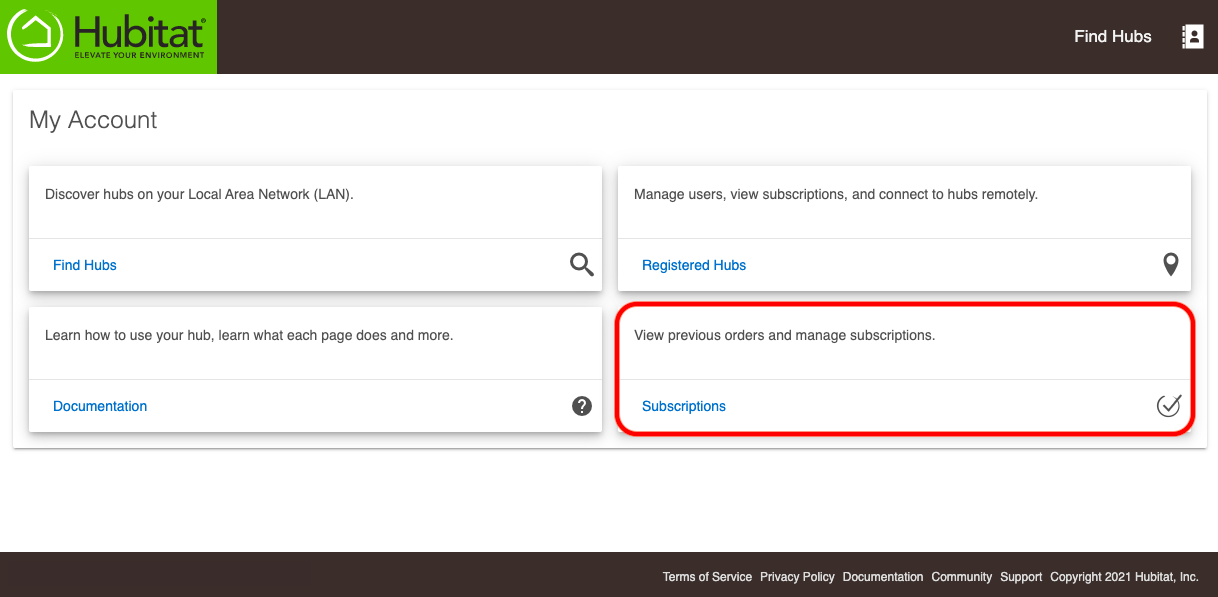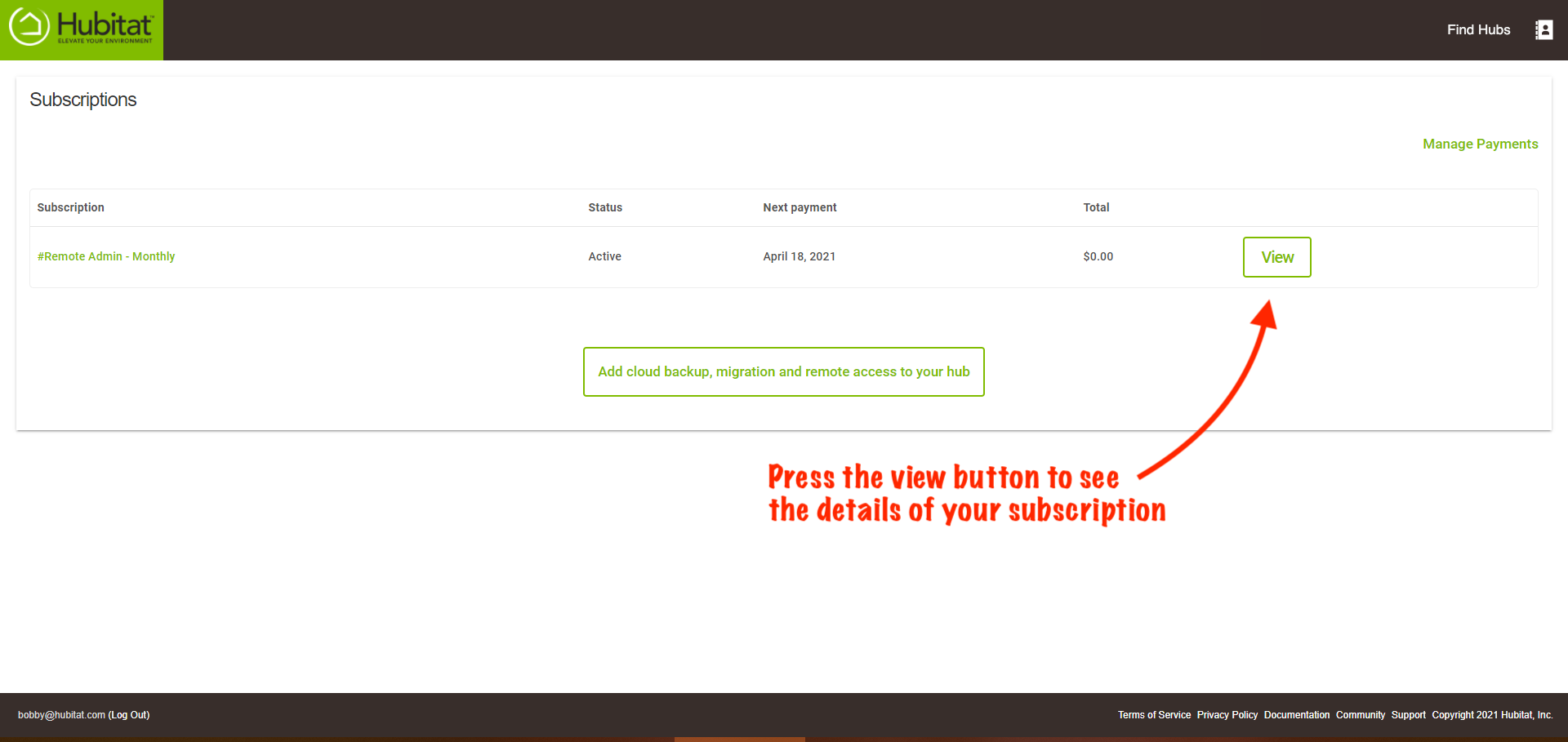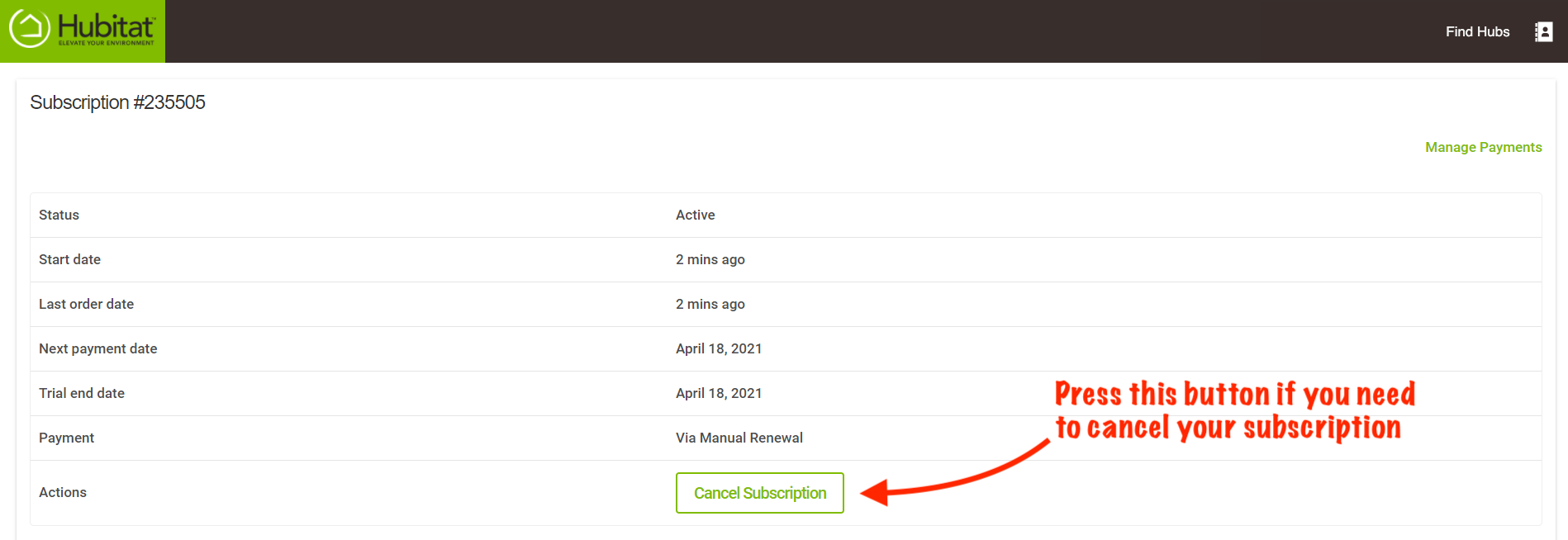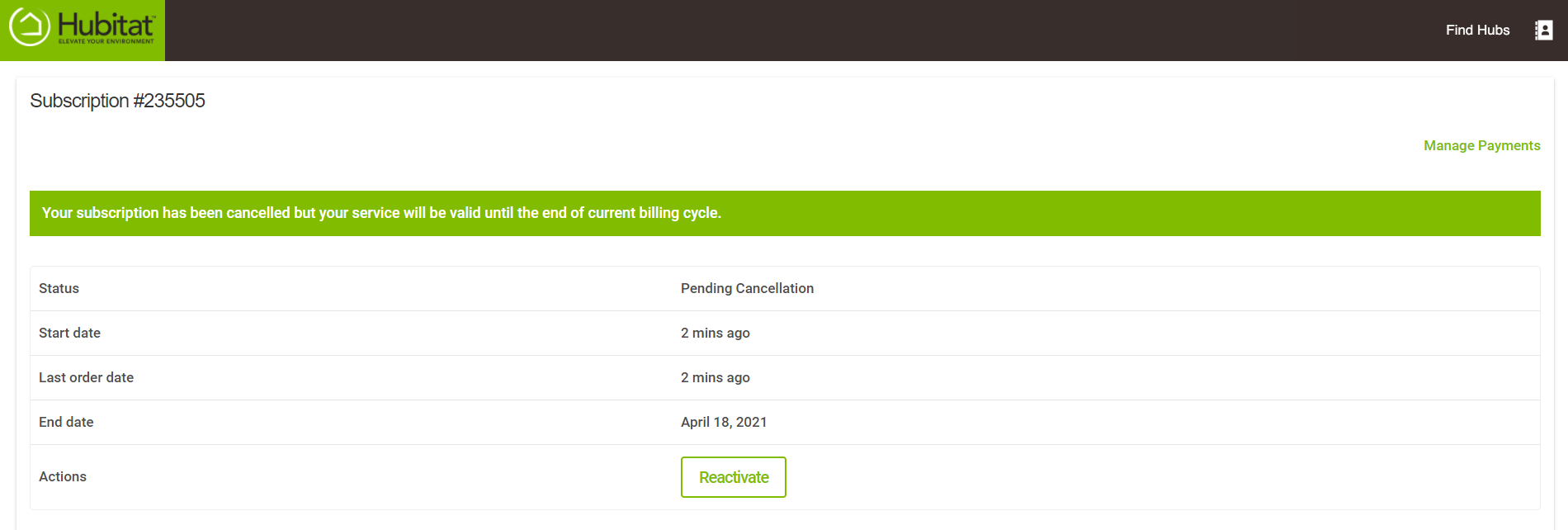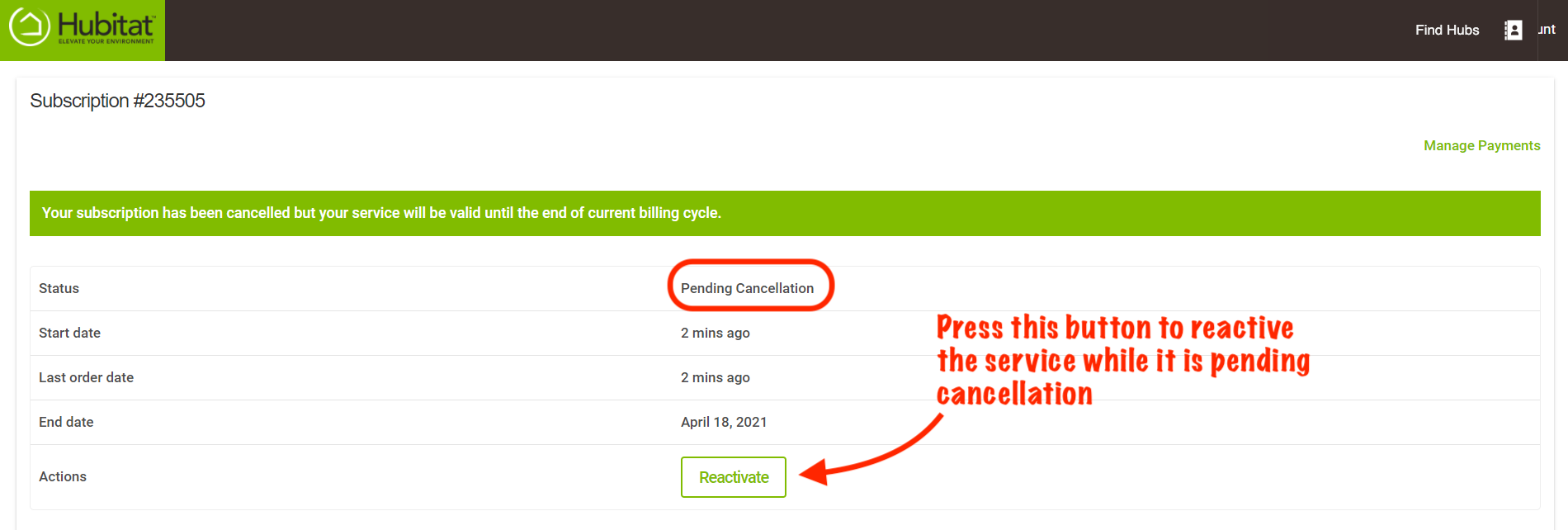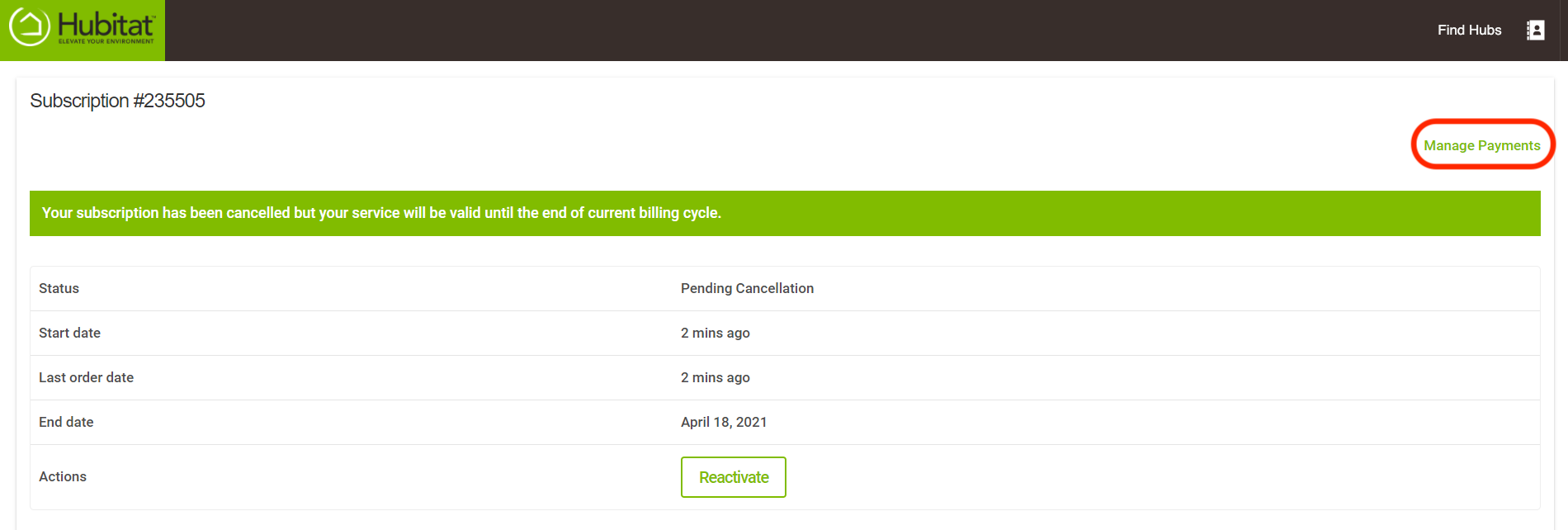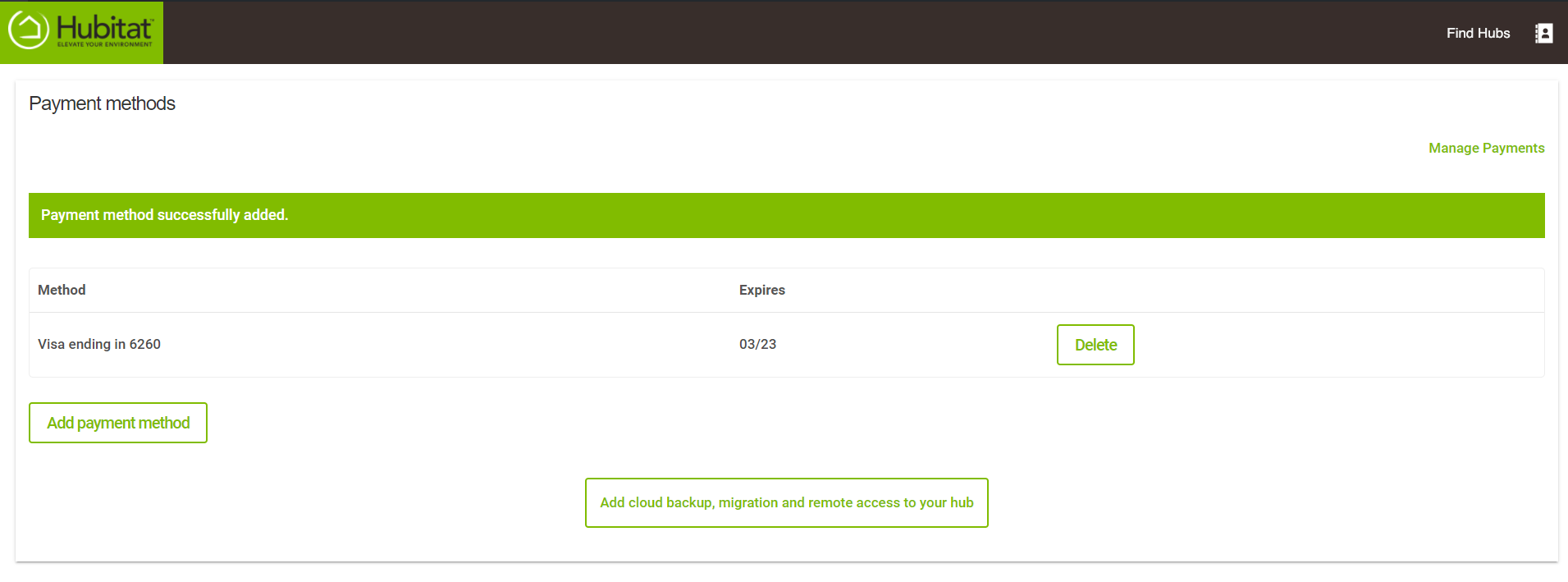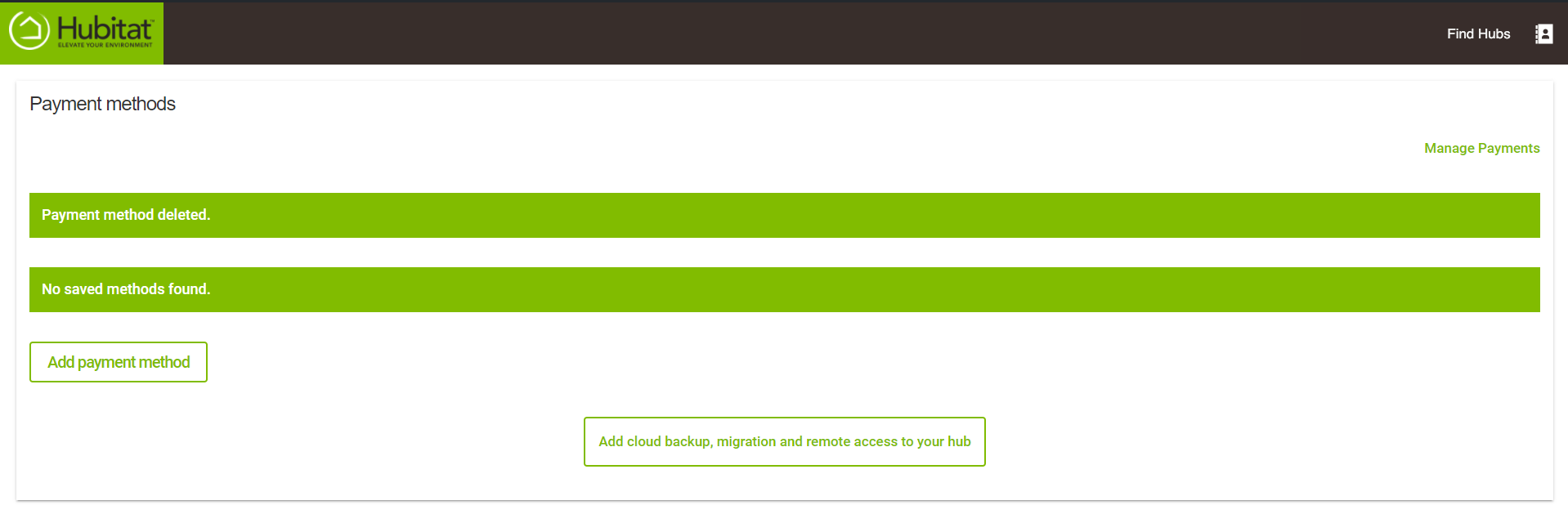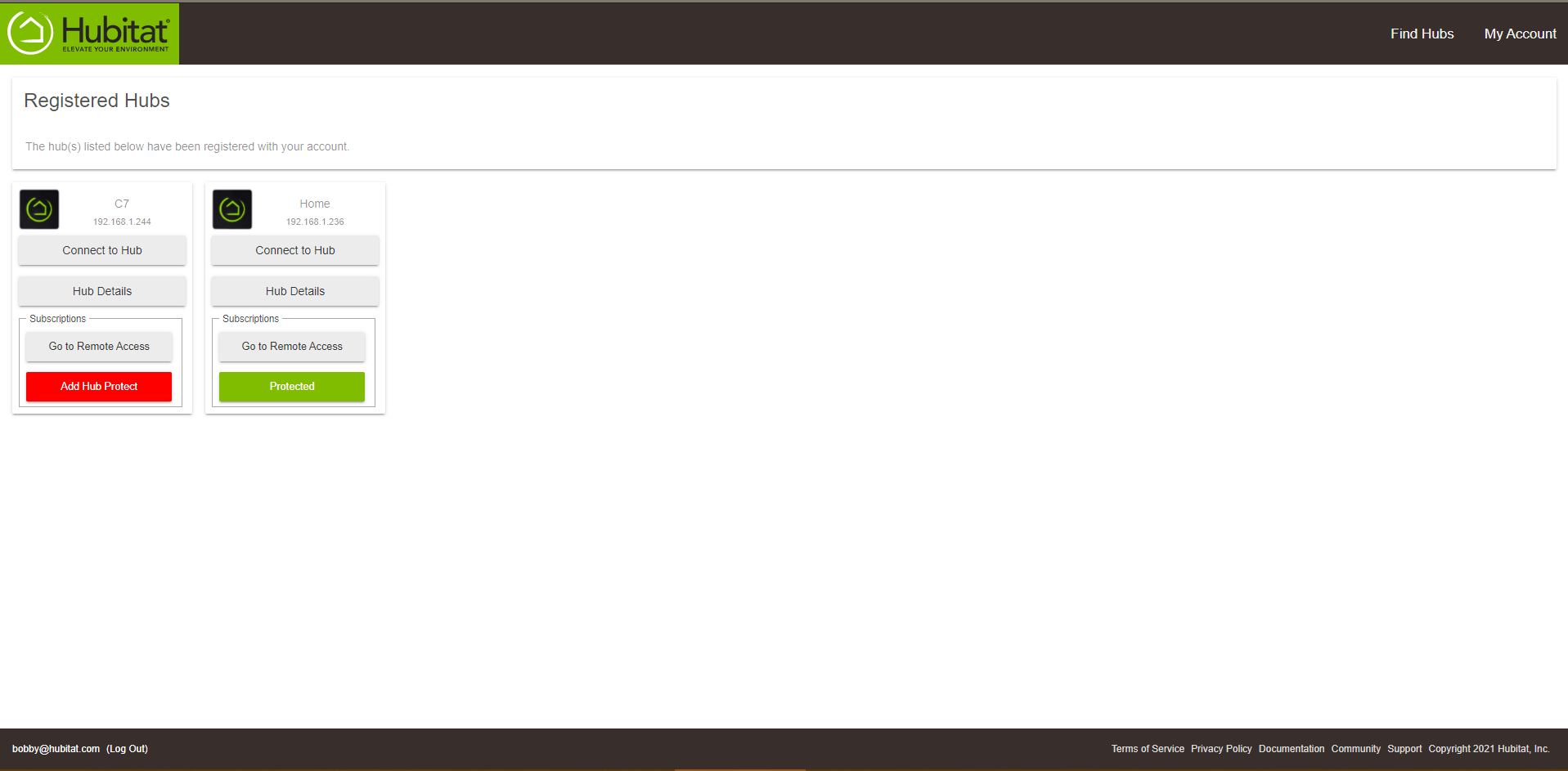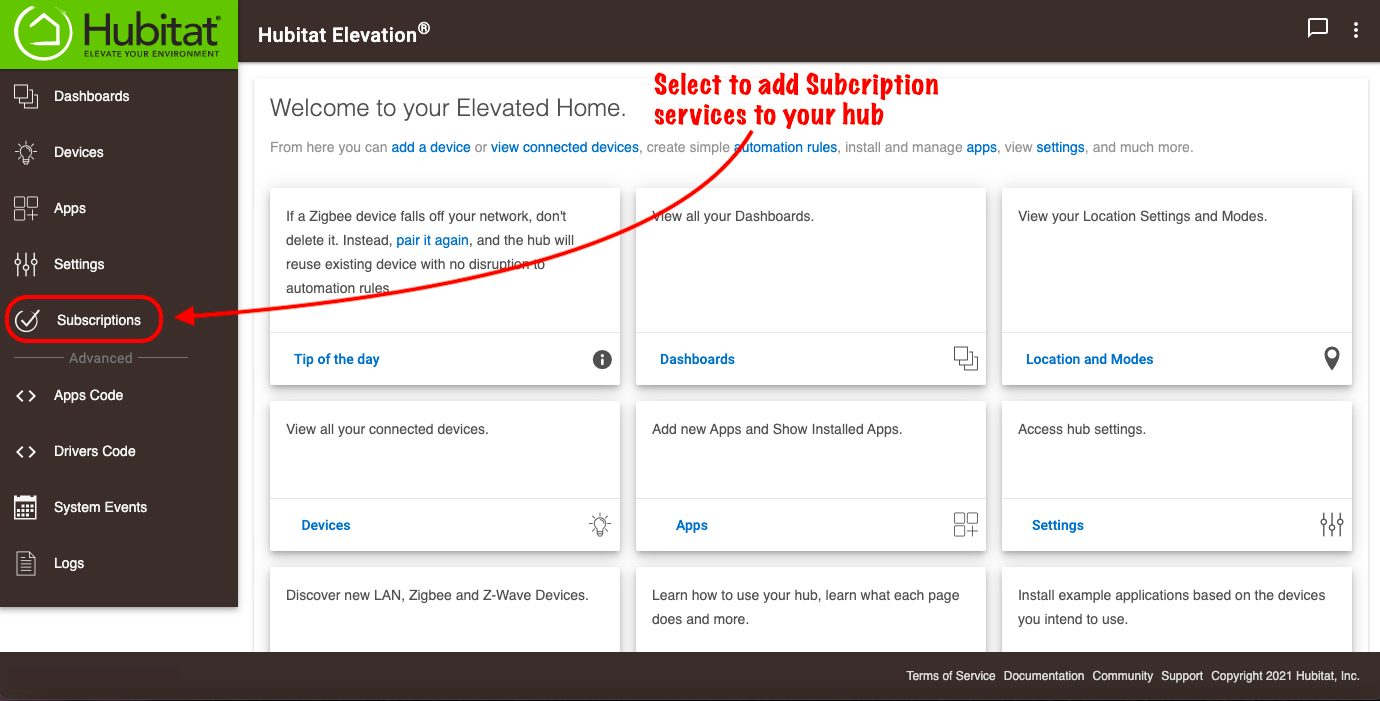Difference between revisions of "How to cancel subscription services"
(Adjusted wording to step 9) (Tag: Visual edit) |
|||
| Line 1: | Line 1: | ||
<big>If you need to cancel your subscription services, please follow the steps below.</big> | <big>If you need to cancel your subscription services, please follow the steps below.</big> | ||
| − | #<big>From your hub, select '''Subscriptions''' in the sidebar.</big>[[File:Access existing subscription services.png|none|thumb|600x600px]] | + | #<big>From your hub, select '''Subscriptions''' in the sidebar.</big>[[File:Access existing subscription services.png|none|thumb|600x600px|link=https://docs.hubitat.com/images/a/a6/Access_existing_subscription_services.png |
| − | #<big>Press the '''Subscriptions''' card</big>.[[File:Select Subscriptions card.png|none|thumb|600x600px]] | + | ]] |
| − | #<big>Press the '''View''' button of the subscription you want to cancel.</big>[[File:View Subscription Details v3.png|none|thumb|600x600px]] | + | #<big>Press the '''Subscriptions''' card</big>.[[File:Select Subscriptions card.png|none|thumb|600x600px|link=https://docs.hubitat.com/images/4/44/Select_Subscriptions_card.png |
| − | #<big>Press '''Cancel Subscription'''.</big>[[File:Cancel Subscription v3.png|none|thumb|600x600px]] | + | ]] |
| + | #<big>Press the '''View''' button of the subscription you want to cancel.</big>[[File:View Subscription Details v3.png|none|thumb|600x600px|link=https://docs.hubitat.com/images/9/9e/View_Subscription_Details_v3.png | ||
| + | ]] | ||
| + | #<big>Press '''Cancel Subscription'''.</big>[[File:Cancel Subscription v3.png|none|thumb|600x600px|link=https://docs.hubitat.com/images/c/ca/Cancel_Subscription_v3.png | ||
| + | ]] | ||
#<big>When your subscription is successfully cancelled, the banner at the top of your subscription details will display the message, '''Your subscription has been cancelled but your service will be valid until the end of current billing cycle'''.</big> | #<big>When your subscription is successfully cancelled, the banner at the top of your subscription details will display the message, '''Your subscription has been cancelled but your service will be valid until the end of current billing cycle'''.</big> | ||
| − | #*<big>'''NOTE''' The service will show '''Pending Cancellation''' status for the remainder of the subscription period. If you change your mind during this period, you may '''Reactivate''' the service.</big>[[File:Subscription successfully cancelled 2.png|none|thumb|600x600px]][[File:Subscription pending cancellation v2.png|none|thumb|600x600px]] | + | #*<big>'''NOTE''' The service will show '''Pending Cancellation''' status for the remainder of the subscription period. If you change your mind during this period, you may '''Reactivate''' the service.</big>[[File:Subscription successfully cancelled 2.png|none|thumb|600x600px|link=https://docs.hubitat.com/images/4/42/Subscription_successfully_cancelled_2.png |
| − | #<big>Select '''Manage Payments'''. If there are no active subscriptions remaining, a '''Delete''' button will be shown for the credit card on file.</big>[[File:Subscription Manage Payments v2.png|none|thumb|600x600px]][[File:Credit card on file v2.png|none|thumb|600x600px]] | + | ]][[File:Subscription pending cancellation v2.png|none|thumb|600x600px|link=https://docs.hubitat.com/images/1/16/Subscription_pending_cancellation_v2.png |
| − | #<big>Confirmation of payment removal displays, '''Payment method deleted''' and '''No saved methods found''' in banners at the top of the page.</big>[[File:Payment removal confirmed v2.png|none|thumb|600x600px]] | + | ]] |
| + | #<big>Select '''Manage Payments'''. If there are no active subscriptions remaining, a '''Delete''' button will be shown for the credit card on file.</big>[[File:Subscription Manage Payments v2.png|none|thumb|600x600px|link=https://docs.hubitat.com/images/9/9e/Subscription_Manage_Payments_v2.png | ||
| + | ]][[File:Credit card on file v2.png|none|thumb|600x600px|link=https://docs.hubitat.com/images/e/ea/Credit_card_on_file_v2.png | ||
| + | ]] | ||
| + | #<big>Confirmation of payment removal displays, '''Payment method deleted''' and '''No saved methods found''' in banners at the top of the page.</big>[[File:Payment removal confirmed v2.png|none|thumb|600x600px|link=https://docs.hubitat.com/images/c/c1/Payment_removal_confirmed_v2.png | ||
| + | ]] | ||
#<big>Once the subscription period expires, and the order status is '''Cancelled''' (Pending Cancelation is no longer shown), the '''Registered''' page may still show the services are active and they will continue function for up to '''24 hours'''.</big> | #<big>Once the subscription period expires, and the order status is '''Cancelled''' (Pending Cancelation is no longer shown), the '''Registered''' page may still show the services are active and they will continue function for up to '''24 hours'''.</big> | ||
| − | #*<big>In all cases, payments will have stopped immediately following cancellation and an email will be sent confirming the cancellation action.</big>[[File:Registered Hubs subscription status.png|none|thumb|600x600px]] | + | #*<big>In all cases, payments will have stopped immediately following cancellation and an email will be sent confirming the cancellation action.</big>[[File:Registered Hubs subscription status.png|none|thumb|600x600px|link=https://docs.hubitat.com/images/5/5a/Registered_Hubs_subscription_status.png |
| − | #<big>24 hours following cancellation, services may still show as active. By selecting '''Subscriptions''' from the sidebar of your hub you can sign-up again.</big>[[File:Add Subscription services.png|none|thumb|600x600px]] | + | ]] |
| + | #<big>24 hours following cancellation, services may still show as active. By selecting '''Subscriptions''' from the sidebar of your hub you can sign-up again.</big>[[File:Add Subscription services.png|none|thumb|600x600px|link=https://docs.hubitat.com/images/f/ff/Add_Subscription_services.png]] | ||
Revision as of 18:08, 30 March 2021
If you need to cancel your subscription services, please follow the steps below.
- From your hub, select Subscriptions in the sidebar.
- Press the Subscriptions card.
- Press the View button of the subscription you want to cancel.
- Press Cancel Subscription.
- When your subscription is successfully cancelled, the banner at the top of your subscription details will display the message, Your subscription has been cancelled but your service will be valid until the end of current billing cycle.
- NOTE The service will show Pending Cancellation status for the remainder of the subscription period. If you change your mind during this period, you may Reactivate the service.
- Select Manage Payments. If there are no active subscriptions remaining, a Delete button will be shown for the credit card on file.
- Confirmation of payment removal displays, Payment method deleted and No saved methods found in banners at the top of the page.
- Once the subscription period expires, and the order status is Cancelled (Pending Cancelation is no longer shown), the Registered page may still show the services are active and they will continue function for up to 24 hours.
- In all cases, payments will have stopped immediately following cancellation and an email will be sent confirming the cancellation action.
- 24 hours following cancellation, services may still show as active. By selecting Subscriptions from the sidebar of your hub you can sign-up again.