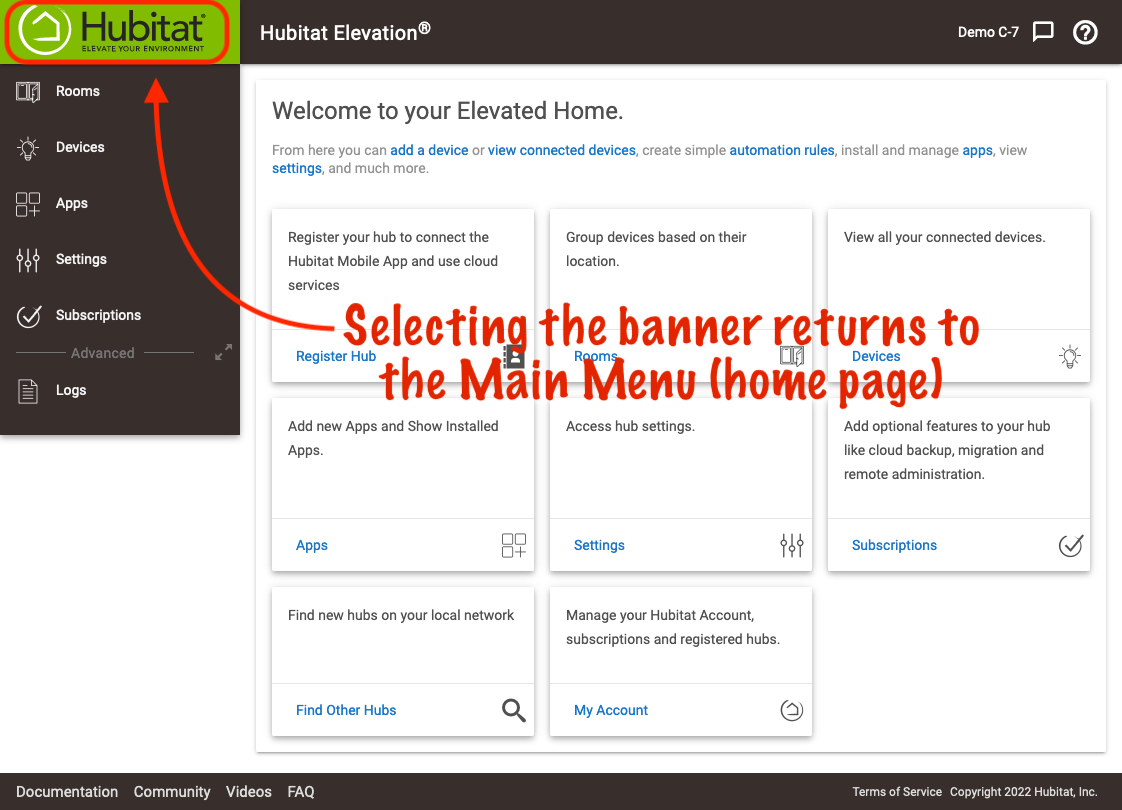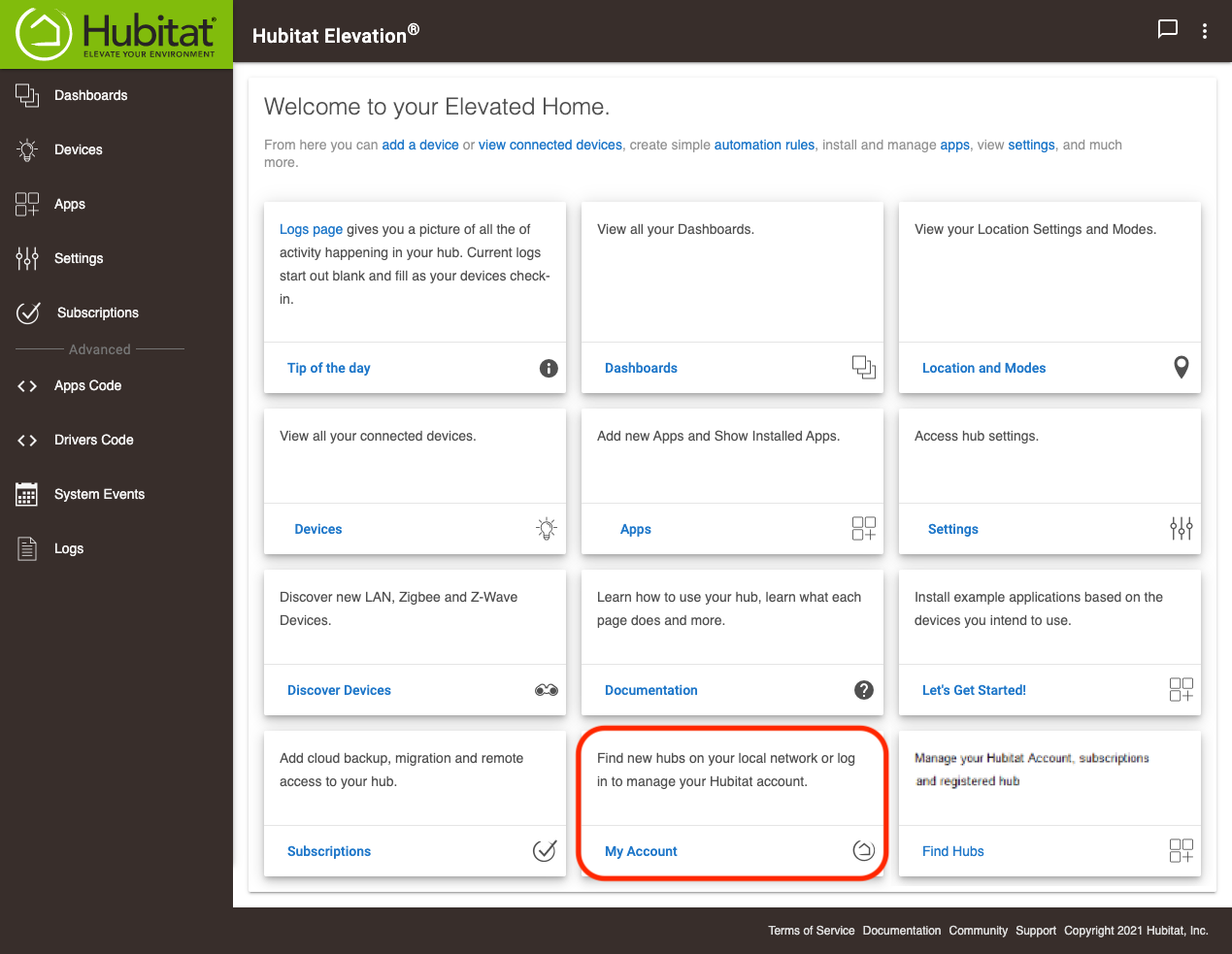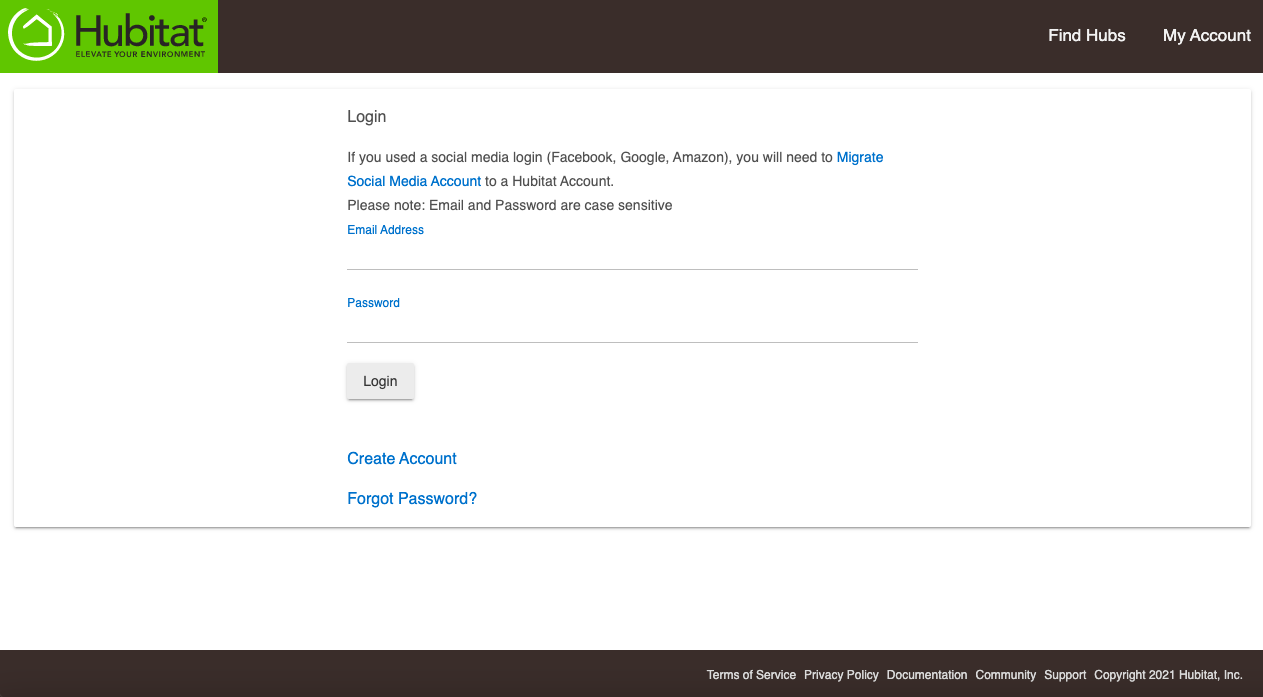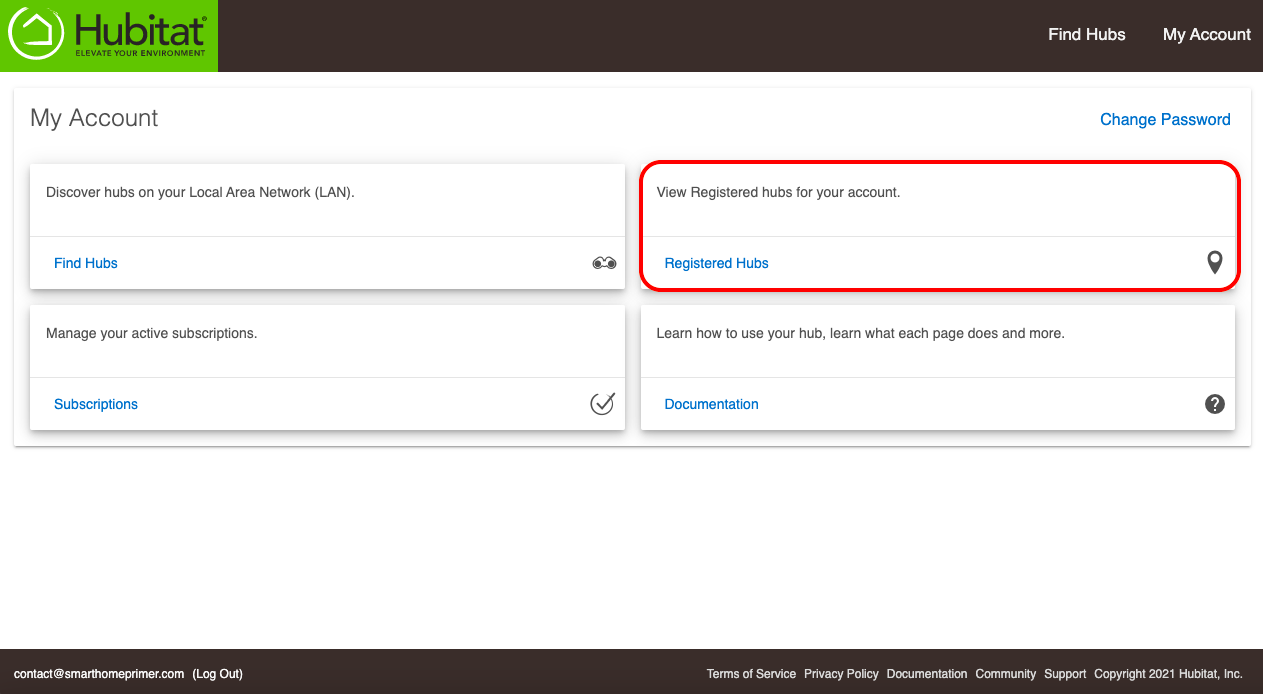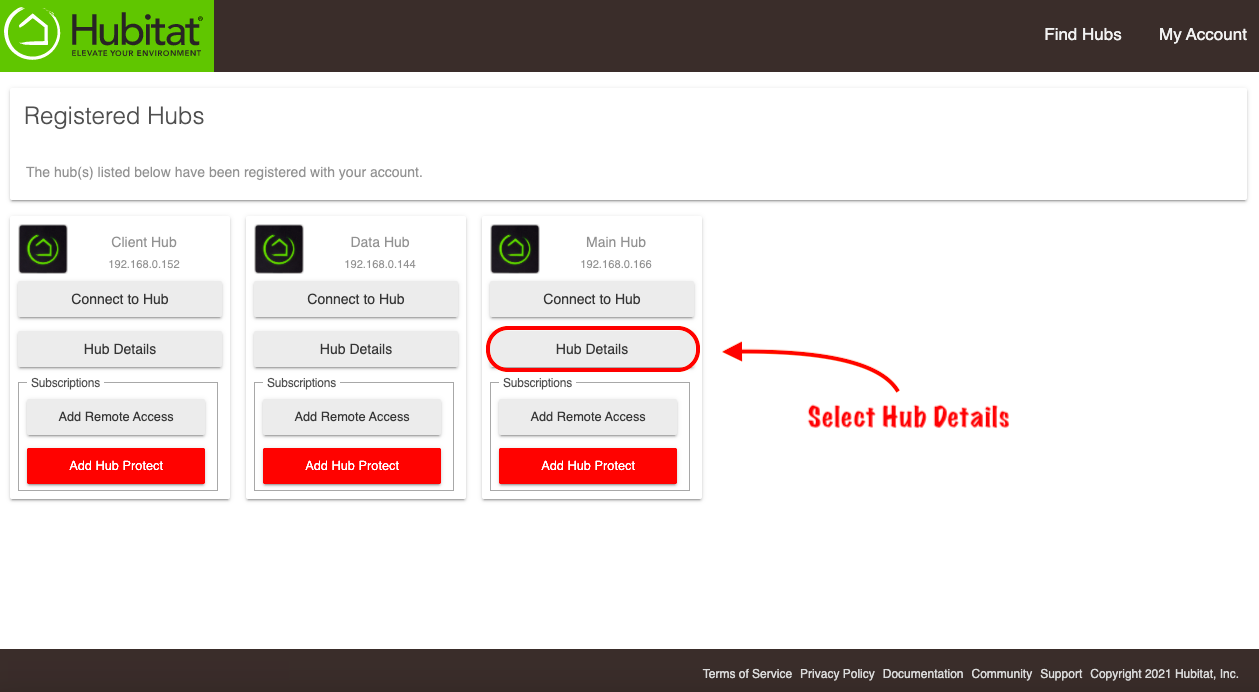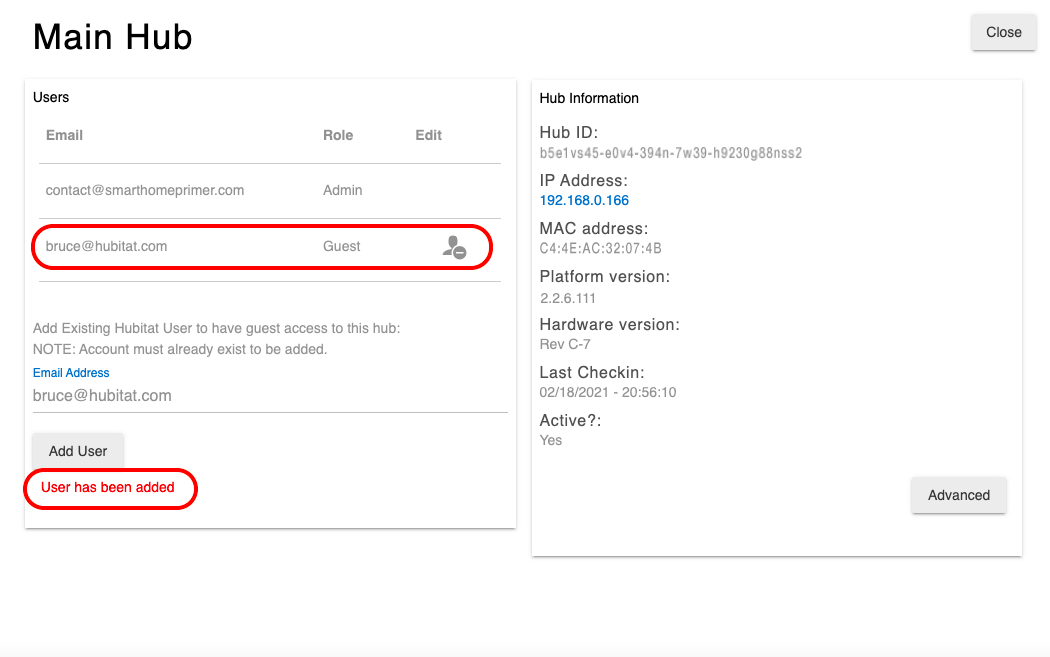Difference between revisions of "How to manage accounts linked to your hub v2"
(Created page with " Follow these steps to change the administrator account linked to your Hubitat Elevation<sup>®</sup>, create guest accounts, or remove linked accounts. ===Creating new login...") (Tag: Visual edit) |
(Add Guest account mockup) (Tag: Visual edit) |
||
| Line 2: | Line 2: | ||
Follow these steps to change the administrator account linked to your Hubitat Elevation<sup>®</sup>, create guest accounts, or remove linked accounts. | Follow these steps to change the administrator account linked to your Hubitat Elevation<sup>®</sup>, create guest accounts, or remove linked accounts. | ||
| − | ===Creating new login accounts=== | + | ===Creating new guest login accounts=== |
| − | # | + | #From the hub Web Interface, press the Hubitat Elevation logo to navigate to the home screen.[[File:Web Interface Nav 1.png|none|thumb|600x600px]] |
| − | + | #Select the '''My Account''' card. This will take you to <nowiki>https://my.hubitat.com/</nowiki>[[File:Navigate to My Account from web UI v2.png|none|thumb|600x600px]] | |
| − | + | #Login to your account.[[File:Login to my hubitat.png|none|thumb|600x600px]] | |
| − | + | #Select the '''Registered Hubs''' card to the list of your hubs that are registered.[[File:View Registered hubs.png|none|thumb|600x600px]] | |
| − | + | #Select Hub Details.[[File:Select Hub Details.png|none|thumb|600x600px]] | |
| − | #Select '''My | + | #Enter the email address of a registered user. |
| − | + | #*'''NOTE:''' If the user you wish to add is not registered, log out of your account and return to '''Step 3''' above to select the '''Create Account''' link.[[File:Enter guest user.png|none|thumb|600x600px]] | |
| − | # | + | #The new guest account has been created. You can press the icon to the right of account '''Role''' column if you want to remove the account from your hub.[[File:Guest user added.png|none|thumb|600x600px]] |
| − | # | ||
| − | #Select | ||
| − | |||
| − | |||
| − | |||
| − | # | ||
| − | #*'''NOTE: | ||
| − | |||
| − | # | ||
| − | |||
Revision as of 02:34, 20 February 2021
Follow these steps to change the administrator account linked to your Hubitat Elevation®, create guest accounts, or remove linked accounts.
Creating new guest login accounts
- From the hub Web Interface, press the Hubitat Elevation logo to navigate to the home screen.
- Select the My Account card. This will take you to https://my.hubitat.com/
- Login to your account.
- Select the Registered Hubs card to the list of your hubs that are registered.
- Select Hub Details.
- Enter the email address of a registered user.
- NOTE: If the user you wish to add is not registered, log out of your account and return to Step 3 above to select the Create Account link.
- The new guest account has been created. You can press the icon to the right of account Role column if you want to remove the account from your hub.