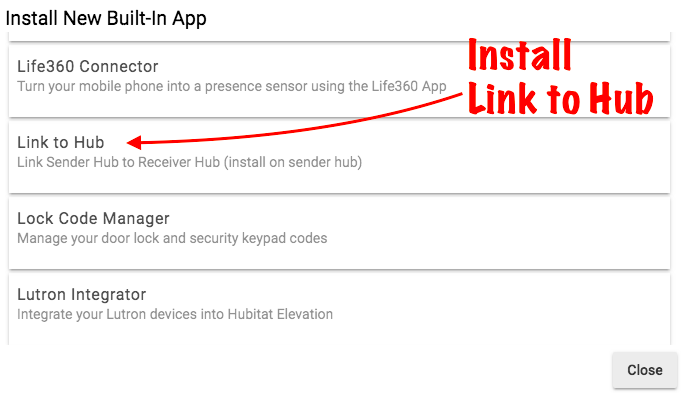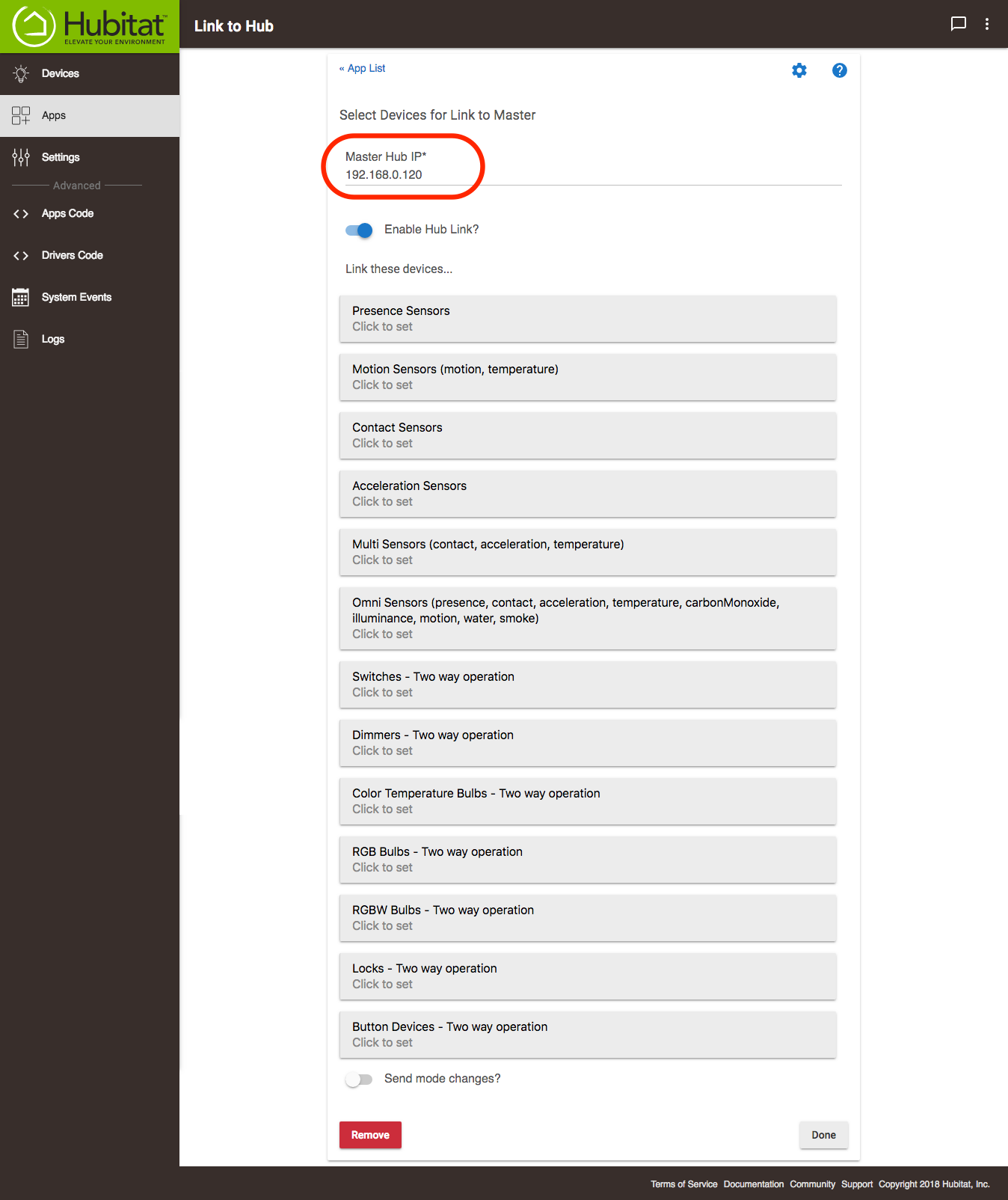Link to Hub
When two Hubitat Elevation™ hubs run on the same local network, it is possible to view and control devices on one hub to the other. On the Master hub, this is accomplished with the built-in app called Hub Link, which can be used to link devices on a SmartThings hub to a Hubitat Elevation™ hub, and can also share devices from between two or more Hubitat Elevation™ hubs, with the help of an app named Link to Hub. Here's how to get started:
Installing Link to Hub
If you have not already install Hub Link on the Master hub. See the Hub Link documentation for details on how to install and configure Hub Link.
- From the Hubitat Web Interface select Apps
- Choose the Link to Hub from the list of Hubitat Elevation™ Built-In Apps
Configuring Link to Hub
- On the Hubitat Elevation™ Remote hub, install and setup the built-in app, Link to Hub. This app is similar to the Send Hub Events SmartApp used to link a SmartThings hub to Hubitat Elevation™.
- Enter the IP address of the Master Hub, which is the hub you will be sharing devices with. You may select which devices on the Remote hub you want to appear on the Master hub.Each selected device will have a counterpart virtual device of the same name created on the Master hub. For sensors, any sensor event that occurs on the Remote hub will also occur on the Master hub. For actuators such as switches, dimmers, bulbs, locks and button devices, any commands given to the physical device on the Remote hub will also be passed to the virtual device on the Master hub and vice versa. Commands issued to the virtual device on the Master hub will also be passed to the physical device on the Remote hub.
- To mirror the mode changes from the Master Hub to the Remote hub, enable the Send mode changes switch.
Using this setup, devices selected in the Link to Hub app on the Remote hub are available for the Master hub as if they were connected directly. Therefore, any virtual devices shared by way of Link to Hub, will also be available to use in automations on the Master hub, just as they would with a single hub. You can also setup Hubitat™ Dashboard on the Master hub to monitor and control devices on the Remote hub.