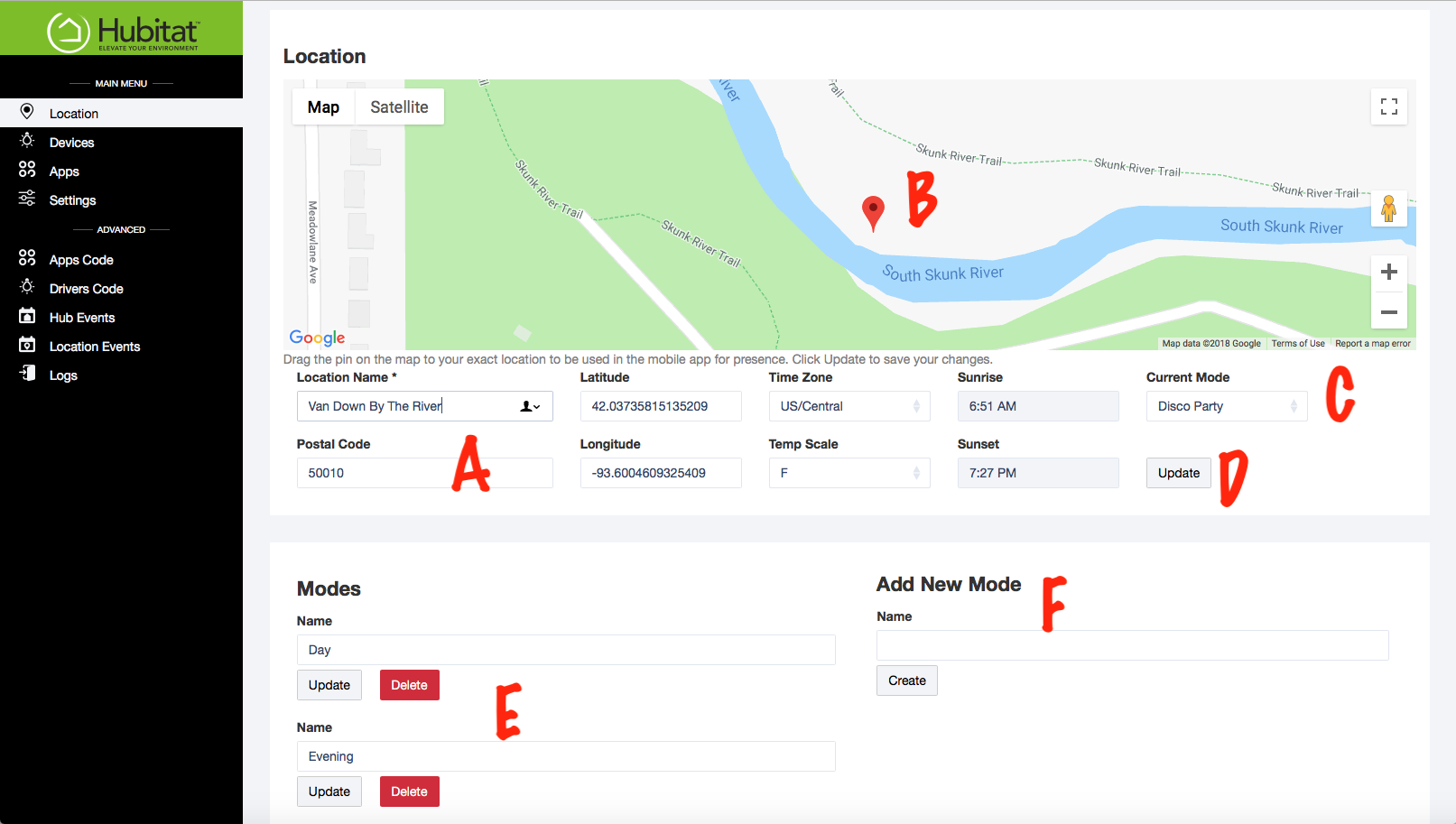Difference between revisions of "Location"
(Created page with "The Location Page is where you will set your location and create your modes. This is the first page you will see when you first register your hub '''Location''' To change you...") |
|||
| Line 1: | Line 1: | ||
The Location Page is where you will set your location and create your modes. This is the first page you will see when you first register your hub | The Location Page is where you will set your location and create your modes. This is the first page you will see when you first register your hub | ||
| + | |||
| + | [[File:Location_Page2.png|500px]] | ||
'''Location''' | '''Location''' | ||
| + | |||
To change your location, enter your postal code in the postal code field (A) and hit the tab key. This will auto populate the rest of your location information, including the the sunset/sunrise times. You can pinpoint your exact location, by moving the pin on the map (b). This is important for rules using geo location. | To change your location, enter your postal code in the postal code field (A) and hit the tab key. This will auto populate the rest of your location information, including the the sunset/sunrise times. You can pinpoint your exact location, by moving the pin on the map (b). This is important for rules using geo location. | ||
| Line 10: | Line 13: | ||
'''Modes''' | '''Modes''' | ||
| + | |||
Your current modes will all be listed here (E). To change a mode name, type in the new name and press ''Update'' or press ''Delete'' to delete the mode. Modes can be set by creating rules in rule-building Mode Manager or Rules Machine. You can also add a Mode tile to your Hubitat Dashboard for quick access to change modes manually. | Your current modes will all be listed here (E). To change a mode name, type in the new name and press ''Update'' or press ''Delete'' to delete the mode. Modes can be set by creating rules in rule-building Mode Manager or Rules Machine. You can also add a Mode tile to your Hubitat Dashboard for quick access to change modes manually. | ||
'''Add New Mode''' | '''Add New Mode''' | ||
| + | |||
This is where you create new modes(F). Type the name of the new mode and click ''Create''. This new mode can also be configured in Mode Manager and other apps. | This is where you create new modes(F). Type the name of the new mode and click ''Create''. This new mode can also be configured in Mode Manager and other apps. | ||
Revision as of 02:54, 15 September 2018
The Location Page is where you will set your location and create your modes. This is the first page you will see when you first register your hub
Location
To change your location, enter your postal code in the postal code field (A) and hit the tab key. This will auto populate the rest of your location information, including the the sunset/sunrise times. You can pinpoint your exact location, by moving the pin on the map (b). This is important for rules using geo location.
Use the Current Mode dropdown menu to manually set the current mode (C).
When you are satisfied with your settings, click the Update button (D).
Modes
Your current modes will all be listed here (E). To change a mode name, type in the new name and press Update or press Delete to delete the mode. Modes can be set by creating rules in rule-building Mode Manager or Rules Machine. You can also add a Mode tile to your Hubitat Dashboard for quick access to change modes manually.
Add New Mode
This is where you create new modes(F). Type the name of the new mode and click Create. This new mode can also be configured in Mode Manager and other apps.