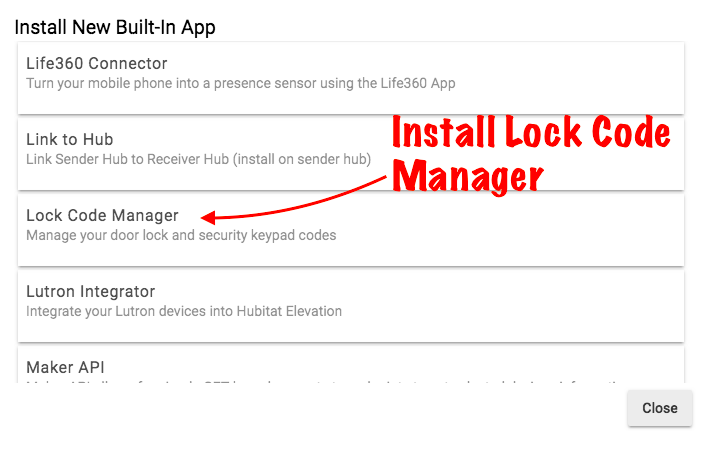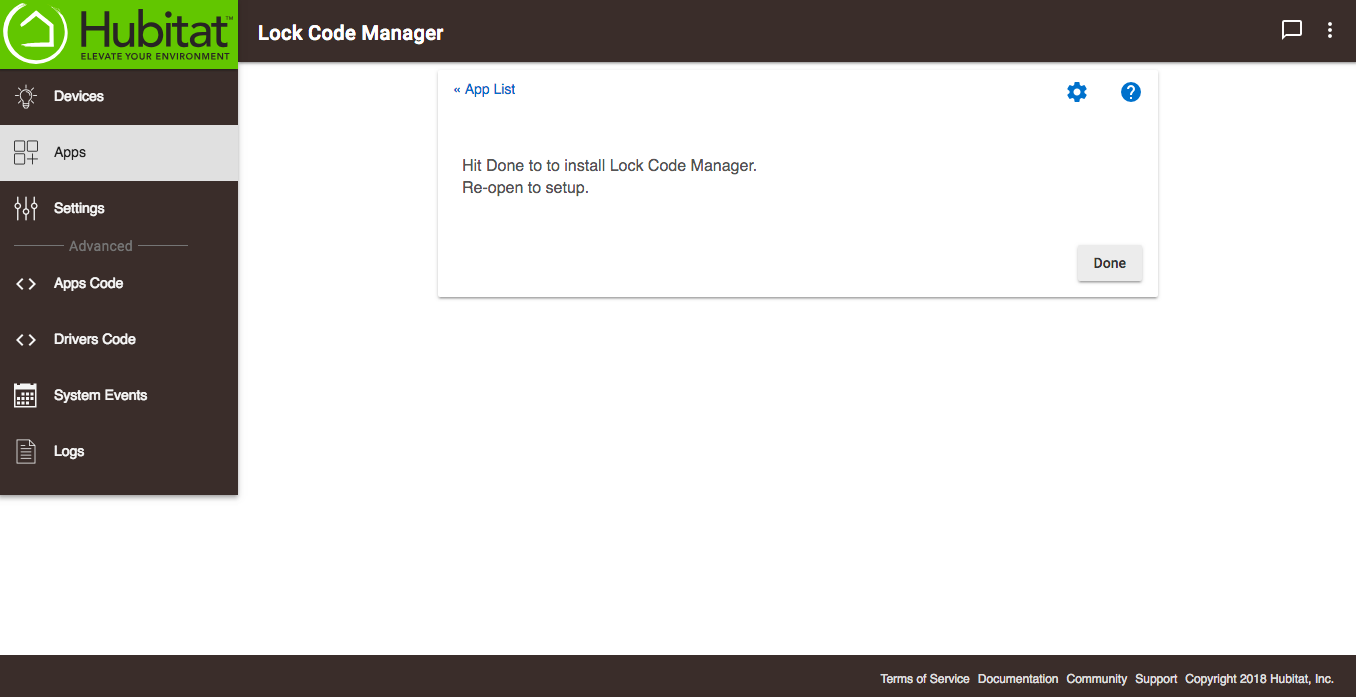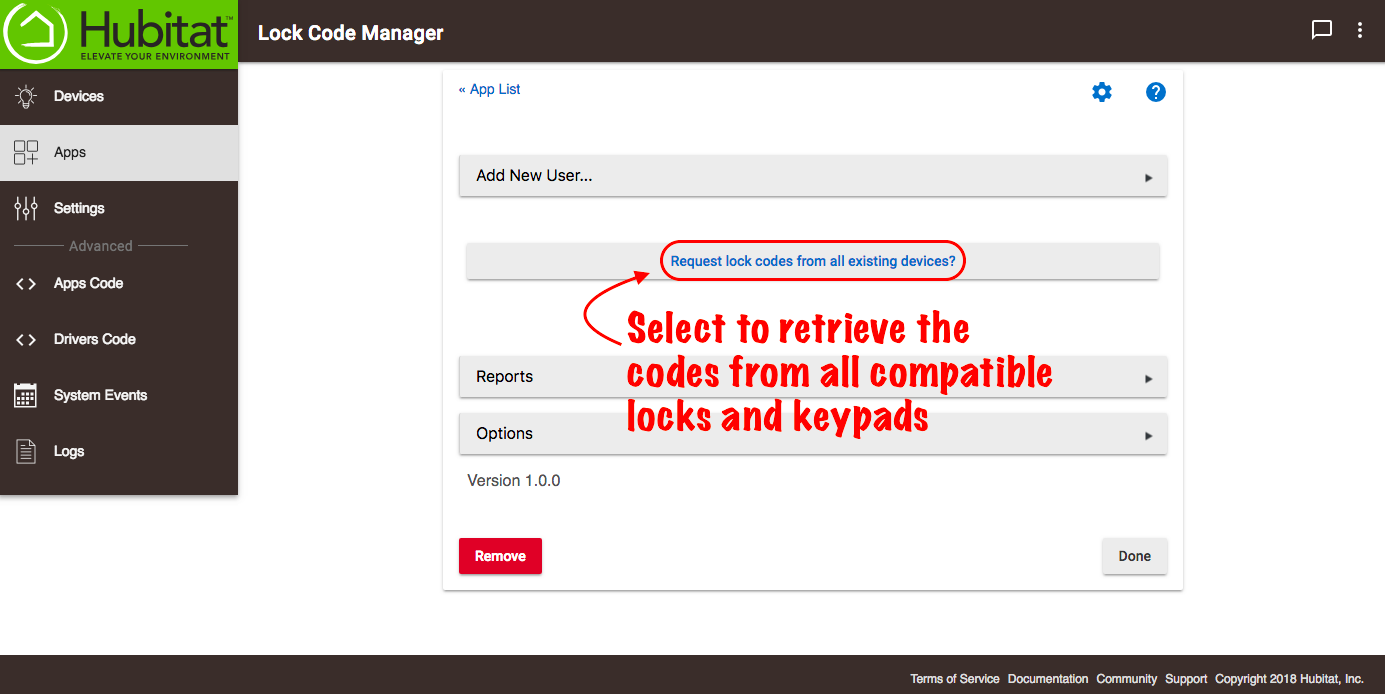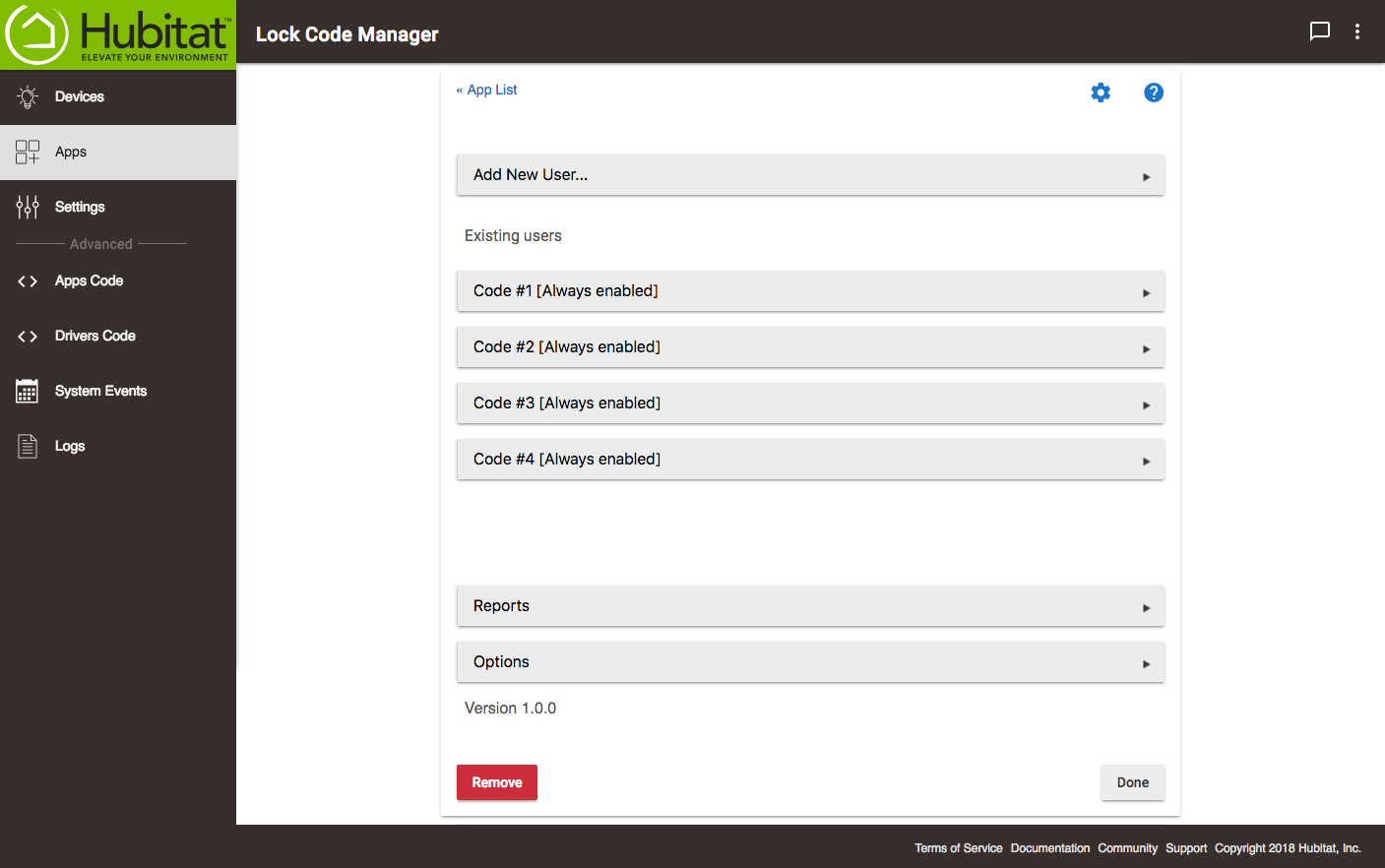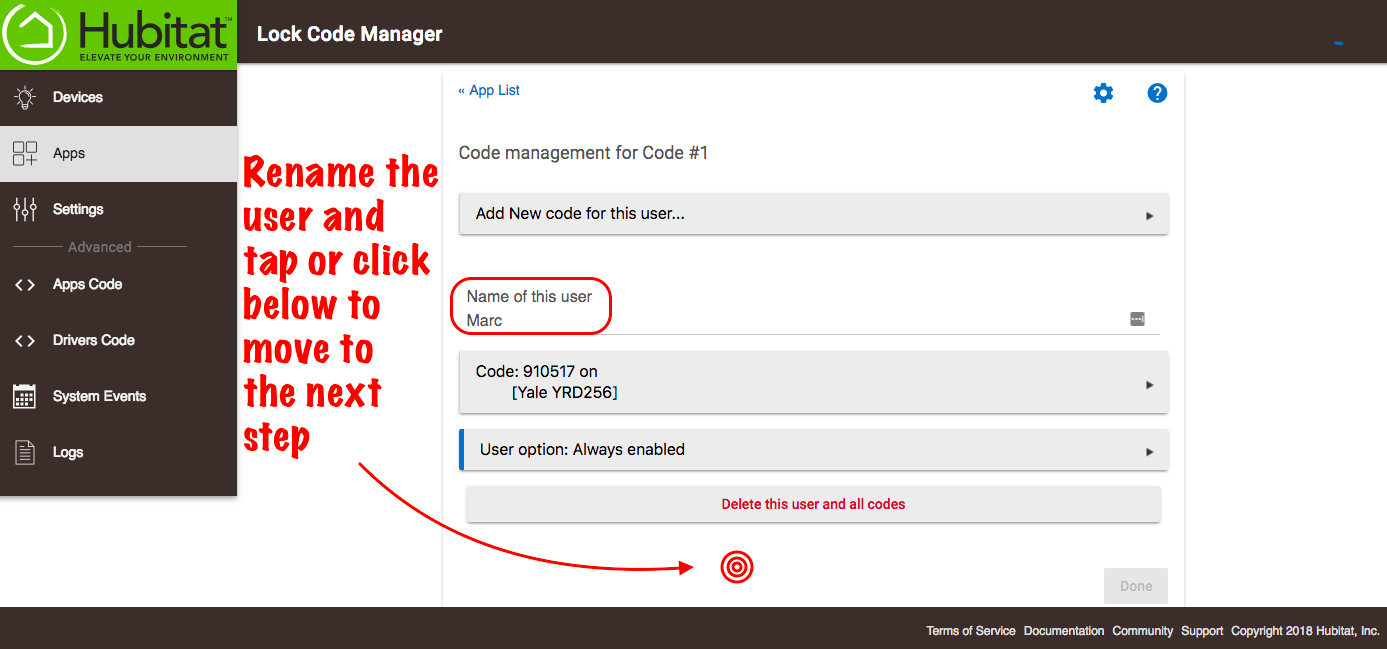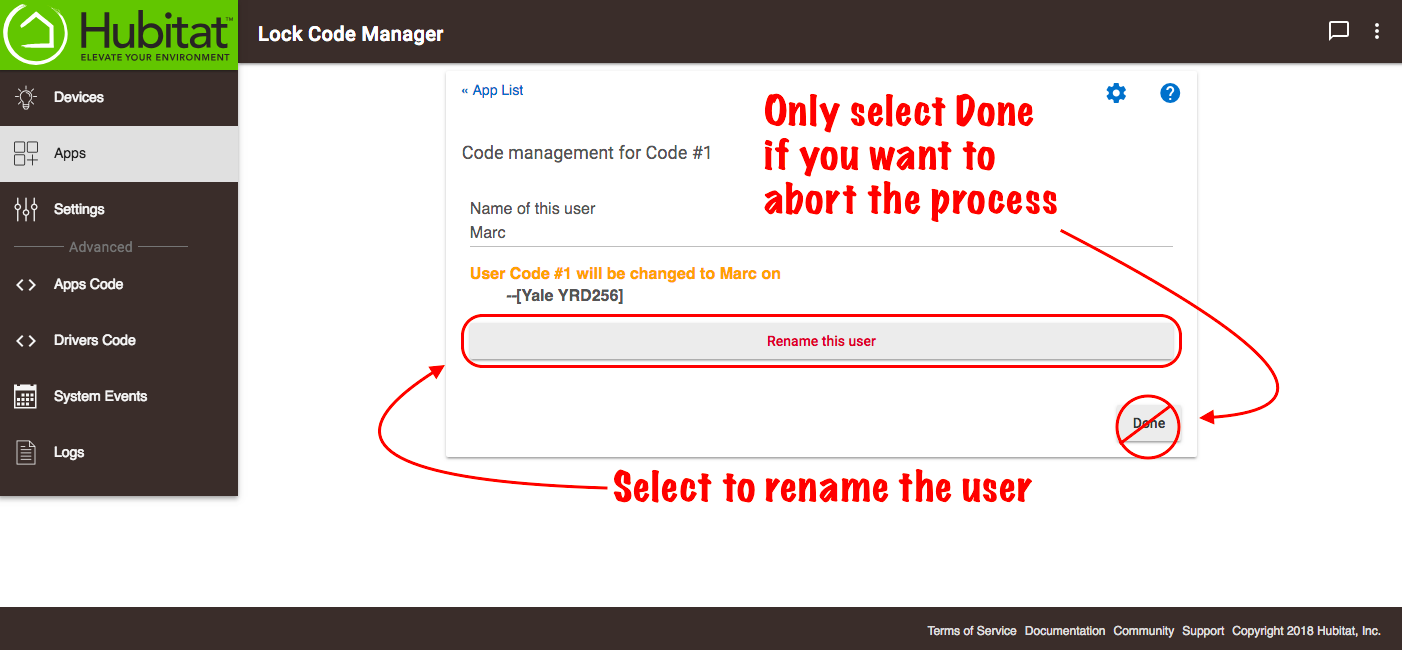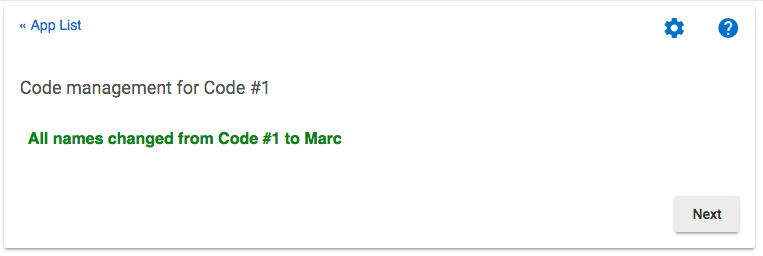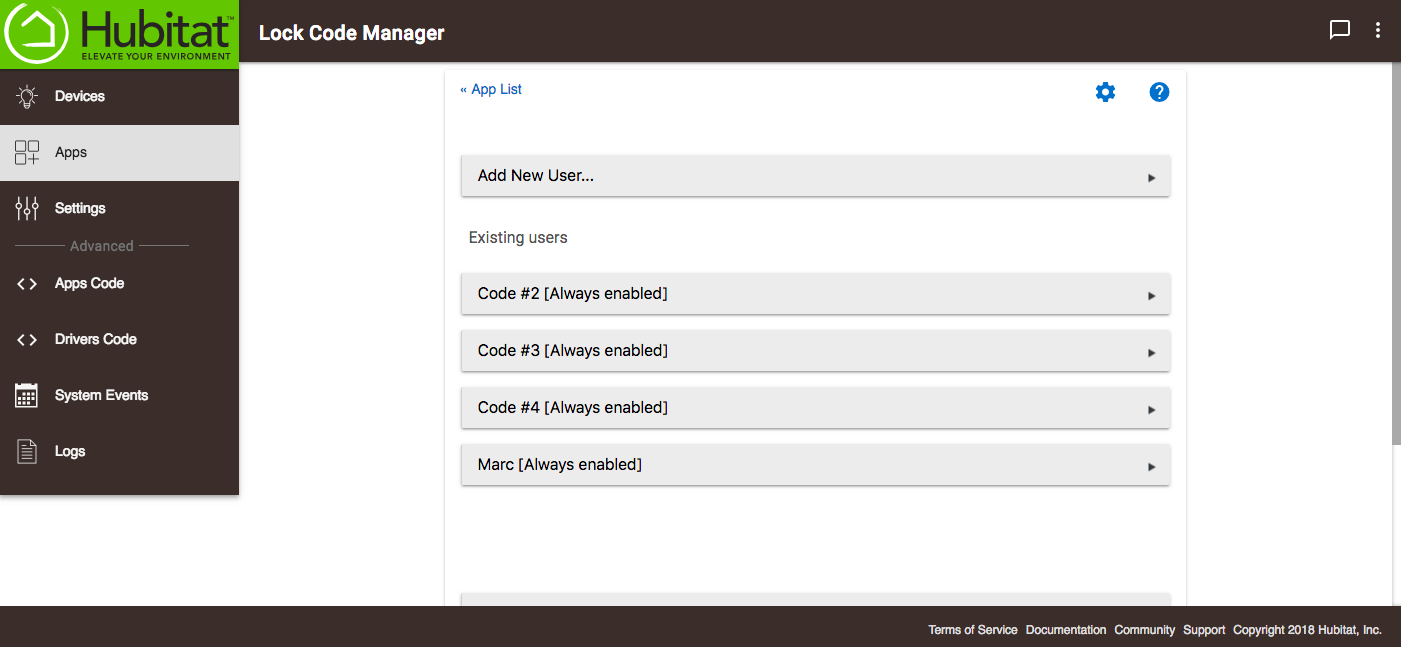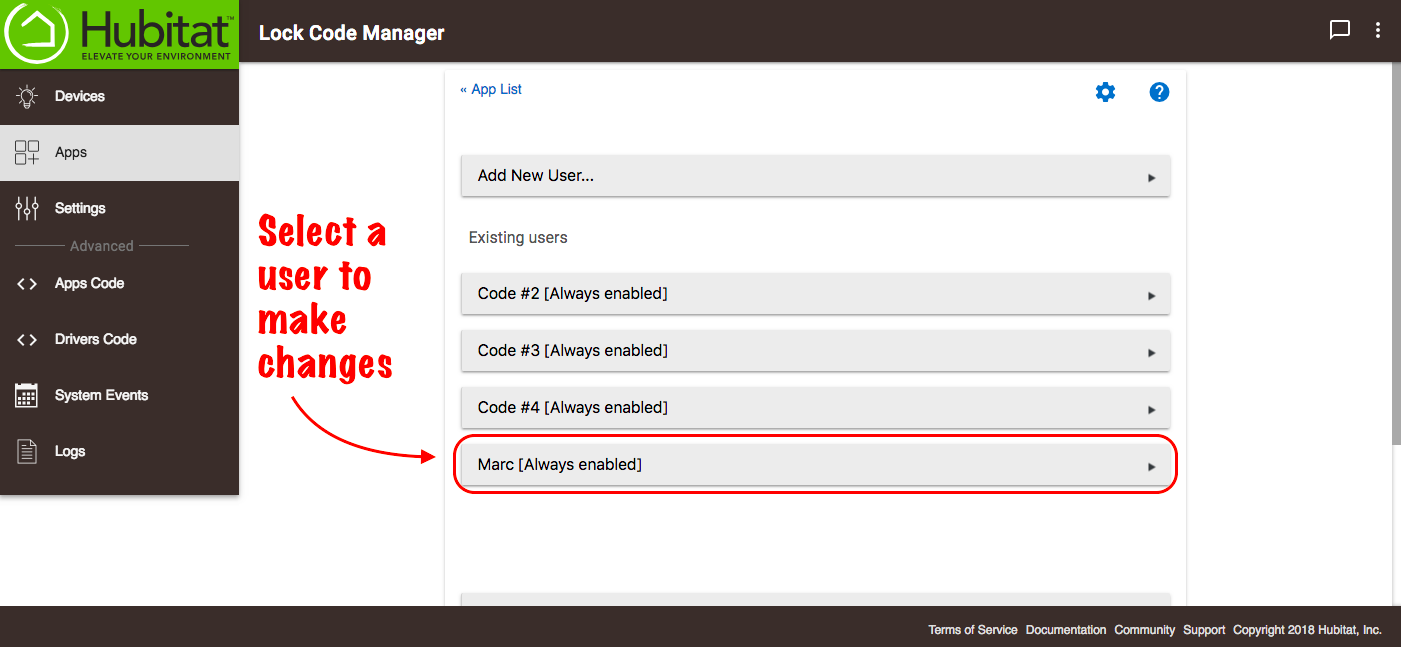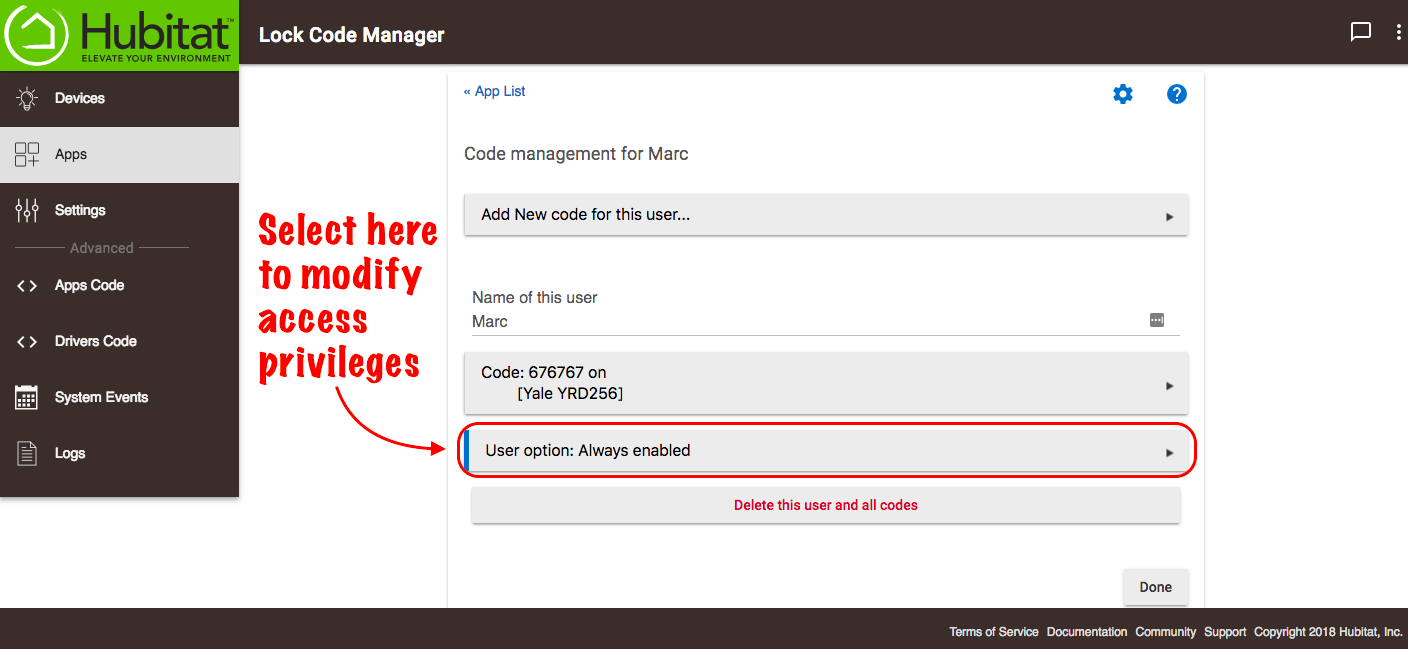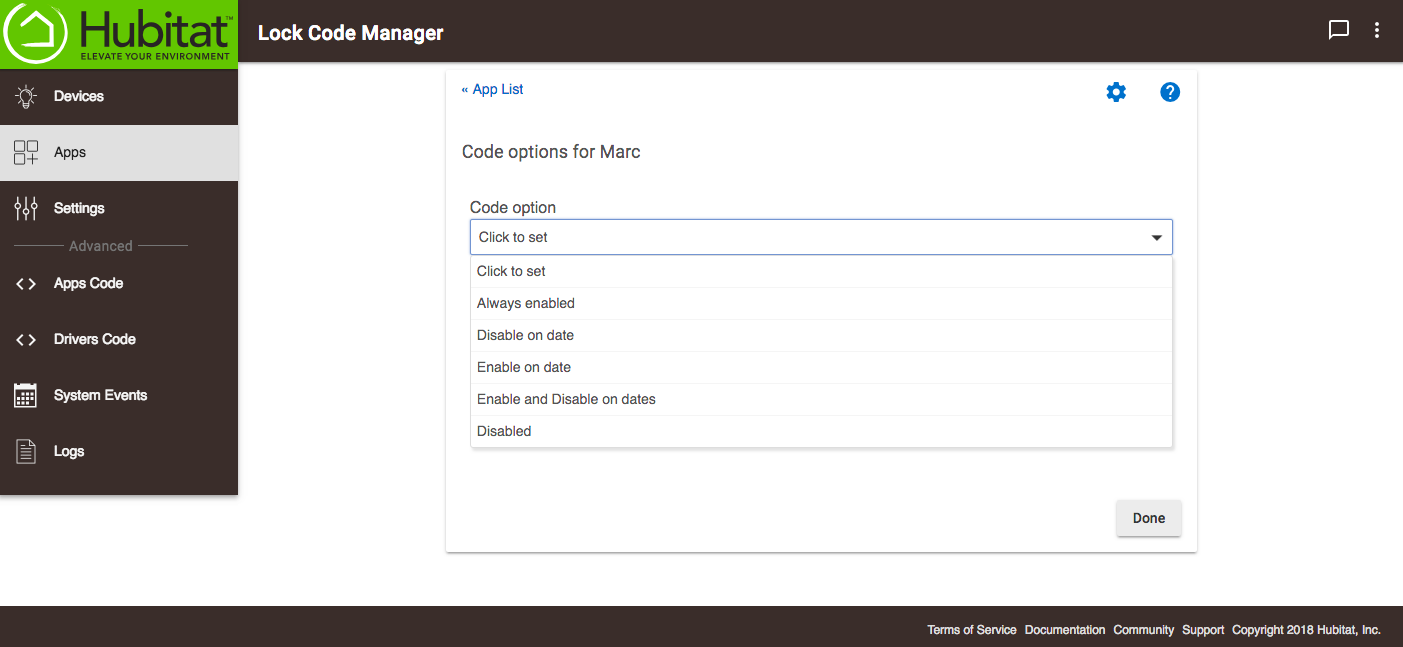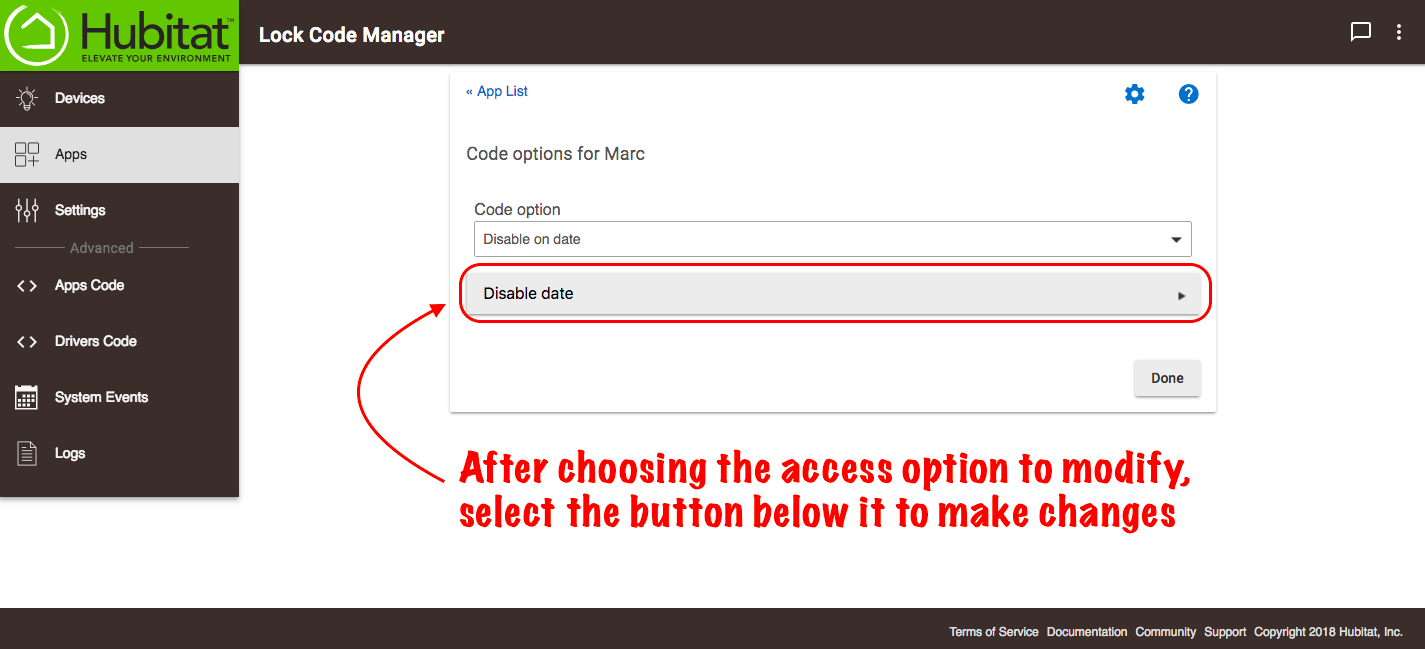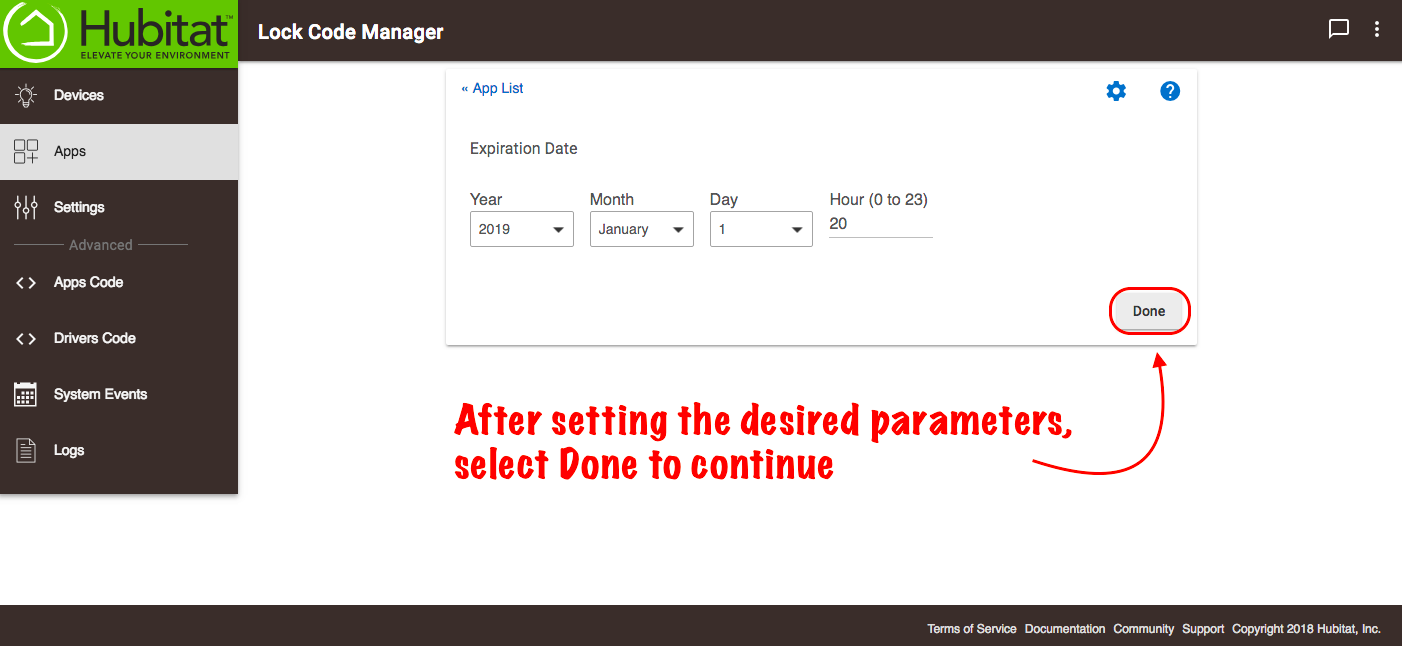Difference between revisions of "Lock Code Manager"
(Created content and images) (Tag: Visual edit) |
(Added note about Schlage locks) (Tag: Visual edit) |
||
| Line 10: | Line 10: | ||
===Renaming users=== | ===Renaming users=== | ||
| − | #On first run, Lock Code Manager attempts to automatically import existing codes from your locks and keypads. If no existing codes have been imported, an option to manually retrieve codes will appear. NOTE: Please remember that while locks may support up to 8 digits, stand-alone keypads only support 4 digit codes.[[File:LCM Retrieve codes 2.0.png|none|thumb|600x600px|link=https://docs.hubitat.com/File:LCM_Retrieve_codes_2.0.png]] | + | #On first run, Lock Code Manager attempts to automatically import existing codes from your locks and keypads. If no existing codes have been imported, an option to manually retrieve codes will appear. '''''NOTE''': Please remember that while locks may support up to 8 digits, stand-alone keypads only support 4 digit codes.''[[File:LCM Retrieve codes 2.0.png|none|thumb|600x600px|link=https://docs.hubitat.com/File:LCM_Retrieve_codes_2.0.png]] |
| − | #Imported codes will not have names associated unless programmed via the driver in advance. Lock Code Manager allows you to easily assign and change names.[[File:LCM initial code capture 2.0.png|none|thumb|600x600px|link=https://docs.hubitat.com/File:LCM_initial_code_capture_2.0.png]] | + | #Imported codes will not have names associated unless programmed via the driver in advance. Lock Code Manager allows you to easily assign and change names. '''''NOTE''': Schlage locks do not allow the export of any existing codes. To use Lock Code Manager with Schlage locks, it is recommended to delete the existing codes on the lock and instead enter them via Lock Code Manager or the lock driver so they will be readable by Lock Code Manager.''[[File:LCM initial code capture 2.0.png|none|thumb|600x600px|link=https://docs.hubitat.com/File:LCM_initial_code_capture_2.0.png]] |
#Select the slot you would like to change, then tap or click the empty space at the bottom to refresh the page and move to the next step.[[File:LCM Rename the user step 1.png|none|thumb|600x600px|link=https://docs.hubitat.com/File:LCM_Rename_the_user_step_1.png]] | #Select the slot you would like to change, then tap or click the empty space at the bottom to refresh the page and move to the next step.[[File:LCM Rename the user step 1.png|none|thumb|600x600px|link=https://docs.hubitat.com/File:LCM_Rename_the_user_step_1.png]] | ||
#Select the '''Rename this user''' button to complete the process and rename the user. '''DO NOT''' select the '''Done''' button unless you want to cancel the process.[[File:LCM rename the user 2.0.png|none|thumb|600x600px|link=https://docs.hubitat.com/File:LCM_rename_the_user_2.0.png]][[File:LCM User name change confirmed 2.0.png|none|thumb|600x600px|link=https://docs.hubitat.com/File:LCM_User_name_change_confirmed_2.0.png]][[File:LCM User successfully renamed 2.0.png|none|thumb|600x600px|link=https://docs.hubitat.com/File:LCM_User_successfully_renamed_2.0.png]] | #Select the '''Rename this user''' button to complete the process and rename the user. '''DO NOT''' select the '''Done''' button unless you want to cancel the process.[[File:LCM rename the user 2.0.png|none|thumb|600x600px|link=https://docs.hubitat.com/File:LCM_rename_the_user_2.0.png]][[File:LCM User name change confirmed 2.0.png|none|thumb|600x600px|link=https://docs.hubitat.com/File:LCM_User_name_change_confirmed_2.0.png]][[File:LCM User successfully renamed 2.0.png|none|thumb|600x600px|link=https://docs.hubitat.com/File:LCM_User_successfully_renamed_2.0.png]] | ||
Revision as of 14:21, 20 November 2018
The Hubitat Lock Code Manager app allows you to add and manage users on supported locks, set access limits or completely block access privileges. Keypads are also supported.
Installing Hubitat Lock Code Manager
- From the Hubitat Web Interface select Apps and then Add
- Choose Lock Code Manager from the list of Hubitat Elevation™ built-In apps.
- Select Done to complete the installation.
Renaming users
- On first run, Lock Code Manager attempts to automatically import existing codes from your locks and keypads. If no existing codes have been imported, an option to manually retrieve codes will appear. NOTE: Please remember that while locks may support up to 8 digits, stand-alone keypads only support 4 digit codes.
- Imported codes will not have names associated unless programmed via the driver in advance. Lock Code Manager allows you to easily assign and change names. NOTE: Schlage locks do not allow the export of any existing codes. To use Lock Code Manager with Schlage locks, it is recommended to delete the existing codes on the lock and instead enter them via Lock Code Manager or the lock driver so they will be readable by Lock Code Manager.
- Select the slot you would like to change, then tap or click the empty space at the bottom to refresh the page and move to the next step.
- Select the Rename this user button to complete the process and rename the user. DO NOT select the Done button unless you want to cancel the process.
Assigning and changing user access privileges
- To change a user's access privileges, select the user name from the list of existing users.
- Select User Option to modify privileges.
- Once an option is selected, a button with the option name will appear below it.
- Select the button to enter the settings for the user's access privileges where applicable.
- Set the parameters for access. For example, this user's access shown below will expire on January 1, 2019 at 8pm. Select the Done button to continue.
- Select the Update user code options button to make the change to a user's access privileges.