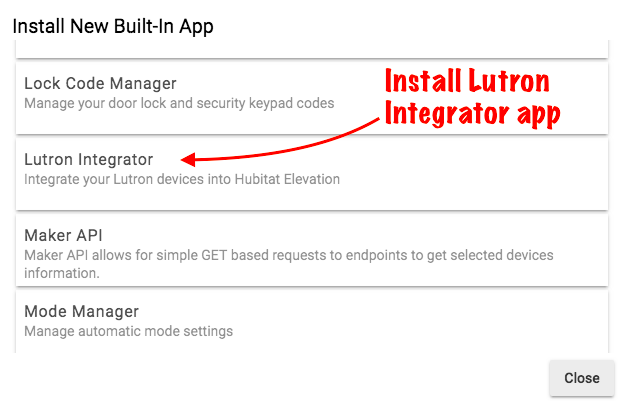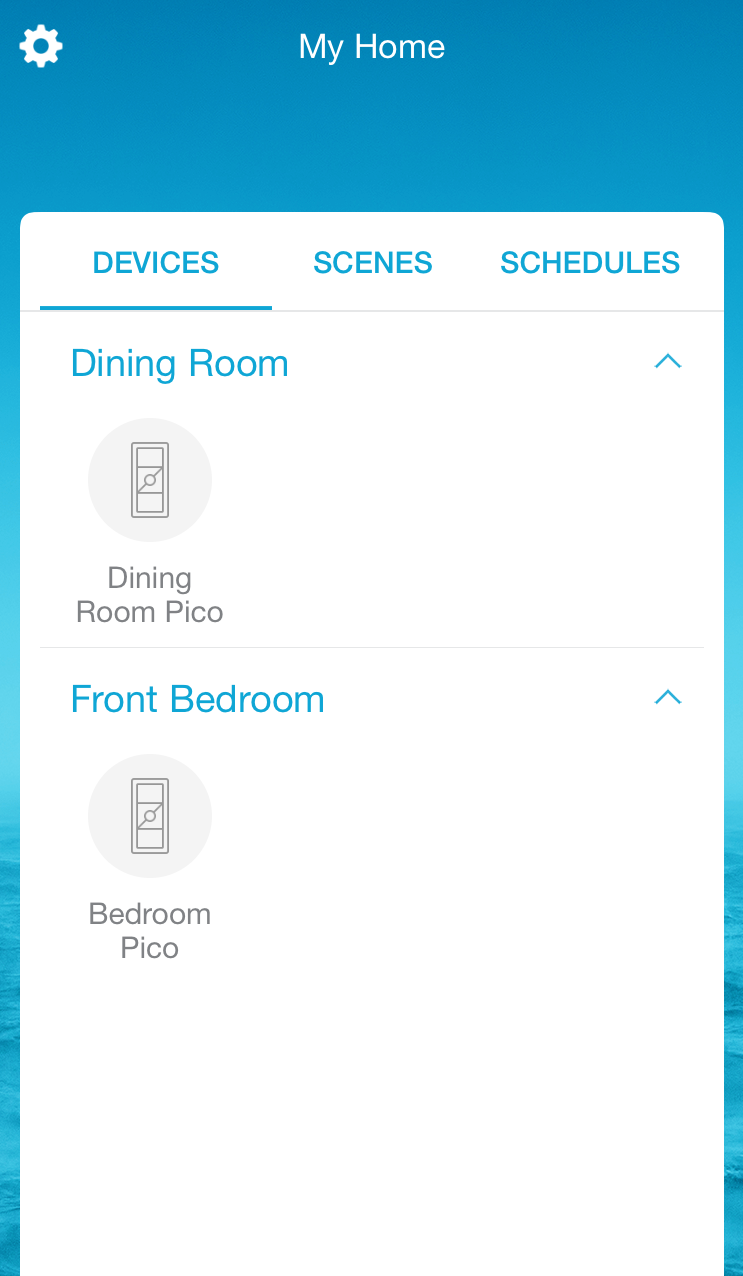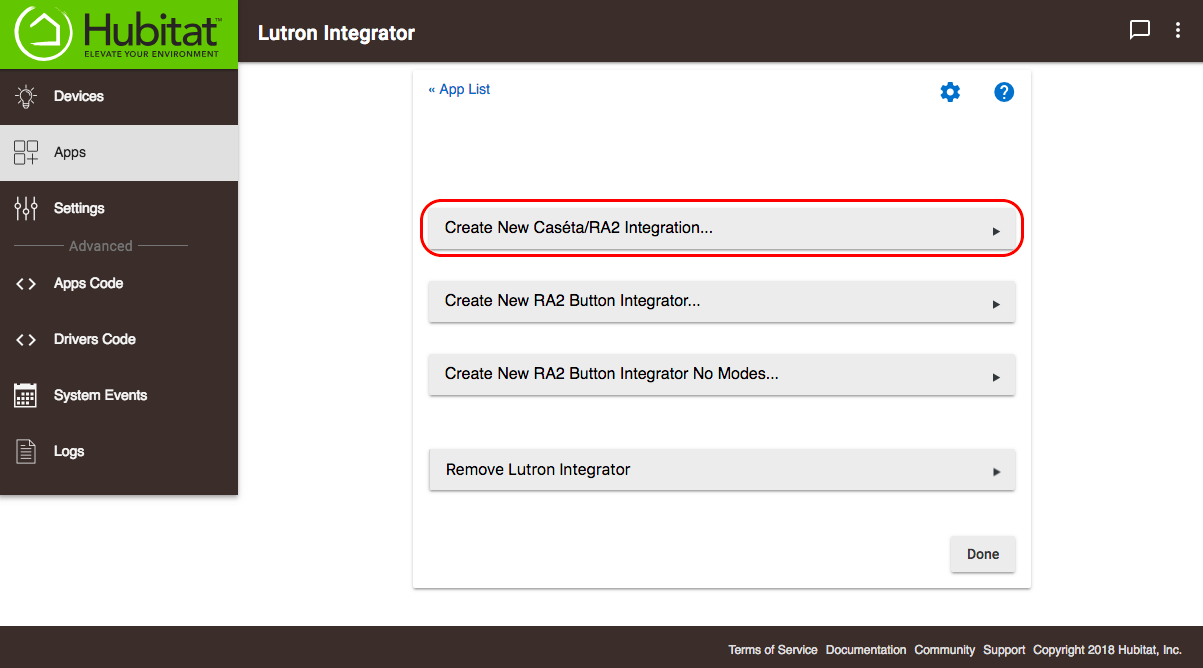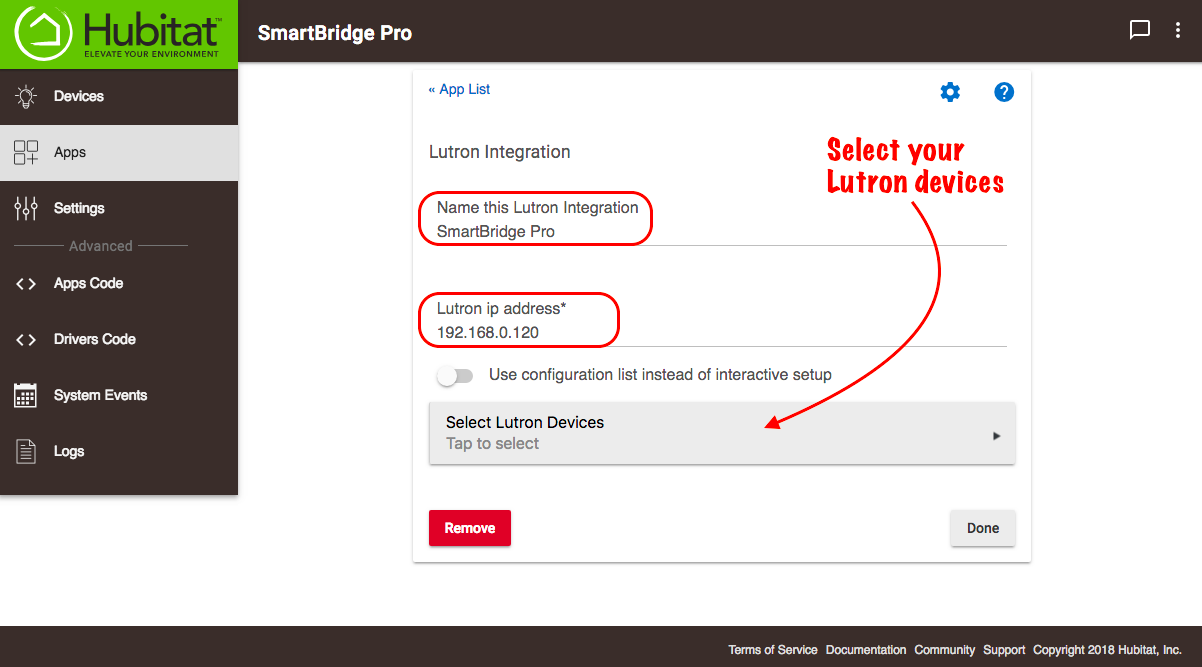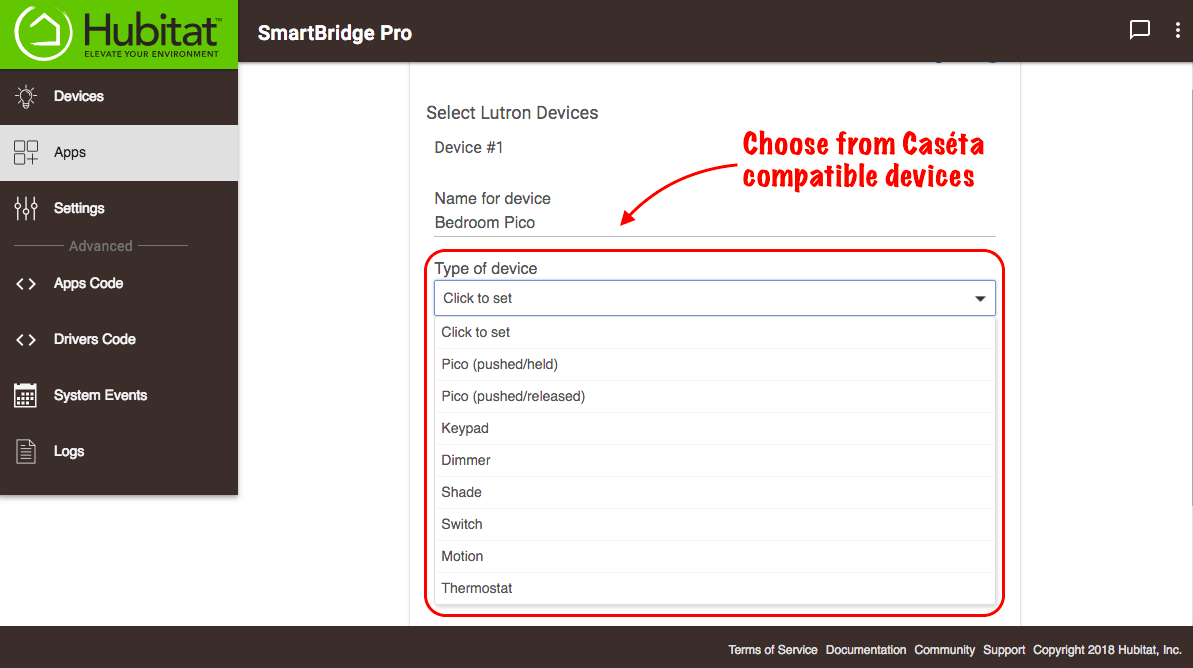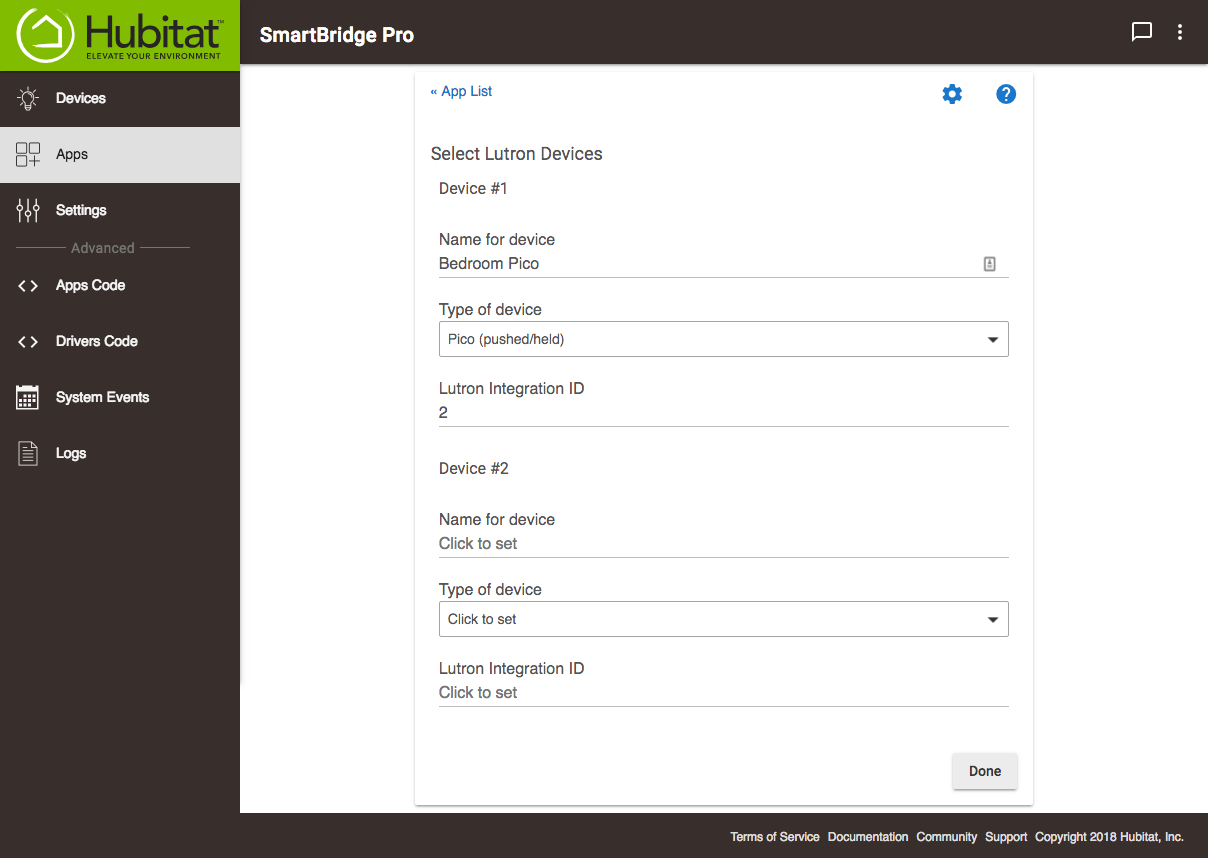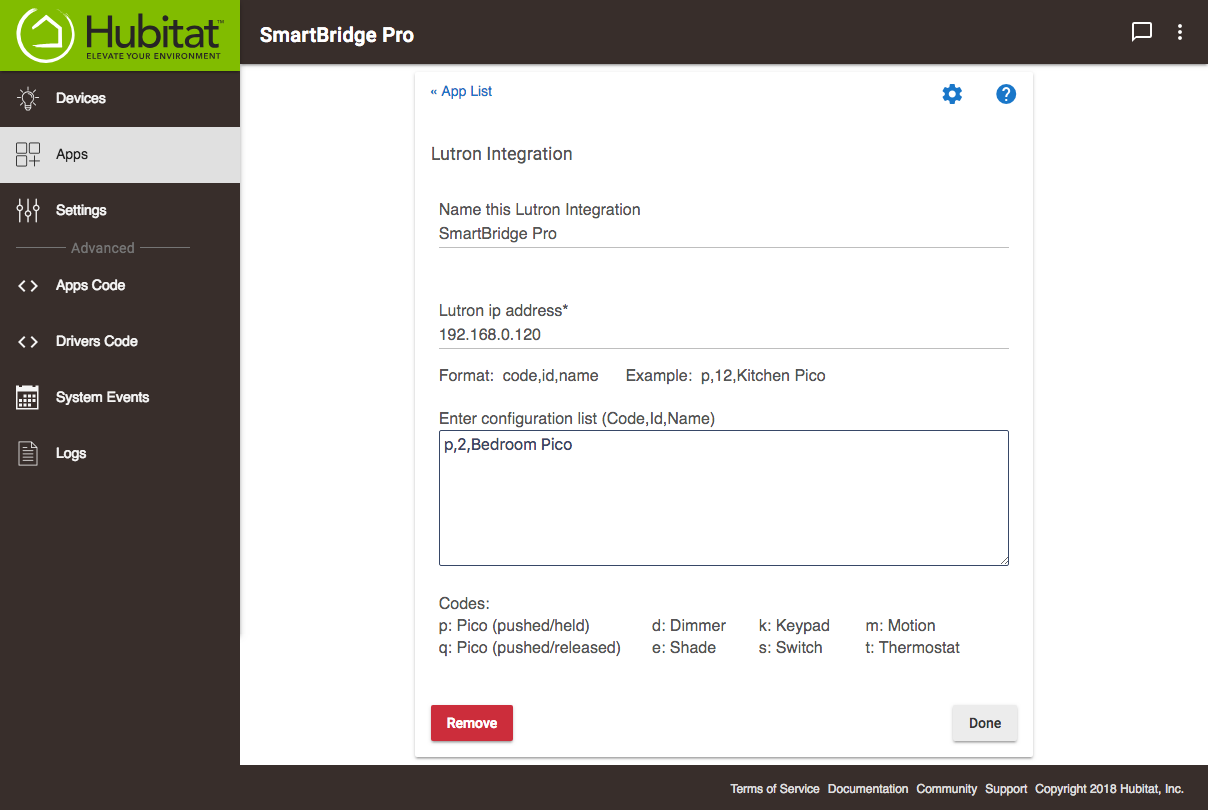Difference between revisions of "Lutron Integrator"
(Content 2.0 change and registered trademark addition) (Tag: Visual edit) |
(Modified copy and added procedures. Created images) (Tag: Visual edit) |
||
| Line 1: | Line 1: | ||
In order to connect your Lutron devices to your Hubitat Elevation™ network you will need a Lutron Smart Bridge Pro, RA2 Select Main Repeater or RA2 Main Repeater. Follow the manufacturer’s instruction to connect your devices to the Smart Bridge Pro, RA2 Select or RA2 Main Repeater, then follow these steps to connect your Smart Bridge Pro, RA2 Select or RA2 Main Repeater to your Hubitat Elevation™ Hub: | In order to connect your Lutron devices to your Hubitat Elevation™ network you will need a Lutron Smart Bridge Pro, RA2 Select Main Repeater or RA2 Main Repeater. Follow the manufacturer’s instruction to connect your devices to the Smart Bridge Pro, RA2 Select or RA2 Main Repeater, then follow these steps to connect your Smart Bridge Pro, RA2 Select or RA2 Main Repeater to your Hubitat Elevation™ Hub: | ||
| − | ===Create a New | + | ===Installing the Lutron Integrator=== |
| + | |||
| + | # From the Hubitat Web Interface select '''Apps'''[[File:Install Built-In App 2.0.png|none|thumb|600x600px]] | ||
| + | # Choose Lutron Integrator from the list of Hubitat Elevation™ Built-In Apps[[File:Install Lutron Integrator app.png|none|thumb|600x600px]] | ||
| + | |||
| + | ===Gathering required information=== | ||
| + | You will be required to enter information from your Lutron Smart Bridge Pro during the creation of a new Caséta integration. All the necessary information can be found in the Lutron app. | ||
| + | |||
| + | # Open the Lutron app on your mobile device[[File:Lutron app home page.png|none|thumb|1030x1030px]] | ||
| + | # | ||
| + | |||
| + | ===Create a New Caséta/RA2 Integration=== | ||
#Open the Lutron Integrator app. | #Open the Lutron Integrator app. | ||
| − | # | + | #Select '''Create New Caseta/RA2 Integration'''[[File:Lutron - New Caseta Integration.png|none|thumb|600x600px]] |
| − | #Name your Lutron integration | + | #Name your Lutron integration and enter the IP address of your Lutron Smart Bridge Pro.[[File:Lutron Integrator Smart Bridge Pro settings.png|none|thumb|600x600px]] |
| − | + | #Next you will need to select all of the Lutron devices you want to connect with your Hubitat Elevation™. If you only have a handful of devices, it is easiest to just choose the '''Select Lutron Devices''' button. | |
| − | #Next you will need to select all of the Lutron devices you want to connect with your Hubitat Elevation™. If you only have a handful of devices it is | + | ##Name your device |
| − | # | + | ##Select the type of device[[File:Lutron Integration devices types.png|none|thumb|600x600px]] |
| − | # | + | ##Enter the Lutron integration ID |
| − | # | + | ##Repeat for every device you want to add[[File:Lutron devices setup.png|none|thumb|600x600px]] |
| − | # | + | #If you have dozens of devices, it may be quicker to toggle on ''Use configuration list instead of interactive setup''. Here you will enter your devices in a list with each device on its own line in this format: devicecode,id,name.[[File:Lutron Integrator configuration list.png|none|thumb|600x600px]] |
| − | #If you have dozens of devices, it may be quicker to toggle on ''Use configuration list instead of interactive setup''. Here you will enter your devices in a list with each device on its own line in this format: devicecode,id,name. | + | #When you are finished adding devices, press '''Done.''' |
| − | #When you are finished adding devices, | ||
You will now be able to use your connected Lutron devices in Rule Machine<sup>®</sup>, Simple Lighting and other apps. When you add new Lutron devices, you will need to come back into Lutron Integrator to connect the device. | You will now be able to use your connected Lutron devices in Rule Machine<sup>®</sup>, Simple Lighting and other apps. When you add new Lutron devices, you will need to come back into Lutron Integrator to connect the device. | ||
| − | |||
| − | |||
Revision as of 02:52, 12 December 2018
In order to connect your Lutron devices to your Hubitat Elevation™ network you will need a Lutron Smart Bridge Pro, RA2 Select Main Repeater or RA2 Main Repeater. Follow the manufacturer’s instruction to connect your devices to the Smart Bridge Pro, RA2 Select or RA2 Main Repeater, then follow these steps to connect your Smart Bridge Pro, RA2 Select or RA2 Main Repeater to your Hubitat Elevation™ Hub:
Installing the Lutron Integrator
- From the Hubitat Web Interface select Apps
- Choose Lutron Integrator from the list of Hubitat Elevation™ Built-In Apps
Gathering required information
You will be required to enter information from your Lutron Smart Bridge Pro during the creation of a new Caséta integration. All the necessary information can be found in the Lutron app.
- Open the Lutron app on your mobile device
Create a New Caséta/RA2 Integration
- Open the Lutron Integrator app.
- Select Create New Caseta/RA2 Integration
- Name your Lutron integration and enter the IP address of your Lutron Smart Bridge Pro.
- Next you will need to select all of the Lutron devices you want to connect with your Hubitat Elevation™. If you only have a handful of devices, it is easiest to just choose the Select Lutron Devices button.
- Name your device
- Select the type of device
- Enter the Lutron integration ID
- Repeat for every device you want to add
- If you have dozens of devices, it may be quicker to toggle on Use configuration list instead of interactive setup. Here you will enter your devices in a list with each device on its own line in this format: devicecode,id,name.
- When you are finished adding devices, press Done.
You will now be able to use your connected Lutron devices in Rule Machine®, Simple Lighting and other apps. When you add new Lutron devices, you will need to come back into Lutron Integrator to connect the device.