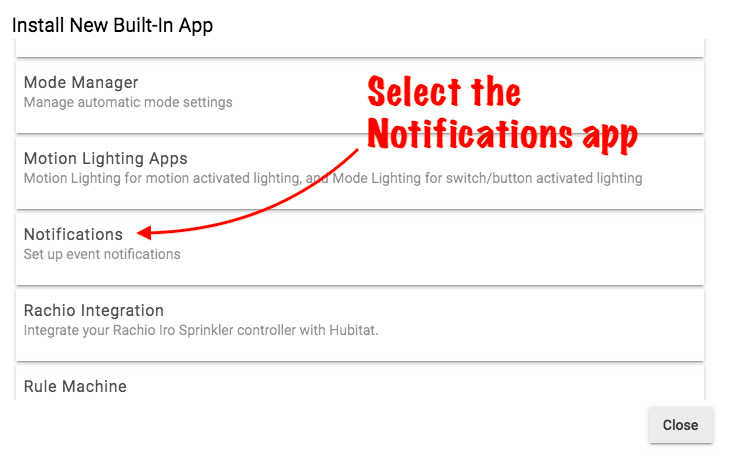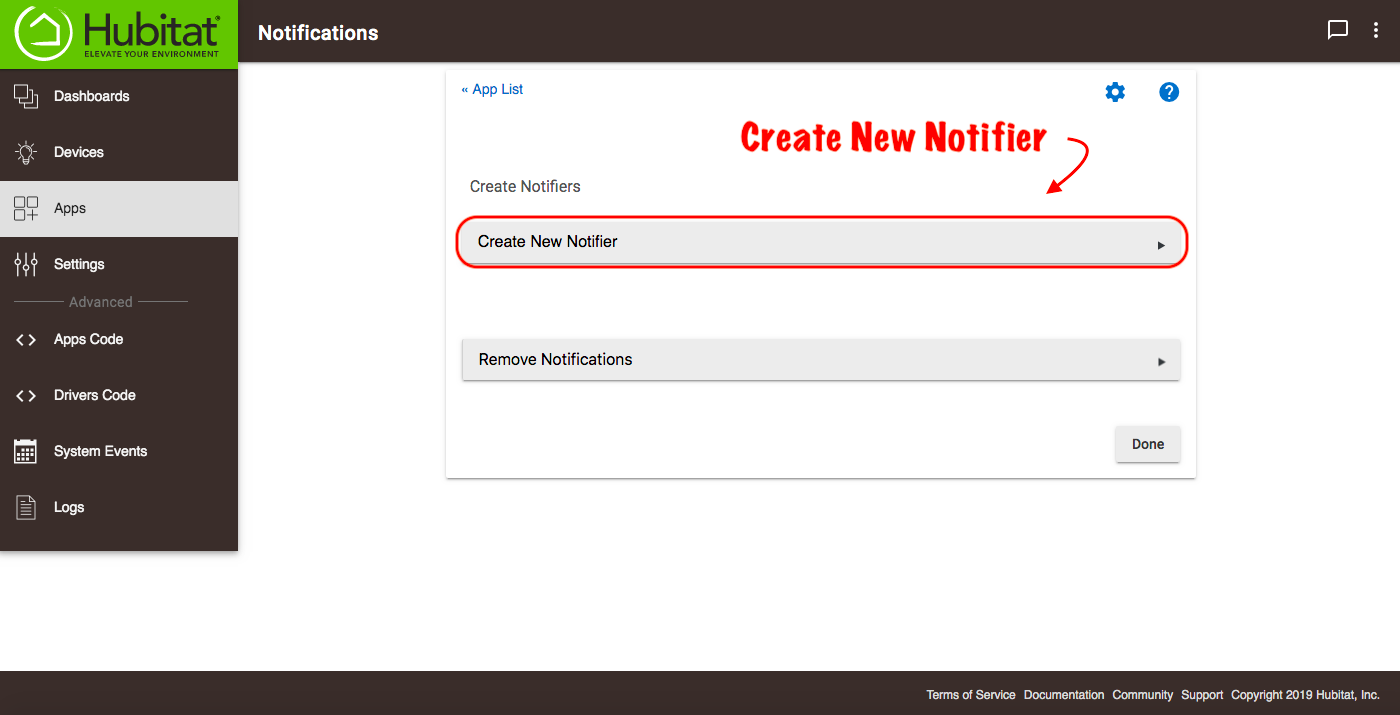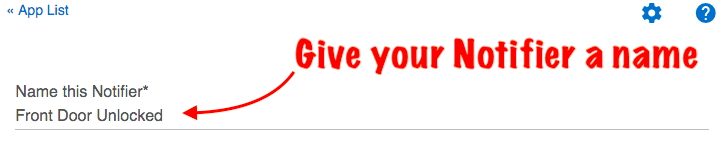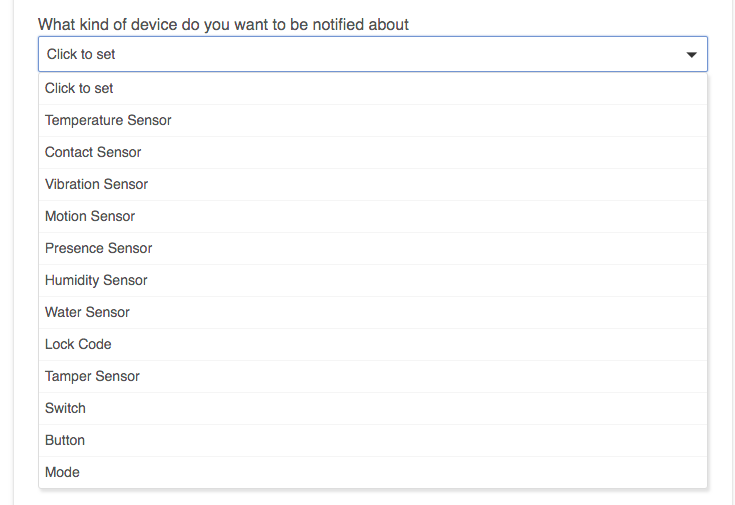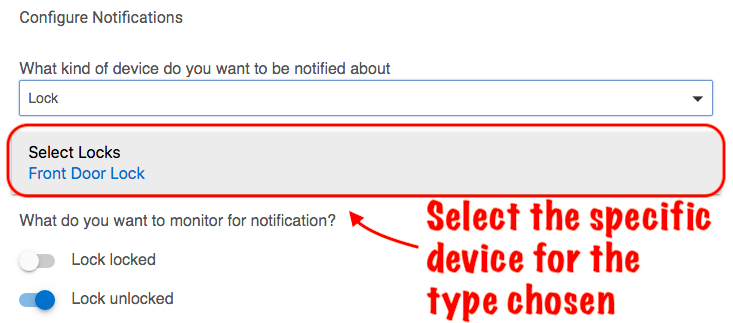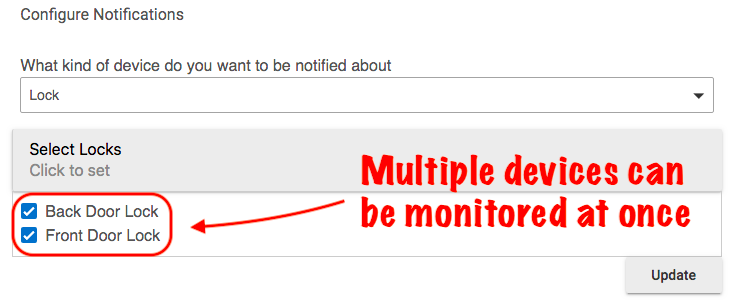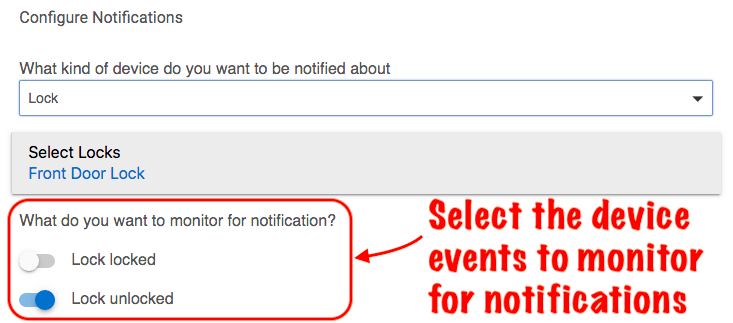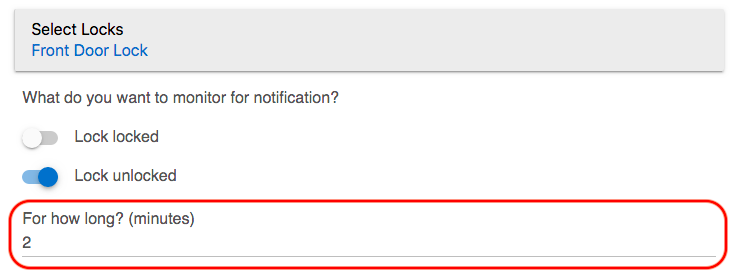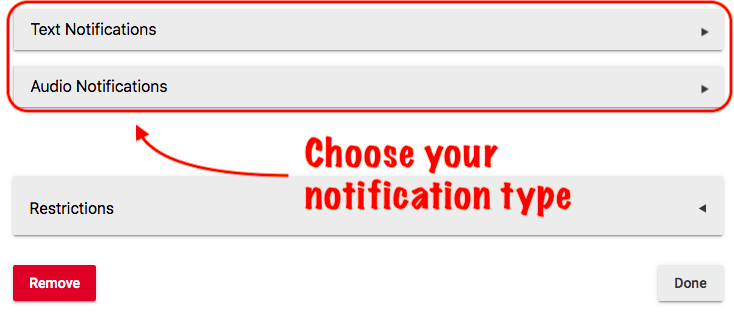Notifications App
The Hubitat Notifications App is a simple way to enable hub events from devices, Lock Code Manager, and Mode changes to send audio, SMS text notifications or notifications via an app such as Pushover. Multiple users may be notified, and it is possible to have simultaneous text and text to speech audio notifications. Notifications may also be restricted to certain times, days of the week and Modes.
Installing the Notifications parent app
- From the Hubitat Web Interface select Apps
- Choose the Notifications app from the list of Hubitat Elevation™ Built-In Apps
Creating and configuring Notifier child apps
- Press the Create New Notifier button to start configuration of a Notifier child application
- Name your Notifier child app
- Select the type of device you want to monitor for notifications
- Choose the specific devices to monitor for your NotifierNOTE: When available, you may select multiple devices to monitor for notifications
- Select which events you want to monitor for your notifications
- Choose for how long the event must be true before a notification is sent. For example, if a door is unlocked, should the notification be sent immediately or should it be delayed by a specified number of minutes?NOTE: If the event you are monitoring becomes false before the specified time has elapsed, such as the lock being once again locked before the 2 minute wait time has been reached as in the example above, then no notification will be sent until the event state is true for the number of minutes you define.
- Specify how frequently you would like to be notified about an event. Toggle the switch for Only once per day, to limit notifications to one per a single 24 hour period, or you can limit the notifications to once within a specified number of minutes for events that may fluctuate frequently, such the temperature rise or fall.
Configure notification types
- Choose the type of notification you want. You may send audio, SMS text notifications or notifications via an app such as Pushover. Multiple users may be notified, and it is possible to have simultaneous text and text to speech audio notifications.
- For text notifications,