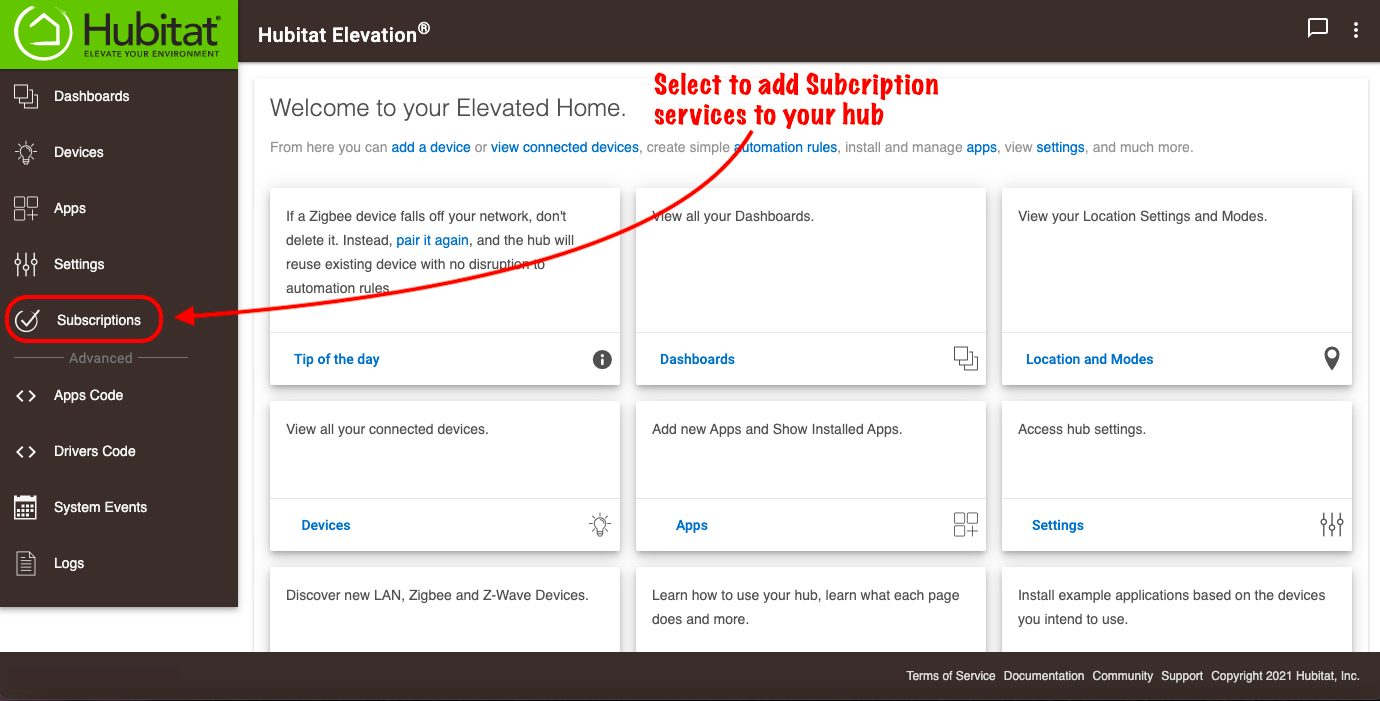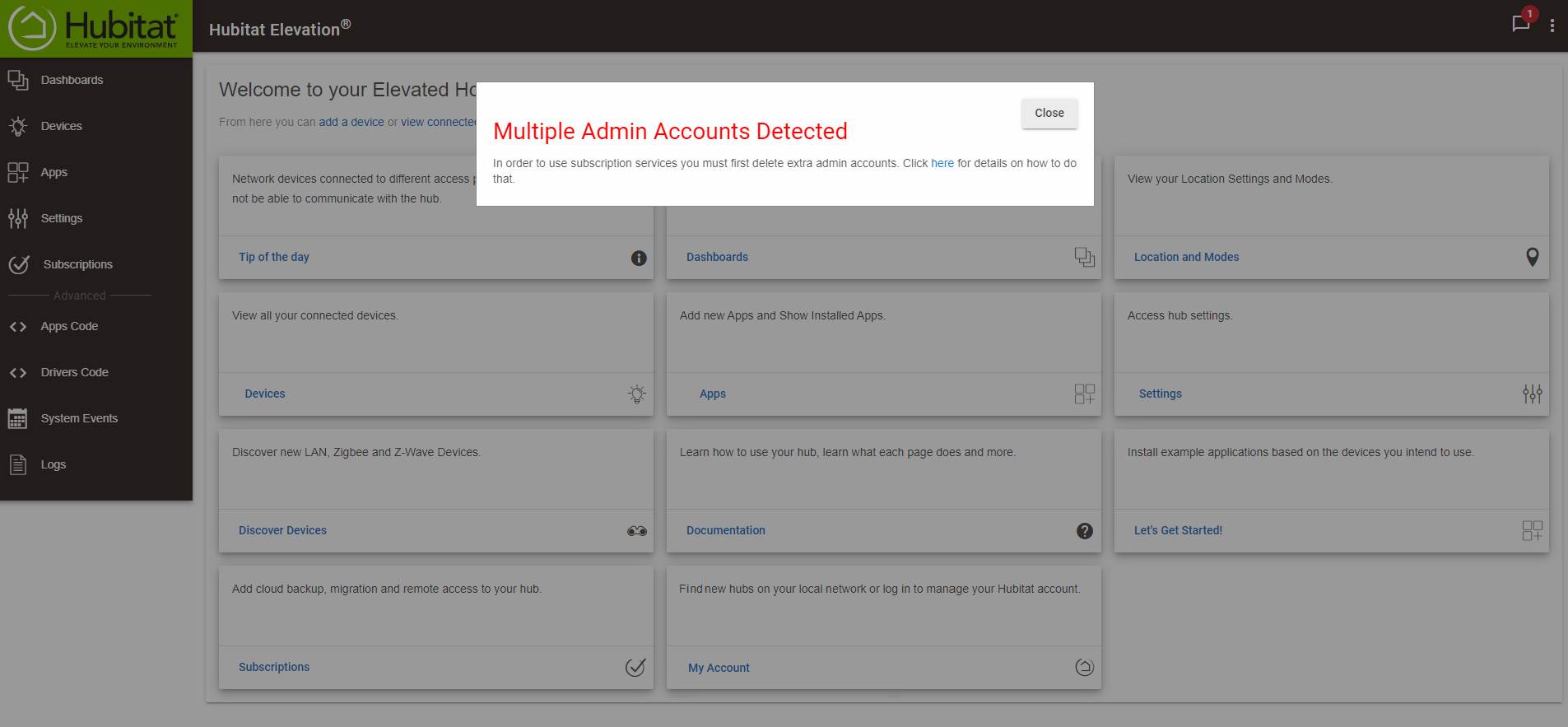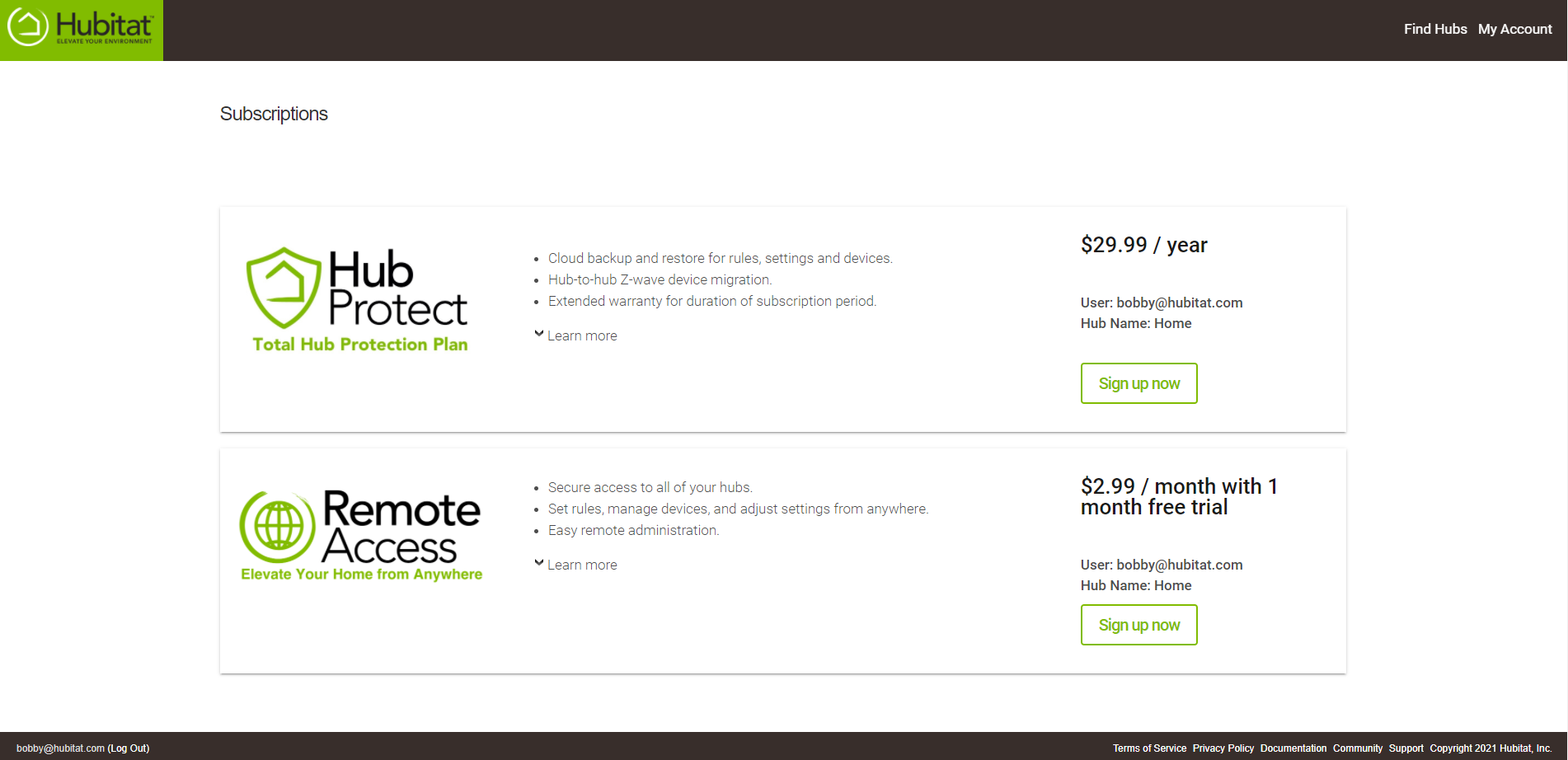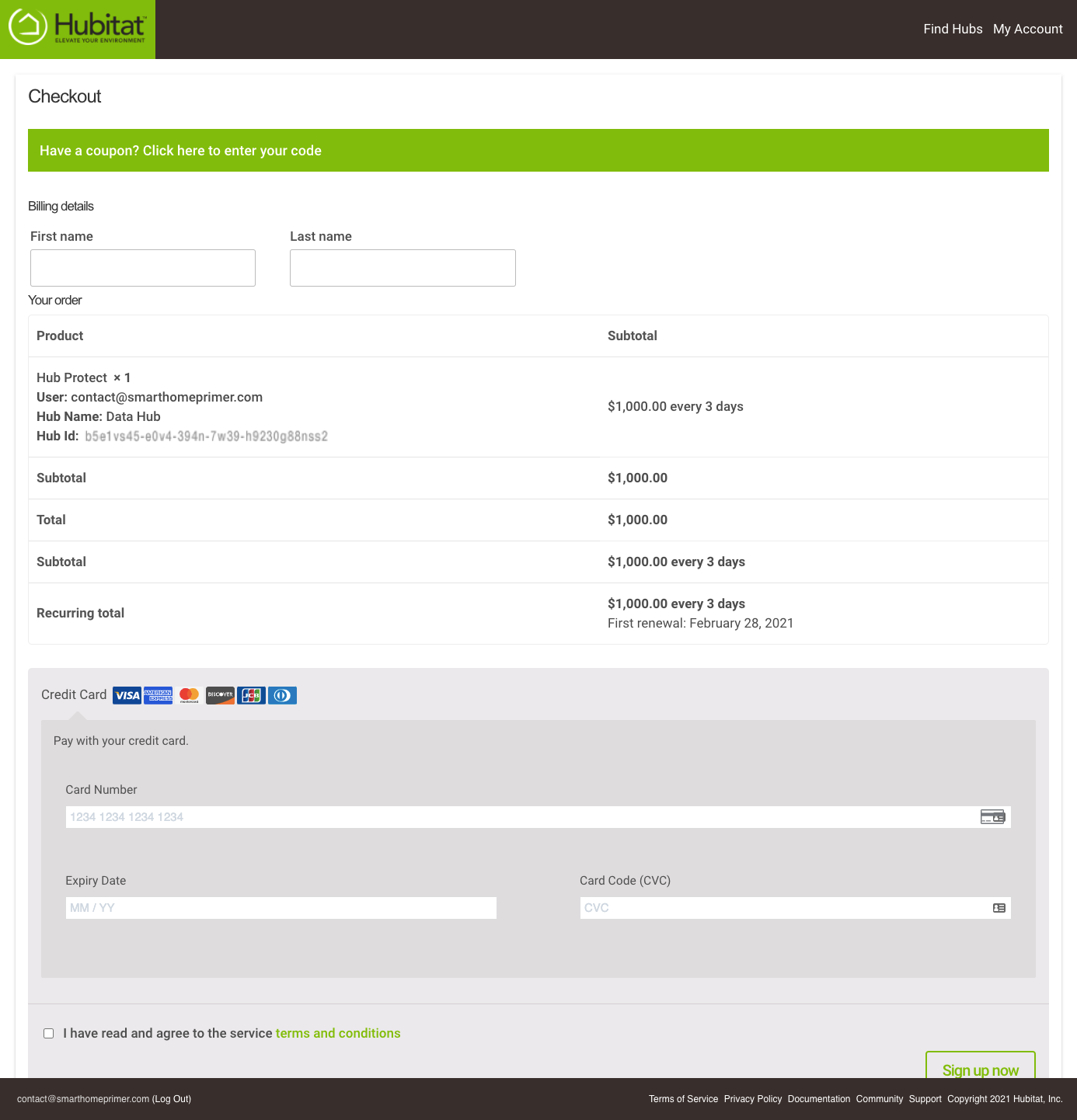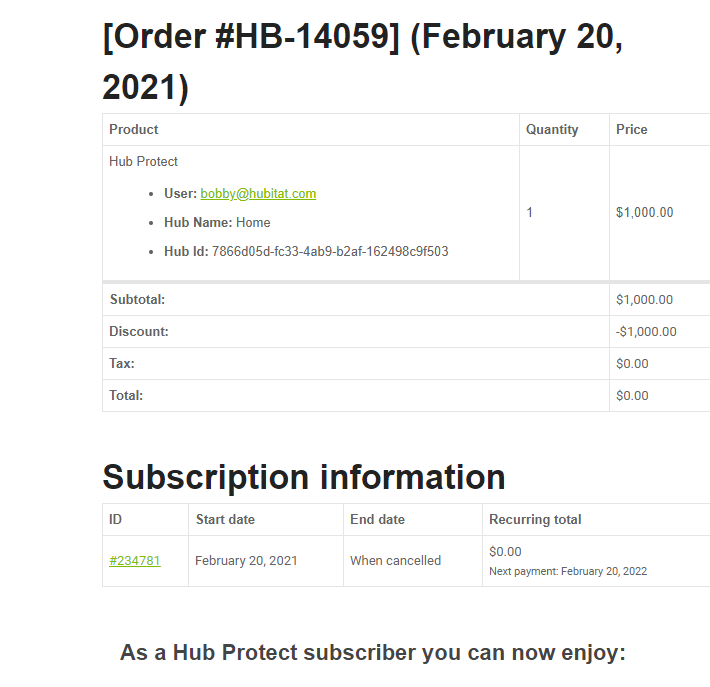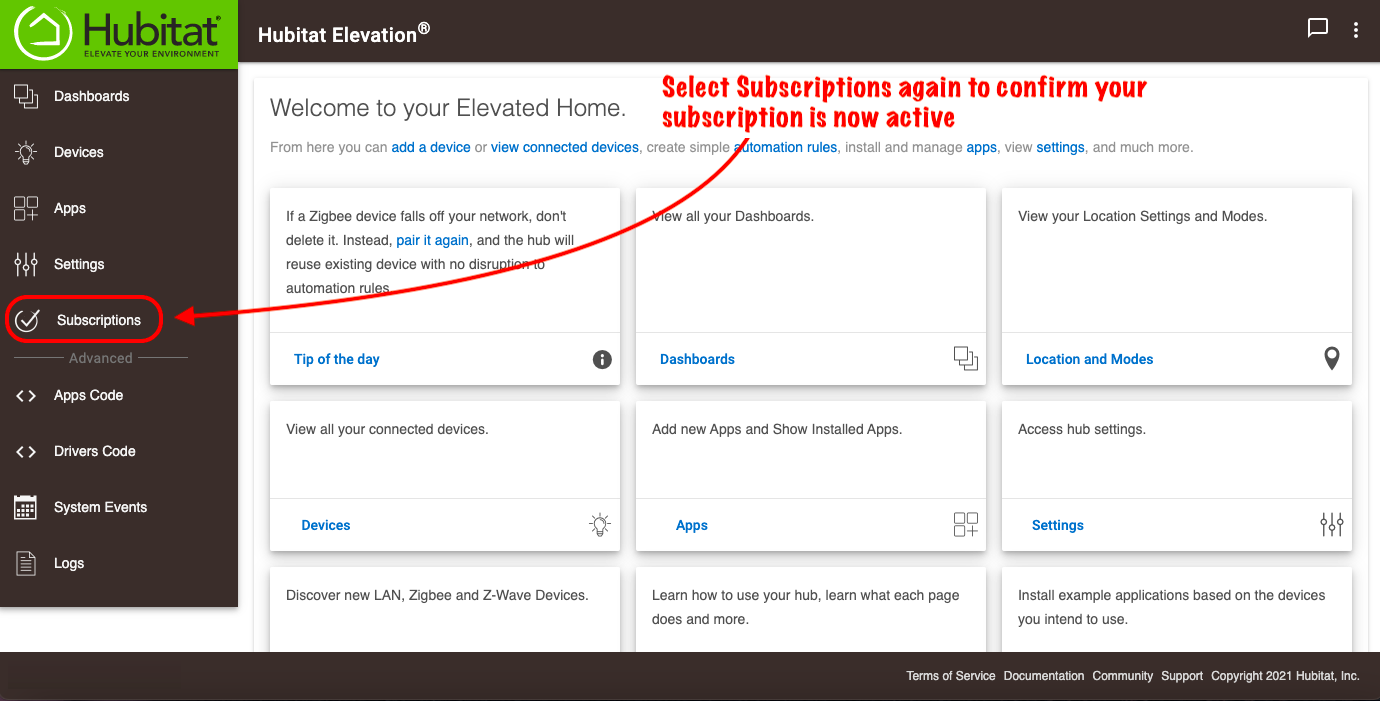Remote Admin
Hubitat Hub Protect
How it works
You can protect your Hubitat Elevation hub with an annual subscription for up to 5 secure cloud backups, including automation rules, settings, and devices. You can also migrate to a new hub, saving hours of time rebuilding rules and including your Z-Wave devices.
Schedule backups
You can set your own schedule for automatic backups or back up your hub manually at any time.
Extended Warranty
Hub Protect extends your 90-day Hubitat Elevation hub warranty for the duration of your subscription, subject to our Terms of Service. Should your hub fail due to a hardware defect during your subscription period, Hubitat will send you a replacement hub.
NOTE: Customer pays shipping.
How to sign up for Hub Protect
- From the hub Web Interface, select Subscriptions in the sidebar.
- If you receive a warning message that you have multiple administrator accounts, please see the How to correct a Multi Admin error document to correct the issue before proceeding.
- Ensure you are logged into the Hubitat account you want add Hub Protect to, and select the Sign up now button.
- Enter a first and last name, along with credit card information.
- After you have read the terms and conditions, select the check box to agree.
- Once again, press the Sign up now button.
- You will receive email with a record of your purchase and further instructions.
- From the Hubitat Elevation Web Interface, select Subscriptions in the side bar to confirm your subscription is active.