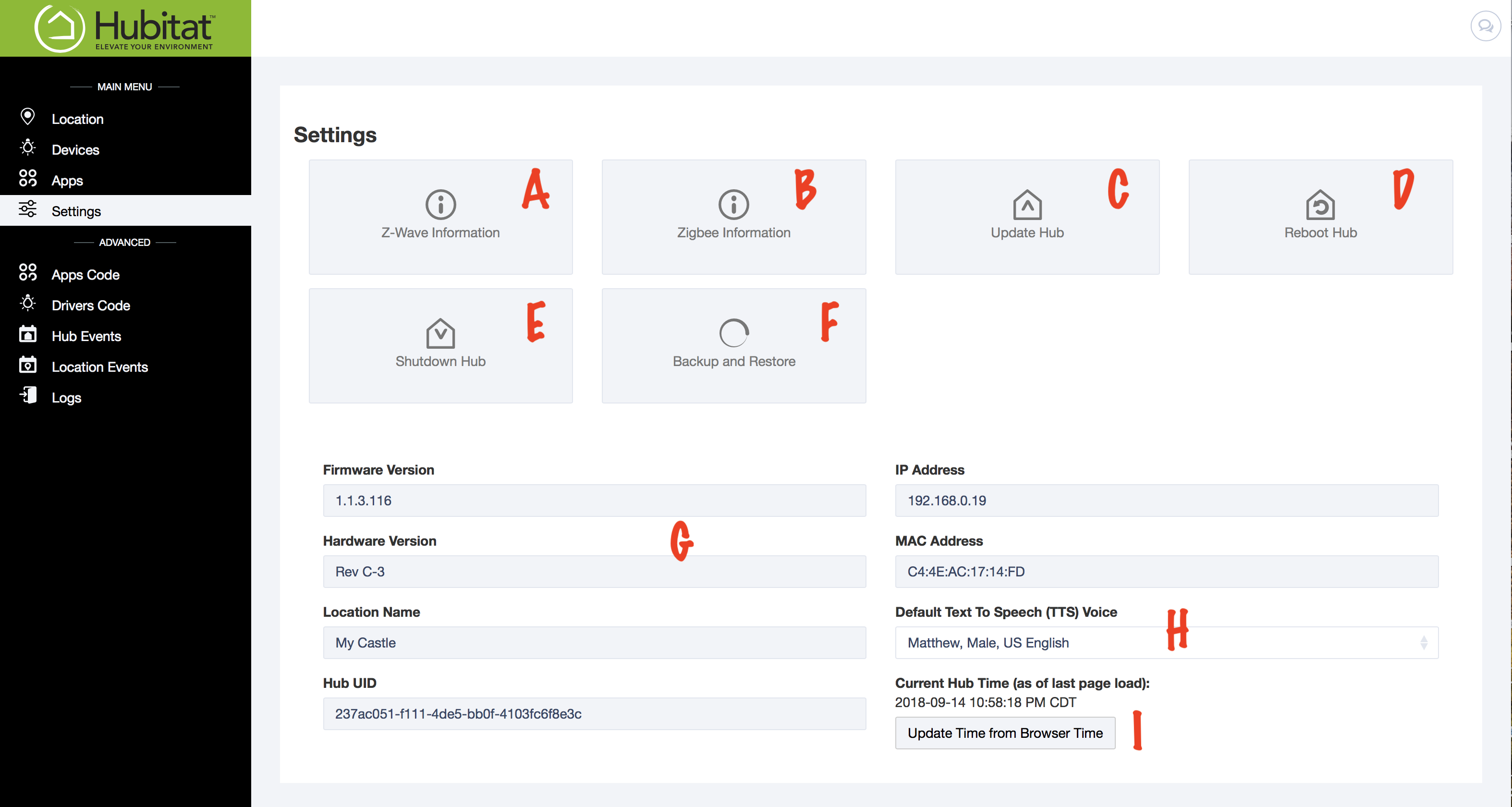Difference between revisions of "Settings"
m (Patrick moved page Settings Page to Settings) |
(Changes to details and additional detail added) |
||
| Line 3: | Line 3: | ||
[[File:Settings_Page.png|500px]] | [[File:Settings_Page.png|500px]] | ||
| − | [[Z-Wave Information]] (A)- | + | [[Z-Wave Information]] (A)- Exclude Z-Wave devices, run Z-Wave Repair, enable/disable the Z-Wave radio, and see a list of devices |
| − | [[Zigbee Information]] (B)- Check Zigbee | + | [[Zigbee Information]] (B)- Check the Zigbee Network State, change the Zigbee channel and see a list of devices |
'''Update Hub''' (C)- Check for, download and install platform updates | '''Update Hub''' (C)- Check for, download and install platform updates | ||
| − | '''Reboot Hub''' (D)- Click to reboot hub | + | '''Reboot Hub''' (D)- Click to safely reboot your hub |
| − | '''Shutdown Hub'' (E)- Click to safely shut down your hub | + | '''Shutdown Hub''' (E)- Click to safely shut down your hub |
| − | '''Backup and Restore (F)- | + | '''Backup and Restore''' (F)- Restore or archive the automated daily hub backups, manually download a full backup of the current hub settings and database, or upload a backup to restore your hub to a previous state. |
| − | + | '''Platform Version''' (G) is the current platform version level installed on your hub. | |
| − | + | '''IP and MAC Address''' (H) The IP address shown is the current IP address dynamically assigned by your router. Use of the MAC address to reserve a specific IP address in your router is recommended for stable operation (see your router manufacturer instructions for details on how to do this). | |
| − | The hub automatically | + | '''Default Text To Speech Voice''' (I) You can change the default text to speech voice using the dropdown menu. |
| + | |||
| + | '''Current Hub Time''' (J) The hub automatically synchronizes its clock with every refresh. You may manually synchronizes the clock with '''''update time from browser time''''' button. | ||
Revision as of 04:05, 22 October 2018
The Settings Page contains valuable hub information and links to change settings and safely reboot your hub.
Z-Wave Information (A)- Exclude Z-Wave devices, run Z-Wave Repair, enable/disable the Z-Wave radio, and see a list of devices
Zigbee Information (B)- Check the Zigbee Network State, change the Zigbee channel and see a list of devices
Update Hub (C)- Check for, download and install platform updates
Reboot Hub (D)- Click to safely reboot your hub
Shutdown Hub (E)- Click to safely shut down your hub
Backup and Restore (F)- Restore or archive the automated daily hub backups, manually download a full backup of the current hub settings and database, or upload a backup to restore your hub to a previous state.
Platform Version (G) is the current platform version level installed on your hub.
IP and MAC Address (H) The IP address shown is the current IP address dynamically assigned by your router. Use of the MAC address to reserve a specific IP address in your router is recommended for stable operation (see your router manufacturer instructions for details on how to do this).
Default Text To Speech Voice (I) You can change the default text to speech voice using the dropdown menu.
Current Hub Time (J) The hub automatically synchronizes its clock with every refresh. You may manually synchronizes the clock with update time from browser time button.