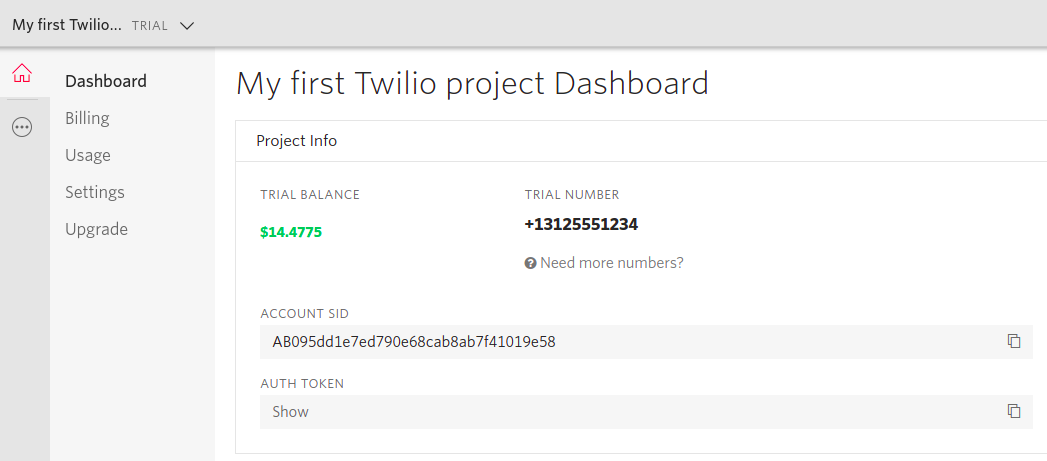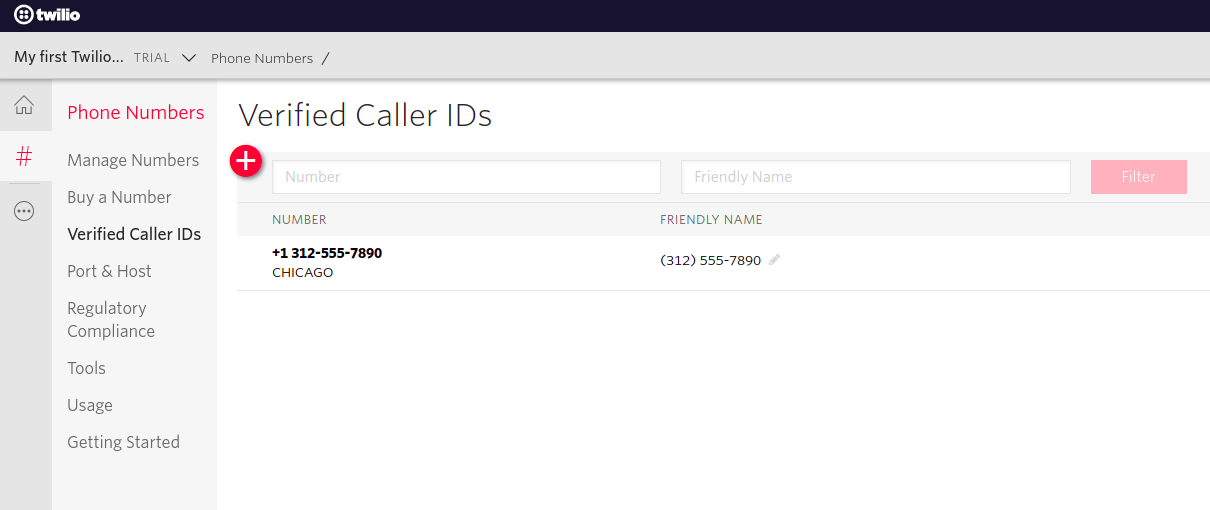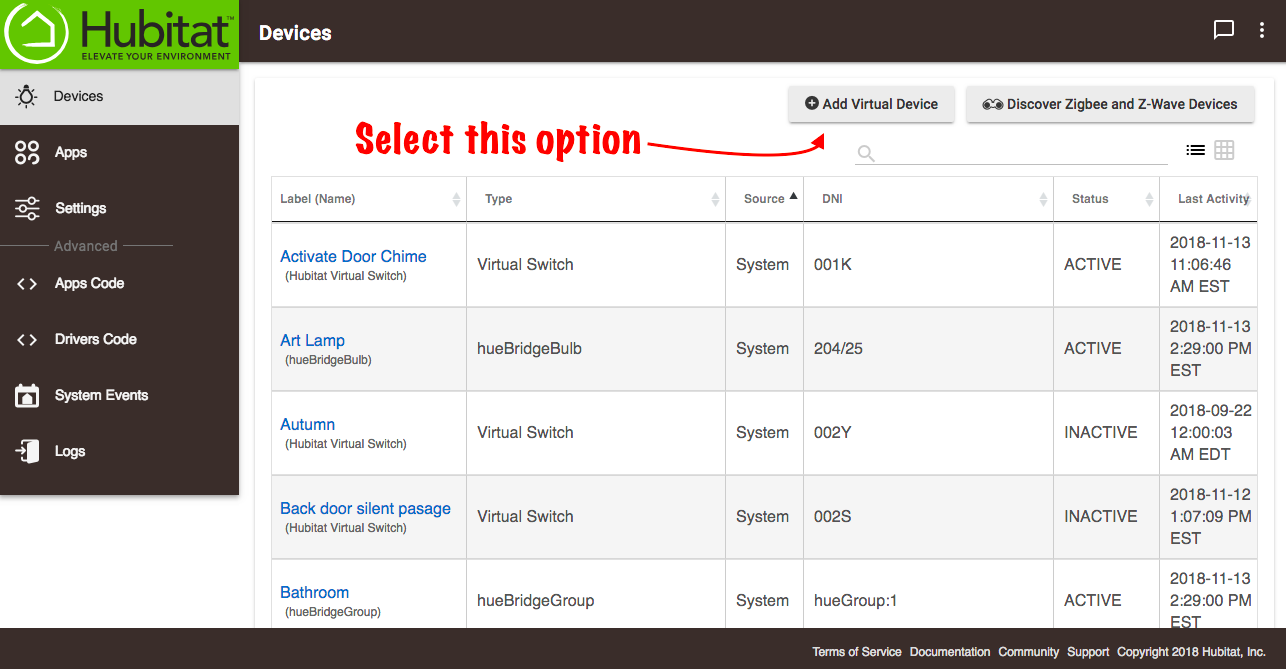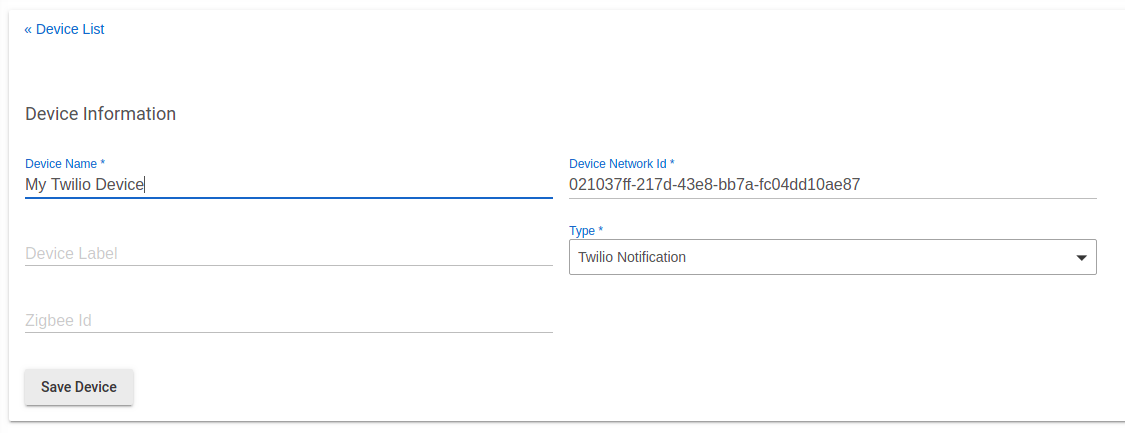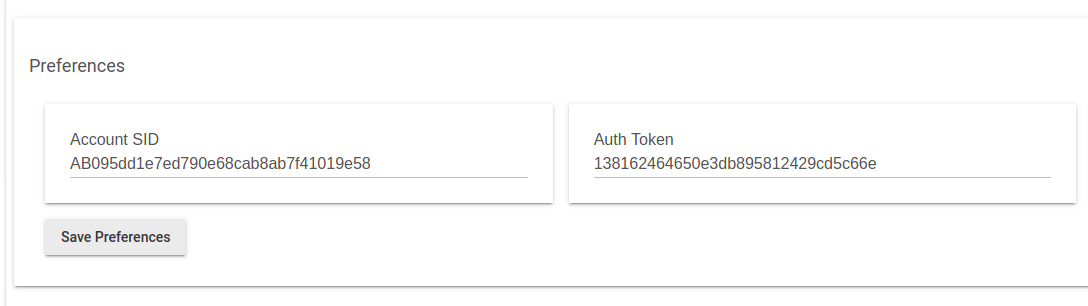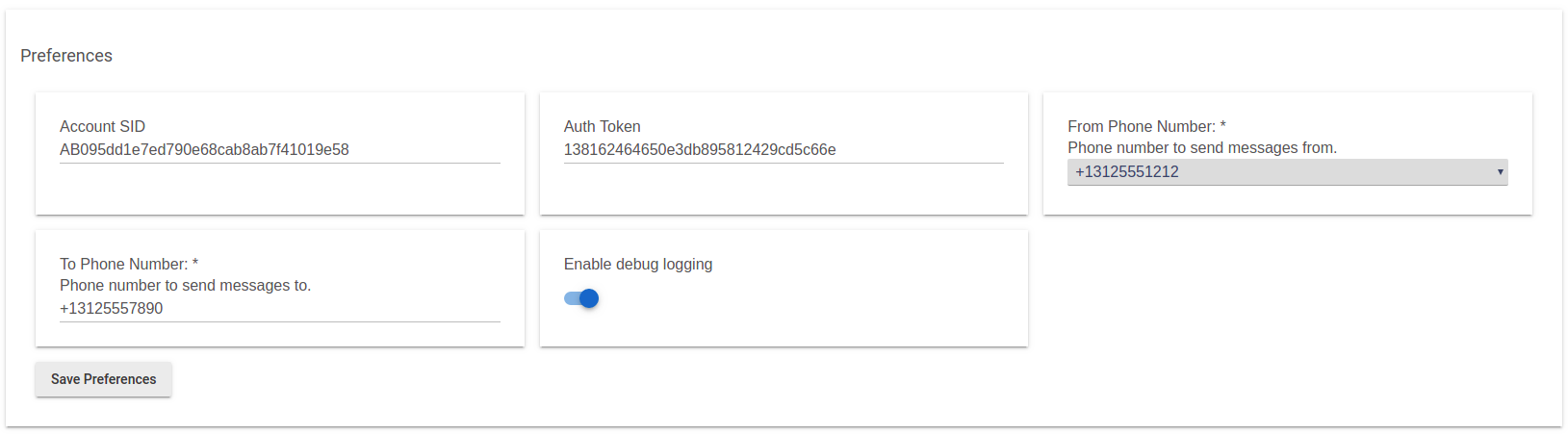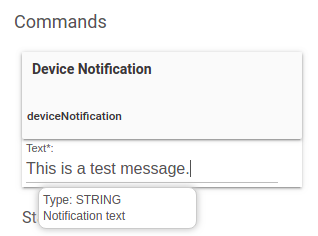Twilio Notification
Description
Twilio allows you to send SMS messages from your Hubitat Elevation hub based on Rule Machine rules and Hubitat Elevation app notification settings.
Setup overview
- Visit twilio.com to obtain a user account
- This provide you with an Account SID and Auth Token (a string of long random letters and numbers), as well as a unique phone number.
- On your Hubitat Elevation hub, create one or more virtual devices and assign Twilio driver to them.
- Paste the two Tokens you received when creating your Twilio account.
- Select Save.
- Choose the phone number to send from and enter the phone number to send SMS notifications to.
- Press Save.
- Use the Twilio device(s) in your Rule Machine rules and Hubitat Elevation apps to send SMS notifications.
Setup Details
- Sign up for a Twilio account at twilio.com
- Navigate to https://www.twilio.com/console to retrieve your Account SID and Auth Token
- Authorize a phone number to send messages to using https://www.twilio.com/console/phone-numbers/verified
- On your Hubitat Elevation hub, select Devices then choose Add Virtual Device
- In Device Name field, enter the name of the device, (i.e. My Twilio Device) and for the Type select Twilio Notification
- Press Save Device
- The device details page will open and you will enter the Account SID and Auth Token from your Twilio account in the fields as shown below.
- Press Save Preferences
- The page will reload and you will be given the option to select the From Phone Number which will be the same as the one listed on your Twilio Dashboard.
- In the To Phone Number field, enter one of the phone numbers that were authorized to receive SMS messages in Step 3
- Press Save Preferences
- The device is now able to be used by Rule Machine rules and Hubitat Elevation apps to send SMS notifications.
- NOTE: You may test your setup by entering a message in the text field below the Device Notification button of the Twillo Device details page. Press the Device Notification button to sent the test SMS message.